DCL Dictionary: N–Z
- Operating System and Version:
- VSI OpenVMS IA-64 Version 8.4-1H1 or higher
VSI OpenVMS Alpha Version 8.4-2L1 or higher
VSI OpenVMS x86-64 Version 9.2-1 or higher
Preface
1. About VSI
VMS Software, Inc. (VSI) is an independent software company licensed by Hewlett Packard Enterprise to develop and support the OpenVMS operating system.
2. Intended Audience
This manual is intended for all users of the VSI OpenVMS operating system. It includes descriptions of all DIGITAL Command Language (DCL) commands and lexical functions. If a command has any restrictions or requires special privileges, they are noted in reference information for that command.
Readers of this manual should be familiar with the material covered in the VSI OpenVMS User's Manual.
3. Documents Structure
This manual contains detailed descriptions of each command and lexical function. The commands are listed in alphabetical order. The lexical functions are grouped under the heading Lexical Functions and are listed alphabetically within that grouping.
The hardcopy version of the VSI OpenVMS DCL Dictionary is a two-part manual. The first volume contains commands beginning with the letters A to M (including the lexical functions); the second volume contains commands beginning with the letters N to Z.
Appendix A of this manual (in the second volume of the hardcopy manual) lists the obsolete DCL commands and the current services that replace them.
The commands that invoke language compilers and other OpenVMS optional software products are not included in this manual; they are included in the documentation provided with those products.
4. Related Documents
For an introduction to the OpenVMS operating system and for information on using DCL, refer to the VSI OpenVMS User's Manual. This manual is especially recommended for novice users or users lacking experience with interactive computer systems.
The VSI OpenVMS User's Manual provides an overview of DCL command language concepts and defines and illustrates good practices in constructing command procedures with DCL commands and lexical functions.
Refer to the various utilities reference manuals for detailed information about utilities. These manuals describe the DCL commands that invoke the various utilities, describe any commands that you can enter while running a utility, and provide reference information. The VSI OpenVMS DCL Dictionary provides only a brief description and format information for each utility.
For message descriptions, use the online Help Message utility.
5. VSI Encourages Your Comments
You may send comments or suggestions regarding this manual or any VSI document by sending electronic mail to the following Internet address: <docinfo@vmssoftware.com>. Users who have VSI OpenVMS support contracts through VSI can contact <support@vmssoftware.com> for help with this product.
6. OpenVMS Documentation
The full VSI OpenVMS documentation set can be found on the VMS Software Documentation webpage at https://docs.vmssoftware.com.
7. Conventions
The following conventions are used in this manual:
| Convention | Meaning |
|---|---|
| Ctrl/x | A sequence such as Ctrl/x indicates that you must hold down the key labeled Ctrl while you press another key or a pointing device button. |
| PF1 x | A sequence such as PF1 x indicates that you must first press and release the key labeled PF1 and then press and release another key or a pointing device button. |
... |
A horizontal ellipsis in examples indicates one of the
following possibilities:
|
. . . | A vertical ellipsis indicates the omission of items from a code example or command format; the items are omitted because they are not important to the topic being discussed. |
| ( ) | In command format descriptions, parentheses indicate that you must enclose choices in parentheses if you specify more than one. |
| [ ] | In command format descriptions, brackets indicate optional choices. You can choose one or more items or no items. Do not type the brackets on the command line. However, you must include the brackets in the syntax for OpenVMS directory specifications and for a substring specification in an assignment statement. |
| | | In command format descriptions, vertical bars separate choices within brackets or braces. Within brackets, the choices are optional; within braces, at least one choice is required. Do not type the vertical bars on the command line. |
| { } | In command format descriptions, braces indicate required choices; you must choose at least one of the items listed. Do not type the braces on the command line. |
| bold type | Bold type represents the name of an argument, an attribute, or a reason. Bold type also represents the introduction of a new term. |
| italic type | Italic type indicates important information, complete
titles of manuals, or variables. Variables include information that
varies in system output (Internal error
number), in command lines
(/PRODUCER=name),
and in command parameters in text (where dd
represents the predefined code for the device type). |
| UPPERCASE TYPE | Uppercase type indicates the name of a routine, the name of a file, or the abbreviation for a system privilege. |
monospace type |
Monospace type indicates code examples, command examples, and interactive screen displays. In text, this type also identifies URLs, UNIX commands and pathnames, PC-based commands and folders, and certain elements of the C programming language. |
| Bold monospace type indicates a DCL command or command qualifier. |
| - | A hyphen at the end of a command format description, command line, or code line indicates that the command or statement continues on the following line. |
| numbers | All numbers in text are assumed to be decimal unless otherwise noted. Nondecimal radixes – binary, octal, or hexadecimal – are explicitly indicated. |
DCL Commands
NCS
NCS — Invokes the OpenVMS National Character Set (NCS) utility, which provides a convenient method of implementing alternative (non-ASCII) string collating sequences, typically using subsets of the DEC Multinational character set. NCS also facilitates the implementation of string conversion functions. For more information about the NCS utility, see the OpenVMS National Character Set Utility Manual or online help.
Format
NCS [filespec[,...]] ON
ON — Performs a specified action when a command or program executed within a command
procedure encounters an error condition or is interrupted by Ctrl/Y. The
specified actions are performed only if the command interpreter is enabled for error checking
or Ctrl/Y interrupts (the default conditions). Use the ON
command only in a command procedure.
Format
ON condition THEN [$] command Parameters
condition |
WARNING |
Return status of warning occurs ($SEVERITY equals 0). |
|
ERROR |
Return status of error occurs ($SEVERITY equals 2). |
|
SEVERE_ERROR |
Return status of error occurs ($SEVERITY equals 4). |
|
CONTROL_Y |
Ctrl/Y character occurs on SYS$INPUT. |
The default error condition is ON ERROR THEN EXIT.
command Specifies the DCL command line to be executed. Optionally, you can precede the command line with a dollar sign ($).
If you specified an error condition as the condition parameter, the action is taken when errors equal to or greater than the specified level of error occur.
Description
During the execution of a command procedure, the command interpreter checks the condition
code returned from each command or program that executes. With the ON
command, you can establish a course of action for the command interpreter to take based on the
result of the check.
The system places condition codes in the global symbol $STATUS. The severity of the
condition code is represented in the first 3 low-order bits of $STATUS. This severity level is
also represented by the global symbol $SEVERITY. See the description of the
EXIT command in the VSI OpenVMS DCL Dictionary: A–M for information on
severity level values.
If an ON command action specifies the severity level of an error, the
command interpreter executes the ON command action for errors at the specified severity level
or greater. For example, the following command causes a procedure to exit on warnings, errors,
or severe errors:
$ ON WARNING THEN EXIT
The default action is as follows:
$ ON ERROR THEN EXIT
That is, the command interpreter continues when a warning occurs, and executes an
EXIT command when an error or severe error occurs. An
ON command action that specifies a severity level is executed only once;
after the ON command action is taken, the default ON
action is reset. There is an exception to the default ON action. If you use
the CALL, GOSUB, or GOTO commands and
specify a label that does not exist in the current command procedure, the procedure issues a
warning message and exits.
The action specified by an ON command applies only within the command
procedure in which the command is executed; therefore, if you execute an ON
command in a procedure that calls another procedure, the ON command action
does not apply to the nested procedure. An ON command executed at any
command procedure level does not affect the error condition handling of procedures at any
other level.
To disable error checking with the ON command, use the SET
NOON command. You can enable error checking with the SET ON
command, or by entering another ON command.
The ON command also provides a way to define an action routine for a
Ctrl/Y interrupt that occurs during execution of a command procedure. The
default (Ctrl/Y) action is to prompt for command input at the
Ctrl/Y command level. The Ctrl/Y command level is a
special command level where you can enter DCL commands. If you enter a command that is
executed within the command interpreter, you can resume execution of the procedure with the
CONTINUE command. (For a list of commands that are executed within the
command interpreter, see the VSI OpenVMS User's Manual.)
If you enter any other DCL command, the command interpreter returns to command level 0 and
executes the image invoked by the command. If you interrupt the command procedure while it is
executing an image that contains an exit handler, the exit handler is allowed to execute
before the new command (image) is executed. (However, if you enter the STOP
command after you interrupt a command procedure by pressing Ctrl/Y, exit
handlers declared by the interrupted image are not executed.)
ON command to change the default action for a
Ctrl/Y interrupt. If you change the default Ctrl/Y action,
the execution of a Ctrl/Y interrupt does not automatically reset the default
Ctrl/Y action. A Ctrl/Y action remains in effect until one
of the following occurs:The procedure terminates (as a result of an
EXITorSTOPcommand, or as a result of a default error condition handling action).Another
ON CONTROL_Ycommand is executed.The procedure executes the
SET NOCONTROL=Ycommand.
Note
The ON CONTROL_Y and SET NOCONTROL=Y commands
are intended for special applications. VSI does not recommend, in general, that you
disable Ctrl/Y interrupts. For example, if a procedure that disables
Ctrl/Y interrupts begins to loop uncontrollably, you cannot gain
control to stop the procedure from your terminal.
Examples
$ ON SEVERE_ERROR THEN CONTINUE
A command procedure that contains this statement continues to execute normally when a warning or error occurs during execution. When a severe error occurs, the
ONstatement signals the procedure to execute the next statement anyway. Once the statement has been executed as a result of the severe error condition, the default action (ON ERROR THEN EXIT) is reinstated.$ ON ERROR THEN GOTO BYPASS $ RUN A $ RUN B . . . $ EXIT $ BYPASS: $ RUN C
If either program
Aor programBreturns a status code with a severity level of error or severe error, control is transferred to the statement labeledBYPASSand programCis run.$ ON WARNING THEN EXIT . . . $ SET NOON $ RUN [SSTEST]LIBRA $ SET ON . . .
The
ONcommand requests that the procedure exit when any warning, error, or severe error occurs. Later, theSET NOONcommand disables error checking before executing theRUNcommand. Regardless of any status code returned by the programLIBRA.EXE, the procedure continues. The next command,SET ON, re-enables error checking and reestablishes the most recentONcondition.$ ON CONTROL_Y THEN GOTO CTRL_EXIT . . . $ CTRL_EXIT: $ CLOSE INFILE $ CLOSE OUTFILE $ EXIT
The
ONcommand specifies action to be taken when Ctrl/Y is pressed during the execution of this procedure: theGOTOcommand transfers control to the line labeledCTRL_EXIT. AtCTRL_EXIT, the procedure performs cleanup operations (in this example, closing files and exiting).
OPEN
OPEN — Opens a file for reading, writing, or both; assigns a logical name to a file; and places the name in the process logical name table. See the qualifier descriptions for restrictions.
Format
OPEN logical-name[:]
filespec Parameters
logical-name[:] Specifies the logical name and a character string to be assigned to the file.
filespec Specifies the name of the file or device being opened for input or output. The file type defaults to DAT. The asterisk (*) and the percent sign (%) wildcard characters are not allowed.
To create a new, sequential file, specify the /WRITE qualifier. See
the description of the /WRITE
qualifier for more information.
Description
A file can be opened for either reading or writing, or for both reading and writing.
After the file is opened, it is available for input or output at the command level with
the READ and WRITE commands.
The OPEN command opens files as process permanent. Therefore, these
files remain open until you close them with the CLOSE command, or
until you log out. If a command procedure that opens a file terminates without closing
an open file, the file remains open; the command interpreter does not automatically
close it. The OPEN command uses OpenVMS RMS to open files, and is
subject to RMS restrictions on using process-permanent files. The
OPEN command opens sequential, relative, or indexed sequential
files.
The logical devices SYS$INPUT, SYS$OUTPUT, SYS$COMMAND, and SYS$ERROR do not have to be opened explicitly before they can be read or written at the command level. All other files must be opened explicitly.
Do not use the same logical name when you open different files. If you specify a
logical name with the OPEN command and the logical name is currently
assigned to another file, no warning message is issued; however, the file is not opened,
and the next READ request will access the file to which the logical
name was originally assigned.
You can enter more than one OPEN command for the same file and
assign it different logical names if you use the /SHARE qualifier the
first time the file is opened. Also, if you open the file by using the
/SHARE=READ or the /SHARE=WRITE qualifier,
other users can access the file with the TYPE or the
SEARCH command.
When you use the OPEN command to create a new file, variable fixed
control (VFC) record format is used. Concatenating a file of this record format with a
file of another record format might be impossible due to record format
incompatibilities. To avoid the VFC format, use the CREATE command to
create the file.
When the OPEN command is specified on an existing file, the record
type of that file is used.
Qualifiers
- /APPEND
Opens an existing file for writing and positions the record pointer at the end-of-file (EOF). New records are added to the end of the file.
Only sequential files allow more than one user to append records concurrently.
Use the
/APPENDqualifier only to add records to an existing file. The/APPENDand the/WRITEqualifiers are mutually exclusive.- /ERROR=label
Transfers control to the location specified by the label keyword (in a command procedure) if the open operation results in an error. The error routine specified for this qualifier overrides any
ONcondition action specified. If the/ERRORqualifier is not specified, the currentONcondition action is taken.If an error occurs and the target label is successfully given control, the global symbol $STATUS retains the code for the error that caused the error path to be taken.
- /READ (default)
Opens the file for reading. If you open a file with
/READ, other users are also allowed read access to the file, but no user is allowed write access. If you open a file with/READ/WRITE, no other users are allowed access while the file is open. If you specify the/READqualifier without the/WRITEqualifier, you must specify an existing file.- /SHARE[=option], /NOSHARE (Alpha/Integrity servers only)
Opens the specified file as a shareable file to allow other users read or write access. If you specify the
/SHARE=READqualifier, other users are allowed read (R) access to the file, but not write (W) access. If you specify the/SHARE=WRITEor the/SHAREqualifier with no option, users are allowed read and write access to the specified file.To open a file with no shared access, specify
/NOSHAREor useOPEN/READ/WRITE.- /WRITE
- Opens the file for writing. The following restrictions apply to the
/WRITEqualifier:Use the
/WRITEqualifier to open and create a new, sequential file. If the file specification on anOPEN/WRITEcommand does not include a file version number, and if a file with the specified file name and file type already exists, a new file with a version number one greater than the existing file is created.Use the
/READqualifier with the/WRITEqualifier to open an existing file. While the file is open, no other user will have access to it. When the file is first opened, the pointer is positioned to the beginning of the file. (This differs fromOPEN/APPEND, which positions the pointer at the end of the file.) You cannot useOPEN/READ/WRITEto create a new file.The
/WRITEand the/APPENDqualifiers are mutually exclusive.
Examples
$ OPEN INPUT_FILE AVERAGE.DAT $ READ_LOOP: $ READ/END_OF_FILE=ENDIT INPUT_FILE NUM . . . $ GOTO READ_LOOP $ ENDIT: $ CLOSE INPUT_FILE
The
OPENcommand opens the file namedAVERAGE.DATas an input file and assigns it the logical nameINPUT_FILE. The file is opened with read access because the/READqualifier is present by default. TheREADcommand reads a record from the logical fileINPUT_FILEinto the symbol namedNUM. The procedure executes the lines between the labelsREAD_LOOPandENDITuntil the end of the file is reached. At the end of the file, theCLOSEcommand closes the file.$ OPEN/WRITE/ERROR=OPEN_ERROR OUTPUT_FILE TEMP.OUT $ COUNT = 0 $ WRITE_LOOP: $ COUNT = COUNT + 1 $ IF COUNT .EQ. 11 THEN GOTO ENDIT $ WRITE OUTPUT_FILE "Count is ''COUNT'." . . . $ GOTO WRITE_LOOP $ ENDIT: $ CLOSE OUTPUT_FILE $ EXIT $ $ OPEN_ERROR: $ WRITE SYS$OUTPUT "Cannot open file TEMP.OUT" $ EXIT
The
OPENcommand with the/WRITEqualifier creates the fileTEMP.OUTand assigns it the logical nameOUTPUT_FILE. TEMP.OUTis a sequential file.The
/ERRORqualifier specifies that if any error occurs while opening the file, the command interpreter should transfer control to the line at the labelOPEN_ERROR. The command procedure writes records to the fileTEMP.OUTuntil the symbolCOUNTequals11.$ OPEN/READ INPUT_FILE TRNTO::DKA0:[COST]INVENTORY.DAT $ READ_LOOP: $ READ/END_OF_FILE=ENDIT INPUT_FILE NUM $ FIRST_CHAR = F$EXTRACT(0,1,NUM) $ WRITE SYS$OUTPUT FIRST_CHAR $ GOTO READ_LOOP $ ENDIT: $ CLOSE INPUT_FILE
This command procedure opens the file
INVENTORY.DATlocated at remote nodeTRNTOas an input file, and assigns it the logical nameINPUT_FILE. TheREADcommand reads a record from the logical fileINPUT_FILEinto the symbol namedNUM. The next two commands extract the first character from the record and write the character to theSYS$OUTPUTdevice. These two steps occur for all records in the file until the procedure reaches the end-of-file (EOF). At this point, theCLOSEcommand closes the file and deassigns the logical nameINPUT_FILE.
PASSWORD
PASSWORD — Provides the password associated with the user name that you specify with the
JOB card when you submit a batch job through a card reader.
Although the PASSWORD card is required, the password on the card is
optional if the account has a null password. The
PASSWORD command is valid only in a batch job submitted
through a card reader and requires that a dollar sign ($) precede the
PASSWORD command on the card.
Format
PASSWORD [password] Parameter
password Specifies the password associated with the user name specified with the
JOB command. The password can be 1 to 31 characters long.
If you are submitting the job from an account with a null password, omit the password
specifier on the PASSWORD card.
Description
The PASSWORD command is used in conjunction with the
JOB command. The JOB card identifies the user
submitting the batch job through a card reader and is followed by a
PASSWORD card giving the password. The password is checked by the
system to verify that it matches the password associated with the user name on the
JOB card. If the passwords do not match, the job is
rejected.
Note that you might want to suppress printing when you originally key punch the
PASSWORD card to prohibit other users from seeing the password
when the PASSWORD card is in use.
Note
To change your password, use the SET PASSWORD command. For
information on this command, see the description of SET PASSWORD.
Example
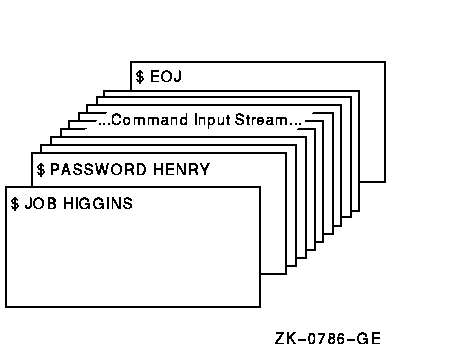
The JOB and PASSWORD commands precede a batch
job submitted from the card reader. An EOJ command marks the end of
the job.
PATCH
PATCH — On Alpha and Integrity servers, invokes PATCH/ABSOLUTE by
default, which patches a file at absolute virtual addresses. For more information, see
the online help inside the Patch Utility.
Format
PATCH filespec Parameter
filespec Specifies the image file to be patched or a command procedure that contains both the name of the image file to be patched and PATCH commands.
If the file specification denotes an image file, the file specification must contain the file name. If you omit the remaining fields (device, directory, file type, and version number), PATCH uses your default device and directory, assumes a file type of EXE, and uses the highest version of the image file.
If the file specification denotes a command procedure, the filespec parameter must be preceded by an at sign (@). Only the file name is required. If you omit the remaining fields (device, directory, file type, and version number), PATCH uses your default device and directory, assumes a file type of COM, and locates the highest version of the command procedure.
The asterisk (*) and the percent sign (%) wildcard characters are not allowed in the file specification.
Qualifiers
- /ABSOLUTE
Patches a file at absolute virtual addresses. This is the default for Alpha and Integrity server systems. The
/ABSOLUTEfunction allows a user to patch any file (not just image files) at absolute virtual addresses relative to the beginning of the file. This feature allows replacement of existing data with new data of the same length. If the data is smaller than that of the original data, PATCH uses the appropriate fill character for the mode in use. For example, if the current mode is instruction mode, a NOP is used for fill; if it is data (numeric or ASCII) mode, a NULL is used for fill. Any PATCH operation that results in a data replacement longer than the length of the original data generates an error message and terminates the command in progress; either the PATCH or DCL prompt is then displayed, whichever is appropriate.Also, note that there is no default patch area, and none will be created, because of the tendency to corrupt a file. Patch area is meaningless in any file other than an image file.
If you patch a file in absolute mode, remember that there are no symbols available to assist you in locating data locations. You must exercise great care to ascertain that the correct locations are modified.
Most
PATCHcommands will work in their normal fashion. However, onlyREPLACEandDEPOSITshould be used for write operations; other commands are acceptable for read operations. Commands that attempt to expand the file, such asALIGNandINSERT, should be avoided because they will probably corrupt the file. (These commands will be trapped by PATCH and an error message will be issued indicating that the replacement data must not exceed the length of the original data.)File attributes are propagated from the original input file to the output file. These include ALQ, TYPE, MRS, RAT, RFM, and RAC.
- /JOURNAL[=filespec]
- Indicates an alternate journal file specification. By default, PATCH creates a journal file with a file specification that consists of the current defaults. Use the
/JOURNALqualifier when you want to specify an alternate file specification. If you omit fields in the file specification, PATCH supplies the following default values:Field
Default Value
device and directory
Defaults of current process
file name
Name of input image file
file type
JNL
version
1
Subsequent PATCH sessions append information to the journal file, rather than create a new version of this file.
The asterisk (*) and the percent sign (%) wildcard characters are not allowed in the file specification.
- /NEW_VERSION (default), /NONEW_VERSION
- Controls whether a new version of the patched file is created or the contents of the existing file are modified in place. The
/NEW_VERSIONqualifier is used in conjunction with the/ABSOLUTEqualifier to control whether a new version of the patched file is created or the contents of the existing file are modified in place./NEW_VERSIONis the default. If/NONEW_VERSIONis selected, the PATCH commandUPDATEwill act as a checkpoint operation, that is, all modifications made to the file are written back to the file instead of waiting until image exit. If/ABSOLUTEis not specified with/NONEW_VERSION,/NONEW_VERSIONis ignored, that is, a new version of the file will be created./NONEW_VERSIONwill need to be used when patching large data files when there is not enough disk space to create a new version of the patched file.Note
If
/NEW_VERSIONis specified, the file will be overwritten. No attempt on the part of the user, including pressing Ctrl/Y, will prevent this result. Therefore, you should have a back up copy of the file before making any attempt to patch it.PATCH will always issue an informational message at image exit, indicating that the file is being overwritten.
- /OUTPUT[=filespec]
Indicates the output image file specification. By default, PATCH creates an output file with a file specification that consists of the current defaults. Use the
/OUTPUTqualifier when you want to specify an alternate file specification.If you omit fields in the file specification, PATCH supplies the following default values:
Field Default Value device and directory Defaults of current process file name Name of input image file file type .EXE version One greater than the most recent copy of the input image file The output image file is created only when you issue the PATCH command
UPDATEat the end of the PATCH session. You can issue multipleUPDATEcommands in a single session. The firstUPDATEcommand creates the output image file; subsequentUPDATEcommands overwrite this file.The asterisk (*) and the percent sign (%) wildcard characters are not allowed in the file specification.
- /VOLUME[=n]
Requests that the output file be placed on a specified relative volume number of a multi-volume set. If you specify /VOLUME without a number, the number defaults to the relative volume number of the input image file.
If the /VOLUME qualifier is not specified, the file is placed in an arbitrary position within the multi-volume set.
Examples
$ PATCH/ABSOLUTE IMAGE.EXE PATCH>EX/INS 604 00000604: BBSS #07,R1,00000608 PATCH>REPLACE/INS 604=’BBSS #07,R1,0608’ NEW> ’BBSS #07,R1,0608’ NEW> ’CLRL R0’ NEW> EXIT old: 00000604: BBSS #07,R1,00000608 %PATCH-E-DATTOOLNG, length of new data may not exceed length of old data PATCH>EX/INS 684 00000684: MOVB #01,(R5)+ PATCH>REPLACE/INS 684=’MOVB #01,(R5)+’ NEW> ’MOVB #02,(R5)+’ NEW> EXIT old: 00000684: MOVB #01,(R5)+ new: 00000684: MOVB #02,(R5)+ PATCH>EX/INS 687 00000687: MOVB #00,(R5)+ PATCH>DEPOSIT/INS 687 NEW> ’CLRB (R5)+’ NEW> EXIT old: 00000687: MOVB #00,(R5)+ new: 00000687: CLRB (R5)+ PATCH>INSERT/INS 68D OLD> ’MOVB #10,(R5)+’ NEW> ’MOVB #20,(R5)+’ NEW> EXIT old: 0000068D: MOVB #10,(R5)+ %PATCH-E-DATTOOLNG, length of new data may not exceed length of old data PATCH>UPDATE %PATCH-I-WRTFIL, updating image file DISK$STARWORK01:[NASR.PATCH]IMAGE.EXE;2 PATCH>EXIT
Example of the
/ABSOLUTEqualifier with/NEW_VERSIONas the default. Note the error messages returned when the command tries to expand the file.$ PATCH/ABSOLUTE/NONEW_VERSION LOGIN.COM PATCH>EX/ASCII 57 00000057: ’MANA’ PATCH>REPLACE/ASCII 57=’MANA’ NEW> ’mana’ NEW> ’test’ NEW> exit old: 00000057: ’MANA’ %PATCH-E-REPLACEERR, replacement value too large for location PATCH>replace/ascii 57=’MANA’ NEW> ’mana’ NEW> exit old: 00000057: ’MANA’ new: 00000057: ’mana’ PATCH>EX/ASCII 24 00000024: ’F$MO’ PATCH>INSERT/ASCII 24=’F$MO’ NEW> ’test’ NEW> exit %PATCH-E-INVCMD, invalid command PATCH>UPDATE %PATCH-I-OVERLAY, DISK$STARWORK01:[NASR.PATCH]LOGIN.COM;1 being overwritten PATCH>EX 68:75 00000068: 4349544F 0000006C: 58542E45 00000070: 00010054 00000074: 00100024 PATCH>REPLACE 68 OLD> 4349544F OLD> 58542E45 OLD> 00010054 OLD> EXIT NEW> 6369746F NEW> 68642E65 NEW> 00010074 NEW> EXIT old: 00000068: 4349544F old: 0000006C: 58542E45 old: 00000070: 00010054 new: 00000068: 6369746F new: 0000006C: 68642E65 new: 00000070: 00010074 PATCH>EX/ASCII 68 00000068: ’otic’ PATCH>UPDATE %PATCH-I-OVERLAY, DISK$STARWORK01:[NASR.PATCH]LOGIN.COM;1 being overwritten PATCH>EXIT %PATCH-I-OVERLAY, DISK$STARWORK01:[NASR.PATCH]LOGIN.COM;1 being overwritten $
Example of a
PATCH/ABSOLUTE/NONEW_VERSIONcommand. Note the error messages that are returned when the command tries to expand the file, and when the commandsUPDATEandEXITare performed; that is,(file) being overwritten.$ PATCH AVERAGE /JOURNAL=TEST /OUTPUT=TEST
This command invokes PATCH for an interactive PATCH session with the image file
AVERAGE.EXE. The journal file and output image file created by this session are both namedTESTand reside in the default device and directory. The journal file has a file type of JNL, and the output image file has a file type of .EXE.$ PATCH /UPDATE=(100,102) @ORION $
This
PATCHcommand executes the command procedureORION.COM. The/UPDATEqualifier requests that only the patches identified by the ECO levels100and102, contained inORION.COM, be processed. The first record inORION.COMmust specify the input image file. The second DCL prompt ($) indicates that the patches were successfully applied.
PHONE
PHONE — Invokes the Phone utility, which lets you communicate with other users on your system or any other system connected to your system by DECnet-Plus or DECnet for OpenVMS. For more information about the Phone utility, see online help.
Format
PHONE [phone-command] PIPE
PIPE — Executes one or more DCL command strings from the same command line. The
PIPE command enables you to perform UNIX-style command
processing, such as command pipelining, input/output redirection, and conditional and
background execution.
Format
PIPE command-sequence [separator
command-sequence]... Parameters
command-sequence A DCL command, a pipeline, or a subshell:
- DCL command
A DCL command string, which can include qualifiers, parameters, keywords, and values.
- Pipeline
A pipeline is a sequence of pipeline-segment commands connected by pipes, represented by the vertical-bar (|) separator. A pipeline-segment command is a DCL command that appears in a pipeline. The pipe connects the SYS$OUTPUT of one pipeline-segment command to the SYS$INPUT of the next command. The format of a pipeline is as follows:
pipeline-segment-command | pipeline-segment-command [|...]
- Subshell
A subshell is one or more command sequences separated by separators and enclosed in parentheses. The format of a subshell is as follows:
(command-sequence [separator command-sequence]...)
Input/output redirection is allowed in a command sequence. The command before an angle
bracket (> or <) redefines its SYS$INPUT,
SYS$OUTPUT, or SYS$ERROR during
execution. You cannot use angle brackets (<>) to represent a directory
specification in a PIPE command because the PIPE
command interprets angle brackets as input/output redirection syntax.
separator PIPE command. The valid PIPE separators are
described in Table 1, ''PIPE Command Separators''.|
Separator |
Action |
|---|---|
|
| |
Key pipe separator. The pipe connects the SYS$OUTPUT of one pipeline-segment command to the SYS$INPUT of the next command. |
|
; |
Sequential execution. The command sequence following the semicolon (;) is executed after the preceding command sequence is completed. You must precede this separator with a blank space; otherwise, it is parsed as the Record Management System (RMS) file specification version number delimiter. |
|
&& |
Conditional execution (upon success). The command sequence following the double ampersand (&&) is executed only if the preceding command sequence succeeds. |
|
|| |
Conditional execution (upon failure). The command sequence following the double vertical bar (||) is executed only if the preceding command sequence fails. |
|
& |
Background execution. All command sequences that precede the
ampersand (&) are executed asynchronously in a subprocess
environment. The & separator is similar to the
Note that any ampersand that precedes a character string without spaces in between is parsed as a conventional DCL symbol substitution expression rather than the background execution syntax. |
|
@TEE |
Command file, TEE.COM. Used for redirecting output to two targets (for example, one output is directed to the next stage in pipeline, and the other to a file). See the Examples section for an example of how to use TEE.COM. |
In a PIPE command line, the "&" has the highest precedence,
followed by "|", ";", "&&", and "||", which have equal precedence.
Description
The PIPE command allows you to perform UNIX-style command
processing by executing multiple DCL commands in a single command line. You can use the
PIPE command to execute DCL commands in a number of ways:
- Multiple command execution
Multiple DCL commands are specified in a single PIPE command and executed sequentially. The syntax for multiple command execution is as follows:
PIPE command-sequence ; command-sequence [; command-sequences]...
- Conditional command execution
A command sequence is executed conditionally depending on the execution result of the preceding command sequence.
Using the following form,
command-sequence2only executes ifcommand-sequence1succeeds:PIPE command-sequence1 && command-sequence2
Using the following form,
command-sequence2only executes ifcommand-sequence1fails:PIPE command-sequence1 || command-sequence2
- Pipeline command execution
A pipeline is formed by connecting DCL commands with pipes as follows:
PIPE pipeline-segment-command | pipeline-segment-command [|...]
Each pipeline-segment command runs in a separate subprocess with its SYS$OUTPUT connected to the SYS$INPUT of the next pipeline-segment command. These subprocesses execute in parallel; however, they are synchronized to the extent that each pipeline-segment command, except the first, reads the standard output of its predecessor as its standard input. A pipeline finishes execution when the last pipeline-segment command is done.
It is very common to use filter applications in a pipeline. A filter application is a program that takes data from SYS$INPUT, transforms it in a specific way, and writes it to SYS$OUTPUT.
- Subshell execution
Command sequences can be executed in a subprocess environment by using the subshell execution form:
PIPE ( command-sequence [separator command-sequence]... )
The command sequences in a subshell are executed in a subprocess environment. DCL waits for the subshell to complete before executing the next command sequence. The ( ) separator is similar to the
SPAWN/WAITcommand.- Background execution
Command sequences can be executed in a subprocess environment by using the following form:
PIPE command-sequence [ separator command-sequence]... &
DCL does not wait for the command sequences to finish. Control passes back to DCL once the background subprocess is created.
- Input/output redirection
A command sequence can redirect its SYS$INPUT, SYS$OUTPUT, or SYS$ERROR to a file during execution of the command as follows:
To redirect SYS$INPUT:
PIPE command-sequence < redirected-input-file
To redirect SYS$OUTPUT:
PIPE command-sequence > redirected-output-file
To redirect SYS$ERROR:
PIPE command-sequence 2> redirected-error-file
A pipeline-segment command can also redirect its SYS$INPUT, SYS$OUTPUT, or SYS$ERROR; however, SYS$OUTPUT redirection is allowed only for the last pipeline-segment command, and SYS$INPUT redirection is allowed only for the first pipeline-segment command.
You can interrupt a PIPE command by pressing
Ctrl/Y. If the PIPE command is executing in a
pipeline or a subshell command sequence, the command sequence and the
PIPE command are deleted. In this case, a
CONTINUE command entered immediately after the interrupt will not
resume the execution of the PIPE command.
If the PIPE command is executing a command sequence other than a
subshell or a pipeline command sequence, DCL behaves as if the command sequence were
entered as a DCL command without the PIPE command verb and
interrupted by Ctrl/Y. See the relevant section in the VSI OpenVMS User's Manual for more information on the
Ctrl/Y interrupt.
Each command sequence sets the global symbol $STATUS with a returned value after it
finishes execution. The return status of the PIPE command is the
return status of the last command performed in the last segment. If
all segments fail with some kind of error and the last segment returns with success, the
status returned to DCL is the success.
When a PIPE command is executed in a command procedure with the ON
condition processing, the conditional execution of command sequences (&&, ||)
takes precedence over the action previously specified by the ON condition
statement.
DCL Command Restrictions
PIPE command creates a special execution context for its
command sequences. The following DCL commands either do not work or exhibit new behavior
in this context:PIPE– NestedPIPEcommands in the same command procedure level are not allowed. There can only be onePIPEcommand context for each command procedure level; however, nestedPIPEcommands at different procedure levels are allowed. For example:$ TYPE FOO.COM $ ! FOO.COM $ : $ PIPE ... $ : $ $ PIPE @FOO.COM ; ...
In this example, the
PIPEcommand insideFOO.COMis allowed because it is executed at a different command procedure level.GOTOandEXIT– These two commands, when executed asPIPEcommand sequences, delete thePIPEcommand context before theGOTOorEXITcommand is executed. Any command sequences following these two commands in aPIPEcommand are flushed.STOP– TheSTOPcommand, when executed after aPIPEcommand is interrupted by Ctrl/Y, deletes thePIPEcommand context.THEN,ELSE,ENDIF,SUBROUTINE,ENDSUBROUTINE,RETURN, and DCL labels – These commands cannot execute asPIPEcommand sequences because it is not possible to realize their functions in aPIPEcommand context.
Improving Subprocess Performance
A PIPE command can generate a number of subprocesses during
execution. Often, the applications invoked by command sequences do not depend on the
process logical names and symbol names. In this case, the spawning of subprocesses can
be accelerated by using the /NOLOGICAL_NAMES and
/NOSYMBOLS qualifiers, which suppress the passing of process
logical names and symbols to the subprocesses created by the PIPE
command.
Input/Output Redirection
DCL users can use the DEFINE or ASSIGN command
to redirect SYS$INPUT, SYS$OUTPUT, or
SYS$ERROR. Such redirection can be created as either the
user-mode (using the /USER_MODE qualifier) or supervisor-mode (using
the /SUPERVISOR_MODE qualifier) redirection. A user-mode redirection
only affects the environment of the next user-mode image.
PIPE command, redirection can be achieved by using the
redirection syntax. A PIPE command redirection is quite different
from that created by the DEFINE or ASSIGN command,
as follows:Redirections are created in supervisor mode. This means that both user-mode applications and DCL commands are affected by the redirections.
The redirected environment only applies to the command sequence or the pipeline-segment command that specifies the redirection syntax. After the execution of the command sequence or pipeline-segment command, the original process input/output environment (that is, SYS$INPUT, SYS$OUTPUT, and SYS$ERROR) is restored before command execution continues.
DEFINE or ASSIGN
command to redefine SYS$OUTPUT in supervisor mode.) Note that
the redirected file is created before the command sequence is executed. If the
redirected file is also used in the command sequence, the operation may fail, as in the
following example:$ TYPE FOO.COM $ ! FOO.COM $ : $ PIPE ... $ : $ $ PIPE @FOO.COM ; ...
In this example, a new version of TRANS.LOG is created and opened for write access;
the SEARCH command then tries to get read access to the most recent
version of TRANS.LOG instead of the expected previous version.
When SYS$ERROR is redirected, the redirected error file is
only created when the command sequence actually writes to the
SYS$ERROR during execution, and there is no existing file
with the same name as the redirected error file. If a file with the same name as the
redirected error file already exists, that file is opened as the redirected error file.
The error output generated by this command sequence is then appended to the end of the
redirected error file. (This behavior is the same as using the DEFINE
or ASSIGN command to redefine SYS$ERROR in
supervisor mode.)
Pipelines and TEEs
This section describes aspects of DCL that function differently in the context of a pipeline.
Some of the following constructs are used in the implementation of a TEE.
Using SYS$COMMAND
The SYS$COMMAND of a subprocess is normally the same as its SYS$INPUT (if no command procedures are involved). In a pipeline, however, the SYS$COMMAND of a subprocess is set to the SYS$COMMAND of the parent process instead of to the preceding pipe (which is the SYS$INPUT of the pipeline-segment command).
Using TEEs and SYS$PIPE
In most cases, input from the pipe can be obtained by reading the data from SYS$INPUT; however, when a command procedure is invoked as a pipeline segment command, SYS$INPUT is redirected to the command procedure file. To obtain data from the pipe inside a command procedure, the logical SYS$PIPE can be used.
TEE.COM:$ ! TEE.COM - command procedure to display/log data flowing through $ ! a pipeline $ ! Usage: @TEE log-file $ $ OPEN/WRITE tee_file ’P1’ $ LOOP: $ READ/END_OF_FILE=EXIT SYS$PIPE LINE $ WRITE SYS$OUTPUT LINE ! Send it out to the next stage of the pipeline $ WRITE tee_file LINE ! Log output to the log file $ GOTO LOOP $ EXIT: $ CLOSE tee_file $ EXIT
PIPE command to use TEE.COM can
be:$ PIPE SHOW SYSTEM | @TEE showsys.log | SEARCH SYS$INPUT LEF
The command procedure TEE.COM is used to log the data flowing through the pipeline. It reads in the data from SYS$PIPE instead of SYS$INPUT.
Image Verification in a Pipeline
In a pipeline, image verification is turned off by default, even when the command
SET VERIFY=IMAGE is executed before the PIPE
command is entered. This prevents duplication of data records going through the
pipeline.
SET
VERIFY=IMAGE command must precede the pipeline segment command. You can
use a subshell to do this, as
follows:$ PIPE ... | (SET VERIFY=IMAGE ; ...) | ...
File Access Methods in a Pipeline
$ PIPE CC/NOOBJ/NOLIS TEST.C | SEARCH SYS$INPUT/WIND=(1,1) "%cc-w-" %SEARCH-F-RFAERR, RMS error using RFA access -RMS-F-RAC, invalid record access mode
In this example, the /WINDOW qualifier for the
SEARCH command requires the relative file access method.
Qualifiers
- /LOGICAL_NAMES (default), /NOLOGICAL_NAMES
Copies process logical names and logical name tables to the subprocess of a command sequence. By default, all process logical names and logical name tables are copied to the subprocess except those explicitly marked CONFINE or created in executive or kernel mode.
- /PRIVILEGES={CURRENT|AUTHORIZED}
Determines whether the subprocess inherits the current process's current or authorized privileges as its authorized privileges. By default, the authorized privilege mask for the subprocess is taken from the current privileges of its creator. (This corresponds to
/PRIVILEGES=CURRENT.) If the/PRIVILEGES=AUTHORIZEDqualifier is specified, the subprocess's authorized privileges are taken from the creator's authorized privileges.- /SYMBOLS (default), /NOSYMBOLS
Determines whether global and current procedure level local symbols (except $RESTART, $SEVERITY, and $STATUS) are passed to the subprocess. $RESTART, $SEVERITY, and $STATUS symbols are never passed to the subprocess.
- /TRUSTED, /NOTRUSTED
Indicates that the
PIPEcommand input originates in a trusted command procedure.PIPEcommands are not allowed in CAPTIVE accounts. The/TRUSTEDqualifier provides a way for properly written captive command procedures to performPIPEoperations when the command input originates in the captive command procedure where it can be trusted. For more information about trusted command procedures, see the VSI OpenVMS Guide to System Security.
Examples
$ PIPE SHOW SYSTEM | SEARCH SYS$INPUT HIB
This example uses the pipeline function to identify all hibernating processes on the system in one command.
$ PIPE RUN TEST | SORT/SPECIFICATION=TEST.SRT SYS$INPUT SYS$OUTPUT - | DIFF SYS$INPUT TEST.BENCHMARKThis example uses the pipeline function to run a test, sort the result, and compare the result to the benchmark file in a single command without generating unnecessary intermediate files.
$ PIPE ( SET DEF WRK$:[WORK] ; RUN REPORT ) | MAIL SYS$INPUT SMITH
This example shows one way a subshell can be specified as a pipe segment command in a pipeline.
$ more :== TYPE/PAGE=SAVE SYS$INPUT $ PIPE ANA/RMS PAGE.TXT | more Check RMS File Integrity 26-DEC-2001 16:12:00.06 Page 1 SYS$SYSDEVICE:[TEST]PAGE.TXT;2 FILE HEADER File Spec: SYS$SYSDEVICE:[TEST]PAGE.TXT;2 File ID: (4135,58220,0) Owner UIC: [PIPE] Protection: System: RWED, Owner: RWED, Group: RE, World: Creation Date: 26-NOV-2001 16:08:50.05 Revision Date: 26-NOV-2001 16:09:09.06, Number: 1 Expiration Date: none specified Backup Date: none posted Contiguity Options: none Performance Options: none Reliability Options: none Journaling Enabled: none RMS FILE ATTRIBUTES RETURN/SPACE=More, PREV/NEXT=Scroll, INS/REM=Pan, SELECT=80/132, Q=QuitThis example shows the use of the
/PAGEqualifier within a pipeline. The/PAGEfunction exists in a number of other DCL commands as well, and can be used similarly in conjunction with thePIPEcommand to form other useful tools.$ ! TEE.COM - command procedure to display/log data flowing through $ ! a pipeline $ ! Usage: @TEE log-file $ $ OPEN/WRITE tee_file 'P1' $ LOOP: $ READ/END_OF_FILE=EXIT SYS$PIPE LINE $ WRITE SYS$OUTPUT LINE ! Send it out to next stage of the pipeline $ WRITE tee_file LINE ! Log output to the log file $ GOTO LOOP $ EXIT: $ CLOSE tee_file $ EXIT
This is an example of a pipeline DCL application
TEE.COM.ThePIPEcommand to use TEE.COM can be:$ PIPE SHOW SYSTEM | @TEE showsys.log | SEARCH SYS$INPUT LEF
The command procedure TEE.COM is used to log the data flowing through the pipeline. It reads in the data from SYS$PIPE instead of SYS$INPUT.
$ CD_WORK :== PIPE SAVE_DIR=F$DIRECTORY() ; SET DEFAULT FOO:[WORK] $ BACK :== SET DEF 'SAVE_DIR' $ $ CD_WORK ! Switch to working directory $ : $ : $ BACK ! Switch back to home directory $ GET_RECORD :== PIPE READ/END_OF_FILE=CLEANUP IN RECORD ; - F$EDIT(RECORD, "COMPRESS, TRIM") $ $ OPEN IN EMPLOYEE.DAT $ LOOP: $ GET_RECORD $ : $ : $ GOTO LOOP $ $ CLEAN_UP: $ :This example shows two simple uses of multiple commands with symbol definitions to build useful tools in command procedures.
$ PIPE cc foo.c && link foo
If the compilation does not generate any error, the object file is linked to produce an executable image. If the program compilation generates an error, the linking step is skipped.
$ $ PIPE RUN COLLECT_DATA.EXE || GOTO CLEAN_UP $ : $ : $ EXIT $ $ CLEAN_UP: $ : $ :
Using conditional command execution, it is easy to set up simple error handling control flow in a command procedure. If the image
COLLECT_DATAfails, control is directed toCLEAN_UP.$ PIPE COPY LARGE_FILE.DAT REMOTE"user password"::[DESTINATION]*.* &
This
PIPEcommand creates a background process to handle the copying of the large file.$ PIPE (SET DEF [.DATA_DIR] ; BACKUP DATA.SAV/SAV [...]) ; RUN FOO
The subshell command sequence is done in a subprocess. This means that changing a process-specific characteristic (for example, the default directory) will not affect the current process after the subshell is finished. In this example, the save set is restored in a subdirectory to provide the necessary data to run the program
FOO.$ RSH 0 PIPE SH DEC/FI | SH LOG/PR LNM$PROCESS_TABLE "SYS$COMMAND" = "_NODE$MPA24:" "SYS$DISK" = "SYS$SYSDEVICE:" "SYS$ERROR" = "_BG9930:" "SYS$INPUT" [super] = "_BG9930:" "SYS$INPUT" [exec] = "_NODE$MPA24:" "SYS$OUTPUT" [super] = "_BG9930:" "SYS$OUTPUT" [exec] = "_BG9930:" "SYS$PIPE" = "_NODE$MPA24:" "TT" = "_MPA24:"
This example shows how
SYS$PIPEandSYS$OUTPUTmight differ.
PPPD
PPPD — Invokes the Point-to-Point Protocol utility (PPPD) that you can use to initiate and manage an Internet Protocol (IP) network connection over an asynchronous, serial data line.
Format
PPPD [subcommand]... Description
PPPD extends the networking capability of OpenVMS Alpha by enabling you to do the following:
Establish temporary, high-speed network connections between remote hosts. This includes both dial-in capability from a remote host to an OpenVMS Alpha host and dial-out capability from an OpenVMS Alpha host to a remote system or server box that supports the Point-to-Point Protocol (PPP).
Establish permanent, low-speed network connections between local hosts, such as between a laptop computer and an Alpha workstation connected by a serial data line.
Set and display communication characteristics, such as address compression, flow control, and line speed.
Note
%PPPD-E-PPPNOTAVAIL, point-to-point driver is not installed %PPPD-E-NOTREG, network protocol has not been registered
For information about network registration, see the
SET
NETWORK command and see the VSI OpenVMS System Management Utilities Reference Manual, Volume 2: M-Z.
For a complete description of PPPD, see the relevant section in the VSI OpenVMS System Management Utilities Reference Manual, Volume 2: M-Z.
For detailed information about the asynchronous (ASN) and PPP device drivers that support this utility, see the documentation contained in the files PPP_INTERFACES.PS and PPP_INTERFACES.TXT located in the SYS$SYSROOT:[SYSHLP.EXAMPLES.PPPD.DOC] directory.
PRINT — Queues one or more files for printing to an output queue. Requires read (R) access to the file and submit (S) access to the queue. To specify
functions unique to particular print symbionts, use the /PARAMETERS
qualifier.
Format
PRINT filespec[,...] Parameter
filespec[,...] Specifies one or more files to be printed. The asterisk (*) and the percent sign (%) wildcard characters are allowed in the directory specification, file name, file type, and version number fields. The default file type is that of the preceding file. If no previous file specification contains an explicit file type, the default file type is .LIS.
If you specify more than one file, separate the file specifications with either commas (,) or plus signs (+).
If you specify a node name, you must use the /REMOTE qualifier.
Description
The PRINT command places the specified files in an output queue for
printing. By default, this queue is SYS$PRINT. All files queued by a single
PRINT command are processed serially as one job. By default, the name of
the print job is the name of the first file specified in the PRINT
command.
The system assigns a unique entry number to each print job in the
queue. When you enter the PRINT command, by default, the system displays
the job name, the queue name, the entry number, and the job status.
The system automatically creates or updates the local symbol $ENTRY when a
PRINT or SUBMIT command is completed successfully. The
value of $ENTRY is a string that identifies the entry number of the most recently queued job.
If you want to refer to a job's entry number later, store the value of $ENTRY in another
symbol.
After you queue a print job, the version of the file submitted is printed, even if a newer version of the file is created before the print job runs. Also, another file with the same name and version number as the file queued cannot be substituted for the file that was queued.
Qualifiers
- /AFTER=time, /NOAFTER
Holds the job until the specified time. The time can be specified as absolute time or a combination of absolute and delta times. If the specified time has passed, the job is queued for printing immediately.
For complete information on specifying time values, see the relevant section in the VSI OpenVMS User's Manual or the online help topic Date.
- /BACKUP, /NOBACKUP
Modifies the time value specified with the
/BEFOREor the/SINCEqualifier. The/BACKUPqualifier selects files according to the dates of their most recent backups. This qualifier is incompatible with the/CREATED,/EXPIRED, and/MODIFIEDqualifiers, which also allow you to select files according to time attributes. If you specify none of these four time qualifiers, the default is the/CREATEDqualifier.- /BEFORE[=time], /NOBEFORE
Selects only those files dated prior to the specified time. You can specify time as absolute time, as a combination of absolute and delta times, or as one of the following keywords: BOOT, LOGIN, TODAY (default), TOMORROW, or YESTERDAY. Specify one of the following qualifiers with the
/BEFOREqualifier to indicate the time attribute to be used as the basis for selection:/BACKUP,/CREATED(default),/EXPIRED, or/MODIFIED.For complete information on specifying time values, see the relevant section in the VSI OpenVMS User's Manual or the online help topic Date.
- /BURST[=keyword], /NOBURST
Positional qualifier.
Controls whether two file flag pages with a burst bar between them are printed preceding a file. If the/BURSTqualifier is specified between thePRINTcommand and the file specifications, it can take either of the following keywords:ALL
Prints the flag pages and a burst bar before each file in the job.
ONE
Prints the flag pages and a burst bar before the first file in the job.
If you want the
/BURSTqualifier to apply to individual files in a multi-file job, place the qualifier directly after each file that you want to have the flag pages and a burst bar.Use the
/[NO]BURSTqualifier to override the/DEFAULToptions that have been set for the output queue you are using. The/[NO]BURSTqualifier does not override the/SEPARATEoptions set for the queue.When you specify the
/BURSTqualifier for a file, the/[NO]FLAGqualifier does not add or subtract a flag page from the two flag pages that are printed preceding a file.- /BY_OWNER[=uic], /NOBY_OWNER
Selects only those files whose owner user identification code (UIC) matches the specified owner UIC. The default UIC is that of the current process.
Specify the UIC by using standard UIC format as described in the relevant section in the VSI OpenVMS Guide to System Security.
- /CHARACTERISTICS= (characteristic[,...])
Specifies the name or number of one or more characteristics to be associated with the job. Characteristics can refer to such things as color of ink. If you specify only one characteristic, you can omit the parentheses.
A characteristic's number must range from 0 to 127. To see which characteristics have been defined for your system, use the
SHOW QUEUE/CHARACTERISTICScommand. To see which characteristics are associated with a particular queue, use theSHOW QUEUE/FULLcommand.A print job can be processed on an execution queue if the job's characteristics are a subset of the queue's characteristics. However, if any of the characteristics associated with the job are not associated with the queue, the job remains pending until one or more of the following occurs:The characteristics specified with the queue are changed to make the job's characteristics a subset of the queue's characteristics (using, for example, the
SET QUEUE/CHARACTERISTICScommand).The characteristics specified with the job are changed to make the job's characteristics a subset of the queue's characteristics (using, for example, the
SET ENTRY/CHARACTERISTICScommand).The job is moved to a queue on which all the job's characteristics have been specified (using, for example, the
SET ENTRY/REQUEUEcommand).The job is deleted (using, for example, the
DELETE/ENTRYcommand).
- /CONFIRM, /NOCONFIRM (default)
- Controls whether a request is issued before each file is queued for printing to confirm that the operation should be performed on that file. The following responses are valid:
YES
NO
QUIT
TRUE
FALSE
Ctrl/Z
1
0
ALL
Return
You can use any combination of uppercase and lowercase letters for word responses. Word responses can be abbreviated to one or more letters (for example, T, TR, or TRU for TRUE), but these abbreviations must be unique. Affirmative answers are YES, TRUE, and 1. Negative answers include: NO, FALSE, 0, and pressing Return. Entering QUIT or pressing Ctrl/Z indicates that you want to stop processing the command at that point. When you respond by entering ALL, the command continues to process, but no further prompts are given. If you type a response other than one of those in the list, DCL issues an error message and redisplays the prompt.
- /COPIES=n
Positional qualifier.
Specifies the number of copies to print. The value of the parameter n can be from 1 to 255 and defaults to 1. If you place the
/COPIESqualifier after thePRINTcommand name, each file in the parameter list is printed the specified number of times. If you specify the/COPIESqualifier following a file specification, only that file is printed the specified number of times.- /CREATED (default), /NOCREATED
Modifies the time value specified with the
/BEFOREor the/SINCEqualifier. The/CREATEDqualifier selects files based on their dates of creation. This qualifier is incompatible with the/BACKUP,/EXPIRED, and/MODIFIEDqualifiers, which also allow you to select files according to time attributes. If you specify none of these four time qualifiers, the default is the/CREATEDqualifier.- /DELETE, /NODELETE (default)
Positional qualifier.
Controls whether files are deleted after printing. If you place the
/DELETEqualifier after thePRINTcommand name, all specified files are deleted. If you specify the/DELETEqualifier after a file specification, only that file is deleted after it is printed.The protection applied to the file must allow delete (D) access for the life of the job. You need to have delete access when you submit the job and delete access when the system deletes your file at the end of the job.
- /DEVICE=queue-name[:]
Places the print job in the specified queue (rather than the default queue SYS$PRINT). This qualifier is synonymous with the
/QUEUEqualifier, except that the/DEVICEqualifier is reserved for special use by VSI. Its usage, therefore, is not recommended.- /EXCLUDE=(filespec[,...]), /NOEXCLUDE
Excludes the specified files from the print operation. You can include a directory but not a device in the file specification. The asterisk (*) and the percent sign (%) wildcard characters are allowed in the file specification; however, you cannot use relative version numbers to exclude a specific version. If you specify only one file, you can omit the parentheses.
- /EXPIRED, /NOEXPIRED
Modifies the time value specified with the
/BEFOREor the/SINCEqualifier. The/EXPIREDqualifier selects files according to their expiration dates. (The expiration date is set with theSET FILE/EXPIRATION_DATEcommand.) The/EXPIREDqualifier is incompatible with the/BACKUP,/CREATED, and/MODIFIEDqualifiers, which also allow you to select files according to time attributes. If you specify none of these four time qualifiers, the default is the/CREATEDqualifier.- /FEED, /NOFEED
Positional qualifier.
Controls whether form feeds are inserted into the print job when the printer reaches the bottom margin of the form in use. You can suppress this automatic form feed (without affecting any of the other carriage control functions that are in place) by using the
/NOFEEDqualifier. The/[NO]FEEDqualifier does not affect user-formatted files and can be used to override the installation-defined defaults that have been set for the output queue you are using.- /FLAG[=keyword], /NOFLAG
Positional qualifier.
Controls whether a file flag page is printed preceding a file. The flag page contains the name of the user submitting the job, the job entry number, and other information about the file being printed. If the/FLAGqualifier is positioned between thePRINTcommand and the file specifications, it can take either of the following keywords:Keyword
Description
ALL
Prints a file flag page before each file in the job.
ONE
Prints a file flag page before the first file in the job.
If you want the
/FLAGqualifier to apply to individual files in a multi-file job, place the qualifier directly after each file that you want to have a flag page.Use the
/[NO]FLAGqualifier to override the/DEFAULT=[NO]FLAGoption that has been set for the output queue you are using. The/[NO]FLAGqualifier does not override the/SEPARATE=[NO]FLAGoption set for the queue.When you specify the
/BURSTqualifier for a file, the/[NO]FLAGqualifier does not add or subtract a flag page from the two flag pages that are printed preceding the file.- /FORM=form
Specifies the name or number of the form to be associated with the print job. If you omit the
/FORMqualifier, the default form for the execution queue is associated with the job.Forms have attributes such as print image width and length or paper stock, which the print symbiont associates with a job when the job is processed. To see which forms have been defined for your system, use the
SHOW QUEUE/FORMcommand. To find out which form is mounted currently on a particular queue and which form is specified as that queue's default form, use theSHOW QUEUE/FULLcommand.The stock of the form associated with the job must match the stock of the form mounted on the execution queue on which you want the job to be processed. If the stocks do not match, the job remains pending until one or more of the following occurs:A form with the same stock as the job's form is mounted on the queue (using, for example, the
SET QUEUE/FORM_MOUNTEDcommand).A form with the same stock as the queue's mounted form is specified with the job (using, for example, the
SET ENTRY/FORMcommand).The job is moved to a queue on which the stock of the mounted form matches the stock of the job's form (using, for example, the
SET ENTRY/REQUEUEcommand).The job is deleted (using, for example, the
DELETE/ENTRYcommand).
- /HEADER, /NOHEADER (default)
Positional qualifier.
Controls whether a heading line is printed at the top of each page.
- /HOLD, /NOHOLD (default)
Controls whether a job is available for printing immediately. The
/HOLDqualifier holds the job until released by aSET ENTRY/RELEASEorSET ENTRY/NOHOLDcommand.- /IDENTIFY (default), /NOIDENTIFY
Displays the job name, queue name, entry number, and status of the job when it is queued.
- /JOB_COUNT=n
Prints the job n times. The value of the parameter n can be from 1 to 255 and defaults to 1.
- /LOWERCASE, /NOLOWERCASE (default)
Indicates whether the print job must be printed on a printer that can print both lowercase and uppercase letters. The
/NOLOWERCASEqualifier means that files can be printed on printers supporting only uppercase letters. If all available printers can print both uppercase and lowercase letters, you do not need to specify the/LOWERCASEqualifier.- /MODIFIED, /NOMODIFIED
Modifies the time value specified with the
/BEFOREor the/SINCEqualifier. The/MODIFIEDqualifier selects files according to the dates on which they were last modified. This qualifier is incompatible with the/BACKUP,/CREATED, and/EXPIREDqualifiers, which also allow you to select files according to time attributes. If you specify none of these four time modifiers, the default is the/CREATEDqualifier.- /NAME=job-name
Names the job. The name consists of 1 to 39 alphanumeric characters. If characters other than alphanumerics, underscores (_), or dollar signs ($) are used in the name, enclose the name in quotation marks (" "). The default is the name of the first (or only) file in the job. The job name appears in the
SHOW ENTRYandSHOW QUEUEcommand display and is printed on the flag page for the job.- /NOTE=string
Specifies a message string of up to 255 characters to appear on the flag page of the job.
- /NOTIFY, /NONOTIFY (default)
Controls whether a message is broadcast to your terminal session when the job is printed or aborted.
- /OPERATOR=string
Specifies a message of up to 255 characters to be sent to the operator when the job begins to print.
- /PAGES=([lowlim,]uplim)
Positional qualifier.
Specifies the number of pages to print for the specified job. You can use the
/PAGESqualifier to print portions of long files. By default, all pages of the file are printed.The lowlim specifier refers to the first page in the group of pages that you want printed for that file. If you omit the lowlim specifier, the printing starts on the first page of the file.
The uplim specifier refers to the last page of the file that you want printed. If you want to print to the end of the file, but do not know how many pages the file contains, use quotation marks (" ") as the uplim specifier. You can omit the parentheses if you are including only a specific value for the uplim specifier. For example,
/PAGES=10prints the first ten pages of the file;/PAGES=(5,10)prints pages 5 through 10;/PAGES=(5,"")starts printing at page 5 in the file and continues until the end of the file is reached.- /PARAMETERS= (parameter[(=value[,...])] [,...])
Specifies from 1 to 8 optional parameters that are unique to a particular print symbiont. Each parameter and its values are passed as a single text string directly to the print symbiont: logical names and DCL symbols are not translated by the
PRINTcommand.Each parameter can take from 1 to 8 values for a total of 255 characters. If you specify only one parameter or parameter value, you can omit the parentheses. Enclose parameter values containing lowercase letters or non-alphanumeric characters (such as spaces, parentheses, or commas) in quotation marks.
You can specify the
/PARAMETERSqualifier only once in eachPRINTcommand. For example, in the commandPRINT /PARAMETERS=(JJJ,KK) /PARAMETERS=(LL,MMM), the JJJ and KK are ignored because the second occurrence of the/PARAMETERSqualifier supersedes the first occurrence.For information on parameters available for printing to PostScript printers using DECprint Supervisor software (DCPS), see the DCL Help topic PRINT_Parameter.
- /PASSALL, /NOPASSALL (default)
Positional qualifier.
Specifies whether the symbiont bypasses all formatting and sends the output QIO to the driver with format suppressed. All qualifiers affecting formatting, as well as the
/HEADER,/PAGES, and/SETUPqualifiers, are ignored.If the
/PASSALLqualifier is placed between thePRINTcommand and any file specifications, all files are printed in PASSALL mode. To specify the/PASSALLqualifier for only some files in the job, place the qualifier after each file that you want printed in PASSALL mode.- /PRIORITY=n
Requires OPER (operator) or ALTPRI (alter priority) privilege to raise the priority above the queue's maximum scheduling priority.
Specifies the job-scheduling priority of the print job. The value of the parameter n can be from 0 through 255, where 0 is the lowest priority and 255 is the highest. The default value of n is the value of the system parameter DEFQUEPRI. No privilege is needed to set the priority lower than the queue's maximum scheduling priority.
- /QUEUE=queue-name[:]
Queues the job to the specified output queue. The default queue is SYS$PRINT. This qualifier is synonymous with the
/DEVICEqualifier.- /REMOTE
Queues the job to SYS$PRINT on the remote node specified in the file specification; the file must exist on the remote node. When you use the
/REMOTEqualifier, you must include the node name in the file specification.You can specify only the following qualifiers with the/REMOTEqualifier:/BACKUP/BEFORE/BY_OWNER/CONFIRM/CREATED/EXCLUDE/EXPIRED/MODIFIED/SINCE
Note that, unlike the printing on the local node, multiple files queued by a single
PRINT/REMOTEcommand are considered separate jobs.- /RESTART (default), /NORESTART
Indicates whether a job restarts after a system failure or after a
STOP/QUEUE/REQUEUEcommand.- /RETAIN=option
Specifies the circumstances under which you want your jobs to be retained in a queue. When a job is retained in the queue, you can issue the
SHOW QUEUEcommand after the job completes to see the status of the job. Without job retention, no record of a job is left in a queue after a job completes.Use the following options to specify job retention:ALWAYS – Holds the job in the queue regardless of the job's completion status.
DEFAULT – Holds the job in the queue as specified by the queue's retention policy.
ERROR – Holds the job in the queue only if the job completes unsuccessfully.
UNTIL=time-value – Holds the job in the queue for the specified length of time, regardless of the job's completion status.
Note
You cannot specify a
/NORETAINqualifier with thePRINTcommand (as system managers can with the commandsINITIALIZE/QUEUE,START/QUEUE, andSET QUEUE); however, you can specify/RETAIN=DEFAULTwith thePRINTcommand. The default option holds the job in the queue as specified by the queue's retention policy. If the system manager has not specified retention for the queue, the job is not retained.How Job Retention Is Determined
Although you can specify job retention options for your own jobs, the job retention option you specify may be overridden by the job retention option of the queue on which your job executed. If you submit or print a job to a generic queue, the generic queue's job retention setting may also override the job retention option you specify. This section describes how job retention is determined.
An execution queue's job retention setting takes precedence over a generic queue's job retention setting; however, if the job's completion status does not match the job retention setting (if any) on the execution queue, then the generic queue's job retention setting attempts to control job retention. If the job's completion status does not match the job retention setting (if any) on the generic queue, then the user-specified job retention setting is used. Jobs submitted directly to execution queues are not affected by job retention settings on generic queues.
If the execution queue's retention setting applies, the job is retained on the execution queue. Likewise, if the generic queue's retention setting applies, the job is retained on the generic queue. If the user-specified setting applies, the job is retained in the queue to which it was submitted.
The following example illustrates how the queue manager determines job retention:
Suppose you submit a job to a generic queue and specify
/RETAIN=ALWAYS, and the job completes successfully.First, the queue manager compares the job's completion status to the execution queue's retention setting. Suppose the queue is set with
/RETAIN=ERROR(retains only jobs that complete unsuccessfully). The job is not retained in the execution queue because the error condition was not met.The queue manager then compares the job's completion status to the generic queue's retention setting. Suppose the generic queue has no retention setting. The queue manager's comparison again fails to retain the job.
Finally, the queue manager compares the job's completion status to the retention setting you specified for the job. This comparison reveals that the job should be retained. Because the user-specified setting leads the queue manager to retain the job, the job is held in the queue to which the job was submitted – in this case, the generic queue.
For more information on types of queues, see the
INITIALIZE/QUEUEcommand in the VSI OpenVMS DCL Dictionary: A-M. For more information on setting retention options for queues, see theSTART/QUEUEorSET QUEUEcommand, or theINITIALIZE/QUEUEcommand in the VSI OpenVMS DCL Dictionary: A-M.Timed Retention
Timed retention, which you specify using the
UNTIL=time-valueoption, allows you to retain a job in the queue only as long as you need it. This eliminates the need to delete the job from the queue later.For example, the following command retains the print jobMYFILEin the queue until7:31onDecember 14, when the job will automatically be deleted from the queue.$ PRINT/RETAIN=UNTIL=14-DEC-2001:07:31:0.0 MYFILE.DAT
However, depending on the queue's job retention policy, the job might be retained indefinitely. The job retention policy set on the queue takes precedence over the user-specified job retention setting. Because system managers cannot specify timed job retention for a queue, any jobs retained as a result of a queue's setting are retained indefinitely.
If you specify the
/RETAIN=UNTIL=time-valueoption, you must supply a time value. The time value is first interpreted as a delta time, then as a combination time, and finally as absolute time. If you specify a delta time, the delta begins when the job completes. For example, if you specifyPRINT/RETAIN=UNTIL="+3:00", the job will be retained for three hours after the job completes. For information on specifying time values, see the relevant section in the VSI OpenVMS User's Manual.- /SETUP=module[,...]
Extracts the specified modules from the device control library (containing escape sequence modules for programmable printers) and copies the modules to the printer before a file is printed. By default, no device control modules are copied.
Note that the module names are not checked for validity until the time that the file is actually printed; therefore,
PRINT/SETUPis susceptible to typing errors and other mistakes. It is recommended only for experimental setups.For production setups, see the
/SETUPqualifier for theDEFINE/FORMcommand in the VSI OpenVMS DCL Dictionary: A–M.- /SINCE[=time], /NOSINCE
Selects only those files dated on or after the specified time. You can specify time as absolute time, as a combination of absolute and delta times, or as one of the following keywords: BOOT, JOB_LOGIN, LOGIN, TODAY (default), TOMORROW, or YESTERDAY. Specify one of the following qualifiers with the
/SINCEqualifier to indicate the time attribute to be used as the basis for selection:/BACKUP,/CREATED(default),/EXPIRED, or/MODIFIED.For complete information on specifying time values, see the relevant section in the VSI OpenVMS User's Manual or the online help topic Date.
- /SPACE, /NOSPACE (default)
Positional qualifier.
Controls whether print job output is double-spaced. The default is single-spaced output.
- /STYLE=keyword
Specifies the file name format for display purposes.
The valid keywords for this qualifier are CONDENSED and EXPANDED. Descriptions are as follows:Keyword
Description
CONDENSED (default)
Displays the file name representation of what is generated to fit into a 255-length character string. This file name may contain a DID or FID abbreviation in the file specification.
EXPANDED
Displays the file name representation of what is stored on disk. This file name does not contain any DID or FID abbreviations.
The keywords CONDENSED and EXPANDED are mutually exclusive. This qualifier specifies which file name format is displayed in the output message, along with the confirmation if requested.
File errors are displayed with the CONDENSED file specification unless the EXPANDED keyword is specified.
See the relevant section in the VSI OpenVMS User's Manual for more information.
- /SYMLINK=keyword
- The valid keywords for this qualifier are [NO]WILDCARD and [NO]ELLIPSIS. Descriptions are as follows:
Keyword
Description
WILDCARD
Indicates that symlinks are enabled during wildcard searches.
NOWILDCARD
Indicates that symlinks are disabled during directory wildcard searches.
ELLIPSIS
Equivalent to WILDCARD (included for command symmetry).
NOELLIPSIS
Indicates that symlinks are matched for all wildcard fields except for ellipsis.
If the file named in the
PRINTcommand is a symlink, the command operates on the symlink target. - /TRAILER[=keyword], /NOTRAILER
Positional qualifier.
Controls whether a file trailer page is printed at the end of a file. The trailer page displays the job entry number as well as information about the user submitting the job and the files being printed. If the/TRAILERqualifier is positioned between thePRINTcommand and the file specifications, it can take either of the following keywords:Keyword
Description
ALL
Prints a file trailer page after each file in the job.
ONE
Prints a file trailer page after the last file in the job.
If you want the
/TRAILERqualifier to apply to individual files in a multi-file job, place the qualifier directly after each file that you want to have a trailer page.Use the
/[NO]TRAILERqualifier to override the/DEFAULT=[NO]TRAILERoption that has been set for the output queue you are using. The/[NO]TRAILERqualifier does not override the/SEPARATE=[NO]TRAILERoption set for the queue.- /USER=username
Requires CMKRNL (change mode to kernel) privilege and read (R) and write (W) access to the user authorization file (UAF).
Allows you to print a job on behalf of another user. The print job runs exactly as if that user had submitted it. The print job runs under that user's user name and user identification code (UIC), and accounting information is logged to that user's account. By default, the user identification comes from the requesting process. The user name qualifier value can be any user name that is valid on your system. The name must be 1 to 12 alphanumeric characters.
Examples
$ PRINT/QUEUE=LPB0/COPIES=10/AFTER=20 RESUME Job RESUME (queue LPB0, entry 239) holding until 14-DEC-2001 20:00
The
PRINTcommand in this example queues10copies of the fileRESUME.LISto printerLPB0, but requests that the copies not be printed until after8:00 P.M.$ PRINT THETA.TXT + BETA/FLAG + GAMMA/FLAG + *.LIS/FLAG Job THETA (queue SYS$PRINT, entry 237) pending
The
PRINTcommand in this example submits the filesTHETA.TXT,BETA.TXT,GAMMA.TXT, and the highest versions of all files with the file type.LISas a single print job. Flag pages separate the individual files. Notice that the file type forBETAandGAMMAis.TXT, the file type of the first file in the list.$ PRINT/LOWERCASE THETA.TXT/COPIES=2, - _$BETA.DOC/COPIES=3 Job THETA (queue SYS$PRINT, entry 240) pending
The print job queued by the
PRINTcommand in this example consists of two copies ofTHETA.TXTfollowed by three copies ofBETA.DOC. This job must be printed on a printer that can print lowercase letters. If no such printer is available, the job waits in the queue.$ PRINT/JOB_COUNT=3 THETA.TXT,BETA/NOIDENTIFY
The
PRINTcommand in this example concatenates the filesTHETA.TXTandBETA.TXTinto a single print job and prints three copies of the job. The/NOIDENTIFYqualifier requests that the job entry number and queue name not be displayed.$ COPY REPORT.MEM NODE3:: $ PRINT/REMOTE NODE3::REPORT.MEM
In this example, the two commands are entered at a node other than
NODE3. TheCOPYcommand copies the fileREPORT.MEMfrom the current node to theNODE3node. ThePRINTcommand queues the fileREPORT.MEMlocated on theNODE3node for printing at theNODE3node. The job entry number and queue name are not displayed when the/REMOTEqualifier is used.$ PRINT/HOLD MASTER.DOC Job MASTER (queue SYS$PRINT, entry 540) holding . . . $ SET ENTRY 540/RELEASE
The
PRINTcommand in this example queues a copy of the fileMASTER.DOCto the default printer in a hold status. Later, theSET ENTRYcommand releases the hold status on the file and makes it available for printing.$ PRINT TEST.TXT Job TEST.TXT (queue SYS$PRINT, entry 867) started on LPA0 $ SHOW ENTRY '$ENTRY' Entry Jobname Username Blocks Status ----- ------- -------- ------ ------ 867 TEST.TXT Nisslert 135 Printing Submitted 10-DEC-2001 11:07 /FORM=DEFAULT /PRIORITY=100 File: $5$DUA174:[NISSLERT]TEST.TXT;3The
PRINTcommand in this system example queues a copy of the fileTEST.TXTto the default printer. It also creates the local symbol$ENTRYto store the job entry number. TheSHOW ENTRYcommand requests a display of the entry using the symbol$ENTRYto identify it.$ PRINT/RETAIN=UNTIL=1 MYFILE.DAT . . . $ SHOW QUEUE DOC$LN03 Server queue DOC$LN03, stopped, on NEWTON::, mounted form DEFAULT Entry Jobname Username Blocks Status ----- ------- -------- ------ ------ 436 MYFILE MIGDAL 8 Retained until 11-DEC-2001 16:56 %JBC-F-JOBABORT, job aborted during execution Completed 11-DEC-2001 15:56 on queue DOC$LN03The
SHOW QUEUEdisplay in this system example includes the date and time at which a retained job completed and the queue on which it executed. The user set job retention to be one hour after job completion. Depending on the queue's job retention policy, the job might be deleted from the queue at16:56.$ PRINT /PARAMETERS=AAA=123
This command passes the parameter
AAA=123to the print symbiont. The interpretation of the parameter is dependent on the symbiont.$ PRINT /PARAMETERS=(ddd,"e,(F=(3,4),g),h)",iii)
This command passes three parameters to the print symbiont:
DDD,"e,(F=(3,4),g),h)", andIII. The use of the quotes around the second parameter allows the use of nested parentheses, commas, and the preservation of alphabetic case. This parameter value is perfectly acceptable to thePRINTcommand, even though it is apt to subsequently be rejected by the print symbiont.$ PRINT /PARAMETERS=("N,O,P,Q,R,S,T",U,V)This command passes three parameters to the print symbiont:
"N,O,P,Q,R,S,T",U, andV. Depending on the parsing capabilities of the symbiont and the length of the parameters (each parameter is limited to 255 characters), this may be a workaround to the limitation of eight parameters.
PRODUCT
PRODUCT — Invokes the POLYCENTER Software Installation utility to install one or more
software products, remove one or more software products, or perform other related
operations. For a complete description of the POLYCENTER Software Installation utility
and the use of the PRODUCT command, see the relevant section in the
VSI OpenVMS System Manager's Manual, Volume 1: Essentials and the VSI OpenVMS System Management Utilities Reference Manual, Volume 2: M-Z or online help.
Format
PRODUCT [subcommand
product-name [/qualifiers]] PURGE
PURGE — Deletes all but the highest numbered versions of the specified files.
Format
PURGE [filespec[,...]] Parameters
filespec[,...] Specifies one or more files to be purged. If you specify more than one file, separate
the file specifications with either commas (,) or plus signs (+). The asterisk (*) and
the percent sign (%) wildcard characters are allowed in the directory, file name, and
file type fields; however, no version number can be specified. As a default, the
PURGE command purges all files in the current directory. There
are no file name or file type defaults with the PURGE command. If an
input file specification is a symbolic link, the symbolic link itself is purged. Because
only one version of a symbolic link can exist, this command has no effect on that
file.
Description
The PURGE command deletes earlier versions of files. The
PURGE command never deletes all versions of any file. By default,
the PURGE command keeps only the highest version of a file. If you do
not include a file specification with the PURGE command, all files in
the current directory are affected by the purge.
Qualifiers
- /BACKUP
Modifies the time value specified with the
/BEFOREor the/SINCEqualifier. The/BACKUPqualifier selects files according to the dates of their most recent backups. This qualifier is incompatible with the/CREATED,/EXPIRED, and/MODIFIEDqualifiers, which also allow you to select files according to time attributes. If you specify none of these four time qualifiers, the default is the/CREATEDqualifier.- /BEFORE[=time]
Selects only those files dated prior to the specified time. You can specify time as absolute time, as a combination of absolute and delta times, or as one of the following keywords: BOOT, LOGIN, TODAY (default), TOMORROW, or YESTERDAY. Specify one of the following qualifiers with the
/BEFOREqualifier to indicate the time attribute to be used as the basis for selection:/BACKUP,/CREATED(default),/EXPIRED, or/MODIFIED.For complete information on specifying time values, see the relevant section in the VSI OpenVMS User's Manual or the online help topic Date.
- /BY_OWNER[=uic]
Selects only those files whose owner user identification code (UIC) matches the specified owner UIC. The default UIC is that of the current process.
- /CONFIRM , /NOCONFIRM (default)
Controls whether a request is issued before each purge operation to confirm that the operation should be performed on that file. The following responses are valid:
YES NO QUIT TRUE FALSE Ctrl/Z 1 0 ALL Return You can use any combination of uppercase and lowercase letters for word responses. Word responses can be abbreviated to one or more letters (for example, T, TR, or TRU for TRUE), but these abbreviations must be unique. Affirmative answers are YES, TRUE, and 1. Negative answers include: NO, FALSE, 0, and pressing Return. Entering QUIT or pressing Ctrl/Z indicates that you want to stop processing the command at that point. When you respond by entering ALL, the command continues to process, but no further prompts are given. If you type a response other than one of those in the list, DCL issues an error message and redisplays the prompt.
- /CREATED (default)
Modifies the time value specified with the
/BEFOREor the/SINCEqualifier. The/CREATEDqualifier selects files based on their dates of creation. This qualifier is incompatible with the/BACKUP,/EXPIRED, and/MODIFIEDqualifiers, which also allow you to select files according to time attributes. If you specify none of these four time qualifiers, the default is the/CREATEDqualifier.- /ERASE, /NOERASE (default)
Erases the specified files from the disk so that the purged data no longer exists physically on the deallocated disk blocks.
When you delete a file, the area in which the file was stored is returned to the system for future use. The data that was stored in that location still exists in the system until new data is written over it. When the
/ERASEqualifier is specified, the storage location is overwritten with a system-specified pattern so that the data no longer exists.- /EXCLUDE=(filespec[,...])
Excludes the specified files from the purge operation. You can include a directory but not a device in the file specification. The asterisk (*) and the percent sign (%) wildcard characters are allowed in the file specification; however, you cannot use relative version numbers to exclude a specific version. If you specify only one file, you can omit the parentheses.
- /EXPIRED
Modifies the time value specified with the
/BEFOREor the/SINCEqualifier. The/EXPIREDqualifier selects files according to their expiration dates. (The expiration date is set with theSET FILE/EXPIRATION_DATEcommand.) The/EXPIREDqualifier is incompatible with the/BACKUP,/CREATED, and/MODIFIEDqualifiers, which also allow you to select files according to time attributes. If you specify none of these four time qualifiers, the default is the/CREATEDqualifier.- /GRAND_TOTAL (Alpha/Integrity servers only)
Displays the total number of files and blocks or bytes deleted. The display is shown as blocks or bytes depending on the current default setting. You can use
SHOW PROCESS/UNITSto display the current default. To change the default, execute the DCL commandSET PROCESS/UNITS=BYTESorSET PROCESS/UNITS=BLOCKS.- /IGNORE=INTERLOCK (Alpha/Integrity servers only)
Allows you to mark a write-accessed file for deletion. This removes the file name entry, and the file is deleted when it is closed by the final user.
- /KEEP=number-of-versions
Specifies the maximum number of versions of the specified files to be retained in the directory. If you do not include the
/KEEPqualifier, all but the highest numbered version of the specified files are deleted from the directory.- /LOG, /NOLOG (default)
Controls whether file specifications are displayed as the files are deleted.
- /MODIFIED
Modifies the time value specified with the
/BEFOREor the/SINCEqualifier. The/MODIFIEDqualifier selects files according to the dates on which they were last modified. This qualifier is incompatible with the/BACKUP,/CREATED, and/EXPIREDqualifiers, which also allow you to select files according to time attributes. If you specify none of these four time modifiers, the default is the/CREATEDqualifier.- /SINCE[=time]
Selects only those files dated on or after the specified time. You can specify time as absolute time, as a combination of absolute and delta times, or as one of the following keywords: BOOT, JOB_LOGIN, LOGIN, TODAY (default), TOMORROW, or YESTERDAY. Specify one of the following qualifiers with the
/SINCEqualifier to indicate the time attribute to be used as the basis for selection:/BACKUP,/CREATED(default),/EXPIRED, or/MODIFIED.For complete information on specifying time values, see the relevant section in the VSI OpenVMS User's Manual or the online help topic Date.
- /STYLE=keyword
Specifies the file name format for display purposes while purging files.
The valid keywords for this qualifier are CONDENSED and EXPANDED. Descriptions are as follows:
Keyword Description CONDENSED (default) Displays the file name representation of what is generated to fit into a 255-length character string. This file name may contain a DID or FID abbreviation in the file specification. EXPANDED Displays the file name representation of what is stored on disk. This file name does not contain any DID or FID abbreviations. The keywords CONDENSED and EXPANDED are mutually exclusive. This qualifier specifies which file name format is displayed in the output message, along with the confirmation if requested.
File errors are displayed with the CONDENSED file specification unless the EXPANDED keyword is specified.
See the relevant section in the VSI OpenVMS User's Manual for more information.
Examples
$ PURGE
The
PURGEcommand in this example deletes all but the highest numbered version of all files in the default directory.$ PURGE *.COM
The
PURGEcommand in this example deletes all but the highest numbered version of each file with a file type of.COM.$ PURGE/KEEP=3 [WILDER.JOB308]ACCOUNT.COB
The
PURGEcommand in this example deletes all but the three highest numbered versions of the fileACCOUNT.COBin the subdirectory[WILDER.JOB308].$ PURGE/ERASE/SINCE=YESTERDAY [.MEMOS]
The
PURGEcommand in this example purges all files in theMEMOSsubdirectory that have been created or modified since yesterday and erases the storage locations so that the purged data no longer exists.$ PURGE [BROD.TESTFILES]/LOG %PURGE-I-FILPURG, DISK1:[BROD.TESTFILES]AVE.OBJ;1 deleted (3 blocks) %PURGE-I-FILPURG, DISK1:[BROD.TESTFILES]BACK.OBJ;2 deleted (5 blocks) %PURGE-I-TOTAL, 2 files deleted (8 blocks)
The
PURGEcommand in this example purges all files cataloged in the subdirectory named[BROD.TESTFILES]. The/LOGqualifier requests thePURGEcommand to display the specification of each file it has deleted as well as the total number of files that have been deleted.$ PURGE/GRAND_TOTAL STATUS.TXT %PURGE-I-TOTAL, 6 files deleted (600KB)
The output display in this example shows that
6files were deleted for a total of600KB. The process is currently set to display file sizes in bytes. To change future displays to show blocks, use theSET PROCESS/UNITS=BLOCKScommand.$ PURGE/KEEP=2 TAMPA::DISK1:[EXAMPLE]*.LIS
The
PURGEcommand in this example deletes all but the two highest numbered versions of each file with the file type.LISin the directoryEXAMPLEon remote nodeTAMPA.
READ
READ — Reads a single record from a specified input file and assigns the record's contents to a specified symbol name.
Format
READ logical-name[:] symbol-name Parameters
logical-name[:] Specifies the logical name of the input file from which a record is to be read. Use the
logical name assigned by the OPEN command when the file was opened. (The
OPEN command assigns a logical name to a file and places the name in the
process logical name table.)
In addition, you can specify the process-permanent files identified by the logical names SYS$INPUT, SYS$OUTPUT, SYS$ERROR, and SYS$COMMAND.
symbol-name Specifies the name of a symbol to be equated to the contents of the record. The name must be 1 to 255 alphanumeric characters and must start with an alphabetic letter, an underscore (_), or a dollar sign ($).
When you specify a symbol name for the READ command, the command
interpreter places the symbol name in the local symbol table for the current command level. If
the symbol has already been defined, the READ command redefines it to the new value being
read.
Description
The READ command can read data from sequential, relative, or indexed
files. After each record is read from the specified file, the READ command
positions the record pointer at the next record in the file; however, if you are reading an
indexed file, you can use the /INDEX and /KEY qualifiers
to read records randomly.
The maximum size of any record that can be read in a single READ
command is 2048 bytes. The reading of a 2048-byte record from a remote file opened by DCL
requires that the system default network block count be increased to a minimum value of 25
(DCL SET RMS_DEFAULT/NETWORK=25).
To read a file, the file must be opened by using the /READ qualifier
with the OPEN command. The process-permanent files identified by the
logical names SYS$INPUT, SYS$OUTPUT,
SYS$ERROR, and SYS$COMMAND do not have to
be opened explicitly to be read.
If the READ command is executed interactively and the logical name is
specified as one of the process-permanent files, SYS$INPUT,
SYS$OUTPUT, SYS$COMMAND, or
SYS$ERROR, the command interpreter prompts for input data. The
READ command accepts data exactly as you enter it. The
READ command does not convert characters to uppercase, remove extra
spaces and tabs, or remove quotation marks (" "). Also, the READ command does not
perform symbol substitution. See the /PROMPT qualifier for more information on issuing prompts with
the READ command.
Qualifiers
- /DELETE
Deletes a record from an indexed file after it has been read. An indexed file must be opened with the
/READand/WRITEqualifiers in order to use theREAD/DELETEcommand.- /END_OF_FILE=label
Transfers control to the location specified by the label keyword (in the current command procedure) when the end of the file is reached. When the last record in the file is read, the OpenVMS Record Management Services (RMS) returns an error condition indicating the end-of-file (EOF). If the
/END_OF_FILEqualifier is specified, the command interpreter transfers control to the command line at the specified label.If the
/END_OF_FILEqualifier is not specified, control is given to the error label specified with the/ERRORqualifier when the end of the file is reached. If neither the/ERRORnor the/END_OF_FILEqualifier is specified, then the current ON condition action is taken.- /ERROR=label
Transfers control to the location specified by the label keyword (in the current command procedure) when a read error occurs. If no error routine is specified and an error occurs during the reading of the file, the current ON condition action is taken.
Overrides any ON condition action specified.
If an error occurs and the target label is successfully given control, the reserved global symbol $STATUS retains the error code.
- /INDEX=n
Specifies the index (n) to be used to look up keys when reading an indexed file.
If you do not specify the
/INDEXqualifier, the most recent/INDEXqualifier value is used. If a previous value was not specified, the primary index is used (/INDEX=0).- /KEY=string
Reads a record with the key that matches the specified character string. Binary and integer keys are not allowed. This qualifier, when used together with the
/INDEXqualifier, allows you random access to indexed files.Key matches are made by comparing the characters in the
/KEYstring to characters in the record key.To read records at random in an indexed file, you must specify the
/KEYqualifier. Once a record is read randomly, all subsequent reads without the/KEYqualifier access records in the indexed file sequentially.- /MATCH=option
- Specifies the key match algorithm to be used when searching for matching keys. Specify one of the following options:
Option
Description
EQ
Selects keys equal to the match value (default).
GE
Selects keys greater than or equal to the match value.
GT
Selects keys greater than the match value.
LE
Selects keys less than or equal to the match value.
LT
Selects keys less than the match value.
If you are reading indexed files and you do not use the
/MATCHqualifier, the default is/MATCH=EQ. - /NOLOCK
Specifies that the record to be read not be locked and enables a record to be read that has been locked by other accessors.
By default, records are locked as they are read and unlocked on the next I/O operation on the file.
- /PROMPT=string
Specifies an alternate prompt string to be displayed when reading from the terminal. The default prompt string is DATA:.
- /TIME_OUT=n, /NOTIME_OUT (default)
Specifies the number of seconds after which the
READcommand is terminated if no input is received. If you enter the/TIME_OUTqualifier, you must specify a value from 0 to 255.If you enter both the
/ERROR=labeland/TIME_OUTqualifiers, and the time limit expires, the error branch is taken.- /WAIT
Sets RAB$V_WAT to make a process wait for a record in a file. Can be used in combination with
/TIME_OUTto restrict how long the process should wait before timing out upon failure to find the record.
Examples
$ OPEN IN NAMES.DAT $ LOOP: $ READ/END_OF_FILE=ENDIT IN NAME . . . $ GOTO LOOP $ ENDIT: $ CLOSE IN
The
OPENcommand opens the fileNAMES.DATfor input and assigns it the logical name ofIN. TheREADcommand reads records from the fileINand places the contents into the symbolNAME. TheREADcommand specifies the labelENDITto receive control when the last record in the file has been read. The procedure loops until all records in the file have been processed.$ READ/ERROR=READERR/END_OF_FILE=OKAY MSGFILE CODE . . . $ READERR: $ CLOSE MSGFILE . . . $ OKAY: $ CLOSE MSGFILE $ EXIT
The
READcommand reads records from the fileMSGFILEand places the contents into the symbolCODE. TheREADcommand also uses the/ERRORand/END_OF_FILEqualifiers to specify labels to receive control at the end-of-file (EOF) and on error conditions. At theEOF, control is transferred to the labelOKAY. On other read errors, control is transferred to theREADERRlabel.$ READ SYS$COMMAND DATA_LINE $ WRITE OUTPUT_FILE DATA_LINE . . .
The
READcommand requests data from the currentSYS$COMMANDdevice. If the command procedure containing these lines is executed interactively, the command issues a prompt to the terminal, accepts a line of data, and equates the data entered to the symbol nameDATA_LINE.Then the
WRITEcommand writes the value of the symbolDATA_LINEto the file identified by the logical nameOUTPUT_FILE.$ OPEN/READ INPUT_FILE TRNTO::INVENTORY.DAT $ OPEN/APPEND OUTPUT_FILE RECEIVE.DAT $ READ INPUT_FILE DATA_LINE $ WRITE OUTPUT_FILE DATA_LINE
The
OPEN/READcommand opens the fileINVENTORY.DATat the remote nodeTRNTOfor reading and assigns it the logical nameINPUT_FILE. TheOPEN/APPENDcommand opens the fileRECEIVE.DATin the current default directory. TheREADcommand requests data from the fileINVENTORY.DATat the remote nodeTRNTO. TheWRITEcommand writes the value of the symbolDATA_LINEto the end of the local fileRECEIVE.DAT.
RECALL
RECALL — Displays up to 254 previously entered commands on the screen for subsequent execution.
Format
RECALL [command-specifier] Parameter
command-specifier Specifies the number or the first several characters of the command you want to recall. You cannot use any of the qualifiers in conjunction with a command-specifier.
The specified characters should be unique. If they are not unique, the
RECALL command displays the most recently entered command line that
matches those characters. For example, suppose you enter a SHOW STATUS
command and later enter a SHOW TIME command. If you then type
RECALL S, the SHOW TIME command is recalled. You must
type RECALL SHOW S to recall the SHOW STATUS command.
The number of the command can be from 1 to 254 (where 1 is the last command entered).
The RECALL command itself is never assigned a number. If no command
specifier is entered, the RECALL command recalls the most recently entered
command. You can use the /ALL qualifier to have the system display all the
commands in the recall buffer, along with their command numbers, to verify the number of the
command you want to recall.
Description
When you enter commands to the system, they are stored in a recall buffer for later use
with the RECALL command. Input to the INQUIRE command in
command procedures is also placed in the recall buffer. The RECALL command
itself is never stored in the recall buffer. You can use continuation characters with the
commands to be recalled, but only 255 characters can be read at a time.
The recall buffer can hold up to 254 commands. The size of the recall buffer is 4 KB, which will store approximately 80 commands at 48 characters each.
If the length of stored commands makes it necessary, one or more of the oldest commands will be removed from the recall buffer to make room for the most recent command.
When you use the RECALL command, the system displays the command but
does not process it. If you want it processed as it appears, press Return.
You can use the command line editing facility to make minor changes in the command line and
then press Return to process the revised version of the command.
Qualifiers
- /ALL [command-specifier]
Displays all the commands (and their numbers) available for recall. Do not use the
/ALLqualifier with the otherRECALLqualifiers.To display multiple occurrences of a specific command in the recall buffer, specify the command after the/ALLqualifier.Note
The
RECALLcommand is never stored in the recall buffer.- /ERASE
Erases the contents of the recall buffer.
- /INPUT=filespec
Causes each line of the input file to be added to the recall buffer. If a file type is not specified with the file name, .LIS is the default. The file specification cannot include the asterisk (*) and the percent sign (%) wildcard characters.
If the
/ERASEqualifier is also specified, the contents of the recall buffer are erased before the contents of the specified file are read into the recall buffer.The
/INPUTqualifier is incompatible with the/ALLand/PAGEqualifiers.- /OUTPUT=filespec
Specifies the name of the output file where the contents of the recall buffer are written. If you do not specify a file type, the default is .LIS. The file specification cannot include the asterisk (*) and the percent sign (%) wildcard characters.
If the
/ERASEqualifier is also specified, the contents of the recall buffer are erased after the contents of the recall buffer are written to the specified file.The
/OUTPUTqualifier is incompatible with the/ALLand/PAGEqualifiers.- /PAGE, /NOPAGE (default)
Displays all the commands (and their numbers) available for recall one screen at a time. The
/NOPAGEqualifier produces the same output as the/ALLqualifier. You can cancel the output display by pressing Ctrl/Z.The
/PAGEqualifier is incompatible with the/INPUTand/OUTPUTqualifiers.- /SEARCH string
Searches the recall buffer and displays all the commands (and their numbers) that contain the specified search string.
Examples
$ RECALL T
The
RECALLcommand in this example recalls the last command entered that begins with the letterT.$ SHOW DEFAULT DISK3:[SMITH] $ DIRECTORY SEPT* %DIRECT-W-NOFILES, no files found $ SET DEFAULT [SMITH.LETTERS] $ RECALL/ALL 1 SET DEFAULT [SMITH.LETTERS] 2 DIRECTORY SEPT* 3 SHOW DEFAULT $ RECALL 2 $ DIRECTORY SEPT* %DIRECT-W-NOFILES, no files found $ RECALL 2 $ SET DEFAULT [SMITH.LETTERS] <edit command line> $ SET DEFAULT [SMITH.MEMOS] $ RECALL 2 $ DIRECTORY SEPT*
This example starts with a
SHOW DEFAULTand aDIRECTORYcommand. After not finding the file you want, enter theSET DEFAULTcommand to move to theLETTERSsubdirectory. Next use theRECALL/ALLcommand to see the list of commands you have entered. Enter theRECALL 2command to repeat theDIRECTORYcommand in theLETTERSsubdirectory. Because you still have not found the file you want, enter theRECALL 2command again to recall theSET DEFAULTcommand. (With the entry of the latestDIRECTORYcommand,SET DEFAULTbecomes command 2 in theRECALLlist.) Edit the command line so that the system sets the default to theMEMOSsubdirectory. Finally, recall theDIRECTORYcommand to try once more to find the file.$ TYPE COMMANDS.LIS DIRECTORY RUN AUTHORIZE SET PROCESS/PRIVILEGES=ALL $ RECALL/INPUT=COMMANDS.LIS $ RECALL/ALL 1 SET PROCESS/PRIVILEGES=ALL 2 RUN AUTHORIZE 3 DIRECTORY 4 TYPE COMMANDS.LIS
This example shows the contents of the
COMMANDS.LISfile with theTYPEcommand, then uses theRECALL/INPUT=COMMANDS.LIScommand to place the commands into the recall buffer. Issuing theRECALL/ALLcommand subsequently shows the numbered display of commands in the recall buffer.$ RECALL/OUTPUT=NEW_COMMANDS.LIS $ TYPE NEW_COMMANDS.LIS TYPE COMMANDS.LIS DIRECTORY RUN AUTHORIZE SET PROCESS/PRIVILEGES=ALL
This example places the contents of the recall buffer (see the previous example) into the
NEW_COMMANDS.LISfile. Note that they are not numbered and in the reverse sequence of theRECALL/ALLcommand output.$ RECALL/ALL SHOW 1 show system 4 show user peleg 5 show intrusion 6 show error 7 show time
This example displays all occurrences of the
SHOWcommand in the recall buffer.$ RECALL/SEARCH devi 1 dir sys$sysdevice:[000000] 4 show device dk
This example displays all commands in the recall buffer that contain the string "
devi".
RENAME
RENAME — Changes all or part of a file specification of an existing disk file or disk directory.
Format
RENAME input-filespec[,...]
output-filespec Parameters
input-filespec[,...] Specifies the name of one or more files whose specifications are to be changed. The asterisk (*) and the percent sign (%) wildcard characters are allowed in the directory specification, file name, file type, or version number fields of the file specification. When wildcard characters are used, all files whose specifications satisfy the wildcard fields are renamed. If an input file specification is a symbolic link, the symbolic link itself is renamed. If the output file specification is a symbolic link, the operation fails.
output-filespec Provides the new file specification to be applied to the input file. The
RENAME command uses the device, directory, file name, and file
type of the input file as defaults for fields in the output file that are either
unspecified, or are indicated by the asterisk (*) and the percent sign
(%) wildcard characters. Wildcard characters in corresponding fields of the
input and output file specification result in multiple rename operations.
RENAME command supplies output file version numbers in the
following ways:If the output file specification contains an explicit version number, that version number is used.
If the output file specification contains an asterisk (*) or a percent sign (%) wildcard character as the version number, the version number of the input file is used.
If the input file specification contains an asterisk (*) or a percent sign (%) wildcard character as the version number, the version number of each input file names a corresponding output file.
If no file exists with the same file name and type as the output file, the new file is assigned a version number of 1.
If a file already exists with the same file name and type as the output file, the next higher version number is used (unless the
/NONEWVERSIONqualifier is specified).
Description
The RENAME command changes the directory name, file name, file
type, or version number of a file. The node and disk designation for the input file
specification must be the same as that for the output file specification. In addition,
you must have delete (D) access privileges to a file to rename the file.
You cannot rename a file across a network.
Qualifiers
- /BACKUP
Modifies the time value specified with the
/BEFOREor the/SINCEqualifier. The/BACKUPqualifier selects files according to the dates of their most recent backups. This qualifier is incompatible with the/CREATED,/EXPIRED, and/MODIFIEDqualifiers, which also allow you to select files according to time attributes. If you specify none of these four time qualifiers, the default is the/CREATEDqualifier.- /BEFORE[=time]
Selects only those files dated prior to the specified time. You can specify time as absolute time, as a combination of absolute and delta times, or as one of the following keywords: BOOT, LOGIN, TODAY (default), TOMORROW, or YESTERDAY. Specify one of the following qualifiers with the
/BEFOREqualifier to indicate the time attribute to be used as the basis for selection:/BACKUP,/CREATED(default),/EXPIRED, or/MODIFIED.For complete information on specifying time values, see the relevant section in the VSI OpenVMS User's Manual or the online help topic Date.
- /BY_OWNER[=uic]
Selects only those files whose owner user identification code (UIC) matches the specified owner UIC. The default UIC is that of the current process.
Specify the UIC by using standard UIC format as described in the relevant section in the VSI OpenVMS Guide to System Security.
- /CONFIRM, /NOCONFIRM (default)
- Controls whether a request is issued before each rename operation to confirm that the operation should be performed on that file. The following responses are valid:
YES
NO
QUIT
TRUE
FALSE
Ctrl/Z
1
0
ALL
Return
You can use any combination of uppercase and lowercase letters for word responses. Word responses can be abbreviated to one or more letters (for example, T, TR, or TRU for TRUE), but these abbreviations must be unique. Affirmative answers are YES, TRUE, and 1. Negative answers include: NO, FALSE, 0, and pressing Return. Entering QUIT or pressing Ctrl/Z indicates that you want to stop processing the command at that point. When you respond by entering ALL, the command continues to process, but no further prompts are given. If you type a response other than one of those in the list, DCL issues an error message and redisplays the prompt.
- /CREATED (default)
Modifies the time value specified with the
/BEFOREor the/SINCEqualifier. The/CREATEDqualifier selects files based on their dates of creation. This qualifier is incompatible with the/BACKUP,/EXPIRED, and/MODIFIEDqualifiers, which also allow you to select files according to time attributes. If you specify none of these four time qualifiers, the default is the/CREATEDqualifier.- /EXCLUDE=(filespec[,...])
Excludes the specified files from the rename operation. You can include a directory but not a device in the file specification. The asterisk (*) and the percent sign (%) wildcard characters are allowed in the file specification; however, you cannot use relative version numbers to exclude a specific version. If you specify only one file, you can omit the parentheses.
- /EXPIRED
Modifies the time value specified with the
/BEFOREor the/SINCEqualifier. The/EXPIREDqualifier selects files according to their expiration dates. (The expiration date is set with theSET FILE/EXPIRATION_DATEcommand.) This qualifier is incompatible with the/BACKUP,/CREATED, and/MODIFIEDqualifiers, which also allow you to select files according to time attributes. If you specify none of these four time qualifiers, the default is the/CREATEDqualifier.- /INHERIT_SECURITY, /NOINHERIT_SECURITY (default)
Controls whether the security profile (UIC, protection code, and ACL) of the renamed file is altered. If you specify
/INHERIT_SECURITY, a new security profile is generated, as if a new file had been created with the new file and directory names. See the relevant section in the VSI OpenVMS Guide to System Security or online help (Hints topic) for a description of how a profile is assigned.- /LOG, /NOLOG (default)
Displays the file specification of each file as it is renamed.
- /MODIFIED
Modifies the time value specified with the
/BEFOREor the/SINCEqualifier. The/MODIFIEDqualifier selects files according to the dates on which they were last modified. This qualifier is incompatible with the/BACKUP,/CREATED, and/EXPIREDqualifiers, which also allow you to select files according to time attributes. If you specify none of these four time modifiers, the default is the/CREATEDqualifier.- /NEW_VERSION (default), /NONEW_VERSION
Assigns a new version number if an output file specification is the same as that of an existing file. The
/NONEW_VERSIONqualifier displays an error message if an output file specification is the same as that of an existing file. The asterisk (*) and the percent sign (%) wildcard characters appearing in the version field of an input or output file overrides these qualifiers.- /SINCE[=time]
Selects only those files dated on or after the specified time. You can specify time as absolute time, as a combination of absolute and delta times, or as one of the following keywords: BOOT, JOB_LOGIN, LOGIN, TODAY (default), TOMORROW, or YESTERDAY. Specify one of the following qualifiers with the
/SINCEqualifier to indicate the time attribute to be used as the basis for selection:/BACKUP,/CREATED(default),/EXPIRED, or/MODIFIED.For complete information on specifying time values, see the relevant section in the VSI OpenVMS User's Manual or the online help topic Date.
- /STYLE=keyword
Specifies the file name format for display purposes.
The valid keywords for this qualifier are CONDENSED and EXPANDED. Descriptions are as follows:Keyword
Description
CONDENSED (default)
Displays the file name representation of what is generated to fit into a 255-length character string. This file name may contain a DID or FID abbreviation in the file specification.
EXPANDED
Displays the file name representation of what is stored on disk. This file name does not contain any DID or FID abbreviations.
The keywords CONDENSED and EXPANDED are mutually exclusive. This qualifier specifies which file name format is displayed in the output message, along with the confirmation if requested.
File errors are displayed with the CONDENSED file specification unless the EXPANDED keyword is specified.
See the relevant section in the VSI OpenVMS User's Manual for more information.
- /SYMLINK=keyword
- The valid keywords for this qualifier are [NO]WILDCARD and [NO]ELLIPSIS. Descriptions are as follows:
Keyword
Description
WILDCARD
Indicates that symlinks are enabled during wildcard searches.
NOWILDCARD
Indicates that symlinks are disabled during directory wildcard searches.
ELLIPSIS
Equivalent to WILDCARD (included for command symmetry).
NOELLIPSIS
Indicates that symlinks are matched for all wildcard fields except for ellipsis.
If the file named in the
RENAMEcommand is a symlink, the command operates on the symlink itself.
Examples
$ RENAME AVERAGE.OBJ OLDAVERAGE
The
RENAMEcommand in this example renames the highest existing version of the fileAVERAGE.OBJtoOLDAVERAGE.OBJ. If no file namedOLDAVERAGE.OBJcurrently exists, the new file is assigned a version number 1.$ RENAME/NONEW_VERSION SCANLINE.OBJ;2 BACKUP.OBJ
The
RENAMEcommand in this example renames the fileSCANLINE.OBJ;2toBACKUP.OBJ;2. The/NONEW_VERSIONqualifier ensures that, ifBACKUP.OBJ;2already exists, theRENAMEcommand does not rename the file, but instead reports the error.$ RENAME *.TXT;* *.OLD;*
The
RENAMEcommand in this example renames all versions of all files with the file typeTXTto have the file typeOLD. The file names and version numbers are not changed.$ RENAME WATER.TXT [.MEMOS]
The
RENAMEcommand in this example changes the directory name ofWATER.TXTfrom your default directory to theMEMOSsubdirectory. (TheRENAMEcommand moves the file to another directory.)$ RENAME [BORDERS.TESTFILES]SAVE.DAT []TEST
The
RENAMEcommand in this example renames the fileSAVE.DATin the directoryBORDERS.TESTFILEStoTEST.DAT. The new file is moved to the current default directory.$ RENAME COEISABLAST.TXT COEIsABlast.txt
The
RENAMEcommand in this example changes the case ofCOEISABLAST.TXTtoCOEIsABlast.txt. You must be on an ODS-5 disk and previously have used theSET PROCESS/CASE_LOOKUP=SENSITIVEcommand for thisRENAMEcommand to work properly.$ RENAME/LOG $_From: DATA.*,INFO.* $_To: NEW %RENAME-I-RENAMED, _DISK0:[SYSTEM]DATA.AAA;1 renamed to _DISK0:[SYSTEM]NEW.AAA;1 %RENAME-I-RENAMED, _DISK0:[SYSTEM]DATA.BBB;1 renamed to _DISK0:[SYSTEM]NEW.BBB;1 %RENAME-I-RENAMED, _DISK0:[SYSTEM]DATA.CCC;1 renamed to _DISK0:[SYSTEM]NEW.CCC;1 %RENAME-I-RENAMED, _DISK0:[SYSTEM]INFO.001;1 renamed to _DISK0:[SYSTEM]NEW.001;1 %RENAME-I-RENAMED, _DISK0:[SYSTEM]INFO.002;1 renamed to _DISK0:[SYSTEM]NEW.002;1 %RENAME-I-RENAMED, _DISK0:[SYSTEM]INFO.003;1 renamed to _DISK0:[SYSTEM]NEW.003;1 $
In this example, three files exist with the file name of
DATA, and three files have the file name ofINFO. ThisRENAMEcommand illustrates the asterisk (*) wildcard character in the input file names and the use of temporary default file types and version numbers on the output files. The result is the renaming of all six files as displayed by the/LOGqualifier.$ RENAME NODE1::DISK2:[SMITH]ASSEMSHT.EXE NODE1::DISK3:[JONES]ASSEMBLYSHEET.EXE
The
RENAMEcommand in this example renames the fileASSEMSHT.EXEin theSMITHdirectory on remote nodeNODE1and diskDISK3toASSEMBLYSHEET.EXEin theJONESdirectory on the same remote node and disk. You can rename a file on another node and disk only if the new file resides on that same node and disk.
REPLY
REPLY — Broadcasts a message to a terminal or terminals. See the qualifier descriptions for restrictions.
Format
REPLY [message-text] Parameter
message-text Specifies the text of the message. The text must be 1 to 511 characters. Enclose the text in quotation marks (" ") if it contains spaces, special characters, or lowercase characters.
Description
REPLY command
to communicate with system users. The REPLY command does the following:Displays messages at users' terminals
Responds to user requests
Responds to magnetic tape file system requests
Enables and disables operator status on a terminal (if the operator communication process [OPCOM] is running)
Closes the operator's log file and opens a new one (if OPCOM is running)
You must always use one or more qualifiers with the REPLY command
in order for it to be meaningful. If you use the REPLY command
without using any qualifiers, an error message is returned. When you use the
REPLY command for any purpose other than displaying messages at
users' terminals, you must also use the
/ENABLE=keyword qualifier. See the
description of the /ENABLE
qualifier to determine the appropriate keyword (or keywords) for your purpose.
Displaying Messages at Users' Terminals
REPLY commands:REPLY/ALL message-textREPLY/TERMINAL=(terminal-name[,...]) message-textREPLY/USERNAME[=(username[,...])] message-text
The /ALL qualifier sends a message to all terminals that are on
line and are connected to the OpenVMS system or OpenVMS Cluster. Generally, when an
important message is to be broadcast, such as information about a system shutdown, you
should use the /ALL qualifier.
The /TERMINAL qualifier sends a message to one or more specific
terminals on the system or cluster.
The /USERNAME qualifier sends a message to terminals at which one
or more system or cluster users are logged in.
Note that the /TO qualifier is not used under
these three circumstances, because the operator is not replying to a specific request
from either the file system or a user.
To broadcast to a terminal other than your own, you must have OPER privilege. The
REPLY command is not complete until all terminals you are
broadcasting to have received the message.
Responding to User Requests
REQUEST/REPLY command, the process
associated with the requesting user's terminal is put in a wait state until the operator
responds by using one of the following REPLY commands:REPLY/ABORT=identification-number message-textREPLY/PENDING=identification-number message-textREPLY/TO=identification-number message-text
The /ABORT qualifier indicates that the user's request has been
canceled.
The /PENDING qualifier sends a message to the user and keeps the
user's process in a wait state until the request can be fulfilled or aborted.
The /TO qualifier indicates that the user's request has been
fulfilled.
REQUEST/REPLY command, the message is
displayed at the system console terminal. For
example:%OPCOM, 24-DEC-2017 09:49:24.47, request 3, from user SYSTEM _TTB6:, This is a sample request
The user cannot enter any further commands until the operator responds using the
/ABORT or the /TO qualifier, or until the user
aborts the request. If the operator does not respond and the user does not abort the
request, the request is repeated at 5-minute intervals on the operator's terminal until
the operator replies.
The REPLY command is an essential part of the procedures that
operators must use in order for users to gain access to tape and disk volumes.
Responding to File System Requests
REPLY/TO=identification-number labelREPLY/INITIALIZE_TAPE=identification-number labelREPLY/BLANK_TAPE=identification-number labelREPLY/ABORT=identification-number
The /TO qualifier indicates that the file system request has been
fulfilled. When the request from the magnetic tape file system specifies a volume label,
the operator mounts the specified tape and enters the REPLY/TO
command; however, if the file system requests a new volume, the operator can reuse a
scratch volume by mounting it and by entering the
REPLY/INITIALIZE_TAPE command. The operator also can mount a
blank volume and then enter the REPLY/BLANK_TAPE command. In any
case, the operator may add the message "label" to the REPLY command
to specify the volume's label. The quotation marks (" ") are required
syntax.
If the request is "REMOUNT" or "MOUNT NEW", the
label is required in the message text. If the request is "MOUNT", no
label is needed.
The /ABORT qualifier indicates that the file system request has
been canceled.
Enabling and Disabling Operator Status on a Terminal
Any terminal connected to the operating system can be established as an operator's
terminal if OPCOM is running. When an operator who is logged in to an account with OPER
(operator) privilege enters the REPLY/ENABLE command at the
designated terminal, that terminal can be used to respond to user requests and to
monitor device status. Such a terminal retains operator status until it is specifically
disabled, or until the end of the current interactive session, if it was established as
a temporary operator's terminal (see the description of the /TEMPORARY qualifier).
Operator messages are printed on the system console terminal unless that terminal is explicitly disabled as an operator's terminal.
REPLY/ENABLE command, OPCOM confirms
that the terminal has been enabled. For
example:$ REPLY/ENABLE
%OPCOM, 24-DEC-2001 10:22:19.75, operator status for operator OPA0 CENTRAL, PRINTER, TAPES, DISKS, DEVICES, CARDS, NETWORK, CLUSTER, LICENSE, OPER1, OPER2, OPER3, OPER4, OPER5, OPER6, OPER7, OPER8, OPER9, OPER10, OPER11, OPER12
REPLY/DISABLE command, OPCOM uses the
following message to confirm that the terminal is no longer an operator
terminal:%OPCOM, 24-DEC-2017 10:03:23.48, operator disabled, operator OPA0
/ENABLE qualifier. For example, to
establish a terminal as an operator terminal that can receive messages pertaining to
mounting and dismounting tapes and disks, the operator enters the
following:$ REPLY/ENABLE=(DISKS,TAPES)
%OPCOM, 24-DEC-2001 10:04:00.18, operator enabled, operator OPA0 $ %OPCOM, 24-DEC-2001 10:04:00.47, operator status for operator OPA0 TAPES, DISKS
OPCOM confirms that the terminal has operator status for tape and disk messages.
/DISABLE qualifier. For example, to inhibit an operator
terminal from receiving messages pertaining to mounting and dismounting disks, the
operator enters the following
command:$ REPLY/DISABLE=DISKS
%OPCOM, 24-DEC-2017 10:04:30.83, operator status for operator OPA0TAPES
Note that OPCOM lists the specific operator status still assigned to the terminal.
%OPCOM-S-OPRNOTIF, operator notified, waiting. 10:06:03.25 %OPCOM-S-OPREPLY, %OPCOM 24-DEC-2001 10:06:03:25, no operator coverage
$ REPLY/STATUS
This command also shows all outstanding requests for this operator.
Closing the Operator's Log File and Opening a New One
To close the current operator's log file and open anew one, the operator enters the
REPLY/LOG command. If OPCOM is running, all subsequent messages
are recorded in the new log file. To close the current log file without opening a new
one, the operator enters the REPLY/NOLOG command. All subsequent
messages are not recorded until the operator enters the REPLY/LOG
command.
Qualifiers
- /ABORT=identification-number
Sends a message to the user or magnetic tape file system corresponding to the unique identification number and cancels the request.
- /ALL
Requires OPER (operator) privilege.
Broadcasts a message to all terminals that are attached to the system or cluster. These terminals must be turned on and have broadcast-message reception enabled. The
/ALLqualifier is incompatible with the/USERNAMEand/TERMINALqualifiers.- /BELL
Rings a bell at the terminal receiving a message when entered with the
/ALL, the/TERMINAL, or the/USERNAMEqualifier; two bells when entered with the/URGENTqualifier; and three bells when entered with the/SHUTDOWNqualifier.- /BLANK_TAPE=identification-number
Requires VOLPRO (volume protection) privilege.
Sends a message to the magnetic tape file system indicated by the identification number to override the checking of volume label information. The volume label must be specified in the message-text parameter. The current terminal must be enabled as an operator terminal for TAPES.
- /DISABLE[=(keyword[,...])]
Requires OPER (operator) privilege. Requires OPER and SECURITY privileges for security messages.
If the operator communication manager (OPCOM) is running, restores to normal(that is, non operator) status the terminal at which the command is entered. The/DISABLEqualifier cannot be entered from a batch job. To restrict the types of messages displayed on an operator's terminal, specify one of the following keywords:Keyword
Description
CARDS
Inhibits messages sent to the card readers.
CENTRAL
Inhibits messages sent to the central system operator.
CLUSTER
Inhibits messages from the connection manager pertaining to cluster state changes.
DEVICES
Inhibits messages pertaining to mounting disks.
DISKS
Inhibits messages pertaining to mounting and dismounting disk volumes.
LICENSE
Inhibits messages pertaining to software licenses.
NETWORK
Inhibits messages pertaining to networks; the keyword CENTRAL must also be specified to inhibit network messages.
OPER1 to OPER12
Inhibits messages sent to operators identified as OPER1 to OPER12.
PRINTER
Inhibits messages pertaining to print requests.
SECURITY
Inhibits messages pertaining to security events; requires SECURITY privilege.
TAPES
Inhibits messages pertaining to mounting and dismounting tape volumes.
When an operator logs out from a remote or a dial-in terminal, the operator terminal is automatically disabled.
- /ENABLE[=(keyword[,...])]
Requires OPER (operator) privilege. Requires OPER and SECURITY privileges for security messages.
Designates as an operator's terminal the terminal at which theREPLYcommand is entered, if OPCOM is running. The/ENABLEqualifier cannot be entered from a batch job. To enable the following types of messages displayed on an operator's terminal, specify one of the following keywords:Keyword
Description
CARDS
Displays messages sent to the card readers.
CENTRAL
Displays messages sent to the central system operator.
CLUSTER
Displays messages from the connection manager pertaining to cluster state changes.
DEVICES
Displays messages pertaining to mounting disks.
DISKS
Displays messages pertaining to mounting and dismounting disk volumes.
LICENSE
Displays messages pertaining to software licenses.
NETWORK
Displays messages pertaining to networks; the keyword CENTRAL must also be specified to inhibit network messages.
OPER1 to OPER12
Displays messages sent to operators identified as OPER1 to OPER12.
PRINTER
Displays messages pertaining to print requests.
SECURITY
Allows messages pertaining to security events; requires SECURITY privilege.
TAPES
Allows messages pertaining to mounting and dismounting tape volumes.
- /INITIALIZE_TAPE=identification-number
Sends a message to the magnetic tape file system indicated by the identification number to initialize a magnetic tape volume. This qualifier can be used whenever the file system requests the mounting of a new volume. The system performs normal protection and expiration checks before initializing the volume. The current terminal must be enabled as an operator terminal for TAPES.
If the tape drive cannot read the volume, the mount fails and an error message is returned. Use the
/BLANK_TAPEqualifier to override the checking of information on a volume label.- /LOG, /NOLOG
Requires OPER (operator) privilege.
Closes the current operator's log file and opens a new one if OPCOM is running. The
/NOLOGqualifier closes the current log file, but does not open anew log file. The current terminal must be enabled as an operator terminal. The operator can then examine the contents of the previous log file.- /NODE[=(node-name[,...])]
Sends a message to the local cluster node only. The optional parameter list allows you to specify which nodes will receive the message. Default sends messages to all cluster nodes.
- /NOTIFY (default), /NONOTIFY
Sends a message describing success back to the originating terminal.
- /PENDING=identification-number
Requires OPER privilege.
Sends a message to the user specified by the identification number and prevents the user from entering other commands until the operator fulfills or aborts the request. The current terminal must be enabled as an operator terminal.
- /SHUTDOWN
Sends a message beginning "SHUTDOWN..."; if used with the
/BELLqualifier, rings three bells at terminals receiving the message.- /STATUS
Requires OPER (operator) privilege.
Reports the current operator status and all outstanding user requests for the terminal from which this command was entered. The current terminal must be enabled as an operator terminal.
- /TEMPORARY
Designates the terminal at which the command is entered to be an operator's terminal for the current interactive session only. This qualifier is meaningful only when used with the
/ENABLEqualifier.- /TERMINAL=(terminal-name[,...])
Requires OPER (operator) privilege.
Broadcasts the message to specified terminals, where the terminal-name parameter is the device name of the terminal. Incompatible with the
/ALLand/USERNAMEqualifiers.- /TO=identification-number
Requires OPER (operator) privilege.
Sends a message to the user or file system specified by the identification number and completes the request. The current terminal must be enabled as an operator terminal.
Note that you can also use a variation of the
REPLY/TOcommand in response to aMOUNT/ASSISTcommand where you redirect the mount operation to another device. Whenever you must substitute a device, load the user's volume on the alternate device and prepare the device for connection before entering theREPLYcommand. Use the following syntax:REPLY/TO=identification-number "SUBSTITUTE device-name"
You can abbreviate the word
SUBSTITUTEtoSand can use uppercase or lowercase characters. After a space, use the remainder of the message-text space to name the substituted device.- /URGENT
Sends a message beginning "URGENT..."; if used with the
/BELLqualifier, rings two bells at terminals receiving the message.- /USERNAME[=(username[,...])]
Requires OPER (operator) privilege.
Broadcasts a message to all terminals at which users are logged in to the system (or OpenVMS Cluster), or only to the terminals of the specified users. Incompatible with the
/ALLand/TERMINALqualifiers.- /WAIT
Sends a message synchronously and then waits. The default is to send a message to OPCOM, which does the actual I/O. On a cluster, the message is sent to the local node.
Examples
$ REPLY/ALL/BELL "SYSTEM GOING DOWN FOR BACK-UP. PLEASE LOG OFF."
The
REPLYcommand in this example broadcasts a message to all terminals on the system. When the message appears at the user's terminal, it is prefixed with the terminal name, the user name of the sender, and (when DECnet-Plus or DECnet for OpenVMS is installed) the node name. The bell sounds at the terminal as the message is displayed.$ REPLY/ENABLE=DISKS %OPCOM, 24-DEC-2001, 10:17:09.02, operator enabled, operator OPA0 $ %OPCOM, 24-DEC-2001 10:17:10.30, operator status for operator OPA0 DISKS
The
REPLY/ENABLEcommand in this example designates the terminalOPA0as an operator terminal that can receive messages pertaining to mounting and dismounting disks. TheOPCOMmessage confirms that terminalOPA0is established as an operator's terminal.%OPCOM, 24-DEC-2001 10:19:33.21, request 5, from user SYSTEM OPA0, Please mount OPGUIDE on DKA3: $ REPLY/PENDING=5 "YOU'LL HAVE TO WAIT... - _$ THERE ARE SEVERAL REQUESTS BEFORE YOURS" . . . $ REPLY/TO=5 24-DEC-2001 10:20:25.50, request 5 completed by operator OPA0
In this example the
OPCOMmessage indicates that a user wants the operator to place the disk volume labeledOPGUIDEon the disk driveDKA3and prepare the device for connection. TheREPLY/PENDINGcommand indicates that the operator can perform the task but not immediately; the/PENDINGqualifier prevents the user from entering other commands until the operator fulfills or aborts the request. After mounting the disk on the drive the operator sends a message indicating that the request has been fulfilled. When no message is specified, OPCOM sends a standard message indicating that the task has been performed.%%%%%%%%%% OPCOM, 24-DEC-2001 10:20:50.39 %%%%%%%%%%% request 5 from user ROBINSON Please mount volume GRAPHIC_FILES in device _DUA11: Shelf 4 - slot B $ REPLY/TO=5 "SUBSTITUTE DUA4"
The
REPLY/TOcommand with theSUBSTITUTEsyntax in this example is used in response to aMOUNT/ASSISTcommand entered by userROBINSON. TheMOUNTdevice is switched toDUA4, and the logical name specified by the user in theMOUNTcommand is defined with an equivalence name ofDUA4rather than the drive originally specified.$ REPLY/STATUS %OPCOM, 24-DEC-2001 10:20:50.39, operator status for operator OPA0 DISKS
The
REPLY/STATUScommand in this example requests that the operator terminal status for terminalOPA0be displayed. The response fromOPCOMindicates that terminalOPA0is enabled to receive messages from disk devices.$ REPLY/BELL/TERMINAL=TTC1: "YOUR FILE HAS COMPLETED PRINTING. BOB S."
The
REPLYcommand in this example sends a message to the user logged in at terminalTTC1. When the message displays, a bell rings at that terminal.$ REPLY/ENABLE %OPCOM, 24-DEC-2001 10:22:19.75, operator status for operator OPA0 CENTRAL, PRINTER, TAPES, DISKS, DEVICES, CARDS, NETWORK, CLUSTER, LICENSE, OPER11, OPER12 . . . $ REPLY/DISABLE=(PRINTER, TAPES) %OPCOM, 24-DEC-2001 10:22:26.07, operator disabled, operator OPA0
The
REPLY/ENABLEcommand in this example designates terminalOPA0to receive messages from all facilities. Later, theREPLY/DISABLEcommand selectively disablesOPA0from receiving messages pertaining to print devices and tapes.
REQUEST
REQUEST — Displays a message at a system operator's terminal and optionally requests a reply. All messages are logged at the operator's console and in the operator's log file, if that file is initialized. To use this command, you must start the operator communication process (OPCOM) at boot time by specifying the DCL command @SYS$SYSTEM:STARTUP OPCOM in the site-specific startup command file, SYS$MANAGER:SYSTARTUP.COM.
Format
REQUEST message-text Parameter
message-text Specifies the text of the message to be displayed. The string can be up to 128 characters. If the string contains spaces, special characters, or lower-case characters, enclose it in quotation marks (" ").
Description
When you use the REQUEST command to send a message to an operator,
the message is displayed at the operator terminals specified with the
/TO qualifier.
/REPLY qualifier, the message is assigned an
identification number, so the operator can respond to the message. The system displays
the following
message:%OPCOM-S-OPRNOTIF, operator notified, waiting...hh:mm:ss
%OPCOM-S-OPREPLY, message text entered by operator
REQUEST - Enter message or cancel with ^Z REQUEST - Message?
At this time, you can either enter another message, or press Ctrl/Z to cancel the request. If you enter another message, that message is sent to the operator, and you must continue to wait for a reply.
All messages are logged at the central operator's console and in the system operator's log file, if that file is initialized.
Qualifiers
- /REPLY
Requests a reply to the message and issues a unique identification number to which the operator sends the response. The system displays a message that the operator has been notified; you cannot enter any commands until the operator responds. If you press Ctrl/C before the operator responds, you can then enter another message to the operator, or press Ctrl/Z to cancel the request.
- /TO=(operator[,...])
- Specifies one or more operators to whom you want to send the message. Possible keywords are as follows:
Keyword
Description
CARDS
Sends the message to operators designated to respond to card reader requests.
CENTRAL
Sends the message to the central system operator.
CLUSTER
Sends the message to operators designated to respond to cluster-related requests.
DEVICES
Sends the message to operators who mount and dismount disks.
DISKS
Sends the message to operators who mount and dismount disk volumes.
NETWORK
Sends the message to the network operator.
OPER1 to OPER12
Sends the message to operators identified as OPER1 to OPER12.
PRINTER
Sends the message to operators designated to handle print requests.
SECURITY
Sends the message to operators designated to respond to security-related requests.
TAPES
Sends the message to operators designated to mount and dismount tape volumes.
Examples
$ PRINT/COPIES=2/QUEUE=LQ_PRINT REPORT.OUT/FORM=LETTER Job REPRT (queue LQA1, entry 401) pending $ REQUEST/REPLY/TO=PRINTER - _$"Have queued job 401 as FORM=LETTER; can you print it?" %OPCOM-S-OPRNOTIF, operator notified, waiting...10:42:16.10 %OPCOM-S-OPREPLY, AFTER 11:00 14-DEC-2001 10:25:32.40, request 3 completed by operator OPA0
In this example the
PRINTcommand requests that multiple copies of a file be printed using a special paper (/FORM=LETTER). After queueing the job to the printer, theREQUESTcommand sends a message to the system operator.The operator sends a reply after completing the request.
$ REQUEST/REPLY "Are you there?" %OPCOM-S-OPRNOTIF, operator notified, waiting...14:54:30.33 Ctrl/C REQUEST-Enter message or cancel request with ^Z REQUEST-Message? Ctrl/Z %OPCOM-S-OPRNOTIF, operator notified, waiting... 14:59:01.38 %OPCOM-F-RQSTCAN, request was canceled
In this example the
REQUESTcommand issues a message and requests a response. When no operator replies to the question, Ctrl/C is used to interrupt the request; then Ctrl/Z is used to cancel it.
RETURN
RETURN — Terminates a GOSUB subroutine procedure and returns control
to the command following the calling GOSUB command.
Format
RETURN [status-code] Parameter
status-code Defines a longword (integer) value or expression equivalent to an integer value that gives the exit status of the subroutine by defining a numeric value for the reserved global symbol $STATUS. The value can be tested by the next outer command level. The low-order 3 bits of the longword integer value change the value of the reserved global symbol $SEVERITY. If you specify a status code, DCL interprets the code as a condition code. Note that even numeric values produce warning, error, and fatal error messages, and that odd numeric values produce either no message or a success or informational message.
If you do not specify a status code, the current value of $STATUS is saved. When control returns to the outer command level, $STATUS contains the status of the most recently executed command or program.
Description
The RETURN command terminates the GOSUB
subroutine and returns control back to the command following the calling
GOSUB command.
When a DCL command, user program, or command procedure completes execution, the command interpreter saves the condition code value in the global symbol$STATUS. The system maintains this value in hexadecimal. If a RETURN command does not explicitly set a value for $STATUS, the command interpreter uses the current value of $STATUS to determine the error status.
|
Value |
Severity |
|---|---|
|
0 |
Warning |
|
1 |
Success |
|
2 |
Error |
|
3 |
Information |
|
4 |
Severe (fatal) error |
Note that the success and information codes have odd numeric values, and that warning and error codes have even numeric values.
Example
$ SHOW TIME
15-DEC-2001 14:25:42
$ GOSUB SYMBOL
$ EXIT
$ SYMBOL:
$ SHOW SYMBOL RED
RED = "SET DEFAULT [LOWE.DCL]"
$ RETURN 1 The GOSUB command transfers control to the subroutine labeled
SYMBOL. After the subroutine is executed, the RETURN
command transfers control back to the command following the calling
GOSUB statement, giving $STATUS and
$SEVERITY a value of 1. The procedure then exits.
RUN (Image)
RUN (Image) — Executes an image within the context of your process. You can abbreviate the
RUN command to a single letter, R.
Format
RUN filespec Parameter
filespec Specifies an executable image to be executed. The file type defaults to .EXE. The asterisk (*) and the percent sign (%) wildcard characters are not allowed.
Description
This command executes an image within the context of your process. You can abbreviate
the RUN command to a single letter, R.
When working with installed images, if you specify an image name in the command line with an explicit version number (or a semicolon), the image runs with current process privileges. If you do not specify an explicit version number (or semicolon), the image runs with any privileges with which it was installed. See the relevant section in the VSI OpenVMS System Management Utilities Reference Manual, Volume 1: A-L for more information about the Install utility.
If you invoke an image locally, you must have read (R) or execute (E) access to the image. If you have DECnet software installed and want to execute an image over the network, you must have read (R) access to the image.
If you are invoking an image that requires one or more parameters, you must use the Automatic Foreign Command format or the Foreign Command format. For additional information, see the string assignment statement (:=) in the VSI OpenVMS DCL Dictionary: A–M and see the VSI OpenVMS User's Manual.
Qualifier
- /DEBUG, /NODEBUG
Executes the image under control of the debugger. The default is the
/DEBUGqualifier if the image is linked with the/DEBUGqualifier and the/NODEBUGqualifier if the image is linked without the/DEBUGqualifier. The/DEBUGqualifier is invalid if the image is linked with the/NOTRACEBACKqualifier. The/NODEBUGqualifier overrides the effect of theLINK/DEBUGcommand. If the image was linked with the/TRACEBACKqualifier, traceback reporting is performed when an error occurs.If the image was not linked with the debugger, you can specify the
/DEBUGqualifier to request the debugger at execution time; however, if the/NOTRACEBACKqualifier was specified when the image was linked, the/DEBUGqualifier is invalid.For a complete description of the OpenVMS Debugger, see the VSI OpenVMS Debugger Manual.
To get help on debugger commands from the DCL level, type the following command:$ HELP/LIBRARY=SYS$HELP:DBG$HELP DEBUG
Examples
$ RUN LIBRA.EXE
The imageLIBRA.EXEstarts executing in the process. If the imageLIBRAhas been installed with amplified privileges, it runs with those privileges because you have not explicitly specified a version number or a semicolon. Alternatively, the imageLIBRA.EXEstill runs with its amplified privileges, if you enter theRUNcommand as follows:$ RUN LIBRA.EXE
$ MACRO/ENABLE=DEBUG ORION $ LINK/DEBUG ORION $ RUN ORION OpenVMS I64 DEBUG64 Version V8.3-014 %DEBUG-I-INITIAL, Language:IMACRO, Module:ORION DBG> . . . $ RUN/NODEBUG ORION
A program is compiled, linked, and run with the debugger. Subsequently, a
RUN/NODEBUGcommand requests that the debugger, which is present in the image, not issue a prompt. If an error occurs while the image executes, the debugger can perform traceback and report on the error.$ RUN AQUARIUS.EXE;1
The imageAQUARIUS.EXEstarts executing in the process. If the imageAQUARIUS.EXEhas been installed with amplified privileges, it does not run with those privileges because you have specified a version number. Instead, the image runs with current process privileges only. When you specify a version number (or even just a semicolon), the image activator does not search its list of special images that have been installed with privileges. The processAQUARIUSstill runs with only normal process privileges if you enter theRUNcommand as follows:$ RUN AQUARIUS.EXE;
In this case, however, the highest version of the image
AQUARIUSruns.
RUN (Process)
RUN (Process) — Creates a subprocess or a detached process to run an image and deletes the
process when the image completes execution. A subprocess is created if any of the
qualifiers except the /UIC or the /DETACHED
qualifier is specified. A detached process is created if the /UIC or
the /DETACHED qualifier is specified and you have the IMPERSONATE
user privilege.
Format
RUN filespec Parameter
filespec Specifies the file name of an executable image to be executed in a separate process. The default file type is .EXE. The asterisk (*) and the percent sign (%) wildcard characters are not allowed in the file specification.
Description
The RUN command creates a process to execute the specified image.
If you specify the /UIC or the /DETACHED
qualifier, the RUN command creates a detached process; otherwise, the
RUN command creates a subprocess.
When you specify any qualifiers with the RUN command, the
RUN command creates a process and displays the process
identification (PID) code in SYS$OUTPUT. The newly created
process executes the image named in the file specification. When the image has finished
executing, the system deletes the process that was running that image.
By default, the RUN command creates a subprocess with the same user
identification code (UIC), current disk and directory defaults, privileges, and priority
as the current process.
If the detached process terminates unexpectedly and you want to find out why, you can use the Accounting utility to display the final exit status of the process. For more information, see the relevant section in the VSI OpenVMS System Management Utilities Reference Manual, Volume 1: A-L.
/DETACHED and the /UIC qualifiers
request the RUN command to create a detached process. You must have
the user privilege IMPERSONATE or CMKRNL to create a detached process with a different
UIC. When you create a detached process, the resource quotas are established as follows: If you do not specify a value for a particular quota, that quota is given the value of the corresponding PQL_D* (default) system parameter.
If you specify a value for a particular quota, that value is compared with the quotas for the creator process (maximum) and the system parameters PQL_M* (minimum). If the value you specify is within the allowed range, it is used for the new process. If you specify a value greater than the creator process's quota, the creator process's quota is used. If the specified value is less than the corresponding system parameter, the system parameter value is substituted.
However, if you have the IMPERSONATE or CMKRNL privilege, you can specify any quotas for the detached process.
Input, Output, and Error Streams
/INPUT/OUTPUT/ERROR
The equivalence names you specify for these process-permanent files are interpreted within the context of the process you are creating. For example, file type defaults, and logical name use and translation are image- and language-dependent.
Defining Process Attributes
/ACCOUNTING/DUMP/PRIORITY/PRIVILEGES/PROCESS_NAME/SERVICE_FAILURE/SWAPPING
Assigning Resource Quotas
RUN command to create a process, you can define
quotas to restrict the amount of various system resources available to the process. The
following resource quota is deductible when you create a subprocess; that is, the value
you specify is subtracted from your current quota and given to the subprocess:|
Qualifier |
Quota |
|---|---|
|
/TIME_LIMIT |
CPUTIME |
The quota amount is returned to your current process when the subprocess is deleted.
The system defines minimum values for each specifiable quota. If you specify a quota
that is below the minimum, or if you specify a deductible quota that reduces your
current quota below the minimum, the RUN command cannot create the
process. To determine your current quotas, enter the
SHOWPROCESS/QUOTAS command.
|
Qualifier |
Quota |
|---|---|
|
/AST_LIMIT |
ASTLM |
|
/EXTENT |
WSEXTENT |
|
/IO_BUFFERED |
BIOLM |
|
/IO_DIRECT |
DIOLM |
|
/MAXIMUM_WORKING_SET |
WSQUOTA |
|
/WORKING_SET |
WSDEFAULT |
|
Qualifier |
Quota |
|---|---|
|
/BUFFER_LIMIT |
BYTLM |
|
/ENQUEUE_LIMIT |
ENQLM |
|
/FILE_LIMIT |
FILLM |
|
/PAGE_FILE |
PGFLQUOTA |
|
/QUEUE_LIMIT |
TQELM |
|
/SUBPROCESS_LIMIT |
PRCLM |
Hibernation and Scheduled Wakeup Requests
/DELAY/INTERVAL/SCHEDULE
If you specify any of these qualifiers, the RUN command creates the
process and places it in hibernation. The process cannot execute the image until it is
awakened. Time values specified with these three qualifiers control when the process is
awakened to execute the specified image.
You can schedule wakeup requests for a specified delta time (/DELAY
qualifier) or absolute time (/SCHEDULE qualifier). You can also
schedule wakeup requests for recurrent intervals with the /INTERVAL
qualifier. If you specify an interval time, the created process is awakened to execute
the specified image at fixed time intervals. If the image terminates normally (for
example, by a RET instruction), the process returns to a state of hibernation, awaiting
the next scheduled wakeup time and user-mode exit handlers are not called. At the next
wakeup time, the image is recalled at its entry point; the image is not reactivated. If
the image terminates abnormally, or by an $EXIT command, or by a
$FORCEX command, the process does not return to hibernation,
further scheduling requests are terminated, user-mode exit handlers are called, the
image exits, and the created process is deleted.
Use the /PROCESS_NAME qualifier to give the created process a name.
You can use this process name in a subsequent STOP or
CANCEL command. A STOP command terminates
execution of the image in the process and causes the process to be deleted. The
CANCEL command cancels wakeup requests that are scheduled but
have not yet been delivered.
Qualifiers
- /ACCOUNTING (default), /NOACCOUNTING
Requires ACNT (accounting) privilege to use the
/NOACCOUNTINGqualifier.The
/NOACCOUNTINGqualifier stops the current accounting file tracking the resources used by the created process.The
/ACCOUNTINGqualifier (the default) has no effect.- /AST_LIMIT=quota
Specifies the maximum number of asynchronous system traps (ASTs) that the created process can have outstanding.
If you do specify an AST limit quota, the default quota established at system generation time is used. The minimum required for any process to execute is 2.
The AST limit quota is nondeductible.
- /AUTHORIZE, /NOAUTHORIZE (default)
Requires IMPERSONATE privilege.
When the image to be executed is the system login image (LOGINOUT.EXE), this qualifier searches the user authorization file (UAF) to validate a detached process. The
/NOAUTHORIZEqualifier creates a detached process that runs under the control of the command interpreter.When you specify the
/AUTHORIZEqualifier, quotas are derived from the user authorization file (UAF) record of the process' owner. Any qualifiers to the RUN command that specify other quotas are ignored in favor of the UAF quotas.When you specify the
/NOAUTHORIZEqualifier, quotas are derived from the system parameters that set process quota default limits (parameters prefixed with PQL_D).Specify the
/AUTHORIZEqualifier if you want the login image to check the UAF whenever a detached process is created. The process-permanent files specified by the/INPUTand/OUTPUTqualifiers are made available to the command interpreter for input and output.- /BUFFER_LIMIT=quota
Specifies the maximum amount of memory, in bytes, that the process can use for buffered I/O operations or for temporary mailbox creation.
If you do not specify a buffered I/O quota, the default value established at system generation time is used. The minimum amount required for any process to execute is 1024 bytes.
The buffer limit quota is pooled.
- /DELAY=delta-time
Places the created process in hibernation and awakens it after a specified time interval.
Specify the delta time according to the rules described for entering delta times in the VSI OpenVMS User's Manual or the online help topic Date.
If you specify both the
/DELAYand/INTERVALqualifiers, the first wakeup request occurs at the time specified by the/DELAYqualifier. All subsequent wakeup requests occur at the interval specified by the/INTERVALqualifier.- /DETACHED
Creates a detached process with the same user identification code (UIC) as the current process. (To create a detached process with a different UIC, use the
/UICqualifier.) By default, the created process is not a detached process.By default, resource quotas for the detached process are limited by the quotas of the creator process (maximum) and the system parameters PQL_M*(minimum). The IMPERSONATE or CMKRNL privilege allows you to specify any quotas for the detached process that exceed the normal range. Unless you have the IMPERSONATE or CMKRNL privilege, the maximum number of detached processes that you can create is limited to the quota defined by MAX_DETACH in your UAF.
- /DUMP, /NODUMP (default)
When an image terminates because of an unhandled error, the
/DUMPqualifier causes the contents of the address space to be written to the file named image-name.DMP in the process's default device and directory. You can then use the Analyze/Process_Dump utility to analyze the dump.- /ENQUEUE_LIMIT=quota
Specifies the maximum number of locks that a process can have outstanding at any one time.
The default quota is that established at system generation time. The minimum required for any process to operate is 2.
- /ERROR=filespec
Defines an equivalence name string of 1 to 63 alphanumeric characters for the logical device name SYS$ERROR. The logical name and equivalence name are placed in the process logical name table for the created process. (The
/ERRORqualifier is ignored if you are running SYS$SYSTEM:LOGINOUT.)- /EXTENT=quota
Specifies the maximum size to which the image being executed in the process can increase its physical memory size.
The default quota is that established at system generation time. The minimum value required for any process to execute is 10 pages.
Specify the value of n as a number of 512-byte pagelets on Alpha. Note that the operating system rounds up this value to the nearest CPU-specific page so that actual amount of physical memory allowed may be larger than the specified amount on Alpha.
The extent quota is nondeductible.
- /FILE_LIMIT=quota
Specifies the maximum number of files that a process can have open at any onetime.
The default quota is the quota established at system generation time. The minimum amount required for any process to execute is 2.
The file limit quota is pooled.
- /INPUT=filespec
Defines an equivalence name string of 1 to 63 characters for SYS$INPUT. The logical name and equivalence name are placed in the process logical name table for the created process.
- /INTERVAL=delta-time
Requests that the created process be placed in hibernation and be awakened at regularly scheduled intervals.
Specify the delta time according to the rules described in the VSI OpenVMS User's Manual or the online help topic Date.
If you specify the
/DELAYor the/SCHEDULEqualifier with the/INTERVALqualifier, the first wakeup request occurs at the time specified by the/DELAYor the/SCHEDULEqualifier; all subsequent wakeup requests occur at intervals specified by the/INTERVALqualifier. If you specify neither the/DELAYnor the/SCHEDULEqualifier with the/INTERVALqualifier, the first wakeup request occurs immediately by default.- /IO_BUFFERED=quota
Specifies the maximum number of system-buffered I/O operations that the created process can have outstanding at any one time.
The default quota is the quota established at system generation time. The minimum required for any process to execute is 2.
The buffered I/O quota is nondeductible.
- /IO_DIRECT=quota
Specifies the maximum number of direct I/O operations that the created process can have outstanding at any one time.
The default quota is the quota established at system generation time. The minimum required for any process to execute is 2.
The direct I/O quota is nondeductible.
- /JOB_TABLE_QUOTA=quota
Allows you to specify a quota for a detached process's jobwide logical name table.
A value of 0 has a special meaning. It means that the table, for all practical purposes, has infinite quota because its quota is pooled with that of its parent table, the system directory table.
Note that the
/JOB_TABLE_QUOTAqualifier is relevant only for detached processes. If the/JOB_TABLE_QUOTAqualifier is specified in a RUN command that results in the creation of a subprocess, it is ignored.- /KERNEL_THREAD_LIMIT=n
Sets the limit of the number of kernel threads that can be created in the new process. If the value specified is higher than the SYSGEN parameter MULTITHREAD, an error message is returned. Specifying the value 0 makes the process use the systemwide limit set by the MULTITHREAD parameter.
- /MAILBOX=unit
Specifies the unit number of a mailbox to receive a termination message when the created process is deleted. If no mailbox is specified, the creating process receives no notification when the subprocess or detached process has been deleted.
- /MAXIMUM_WORKING_SET=quota
Specifies the maximum size (up to 64K pages) to which the image being executed in the process can increase its working set size. An image can increase its working set size by calling the $ADJWSL (Adjust Working Set Limit) system service.
The default quota is the quota established at system generation time. The minimum value required for any process to execute is 10 pages.
The maximum working set quota is nondeductible.
- /ON=node_name
Specifies an OpenVMS Cluster node on which a detached process is to be created. Quotas are determined by comparing the values you specify with the
RUNcommand with the quotas of the creator process (maximum) and the PQL_M* system parameters on the target node (minimum). To specify quotas outside that range, you must have IMPERSONATE or CMKRNL privilege. Omitted quota values default to the values of the PQL_D* system parameters on the target node.The qualifier value node_name is a 1- to 6-character string containing the SCS node name of the requested node.
For example, to create a process namedBARon nodeFOOthat runsMY_PROG.EXE, enter the following command:$ RUN $10$DKB100:[SMITH]MY_PROG.EXE /DETACH /ON="FOO"/PROCESS_NAME="BAR"
Note that the disk containing the image must be mounted on the specified node. Because the disk might not be mounted on the node on which the command is entered, the
RUNcommand processor does not check whether the image exists. Consequently, the command can complete without error even though the created process aborts immediately because the image file cannot be found.- /OUTPUT=filespec
Defines an equivalence name string of 1 to 63 characters for the logical device name SYS$OUTPUT. Both the equivalence name and the logical name are placed in the process logical name table for the created process.
- /PAGE_FILE=quota
Specifies the maximum number of pagelets that can be allocated in the paging file for the process. The paging file quota is the amount of secondary storage available during execution of the image.
The default quota is the quota established at system generation time. The minimum value required for a process to execute is 256 pagelets. The paging file quota is pooled.
- /PRIORITY=n
Requires ALTPRI (alter priority) privilege to set the priority higher than your current process.
Specifies the base priority at which the created process executes.
On Alpha, the value of parameter n is a decimal 0 to 63, where 63 is the highest priority and zero is the lowest. Normal priorities range from 0 to 15; real-time priorities range from 16 to 63.
The default priority is that of the current process.
- /PRIVILEGES=(privilege[,...])
Requires SETPRV (set privilege) privilege to specify privileges that you do not have.
Defines user privileges for the created process. You can extend any privilege you possess to a process you create. By default, the created process has the same privileges as its creator. If you specify only one privilege, you can omit the parentheses.
For a list of process privileges, see the relevant section in the VSI OpenVMS Guide to System Security.
You can also use the keyword NOSAME as the privilege parameter. If you specify
/PRIVILEGES=NOSAME, the created process has no privileges.- /PROCESS_NAME=process-name
Specifies a name of 1 to 15 characters for the created process. The process name is implicitly qualified by the group number of the process's user identification code (UIC). By default, the name is null.
- /QUEUE_LIMIT=quota
Specifies the maximum number of timer queue entries that the created process can have outstanding at any one time. This number includes timer requests and scheduled wakeup requests.
The default quota is the quota established at system generation time. A process does not require any timer queue quota in order to execute.
The timer queue entry quota is pooled.
- /RESOURCE_WAIT (default), /NORESOURCE_WAIT
Places the created process in a wait state when a resource required for a particular function is not available.
If you specify the
/NORESOURCE_WAITqualifier, the process receives an error status code when a resource is unavailable.- /SCHEDULE=absolute-time
Places the created process in hibernation and awakens it at the specified time.
Specify the absolute time value according to the rules given for entering absolute time values in the VSI OpenVMS User's Manual or the online help topic Date.
- /SERVICE_FAILURE, /NOSERVICE_FAILURE (default)
Enables or disables an exception condition notification if an error occurs during a system service request. By default, an error status code is returned to the process.
If you specify the
/SERVICE_FAILUREqualifier and an error occurs during a system service request, the process encounters an exception condition.- /SSLOG_ENABLE[=COUNT=n] [,FLAGS=[NO]ARG]
Valid on Alpha and Integrity server systems only.
Requires CMEXEC, CMKRNL, or SETPRV privilege to log argument values. The SYSGEN parameter SYSSER_LOGGING must be enabled or the command will fail.).
Creates a process with system service logging enabled.
Keywords are as follows:
Keyword
Description
COUNT= n
Specifies how many P2-space buffers to log. (Default: 2)
FLAGS=[NO]ARG
Specifies whether or not service argument values are to be logged. The default is ARG, which requires privileges. If the value is ARG but you lack privilege, no argument values are logged.
When enabling SSLOG for a process, you can specify the number of buffers to be used for logging. Buffers are allocated in P2 space and are charged against the process's paging file quota. Each buffer is 65,02410 bytes or FE0016 bytes. The buffer space remains allocated and the quota charged until the process is deleted.
Before you delete the process, stop the logging and close the log file by executing the
SET PROCESS/SSLOG=STATE=UNLOADcommand. The log file does not close automatically.To analyze the log file, use the DCL command
ANALYZE/SSLOG, which is described in online help and in the relevant section in the VSI OpenVMS System Analysis Tools Manual.- /SUBPROCESS_LIMIT=quota
Specifies the maximum number of subprocesses that the created process is allowed to create.
The default quota is the quota established at system generation time. A process does not require any subprocess quota in order to execute.
The subprocess limit quota is pooled.
- /SWAPPING (default), /NOSWAPPING
Requires PSWAPM (process swap mode) privilege to inhibit process swapping.
Permits the process to be swapped. The default allows a process to be swapped from the balance set in physical memory to allow other processes to execute.
With
/NOSWAPPINGin effect, the process is not swapped out of the balance set when it is in a wait state. By default, a process may be swapped out of the balance set whenever it is in a wait state.- /TIME_LIMIT=limit
Specifies the maximum amount of CPU time (in delta time) a created process can use. CPU time is allocated to the created process in units of 10 milliseconds. When it has exhausted its CPU time limit quota, the created process is deleted.
If this quota is not specified and the created process is a detached process, the detached process receives a default value of zero, that is, unlimited CPU time.
If this quota is not specified and the created process is a subprocess, the subprocess receives half the CPU time limit quota of the creating process.
If this quota is specified as zero, the created process has unlimited CPU time providing that the creating process also has unlimited CPU time. If, however, the creating process does not have unlimited CPU time, the created process receives half the CPU time limit quota of the creating process.
The CPU time limit quota is a consumable quota; that is, the amount of CPU time used by the created process is not returned to the creating process when the created process is deleted.
If you restrict CPU time for a process, specify the time limit according to the rules for specifying delta time values, as described in the relevant section in the VSI OpenVMS User's Manual or the online help topic Date.
- /TRUSTED
Specifies that the created process is part of the Trusted Computing Base (TCB) and performs its own auditing. The
/DETACHqualifier is required as well as the IMPERSONATE privilege.- /UIC=uic
Specifies that the created process be a detached process and assigns it a user identification code (UIC). Specify the UIC by using standard UIC format as described in the relevant section in the VSI OpenVMS Guide to System Security.
- /WORKING_SET=default
Specifies the number of pages in the working set of the created process.
The default working set size is the size established at system generation time. The minimum number of pages required for a process to execute is 10 pages. The value specified cannot be greater than the quota specified with
/MAXIMUM_WORKING_SET.The maximum working set quota is nondeductible.
Examples
$ RUN/PROCESS_NAME=SUBA SCANLINE %RUN-S-PROC_ID, identification of created process is 00010044.
In this example, the
RUNcommand creates a subprocess namedSUBAto run the imageSCANLINE.EXE. The system gives the subprocess an identification number of00010044.$ RUN/DELAY=3:30/OUTPUT=BALANCE.OUT BALANCE
In this example, the
RUNcommand creates a subprocess to run the imageBALANCE.EXE3 hours and 30 minutes from now; output is written to the fileBALANCE.OUT.$ RUN/INTERVAL=1:40/PROCESS_NAME=STAT STATCHK %RUN-S-PROC_ID, identification of created process is 00050023 . . . $ CANCEL STAT
In this example, the
RUNcommand creates a subprocess namedSTATto execute the imageSTATCHK.EXE. The process is scheduled to execute the image at intervals of 1 hour and 40 minutes. The process hibernates; however, because neither the/DELAYnor the/SCHEDULEqualifier is specified, the first wakeup request occurs immediately.The
CANCELcommand subsequently cancels the wakeup requests posted by the/INTERVALqualifier. If the process is currently executing the image, it completes the execution and hibernates.$ RUN/PROCESS_NAME=LYRA LYRA - _$/OUTPUT=_TTB3: - _$/ERROR=_TTB3: %RUN-S-PROC_ID, identification of created process is 000A002F
In this example, the
RUNcommand creates a subprocess namedLYRAto execute the imageLYRA.EXE. The/OUTPUTand/ERRORqualifiers assign equivalences to the logical namesSYS$OUTPUTandSYS$ERRORfor the subprocess. Any messages the subprocess writes to its default output devices are displayed on the terminalTTB3.$ RUN/UIC=[100,4]/PRIVILEGES=(SAME,NOPSWAPM) - _$/NORESOURCE_WAIT OVERSEER %RUN-S-PROC_ID, identification of created process is 0001002C
In this example, the
RUNcommand creates a detached process to execute under the UIC[100,4]. The imageOVERSEER.EXEis executed. TheRUNcommand gives the process all the privileges of the current process, except the ability to alter its swap mode. The/NORESOURCE_WAITqualifier disables resource wait mode for the process.
RUNOFF
RUNOFF — Invokes the DIGITAL Standard Runoff (DSR) text formatter to format one or more
ASCII files. Creates formatted files from source DSR (.RNO) files, unformatted table of
contents (.RNT) files, and unformatted index (.RNX) files. Optionally creates
intermediate (.BRN) files for input to RUNOFF/CONTENTS and
RUNOFF/INDEX commands. For more information about the
RUNOFF, RUNOFF/CONTENTS, and
RUNOFF/INDEX commands and for a description of the DSR formatter,
see the VSI OpenVMS DIGITAL Standard Runoff Reference Manual or online
help.
Format
RUNOFF filespec[,...] SEARCH
SEARCH — Searches one or more files for the specified strings and displays the lines containing those strings.
Format
SEARCH
filespec[,...]
search-string[,...] Parameters
filespec[,...] Specifies one or more files to be searched. You must specify at least one file name. If you specify more than one file name, separate the file specifications with commas (,).
You can use the asterisk (*) and the percent sign (%) wildcard characters in the file specification.
search-string[,...] Specifies the character string to be located in the specified files. Enclose strings containing lowercase letters, blanks, or other non-alphanumeric characters (including spaces) in quotation marks (" ").
You can use the /MATCH and /EXACT qualifiers to
alter the way that SEARCH matches search strings.
Description
The SEARCH command searches through files for specific character
strings; all lines containing occurrences of the strings are displayed. Use the
SEARCH qualifiers to tailor the search operation to your specific
needs.
The SEARCH command opens the file with shared read (R) and write
(W) access. Therefore, any file that has its attributes set to shared write is searched
even if it is currently opened by other users.
Qualifiers
- /BACKUP
Modifies the time value specified with the
/BEFOREor the/SINCEqualifier. The/BACKUPqualifier selects files according to the dates of their most recent backups. This qualifier is incompatible with the/CREATED,/EXPIRED, and/MODIFIEDqualifiers, which also allow you to select files according to time attributes. If you specify none of these four time qualifiers, the default is the/CREATEDqualifier.- /BEFORE[=time]
Selects only those files dated prior to the specified time. You can specify time as absolute time, as a combination of absolute and delta times, or as one of the following keywords: BOOT, LOGIN, TODAY (default), TOMORROW, or YESTERDAY. Specify one of the following qualifiers with the
/BEFOREqualifier to indicate the time attribute to be used as the basis for selection:/BACKUP,/CREATED(default),/EXPIRED, or/MODIFIED.For complete information on specifying time values, see the relevant section in the VSI OpenVMS User's Manual or the online help topic Date.
- /BY_OWNER[=uic]
Selects only those files whose owner user identification code (UIC) matches the specified owner UIC. The default UIC is that of the current process.
Specify the UIC by using standard UIC format as described in the relevant section in the VSI OpenVMS Guide to System Security.
- /CONFIRM, /NOCONFIRM (default)
- Controls whether a request is issued before each search operation to confirm that the operation should be performed on that file. The following responses are valid:
YES
NO
QUIT
TRUE
FALSE
Ctrl/Z
1
0
ALL
Return
You can use any combination of uppercase and lowercase letters for word responses. Word responses can be abbreviated to one or more letters (for example, T, TR, or TRU for TRUE), but these abbreviations must be unique. Affirmative answers are YES, TRUE, and 1. Negative answers include: NO, FALSE, 0, and pressing Return. Entering QUIT or pressing Ctrl/Z indicates that you want to stop processing the command at that point. When you respond by entering ALL, the command continues to process, but no further prompts are given. If you type a response other than one of those in the list, DCL issues an error message and redisplays the prompt.
- /CREATED (default)
Modifies the time value specified with the
/BEFOREor the/SINCEqualifier. The/CREATEDqualifier selects files based on their dates of creation. This qualifier is incompatible with the/BACKUP,/EXPIRED, and/MODIFIEDqualifiers, which also allow you to select files according to time attributes. If you specify none of these four time qualifiers, the default is the/CREATEDqualifier.- /EXACT, /NOEXACT (default)
Controls whether the
SEARCHcommand matches the search string exactly or treats uppercase and lowercase letters as equivalents. By default,SEARCHignores case differences in letters.Specifying the
/EXACTqualifier causes the system to use less CPU time;therefore, if you are sure of the case of the letters in the string, it is more efficient to use the/EXACTqualifier.- /EXCLUDE=(filespec[,...])
Excludes the specified files from the search operation. You can include a directory but not a device in the file specification. The asterisk (*) and the percent sign (%) wildcard characters are allowed in the file specification; however, you cannot use relative version numbers to exclude a specific version. If you specify only one file, you can omit the parentheses.
- /EXPIRED
Modifies the time value specified with the
/BEFOREor the/SINCEqualifier. The/EXPIREDqualifier selects files according to their expiration dates. (The expiration date is set with theSET FILE/EXPIRATION_DATEcommand.) The/EXPIREDqualifier is incompatible with the/BACKUP,/CREATED, and/MODIFIEDqualifiers, which also allow you to select files according to time attributes. If you specify none of these four time qualifiers, the default is the/CREATEDqualifier.- /FORMAT=option
- Formats output in one of the following five ways:
Option
Description
DUMP
Displays all control characters (including
<HT>,<CR>, and<LF>) and non-printable characters as ANSI mnemonics.NOFF
Replaces control characters in text with ANSI mnemonics (for example, Ctrl/C is replaced with
<ETX>). The terminal formatting characters<HT>,<CR>,<LF>,<VT>are passed without change. Form feed characters are replaced with<FF>.NONULLS
Same as DUMP, but removes all null characters from the input file before reformatting. (In dump mode, the null character is displayed as
<NUL>.) NONULLS is convenient when you are searching binary format files, such as EXE or OBJ files, that generally contain many zero bytes.PASSALL
Moves control and non-printable characters to the output device without translating them. The terminal driver cannot send 8-bit characters to the terminal unless
SET TERMINAL/EIGHT_BITis already in effect.You can use
/FORMAT=PASSALLwhenever you do not want theSEARCHcommand to substitute the ANSI mnemonic for control characters (for example,<BEL>for Ctrl/G).TEXT
Replaces control characters in text with ANSI mnemonics (for example, Ctrl/C is replaced with
<ETX>). The terminal formatting characters<HT>,<CR>,<LF>,<VT>, and<FF>are passed without change. TEXT is the default format. - /HEADING (default), /NOHEADING
Includes file names in the output file and displays a line of 30 asterisks (*) as a window separator between groups of lines that belong to different files. With the default heading format, file names are printed only when more than one file is specified or when the asterisk (*) and the percent sign (%) wildcard characters are used.
The
/WINDOWqualifier displays a line of 15 asterisks to separate each window within a file.- /HIGHLIGHT[=keyword] (default), /NOHIGHLIGHT
You can use one of the following keywords: BOLD, BLINK, REVERSE, and UNDERLINE. BOLD is the default highlighting on ANSI video terminals with advanced video; REVERSE is the default highlighting on ANSI video terminals without advanced video.
For hardcopy printing, you can use the HARDCOPY=OVERSTRIKE and HARDCOPY=UNDERLINE keywords. This specifies that the strings should be highlighted in a manner suitable for most hardcopy printers. With overstrike highlighting, matched strings are double-printed, so that they appear darker. The matched strings are underlined with the underscore character.
Hardcopy printing is accomplished by adding a carriage return and spacing back over the line to overprint the string or underlines. Note that this can as much as double the length of the line, and perhaps lead to truncation if the device buffer size is too small.
VSI recommends that you use the
/HIGHLIGHT=UNDERLINEqualifier with the LN01 printer rather than using the/HIGHLIGHT=HARDCOPY=UNDERLINEqualifier. The LN01 printer ignores OVERSTRIKE highlighting.VSI recommends that you use either the/HIGHLIGHT=BOLDor the/HIGHLIGHT=UNDERLINEqualifier with the LN03 printer rather than using the/HIGHLIGHT=HARDCOPY=UNDERLINEqualifier. The LN03 printer ignores OVERSTRIKE highlighting.Note
You cannot specify
/WILDCARD_MATCHINGwith/HIGHLIGHT. An error will occur.- /KEY=(POSITION=n,SIZE=n)
Searches the records of a file (beginning at the specified position)for the length of the specified size.
You can specify the POSITION keyword value as 1 to 32,767. The first byte in a record is considered position 1.Note
The
/KEYqualifier must appear before the file name, or after the specified search string. If the qualifier is placed between these parameters, it is ignored.- /LIMIT=n (Alpha/Integrity servers Only)
Limits the number of matches displayed to the number specified by n.
- /LOG, /NOLOG (default)
Outputs a message to the current SYS$OUTPUT device for each file searched. The message includes the file name, the number of records, and the number of matches for each file searched.
- /MATCH=option
- Interprets and matches multiple search strings in one of the following ways:
Option
Description
AND
A match occurs only if the record contains all the strings.
EQV
A match occurs if none or all of the search strings are in the record.
NOR
A match occurs only if the record contains none of the strings.
NAND
A match occurs only if the record does not contain all of the strings.
OR
A match occurs if the record contains any of the strings.
XOR
A match occurs if any of the search strings are in the record but not if all or none of them are in the record.
When only one search string is specified, the OR and AND options produce identical results. Similarly, NOR and NAND produce identical results for a single search string. If you specify none of these options, the default is
/MATCH=OR. - /MODIFIED
Modifies the time value specified with the
/BEFOREor the/SINCEqualifier. The/MODIFIEDqualifier selects files according to the dates on which they were last modified. This qualifier is incompatible with the/BACKUP,/CREATED, and/EXPIREDqualifiers, which also allow you to select files according to time attributes. If you specify none of these four time modifiers, the default is the/CREATEDqualifier.- /NUMBERS, /NONUMBERS (default)
Controls whether the source line number is displayed at the left margin of each line in the output.
- /OUTPUT[=filespec], /NOOUTPUT
Controls whether the results of the search are output to a specified file. The output is sent to the current default output device (SYS$OUTPUT) if you omit the
/OUTPUTqualifier or omit the file specification with the qualifier. The/NOOUTPUTqualifier means that no matching records are output as a result of theSEARCHcommand.- /PAGE[=keyword], /NOPAGE (default)
Controls the display of information on the screen.
You can use the following keywords with the/PAGEqualifier:Keyword
Description
CLEAR_SCREEN
Displays information one page at a time.
SCROLL
Displays information on a continuous stream.
SAVE[= n]
Enables screen navigation of information, where n is the number of pages to store.
The/PAGE=SAVEqualifier allows you to navigate through screens of information. The/PAGE=SAVEqualifier stores up to 5 screens of up to 255 columns of information. When you use the/PAGE=SAVEqualifier, you can use the following keys to navigate through the information:Key Sequence
Description
Up arrow key, Ctrl/B
Scroll up one line.
Down arrow key
Scroll down one line.
Left arrow key
Scroll left one column.
Right arrow key
Scroll right one column.
Insert Here (E2)
Scroll right one half screen.
Remove (E3)
Scroll left one half screen.
Select (E4)
Toggle 80/132 column mode.
Prev Screen (E5)
Get the previous page of information.
Next Screen (E6), Return, Enter, Space
Get the next page of information.
F10, Ctrl/Z
Exit. (Some utilities define these differently.)
Help (F15)
Display utility help text.
Do (F16)
Toggle the display to oldest/newest page.
Ctrl/W
Refresh the display.
The
/PAGEqualifier is not compatible with the/OUTPUTqualifier.- /REMAINING, /NOREMAINING (default)
Includes in the output all records from the first matched record to the end of the file. This qualifier overrides the value n2 in the
/WINDOWqualifier, but allows the qualifier/WINDOW=n1.- /SINCE[=time]
Selects only those files dated on or after the specified time. You can specify time as absolute time, as a combination of absolute and delta times, or as one of the following keywords: BOOT, JOB_LOGIN, LOGIN, TODAY (default), TOMORROW, or YESTERDAY. Specify one of the following qualifiers with the
/SINCEqualifier to indicate the time attribute to be used as the basis for selection:/BACKUP,/CREATED(default),/EXPIRED, or/MODIFIED.For complete information on specifying time values, see the relevant section in the VSI OpenVMS User's Manual or the online help topic Date.
- /SKIP=n (Alpha/Integrity servers Only)
Skips the first n matches found before outputting match information.
- /STATISTICS[=(keyword,...)], /NOSTATISTICS[=(keyword,...)] (default)
- Controls whether the following statistics about the search are displayed:
Number of files searched
Number of records searched
Number of characters searched
Number of records matched
Number of lines printed
Buffered I/O count
Direct I/O count
Number of page faults
Elapsed CPU time
Elapsed time
You can use the following keywords with the/STATISTICSqualifier:Keyword
Description
OUTPUT
Writes the statistics output lines into the output file in addition to the standard SYS$OUTPUT device.
SYMBOLS Define symbols to hold statistic values. The symbol names are as follows: SEARCH$CHARACTERS_
SEARCHEDDisplays the number of characters searched. SEARCH$CPU_TIME Displays the total amount of CPU time that was charged to the process for the command during the time it took to complete the search.
SEARCH$ELAPSED_TIME Displays the total amount of wall clock time that it took to complete the search. SEARCH$FILES_SEARCHED
Displays the number of files searched.
SEARCH$LINES_PRINTED
Displays the number of lines printed.
SEARCH$RECORDS_
MATCHEDDisplays the number of records matched.
SEARCH$RECORDS_
SEARCHEDDisplays the number of records searched.
Using the
/STATISTICSqualifier with no keywords is the equivalent of/STATISTICS=(OUTPUT,SYMBOLS). - /STYLE=keyword
Specifies the file name format for display purposes.
The valid keywords for this qualifier are CONDENSED and EXPANDED. Descriptions are as follows:Keyword
Description
CONDENSED (default)
Displays the file name representation of what is generated to fit into a 255-length character string. This file name may contain a DID or FID abbreviation in the file specification.
EXPANDED
Displays the file name representation of what is stored on disk. This file name does not contain any DID or FID abbreviations.
The keywords CONDENSED and EXPANDED are mutually exclusive. This qualifier specifies which file name format is displayed in the output message, along with the confirmation if requested.
File errors are displayed with the CONDENSED file specification unless the EXPANDED keyword is specified.
See the relevant section in the VSI OpenVMS User's Manual for more information.
- /SYMLINK=keyword
- The valid keywords for this qualifier are [NO]WILDCARD and [NO]ELLIPSIS. Descriptions are as follows:
Keyword
Description
WILDCARD
Indicates that symlinks are enabled during wildcard searches.
NOWILDCARD
Indicates that symlinks are disabled during directory wildcard searches.
ELLIPSIS
Equivalent to WILDCARD (included for command symmetry).
NOELLIPSIS
Indicates that symlinks are matched for all wildcard fields except for ellipsis.
If the file named in the
SEARCHcommand is a symlink, the command operates on the symlink target. - /WARNINGS (default), /NOWARNINGS
- Allows or disallows the following messages to be displayed when search operations are performed:
- NOMATCHES
- TRUNCATE
- NULLFILE
- /WILDCARD_MATCHING[= keyword] (Alpha/Integrity servers Only)
- Specifies that the following characters in the search string are to be interpreted as wildcard characters:
- asterisk (*) – Accept any number of unspecified characters in this position when searching for a match.
- percent sign (%) – Accept any single character in this position when searching for a match.
The optional keyword can be either of the following:- RELAXED (default) – Automatically appends asterisks to the beginning and end of the string to be searched.
- STRICT – Performs a narrow search based on the exact search string with no appended asterisks. An entire record must match the criteria specified for the wildcarded search.
Note
You cannot specify
/WILDCARD_MATCHINGwith/HIGHLIGHT. An error will occur. - /WINDOW[=(n1,n2)], /NOWINDOW (default)
Specifies the number of lines to be displayed with the search string.
If you specify n1 and n2, the
/WINDOWqualifier displays n1 lines above the search string, the search string, and n2 lines below the search string. Either of these numbers can be zero.If you specify the
/WINDOWqualifier without the values n1 and n2, two lines above the search string, the search string, and the two lines below the search string are included in the output.If you specify the
/WINDOWqualifier with a single number ( n1), n1 specifies the number of lines to display including the search string. Half the lines precede the matched search string and half follow it.(If n1 is even, one line is added to the lines following the matched search string.)For example, if you specify
/WINDOW=10, nine additional lines are listed along with the line containing the search string. Four lines are listed above the line containing the search string and five lines are listed below it, for a total of 10 lines.If you specify
/WINDOW=0, the file name of each file containing a match (but no records) is included in the output. This specification creates a file (using the/OUTPUTqualifier) that can be inserted into a command file to manipulate the files containing matches.If you omit the
/WINDOWqualifier, only the line containing a match is displayed.The
/WINDOWqualifier displays a line of 30 asterisks to separate each window within a file.- /WRAP, /NOWRAP (default)
Use with the
/PAGE=SAVEqualifier to limit the number of columns to the width of the screen and to wrap lines that extend beyond the width of the screen to the next line.The
/NOWRAPqualifier extends lines beyond the width of the screen and can be seen when you use the scrolling (left and right) features provided by the/PAGE=SAVEqualifier.
Examples
$ SEARCH CABLE.MEM,JOYNER.MEM "MANUAL TITLE"
This command searches the files
CABLE.MEMandJOYNER.MEMfor occurrences of the character stringMANUAL TITLE. Each line containing the string is displayed at the terminal. It is necessary to enclose the string in quotation marks because it contains a space character.$ SEARCH/OUTPUT=RESULTS.DAT/WINDOW=9 DISLIST.MEM NAME
The
SEARCHcommand searches the fileDISLIST.MEMfor occurrences of the character stringNAMEand sends the output to the fileRESULTS.DAT. The four lines preceding and following each occurrence ofNAMEare included in the output.$ SEARCH/OUTPUT=ALLSUB.COM/WINDOW=5000 *.COM SUBMIT
The
SEARCHcommand searches all command files in the current directory for the stringSUBMIT. If a match is found,SEARCHeffectively copies the entire command file to the output file, because the window is so large.$ SEARCH/OUTPUT=COLUMBUS.OH/WINDOW=(3,0)/NOHEAD/MATCH=AND - _$ *.DAT COLUMBUS,OH
The
SEARCHcommand searches all files of typeDATfor lines containing bothCOLUMBUSandOH. When a match is found, the three previous lines (containing blank line, name, and street address) are copied to the new file. The new fileCOLUMBUS.OHis ready to use, because it does not contain headings and window separators.$ SEARCH/OUTPUT=SWAP.LIS/FORMAT=PASSALL/NUMBERS/EXACT - _$ /WINDOW=10000 SWAP.PAS SWAP
This
SEARCHcommand produces a listing file with the line numbers at the left margin. The/FORMAT=PASSALLqualifier is specified so that form-feed characters in the source are passed through. The/EXACTqualifier is specified for efficiency (because it is known that the nameSWAPin the program statement is always in uppercase). The/WINDOWqualifier is entered so that the entire file is copied to the output fileSWAP.LIS.$ SEARCH/REMAINING CABLE.LOG FORTRAN
The
SEARCHcommand displays all the lines in theCABLE.LOGfile that follow the first occurrence of the stringFORTRAN.$ SEARCH OMAHA::DISK1:[EXP]SUB.DAT,DATA.LIS VAX
The
SEARCHcommand searches through the filesSUB.DATandDATA.LISat remote nodeOMAHAfor all occurrences of the stringVAX. The list of all records containing the stringVAXis displayed at the local terminal.
SET
SET — Defines or changes the session, batch job, or system values or characteristics. See the Description section of each command for details.
Format
SET option Description
The SET command options are described individually in this manual.
Table 2, ''SET Command Options'' lists all the SET command
options, including those generally reserved for use by system operators and
managers.
| Option | Description |
|---|---|
| ACCOUNTING | Controls the current accounting file. |
| AUDIT | Provides the management interface to the security auditing system. |
| BOOTBLOCK (Integrity servers only) | Initializes the boot block on the target device. |
| BROADCAST | Determines which messages will be broadcast to SYS$OUTPUT. |
| CACHE/RESET | Resets systemwide I/O caching statistics for the extended file cache (XFC). |
| CARD_READER | Defines the default ASCII translation mode for a card reader. |
| CLUSTER/EXPECTED_VOTES | Sets the total expected votes in the OpenVMS Cluster to a value that you specify or, if no value is specified, sets the total votes to a value determined by the system. |
| COMMAND | Adds commands that are defined in a command description file to your process command set or a command tables file. |
| CONTROL | Enables or disables interrupts caused by Ctrl/T or Ctrl/Y. |
| CPU | Changes the user capabilities associated with the specified CPUs. |
| DAY | Overrides the default day type specified in the user authorization file (UAF). |
| DEFAULT | Establishes a device and directory as the current default for file specifications. |
| DEVICE | Defines device characteristics. |
| DEVICE/SERVED | Lets you make a disk on a local node available to all the nodes on an OpenVMS Cluster. |
| DIRECTORY | Modifies the characteristics of one or more directories. |
| DISPLAY | Redirects the output of a DECwindows application. |
| ENTRY | Changes the current status or attributes of a job not currently executing in a queue. |
| FILE | Modifies the characteristics of one or more files. |
| HOST | Connects your terminal (through the current host processor) to another processor, called the remote processor. |
| HOST/DTE | Connects your system to a remote system by way of an outgoing terminal line. |
| HOST/DUP | Connects your terminal to a storage controller through the appropriate bus for that controller. |
| HOST/HSC | Connects your terminal to a remote HSC50 disk and tape controller through the computer interconnect (CI) bus. |
| HOST/LAT | Connects your terminal to a specified service available in the local area network (LAN), establishing one session for communication between your terminal and that service. |
| HOST/RLOGIN | Allows you to log in to a remote host over a TCP/IP connection and start an interactive terminal session by accessing the RLOGIN application. |
| HOST/TELNET | Connects you to a remote host over a TCP/IP connection by invoking the TELNET application. |
| HOST/TN3270 | Connects you to a remote IBM host over a TCP/IP connection, causing the local keyboard to emulate an IBM 3279-class terminal keyboard by invoking the TN3270 terminal emulator. |
| IMAGE | Modifies or restores the image attributes of an OpenVMS ELF format image file. |
| KEY | Changes the current keypad state setting. |
| LOGINS | Allows or disallows users to log in to the system. |
| MAGTAPE | Defines characteristics of a magnetic tape device. |
| MESSAGE | Overrides or supplements system messages. |
| NETWORK | Registers the attributes of a network service. |
| ON | Controls whether the command interpreter checks for an error condition following the execution of commands in a command procedure. |
| OUTPUT_RATE | Sets the rate at which output is written to a batch job log file. |
| PASSWORD | Lets users change their own passwords; lets system managers change the system password. |
| PREFERRED_PATH | Specifies a particular host or preferred path to access a specific MSCP class disk or TMSCP class tape device. |
| PREFIX | Allows you to set a prefix control string for verified command lines. |
| PRINTER | Defines printer characteristics. |
| PROCESS | Defines execution characteristics of the current process. |
| PROMPT | Defines the DCL prompt. |
| PROTECTION/DEFAULT | Establishes the default protection to be applied to all files subsequently created. |
| QUEUE | Changes the current status or attributes of the specified queue. |
| RESTART_VALUE | Establishes a test value for restarting portions of batch jobs. |
| RIGHTS_LIST | Lets users modify the process rights list; lets privileged users modify the system rights list. |
| RMS_DEFAULT | Provides default multiblock and multibuffer count values to be used by RMS for file operations. |
| SECURITY | Modifies the security profile of an object. |
| SERVER ACME (Alpha/Integrity servers only) | Controls starting, stopping, and restarting of the ACME server, which controls authentication policies for $ACM system service clients. |
| SERVER REGISTRY (Alpha/Integrity servers only) | Controls starting, stopping, and restarting of the Registry server, which provides access to the Registry database for $REGISTRY system service clients. |
| SERVER SECURITY | Controls starting, stopping, and restarting of the security server, which maintains information stored in the system intrusion and proxy databases. |
| SHADOW (Alpha/Integrity servers only) | Changes the characteristics of shadow sets created using Volume Shadowing for OpenVMS. |
| SYMBOL | Controls access to local and global symbols in command procedures. |
| TERMINAL | Defines terminal characteristics. |
| TIME | Resets the system clock to the specified value. |
| VERIFY | Controls whether the command interpreter displays lines in command procedures as it executes them. |
| VOLUME | Modifies the characteristics of one or more Files-11 volumes. |
| WORKING_SET | Changes the current working set limit or quota. |
SET ACCOUNTING
SET ACCOUNTING — Controls the current accounting file. Requires OPER (operator) privilege.
Format
SET ACCOUNTING Parameters
None.
Description
Each node on your system has its own current accounting file. You can control what
resources this file tracks, and start up a new version of this file using the
SET ACCOUNTING command.
SET ACCOUNTING command:When you use the
RUN(Process) command with the/NOACCOUNTINGqualifier.When you use the $CREPRC system service with the PRC$M_NOACNT status flag.
SET ACCOUNTING command:When you install an image using the
/ACCOUNTINGqualifier of the Install utility.
For more information on how to use the SET ACCOUNTING command, see
the relevant section in the VSI OpenVMS System Manager's Manual, Volume 2: Tuning, Monitoring, and Complex Systems.
Qualifiers
- /DISABLE[=(keyword[,...])]
Prevents the tracking of the resources specified by the keywords.
Table 3, ''SET ACCOUNTING Keywords for Resource Types'' lists the keywords you can use to specify the type of resource.Table 3. SET ACCOUNTING Keywords for Resource Types Keyword
Type of Resource
IMAGE
Resources used by an image
LOGIN_FAILURE
Resources used by an unsuccessful attempt to log in
MESSAGE
Unformatted record written to the accounting file by a call to the $SNDJBC system service
PRINT
Resources used by a print job
PROCESS
Resources used by a process
You do not need to stop the tracking of all processes and images. You can prevent resources being tracked for specific types of process and for images running in these types of process.
Table 4, ''SET ACCOUNTING Keywords for Process Types'' lists the keywords you can use to specify the type of process.Table 4. SET ACCOUNTING Keywords for Process Types Keyword
Type of Process
BATCH
Batch process
DETACHED
Detached process
INTERACTIVE
Interactive process
NETWORK
Network process
SUBPROCESS
Subprocess (the parent process can be a batch, detached, network, or interactive process)
If the system is no longer tracking any resources,
/DISABLEcloses the current accounting file.If you use the
/DISABLEqualifier and omit the keywords, the current accounting file does not track any resources, and the system closes the file.- /ENABLE[=(keyword[,...])]
Enables the tracking of the specified resources, and opens the current accounting file if it is not already open. The
/ENABLEqualifier uses the same keywords as the/DISABLEqualifier.Use the keywords shown in Table 3, ''SET ACCOUNTING Keywords for Resource Types'' to specify the types of resource that you want the local node to track in its current accounting file.
If the resources used by processes or images are being tracked, you can use the keywords shown in Table 4, ''SET ACCOUNTING Keywords for Process Types'' to enable the tracking of these resources for specified types of process and for images running in those types of process.
If you use the
/ENABLEqualifier and omit the keywords, the current accounting file tracks all resources.- /LOG
Writes information to the current SYS$OUTPUT device as the command executes.
- /NEW_FILE
Closes the current accounting file, and starts up a new version of it.
The name of the new file depends on whether the logical name ACCOUNTNG is defined in your system logical name table.
If this logical name is not defined, the
SET ACCOUNTINGcommand opens the file SYS$MANAGER:ACCOUNTNG.DAT.If this logical name is defined, the command opens the file that this logical name points to. If you omit the directory, SYS$MANAGER is the default, and if you omit the file type, .DAT is the default.
The
/NEW_FILEqualifier writes a record to the end of the old file that contains a forward pointer to the new file, and a record to the beginning of the new file that contains a backward pointer to the old file. These records contain the names of the new and old files respectively.
Examples
$ SET ACCOUNTING /DISABLE /ENABLE=(PROCESS,BATCH,INTERACTIVE) $ SET ACCOUNTING /ENABLE=IMAGE
This example tells the system to track the resources used only by batch and interactive processes, and by images running in batch and interactive processes. It illustrates the cumulative effect of
/ENABLEand/DISABLEqualifiers, and ofSET ACCOUNTINGcommands.The
/DISABLEqualifier prevents the tracking of all resources. The/ENABLEqualifier then tells the system to track the resources used by batch and interactive processes. The secondSET ACCOUNTINGcommand tells the system to track the resources used by images.$ SET ACCOUNTING /NEW_FILE $ RENAME SYS$MANAGER:ACCOUNTNG.DAT;-1 WEEK_24_RESOURCES.DAT
This example closes the current accounting file, opens a new version of it, and changes the name of the old file to
WEEK_24_RESOURCES.DAT.
SET AUDIT
SET AUDIT — Provides the management interface to the security auditing system. Requires the SECURITY privilege.
Format
SET AUDIT/qualifier Parameters
None.
Description
The SET AUDIT command and the SHOW AUDIT command
provide the management interface to the security auditing system.
SET AUDIT command enables or disables security auditing. In
addition, you use the command to do the following:Select categories of events to audit
Change the operational characteristics of the audit server
Establish the location of the audit journal and the security archive file
Control the monitoring of disk resources
Values set by the command are saved so it is unnecessary to set them each time the system starts up. Commands for event definition, resource monitoring, and starting a new log apply clusterwide, while other commands apply only to the local node.
Security auditing features require a certain amount of system overhead; therefore, you should be careful to select the features that will provide the most benefit in your work environment. Enable only the auditing of information that you know you will examine and analyze regularly. Any other collection of data is likely to be wasteful. For further information about auditing, see the relevant section in the VSI OpenVMS Guide to System Security.
SET
AUDIT command:|
Task |
Qualifiers |
Requirements |
|---|---|---|
|
Define auditing events |
|
Specify whether you are defining alarms ( |
|
Define auditing log file |
|
Requires both the |
|
Define operational characteristics of the audit server and a listener mailbox (if any) |
|
None. |
|
Define secondary log file |
|
None. |
|
Define resource monitoring defaults |
|
With the |
Qualifiers
- /ALARM
Makes the command apply to alarms, which are messages displayed on an operator terminal. See the description of the DCL command
REPLY/ENABLEfor details on how to enable terminals to display security messages.- /ARCHIVE=[keyword,...]
- Specifies which classes of audit event messages are written to the security archive file. Specify one or more of the following keywords:
Keyword
Description
NONE
Disables archiving on the system.
[NO]ALL (default)
Enables or disables archiving of all system security events. By default, no events are archived.
SYSTEM_ALARM
Enables archiving of all security alarm events.
SYSTEM_AUDIT
Enables archiving of all security audit events.
Archiving should be run on only one node in an OpenVMS Cluster with its own audit server database because multiple nodes will try to open the audit file exclusively.
- /AUDIT
Makes the command apply to audits, which are messages recorded in the system security audit log file.
- /BACKLOG=[keyword[,...]]
- Specifies the thresholds for suspending a process that has exceeded the process message limit. The thresholds include the total number of messages in memory and the number belonging to the particular process. To prevent a process from being suspended, use the
/EXCLUDEqualifier. Specify the following keywords:Keyword
Description
TOTAL=(n1,n2,n3)
Thresholds at which flow control is initiated and accelerated; see description below.
PROCESS=(p1,p2)
Thresholds at which process submissions are controlled.
Total Messages
Default
Process Messages
Default
Action Taken
N1
100
P1
5
When there are 100 messages in memory, the audit server suspends any process that has submitted 5 or more messages until all messages are written to disk.
N2
200
P2
2
When there are 200 messages in memory, the audit server suspends any process that has submitted 2 or more messages until all messages are written to disk.
N3
300
Any process with messages in memory is suspended until all messages are written to disk.
- /CLASS=class
- Specifies the class of the object whose auditing attributes are to be modified. If
/CLASSis not specified, the command assumes the class is FILE. Specify one of the following keywords with the/CLASSqualifier:- CAPABILITY
- COMMON_EVENT_CLUSTER
- DEVICE
- FILE
- GROUP_GLOBAL_SECTION
- LOGICAL_NAME_TABLE
- QUEUE
- RESOURCE_DOMAIN
- SECURITY_CLASS
- SYSTEM_GLOBAL_SECTION
- VOLUME
- /DESTINATION=filespec
When changing the destination of event messages, specifies the new location of the system security audit log file. The device, if part of the file specification, must be a disk. The
/DESTINATIONqualifier requires the/JOURNALqualifier in this case.Once you have relocated the log file, execute the command
SET AUDIT/SERVER=NEW_LOGto let all the nodes in the cluster know of the new location. The previous audit log file is closed and all subsequent audit event messages generated throughout the cluster are sent to the new audit log file.When used with
/ARCHIVE, specifies the name of the archive log file. Events can be archived to a local or remote file on any file-structured disk device. For example, you can use an archive file to redirect event messages from a satellite to a larger node in the cluster.- /DISABLE=(keyword[,...])
- Disables alarms or audits for the specified events. To disable all system events and file access events, specify the keyword ALL. You must specify at least one of the keywords. For a list of the keywords to use with the
/DISABLEqualifier, see the/ENABLEqualifier description. You must also specify either the/ALARMor/AUDITqualifier, or both, when you use the/DISABLEqualifier.Note
In processing the
SET AUDITcommand, the system processes the/DISABLEqualifier last. If you specify both the/ENABLEand/DISABLEqualifiers for items in the same class on the same command line, the/DISABLEqualifier disables any enabled items. VSI recommends that you use separate lines for commands containing the/ENABLEand/DISABLEqualifiers. - /ENABLE=(keyword[,...])
Enables alarms or audits for the specified events. To enable all system events and file access events, specify the keyword ALL. You must specify at least one keyword. You must also specify either the
/ALARMor/AUDITqualifier, or both, when you use the/ENABLEqualifier.The keywords that you can specify with either the/ENABLEor the/DISABLEqualifier are as follows:Keyword
Description
ACCESS=(condition[:access[,...]] [,...])
Specifies access events for all objects in a class. (To audit a single object, use an auditing ACE and enable the access control list (ACL) category.)
VSI recommends that when you enable auditing conditionally, you enable it for all possible forms of access because the system can check access rights at several points during an operation. (For example, a FAILURE might occur on a read or write access check.)
See the relevant section in the VSI OpenVMS Guide to System Security for information about the various types of access permitted on each class. (For example, the Access keyword, CREATE, is not defined for FILE objects.)
Condition Keyword Description ALL All object access BYPASS Successful object access due to the use of the BYPASS privilege FAILURE Unsuccessful object access GRPPRV Successful object access due to the use of the group privilege (GRPPRV) READALL Successful object access due to the use of the READALL privilege SUCCESS Successful object access SYSPRV Successful object access due to the use of the system privilege (SYSPRV) Access Keyword Description ALL All types of access ASSOCIATE Associate access CONTROL Control access to examine or change security characteristics CREATE Create access. To audit create events for files, use the CREATE keyword. DELETE Delete access EXECUTE Execute access LOCK Lock access LOGICAL Logical I/O access MANAGE Manage access PHYSICAL Physical I/O access READ Read access SUBMIT Submit access WRITE Write access ACL
Specifies an event requested by an audit or alarm ACE in the access control list (ACL) of an object. To audit all objects of a class, use the ACCESS keyword.
ALL
Specifies all system events and file access events. It does not enable access events for object classes other than FILE.
AUDIT=keyword
Specifies events within the auditing subsystem. Only one keyword is currently defined.
Keyword Description ILLFORMED Specifies ill-formed events from internal calls (identified by NSA$M_INTERNAL) to $AUDIT_EVENT, $CHECK_PRIVILEGE, $CHKPRO, or $CHECK_ACCESS system services. An ill-formed event is caused by an incomplete or syntactically incorrect argument being supplied to one of these system services by a piece of privileged code. AUTHORIZATION
Specifies the modification of any portion of the system user authorization file (SYSUAF), network proxy authorization file (NETPROXY), or the rights list (RIGHTLIST) (including password changes made through the AUTHORIZE, SET PASSWORD, or LOGINOUT commands or the $SETUAI system service).
BREAKIN=(keyword [,...])
Specifies the occurrence of one or more classes of break-in attempts, as specified by one or more of the following keywords:- ALL
- DETACHED
- DIALUP
- LOCAL
- NETWORK
- REMOTE
CONNECTION
Specifies a logical link connection or termination through DECnet-Plus, DECnet Phase IV, DECwindows, $IPC, or SYSMAN.
CREATE
Specifies the creation of an object. Requires the
/CLASSqualifier if it is not a file.DEACCESS
Specifies deaccess from an object. Requires the
/CLASSqualifier if it is not a file.DELETE
Specifies the deletion of an object. Requires the
/CLASS=DEVICEqualifier.IDENTIFIER
Specifies that the use of identifiers as privileges should be audited. For further information, see the VSI OpenVMS Guide to System Security.
INSTALL
Specifies modifications made to the known file list through the INSTALL utility.
LOGFAILURE= (keyword[,...])
Specifies the occurrence of one or more classes of login failures, as specified by the following keywords:
ALL All possible types of login failures BATCH Batch process login failure DETACHED Detached process login failure DIALUP Dialup interactive login failure LOCAL Local interactive login failure NETWORK Network server task login failure REMOTE Interactive login failure from another network node, for example, with a SET HOST command SERVER Server or TCB-based login failure. SUBPROCESS Subprocess login failure LOGIN= (keyword[,...])
Specifies the occurrence of one or more classes of login attempts, as specified by the following keywords. See the LOGFAILURE keyword for further description.
- ALL
- DETACHED
- LOCAL
- REMOTE
- SUBPROCESS
- BATCH
- DIALUP
- NETWORK
- SERVER
LOGOUT= (keyword[,...])
Specifies the occurrence of one or more classes of logouts, as specified by the following keywords. See the LOGFAILURE keyword for further description.
- ALL
- DETACHED
- LOCAL
- REMOTE
- SUBPROCESS
- BATCH
- DIALUP
- NETWORK
- SERVER
MOUNT
Specifies a mount or dismount operation.
NCP
Specifies access to the network configuration database, using the network control program (NCP).
PRIVILEGE= (keyword[,...])
Specifies successful or unsuccessful use of privilege, as specified by the following keywords:- FAILURE [:privilege(,...)] --- Unsuccessful use of privilege
- SUCCESS [:privilege(,...)] --- Successful use of privilege
For a listing of privileges, see the online help for the DCL command
SET PROCESS/PRIVILEGES.PROCESS= (keyword[,...])
Specifies the use of one or more of the process control system services, as specified by the following keywords:
ALL Use of any of the process control system services CREPRC All use of $CREPRC DELPRC All use of $DELPRC SCHDWK Privileged use of $SCHDWK CANWAK Privileged use of $CANWAK WAKE Privileged use of $WAKE SUSPND Privileged use of $SUSPND RESUME Privileged use of $RESUME GRANTID Privileged use of $GRANTID REVOKID Privileged use of $REVOKID GETJPI Privileged use of $GETJPI FORCEX Privileged use of $FORCEX SETPRI Privileged use of $SETPRI Privileged use of a process control system service means the caller used GROUP or WORLD privilege to affect the target process.
SYSGEN
Specifies the modification of a system parameter with the OpenVMS System Generation utility.
TIME
Specifies the modification of system time.
- /EXCLUDE=process-id, /NOEXCLUDE=process-id
- Adds a process identification (PID) to the audit server's process exclusion list. The process exclusion list contains those processes that will not be suspended by the audit server if a resource exhaustion reaches the action threshold. By default, real-time processes and all of the following processes are included in the process exclusion list and are never suspended:
- CACHE_SERVER
- CLUSTER_SERVER
- CONFIGURE
- DFS$COM_ACP
- DNS$ADVER
- IPCACP
- JOB_CONTROL
- NETACP
- NET$ACP
- OPCOM
- REMACP
- SHADOW_SERVER
- SMISERVER
- SWAPPER
- TP_SERVER
- VWS$DISPLAYMGR
- VWS$EMULATORS
Use the
SET AUDIT/NOEXCLUDEcommand to remove a process from the process exclusion list; however, processes listed above cannot be removed from the exclusion list. Also note that PIDs are not automatically removed from the process exclusion list when processes log out of the system. - /INTERVAL=(keyword[,...])
Specifies the delta times to be used for regular audit server operations. For information about specifying delta times, see the relevant section in the VSI OpenVMS User's Manual.
The following table describes keywords for the/INTERVALqualifier:Keyword
Description
ARCHIVE_FLUSH=time
Specifies the interval at which data collected by the audit server is written to the archive file. The default is 1 minute.
JOURNAL_FLUSH=time
Specifies the interval at which data collected by the audit server is written to the audit log file. The default is 5 minutes.
RESOURCE_MONITOR=time
Specifies the interval at which the audit server retries log file allocation or access. This interval applies whenever free space in the log file is below either the warning or action thresholds, or when the volume holding the log file is inaccessible. The default interval is 5 minutes.
RESUME_SCAN=time
Specifies the interval at which the audit server reviews an existing resource exhaustion condition. The default is 15 minutes.
- /JOURNAL[=journal-name]
Specifies the name of the audit journal; the name defaults to SECURITY. (Currently, there is only one journal.)
The
/JOURNALqualifier is required when redefining the audit log file or when specifying resource monitoring characteristics with the/RESOURCEor the/THRESHOLDqualifier.- /LISTENER=device, /NOLISTENER
Specifies the name of a mailbox device to which the audit server sends a binary copy of all security audit event messages. Users can create such a mailbox to process system security events as they occur. For a description of the message formats written to the listener mailbox, see the Audit Analysis Utility documentation in the VSI OpenVMS System Management Utilities Reference Manual, Volume 1: A-L.
Use the
SET AUDIT/NOLISTENERcommand to disable a listener device.- /RESOURCE=keyword[,...]
- Enables or disables the monitoring of disk volumes to ensure adequate space for audit journal entries; it also specifies the monitoring method to use. The
/JOURNALqualifier is required. For more information about resource monitoring, see the relevant section in the VSI OpenVMS Guide to System Security.Keyword
Description
DISABLE
Disables monitoring on the disk volume containing the audit journal.
ENABLE
Enables resource monitoring on the disk volume containing the audit journal.
- /SERVER=keyword[,...]
- Modifies audit server characteristics. The following table describes keywords for the
/SERVERqualifier:Keyword
Description
EXIT
Initiates an audit server shutdown. This is the only method for removing the audit server process from the system; the audit server cannot be deleted or suspended.
FINAL_ACTION=action
Specifies the action the audit server should take when it runs out of memory and cannot buffer messages. (For more information, see the discussion of message flow control in the VSI OpenVMS Guide to System Security.) Specify one of the following actions:- CRASH – Crash the system if the audit server runs out of memory.
- IGNORE_NEW – Ignore new event messages until memory is available. New event messages are lost but event messages in memory are saved.
- PURGE_OLD (default) – Remove old event messages until memory is available for the most current messages.
FLUSH
Copies all buffered audit and archive records to the security audit log file and security archive file, respectively.
INITIATE
Enables auditing during system startup. Ordinarily, auditing is started from VMS$LPBEGIN in STARTUP.COM but, if a site redefines the logical name SYS$AUDIT_SERVER_INHIBIT, the OpenVMS system waits for a
SET AUDIT/SERVER=INITIATEcommand before enabling auditing.NEW_LOG
Creates a new clusterwide audit log file. Typically, this is used daily to generate a new version of the audit log file.
The following sequence of commands can be used to reset the space monitoring thresholds and then to recreate the auditing log, thereby creating a smaller log file:
$ SET AUDIT /JOURNAL=SECURITY /THRESHOLD= WARN=200 $ SET AUDIT /SERVER=NEW_LOG
By default, the size of the new auditing log file is based on the size of the previous auditing logs.
RESUME
Requests the audit server process to resume normal activity on the system, if adequate disk space is available. Normally, once the resource monitoring action threshold has been reached, the audit server process suspends most system activity and waits 15 minutes before attempting to resume normal system activity.
START
Starts the audit server process on the system. In order to fully enable the auditing subsystem, the
SET AUDIT/SERVER=INITIATEcommand must be used after theSET AUDIT/SERVER=STARTcommand has completed.Use the following command procedure to start the audit server:SYS$SYSTEM:STARTUP AUDIT_SERVER
- /THRESHOLD=type=value
Specifies threshold values used in monitoring available space in the audit log file. The auditing system issues advisory messages to central and security operators whenever free space in the audit log file falls below the WARNING threshold. The auditing system suspends processes that generate audit events when free disk space is below the action threshold. (See the
/RESOURCEqualifier). The/JOURNALqualifier is required.The following table lists the types of thresholds:Keyword
Description
WARNING=value
Specifies the threshold at which the audit server notifies all security operator terminals that resources are getting low.
ACTION=value
Specifies the threshold at which the audit server starts suspending processes that are generating audit records. (Certain processes are immune to this: see the VSI OpenVMS Guide to System Security.
The following table lists the default warning and action values for each monitoring mode:Mode
Warning
Action
Blocks
100
25
Delta time
2 0:00:00
0 0:30:00
- /VERIFY
- Do not return the dollar sign ($) prompt until the audit server completes the command. Associated qualifiers determine which of the following actions occur:
Redefinition of auditing events
Redefinition of the audit log file or the archive file
Modification of the audit server's operational characteristics
Modification of resource monitoring attributes
If you do not want to wait for the command to complete, specify
/NOVERIFY.
Examples
$ SET AUDIT/AUDIT/ENABLE= - _$ (CREATE,ACCESS=(SYSPRV,BYPASS),DEACCESS)/CLASS=FILE $ SHOW AUDIT/AUDIT System security audits currently enabled for: . . . FILE access: Failure: read,write,execute,delete,control SYSPRV: read,write,execute,delete,control BYPASS: read,write,execute,delete,control Other: create,deaccessThe
SET AUDITcommand in this example enables auditing of file creation and file deaccess; it also enables auditing for any file access done by using eitherSYSPRVorBYPASSprivilege.$ SET AUDIT/JOURNAL=SECURITY/DESTINATION=AUDIT$:[AUDIT]TURIN $ SET AUDIT/SERVER=NEW $ SHOW AUDIT/JOURNAL List of audit journals: Journal name: SECURITY Journal owner: (system audit journal) Destination: AUDIT$:[AUDIT]TURIN.AUDIT$JOURNAL
The
SET AUDITcommand in this example demonstrates how to switch to a new journal.$ SET AUDIT/SERVER=FINAL=CRASH $ SHOW AUDIT/SERVER Security auditing server characteristics: Database version: 4.4 Backlog (total): 100, 200, 300 Backlog (process): 5, 2 Server processing intervals: Archive flush: 0 00:01:00.00 Journal flush: 0 00:05:00.00 Resource scan: 0 00:05:00.00 Final resource action: crash systemThe
SET AUDITcommand in this example changes the audit server's final action setting so the system crashes when the audit server runs out of memory.$ SET AUDIT/ARCHIVE/DESTINATION=SYS$SPECIFIC:[SYSMGR]TURIN-ARCHIVE $ SHOW AUDIT/ARCHIVE Security archiving information: Archiving events: system audits Archive destination: SYS$SPECIFIC:[SYSMGR]TURIN-ARCHIVE.AUDIT$JOURNAL
The
SET AUDITcommand in this example enables a node-specific archive file.$ SET AUDIT/JOURNAL/RESOURCE=ENABLE $ SHOW AUDIT/JOURNAL List of audit journals: Journal name: SECURITY Journal owner: (system audit journal) Destination: SYS$COMMON:[SYSMGR]SECURITY.AUDIT$JOURNAL Monitoring: enabled Warning thresholds, Block count: 100 Duration: 2 00:00:00.0 Action thresholds, Block count: 25 Duration: 0 00:30:00.0The
SET AUDITcommand in this example enables disk monitoring and switches the mode so the disk space is monitored in terms of time rather than free blocks.
SET BOOTBLOCK (Integrity servers Only)
SET BOOTBLOCK — Initializes the boot block on the target device.
Format
SET BOOTBLOCK [boot-file] Parameters
boot-file Specifies the file name of the boot file for the target disk.
Architecture-specific defaults are applied for the boot file. For Integrity servers, the default is SYS$SYSROOT:[SYS$LDR]SYS$EFI.SYS (SYS$EFI).
The boot file must be contiguous. If the target boot file is not contiguous,
use the DCL command COPY/CONTIGUOUS or another
functionally similar mechanism to recreate a contiguous version of the boot
file.
The boot file must also be marked NOMOVE (using the DCL command SET
FILE/NOMOVE) to avoid a bootstrap failure that could
result from the normal and expected operations of disk defragmentation
tools.
Description
The SET BOOTBLOCK command writes a boot block onto the
specified disk.
As an alternative to using the SET BOOTBLOCK command, you
can use RUN to invoke the SETBOOT utility, which then
prompts you for all required input.
Qualifier
- /BLOCK_SIZE=512 (default), /BLOCK_SIZE=2048
Specifies the target block size for the bootstrap device, in bytes.
The 512-byte block size applies for most disk devices. The 2048-byte block size typically is used only when writing the boot block to specific OpenVMS Integrity servers CD and DVD devices.
- /Integrity servers
Specifies OpenVMS Integrity servers as the target architecture for the boot block. The default boot file for OpenVMS Integrity servers is SYS$SYSROOT:[SYS$LDR]SYS$EFI.SYS.
- /PRESERVE=keyword, /PRESERVE=SIGNATURE
/PRESERVE=SIGNATUREmaintains the existing GUID disk signature value. The default is to generate a new signature for the target volume.SIGNATURE is the only keyword currently supported.
SET BROADCAST
SET BROADCAST — Enables you to selectively screen out various kinds of messages from being broadcast to your terminal.
Format
=(class-name[,...]) Parameter
class-name[,...] |
Class Name |
Description |
|---|---|
|
ALL |
Enables all message classes. |
|
[NO]DCL |
Specifies Ctrl/T and
|
|
[NO]GENERAL |
Specifies all normal |
|
[NO]MAIL |
Specifies notification of mail. |
|
NONE |
Disables all message classes. |
|
[NO]OPCOM |
Specifies messages issued by the operator communication process (OPCOM). |
|
[NO]PHONE |
Specifies messages from the Phone utility. |
|
[NO]QUEUE |
Specifies messages referring to print or batch jobs issued by the queue manager. |
|
[NO]SHUTDOWN |
Specifies messages issued from the
|
|
[NO]URGENT |
Specifies messages issued from the
|
|
[NO]USER1 to [NO]USER16 |
Specifies messages from specific user groups. (For information on setting up user-written broadcast messages, see the description of the $BRKTHRU system service in the VSI OpenVMS System Services Reference Manual: A–GETUAI.) |
Description
The SET BROADCAST command enables you to receive certain kinds of
messages at your terminal, but not others. By default, you receive all messages at your
terminal (SET BROADCAST=ALL). SET BROADCAST=NONE
screens out all messages.
After you have used the SET BROADCAST command to screen out some
classes of messages (for example, SET BROADCAST=NOPHONE), you can use
the command to restore that class (SET BROADCAST=PHONE).
SHOW BROADCAST command to see which message classes are
currently being screened out.Note
SYS$COMMAND must be a terminal.
Examples
$ SET BROADCAST=(NOMAIL, NOPHONE) . . . $ SET BROADCAST=MAIL
In this example, the first
SET BROADCASTcommand screens out all mail and phone messages. Later the secondSET BROADCASTcommand restores mail messages. Phone messages are still screened.$ SET BROADCAST=NONE . . . $ SET BROADCAST=(SHUTDOWN, URGENT, DCL, OPCOM)
In this example, the first
SET BROADCASTcommand screens out all messages. Later the secondSET BROADCASTcommand restoresSHUTDOWN,URGENT,DCL, andOPCOMmessages. General, phone, mail, queue, and user messages are still screened.
SET CACHE/RESET
SET CACHE/RESET — Resets systemwide I/O caching statistics for the extended file cache (XFC). OPER privilege is required to execute this command.
Format
SET CACHE/RESET Parameters
None.
Description
The SET CACHE/RESET command resets several of the systemwide
I/O caching statistics that are displayed by the SHOW
MEMORY/CACHE and SDA SHOW MEMORY commands. Statistics that are
reset include: I/O counts, hit rates, hit counts, reads bypassing
cache, and the read/write ratio.
A timestamp displays the time the cache was last reset, thus subsequent SHOW
MEMORY/CACHE commands display statistics from this time.
Example
$ SHOW MEMORY/CACHE
System Memory Resources on 22-AUG-2017 11:22:22.50
Extended File Cache (Time of last reset: 16-AUG-2017 11:16:24.96)
Allocated (Mbytes) 151.39 Maximum size (Mbytes) 1024.00
Free (Mbytes) 0.21 Minimum size (Mbytes) 0.23
In use (Mbytes) 151.18 Write hit rate 0%
Read hit rate 97% Write I/O count 5321
Read I/O count 208052 Write hit count 0
Read hit count 203761 Writes bypassing cache 0
Reads bypassing cache 1787 Vols in Full XFC mode 0
Files cached open 316 Vols in VIOC Compatible mode 1
Files cached closed 300 Vols in No Caching mode 0
Read/Write ratio 97% Vols in Perm. No Caching mode 0SET
CACHE/RESET command.$ SET CACHE/RESET
$ SHOW MEMORY/CACHE
System Memory Resources on 22-AUG-2017 11:27:41.11
Extended File Cache (Time of last reset: 22-AUG-2017 11:27:37.76)
Allocated (Mbytes) 151.39 Maximum size (Mbytes) 1024.00
Free (Mbytes) 0.21 Minimum size (Mbytes) 0.23
In use (Mbytes) 151.18 Write hit rate 0%
Read hit rate 100% Write I/O count 0
Read I/O count 9 Write hit count 0
Read hit count 9 Writes bypassing cache 0
Reads bypassing cache 0 Vols in Full XFC mode 0
Files cached open 316 Vols in VIOC Compatible mode 1
Files cached closed 300 Vols in No Caching mode 0
Read/Write ratio 100% Vols in Perm. No Caching mode 0 This example shows the reset cache statistics and the modified timestamp.
SET CARD_READER
SET CARD_READER — Defines the default translation mode for cards read from a card reader. All subsequent input read from the specified card reader is converted using the specified mode.
Format
SET CARD_READER device-name[:] Parameter
device-name[:] Specifies the name of the card reader for which the translation mode is to beset. The device must not be currently allocated to any other user.
Description
When the system is bootstrapped, the translation mode for cards read into all
card readers is set at 029. If you do not specify either of the command
qualifiers, the SET CARD_READER command has no effect;
that is, the current translation mode for the device remains the
same.
Qualifiers
- /026
Sets the card reader for cards punched on an 026 punch.
- /029
Sets the card reader for cards punched on an 029 punch.
- /LOG, /NOLOG (default)
Controls whether log information is displayed at the terminal to confirm that the card reader is set.
Example
$ ALLOCATE CR: _CRA0: ALLOCATED $ SET CARD_READER CRA0:/029 $ COPY CRA0: [PEARLMAN.DATAFILES]CARDS.DAT
The ALLOCATE command requests the allocation of a card
reader by specifying the generic device name. When the
ALLOCATE command displays the name of the device,
the SET CARD_READER command sets the translation mode at
029. Then the COPY command copies
all the cards read by the card reader CRA0 into the file
CARDS.DAT in the directory
[PEARLMAN.DATAFILES].
SET CLUSTER/EXPECTED_VOTES
SET CLUSTER/EXPECTED_VOTES — Sets the total expected votes in the OpenVMS Cluster to a value that you specify or, if no value is specified, sets the total votes to a value determined by the system. Requires OPER (operator) privilege.
Format
[=value] Parameter
value Specifies the total number of expected votes in the cluster.
Description
The SET CLUSTER/EXPECTED_VOTES command enables you to
adjust the total number of expected votes in the cluster. Set this value
equal to the number of votes contributed by each node plus the number of
votes contributed by the cluster quorum disk. The system will automatically
calculate the value of the cluster quorum from the total number of expected
votes in the cluster.
SET
CLUSTER/EXPECTED_VOTES command string. If you enter the
command without specifying a value for expected votes, the system calculates
the value for you, using the following
formula:EXPECTED_VOTES=(NODE1_VOTES+NODE2_VOTES+...)+QUORUM_DISK_VOTES
NODE n_VOTES is the value of the system
parameter VOTES for each node in the cluster and
QUORUM_DISK_VOTES is the value of the system parameter
QDSKVOTES.
When you enter the SET CLUSTER/EXPECTED_VOTES command
without specifying a value, the system assumes that all nodes that are
expected to be in the cluster are currently members.
In general, you use the SET CLUSTER/EXPECTED_VOTES command
only when a node is leaving the cluster for an extended period of time.
Under normal circumstances, quorum is not reduced when a node leaves the
cluster, because it is assumed that the node may be rebooted and rejoin the
cluster. If a node is removed and is unable to rejoin the cluster within a
reasonable period of time (for example, if a node crashes due to a hardware
problem and cannot rejoin the cluster for several days), the quorum for the
cluster can safely be reduced by lowering the total expected votes until
that node rejoins.
The purpose of a cluster quorum is to eliminate any possibility of the cluster partitioning into separate clusters and simultaneously accessing the same resources (such as disks). If the sum of the votes for all members of the cluster is smaller than the cluster quorum, all nodes will block activity until new nodes join to increase the vote total. Lowering the quorum value (by reducing the value of the total expected votes) when one or more nodes leave the cluster for long periods of time reduces this possibility.
Note that no matter what value you specify for the SET
CLUSTER/EXPECTED_VOTES command, you cannot increase quorum
to a value that is greater than the number of the votes present, nor can you
reduce quorum to a value that is half or fewer of the votes present.
When you enter the SET CLUSTER/EXPECTED_VOTES command,
either with or without an expected votes value specified, the system
responds with a message indicating the new value that was actually set. Note
that you need to enter this command only on one node in the cluster, because
the new value for total expected votes is propagated through the cluster.
This new expected votes value should then be stored in the system parameter
EXPECTED_VOTES on each node, so that it remains in effect after the nodes
reboot.
When a node that was previously a member of the cluster is ready to rejoin,
you should increase the system parameter EXPECTED_VOTES to its original
value before bringing the node back to the cluster. Note that you do not
need to use the SET CLUSTER/EXPECTED_VOTES command to
increase the number of expected votes, because the expected votes value will
be increased automatically when the node rejoins the cluster.
Examples
$ SET CLUSTER/EXPECTED_VOTES
The
SET CLUSTERcommand in this example instructs the system to calculate the total expected votes value for you, because no value is specified as part of the command string. The system uses the NODEn_VOTES + QUORUM_DISK_VOTES formula.$ SET CLUSTER/EXPECTED_VOTES=9
The
SET CLUSTERcommand in this example sets the total expected votes to9, which is the value specified in the command string.
SET COMMAND
SET COMMAND — Invokes the Command Definition Utility, which adds commands to your process command table or to a specified command table file. For a complete description of the Command Definition Utility, see the relevant section in the VSI OpenVMS Command Definition, Librarian, and Message Utilities Manual.
Format
SET COMMAND [filespec[,...]] Parameter
[filespec[,...]] Specifies the name of one or more command definition files. If you specify more than one name, separate them with commas. The default file type is .CLD. See the relevant section in the VSI OpenVMS Command Definition, Librarian, and Message Utilities Manual for more information about writing a command definition file.
The asterisk (*) and the percent sign (%) wildcard characters are allowed in the file specification.
Qualifiers
- /DELETE=(verb[,...])
Specifies
/DELETEmode to delete verbs from the command table you are modifying.You can use the
/DELETEqualifier to delete a verb in either your process command table or in a command table file specified with the/TABLEqualifier. If you do not use the/TABLEqualifier to specify an alternate command table, the default is to delete verbs from your process command table. If you do not use the/OUTPUTqualifier to specify an output file, the default is to return the modified command table to your process.The verb specifies a verb to be deleted. If you specify two or more verbs, separate them with commas and enclose the list in parentheses. If you specify only one verb, you can omit the parentheses.
You cannot use the
/LISTING,/OBJECT, or/REPLACEqualifiers in/DELETEmode.- /LISTING[=filespec], /NOLISTING
Controls whether an output listing is created and optionally provides an output file specification for the listing file. A listing file contains a listing of the command definitions along with any error messages. The listing file is similar to a compiler listing.
If you specify the
/LISTINGqualifier and omit the file specification, output is written to the default device and directory; the listing file will have the same name as the first command definition file and a file type of .LIS.You can use the
/LISTINGqualifier only in/OBJECTor/REPLACEmode; you cannot create a listing in/DELETEmode. In/OBJECTand/REPLACEmodes, the default is/NOLISTING.- /OBJECT[=filespec]
Specifies
/OBJECTmode to create an object module from a command definition file and optionally provides an object file specification. You cannot use the/OBJECTqualifier to create an object module from a command definition that contains the IMAGE keyword.You can specify only one command definition file when you use
SET COMMAND/OBJECT.If you specify the
/OBJECTqualifier and omit the file specification, output is written to the default device and directory; the object file will have the same name as the input file and a file type .OBJ.You cannot use the/DELETE,/OUTPUT,/REPLACE, or/TABLEqualifiers in/OBJECTmode.Note
When compiling very large command definition (CLD) files, you may encounter the following error:%CDU-F-INTNODESPACE, Internal error: node space exhausted
The default value of virtual memory allocated by the
SET COMMAND/OBJECTcommand is 384KB. This value may not be sufficient to process large CLD files. To increase this size, use the CDU$TABLE_SPACE logical name to specify a larger value.For example:$ DEFINE CDU$TABLE_SPACE 2048
- /OUTPUT[=filespec], /NOOUTPUT
Controls where the modified command table should be placed. If you provide an output file specification, the modified command table is written to the specified file. If you do not provide an output file specification, the edited command table replaces your process table. The
/NOOUTPUTqualifier indicates that no output is to be generated.You can specify an output file specification with the
/OUTPUTqualifier only when you also use the/TABLE=filespecqualifier to provide the input tables. The default file type is .EXE.You can use the
/OUTPUTqualifier only in/DELETEor/REPLACEmode; you cannot use the/OUTPUTqualifier in/OBJECTmode.In
/DELETEand/REPLACEmode, the default is/OUTPUTwith no file specification.- /REPLACE
Specifies
/REPLACEmode to add or replace verbs in the command table you are modifying.You can use the
/REPLACEqualifier to modify either the process command table or a command table file specified with the/TABLEqualifier. If you do not use the/TABLEqualifier to specify an alternate command table, the default is to modify your process command table. If you do not use the/OUTPUTqualifier to specify an output file, the default is to return the modified command table to your process.You cannot use the
/OBJECTor/DELETEqualifiers in/REPLACEmode.If you do not explicitly specify
/DELETE,/OBJECT, or/REPLACEmode, the default is/REPLACE.- /TABLE=[filespec]
Specifies the command table that is to be modified. If you specify the
/TABLEqualifier and omit the file specification, the current process command table is modified. If you include a file specification, the specified command table is modified. The default file type is .EXE.If you use the
/TABLEqualifier to provide an input command table file, you should also use the/OUTPUTqualifier to provide an output table file; otherwise, the modified command table will be written to your process and will replace your process command table.You can only use the
/TABLEqualifier in/DELETEor/REPLACEmode; you cannot use the/TABLEqualifier in/OBJECTmode.In
/REPLACEand/DELETEmode, the default is/TABLEwith no input file specification.
Examples
$ SET COMMAND SNAG
This command adds the commands in
SNAG.CLDto the command table in the current process.$ SET COMMAND/OBJECT SNAG
This command creates an object file using the commands in
SNAG.CLD. This object file can then be linked with other object files to process application defined commands.$ SET COMMAND/TABLE=MYTAB/OUTPUT=MYCLI SNAG
This command adds the commands in
SNAG.CLDto the command tableMYTAB.EXEand writes the updated table toMYCLI.EXE.When you use the
/TABLEqualifier to specify an input command table, you should use the/OUTPUTqualifier to specify an output file; otherwise, your process command table will be overwritten.$ SET COMMAND/DELETE=HOLD
This command deletes the definition for the verb
HOLDfrom your process command table. The modified command table is returned to your process.
SET CONTROL
SET CONTROL — Enables or disables the Ctrl/Y or the Ctrl/T
function. Pressing Ctrl/Y interrupts a command and returns you to the
DCL command level. Pressing Ctrl/T momentarily interrupts a command to
print a line of statistics. SET CONTROL=T
requires that SET TERMINAL/BROADCAST be set for the information
to be displayed at your terminal.
Format
SET CONTROL [=(T,Y)] SET NOCONTROL [=(T,Y)] Parameter
(T,Y) Specifies that T (Ctrl/T) or Y (Ctrl/Y) be enabled or disabled. If you specify only one character, you can omit the parentheses. If you do not specify either T or Y, Y is the default.
Description
The Ctrl/Y function provides a general-purpose escape from the current operation. The Ctrl/Y function can generally be used during an interactive terminal session to interrupt the current command, command procedure, or program image.
The SET NOCONTROL=Y command can be used for special application
programs. When the SET NOCONTROL=Y command is executed in a
system-specified command procedure for a particular user at login, that user can
communicate only with the application program that controls the terminal.
SET NOCONTROL=Y is in
effect, the INTERRUPT message is displayed, but no interruption takes place.Note
Note that DCL maintains a pending Ctrl/Y asynchronous system
trap (AST) to the terminal driver. This affects captive command procedures when
using the SET HOST command. For more information, see the
description of the SET HOST
command.
SET NOCONTROL=Y also disables the Ctrl/C cancel
function for all commands and programs that do not have special action routines
responding to the Ctrl/C function.
BOSTON::SMITH 16:21:04 EDT CPU=00:00:03.33 PF=778 IO=296 MEM=277
When SET NOCONTROL=T (the default) is in effect, pressing
Ctrl/T does not cause any statistics to be displayed.
Customizing the Output of Ctrl/T
By defining the new symbol DCL$CTRLT, users can augment the traditional Ctrl/T output with the text defined for DCL$CTRLT. This technique can be used to indicate progress in user applications or for debugging purposes.
Examples
$ SET NOCONTROL=Y
The
SET CONTROLcommand in this example disables the Ctrl/Y function as well as most Ctrl/C functions.$ SET CONTROL=T
The
SET CONTROLcommand in this example enables the Ctrl/T function.$ SET NOCONTROL=(T,Y)
The
SET CONTROLcommand in this example disables both the Ctrl/T and Ctrl/Y functions.$ Ctrl/T NODE22::SMITH 16:21:04 (DCL) CPU=00:03:29.39 PF=14802 IO=18652 MEM=68 $ SET NOCONTROL=T $ Ctrl/T
As shown in this example, when you press Ctrl/T, the system displays the appropriate information. The
SET NOCONTROL=Tcommand disables the Ctrl/T function. Now when you press Ctrl/T, no information is displayed.$ TYPE CTRLT_LOOP.COM $ inner=0 $ outer=0 $ loop: $ loop1: $ if inner .gt. 20000 then goto end_loop1 $ inner=inner+1 $ dcl$ctrlt=F$FAO("Inner loop count is !SL Outer loop count is !SL" ,inner,outer) $ goto loop1 $ end_loop1: $ inner=0 $ outer=outer+1 $ goto loop $ @CTRLT_LOOP <<Press Ctrl/T>> NODE1::JSMITH 10:46:37 (DCL) CPU=00:03:42.68 PF=13453 IO=6743 MEM=187 Inner loop count is 12306 Outer loop count is 0 NODE1::JSMITH 10:46:43 (DCL) CPU=00:03:49.19 PF=13455 IO=6744 MEM=187 Inner loop count is 19200 Outer loop count is 2 . . . <<Press Ctrl/C>> <<--- To exit the loop. $ SET NOCONTROL=T $ @CTRLT_LOOP <<Press Ctrl/T>> <<Nothing is displayed as CTRL/T is disabled.>> <<Press Ctrl/C>> <<--- To exit the loop.This example demonstrates the use of
DCL$CTRLTwithin a command procedure. The command procedure is running in a loop that updates the symbolDCL$CTRLTto indicate the number of loop iterations executed so far.
SET CPU
SET CPU — Changes the user capabilities associated with the specified CPUs. Requires ALTPRI and WORLD privileges.
Format
SET CPU [cpu-id[, ...]] Parameter
cpu-id Specifies a decimal value representing the identity of a processor in an OpenVMS multiprocessing system. On an Alpha 7000 system, the CPU is the backplane slot number of the processor.
Qualifiers
- /ALL
Applies the specified operation to all CPUs in the active set.
- /ASSIGN [=option] (Alpha/Integrity servers only)
Assigns the CPU to the current instance if no option is specified.
If an option is specified, the CPU is assigned to that resource.Option
Description
$$PARTITION
The current soft partition of the OpenVMS instance.
$$HARD_PARTITION
The hard partition of the OpenVMS instance.
Supported only on AlphaServer systems that support partitioning.
- /AUTO_START (Alpha/Integrity servers only), /NOAUTO_START
Sets or clears the instance-specific autostart flag for the specified CPUs.
When autostart is enabled, that CPU will join the OpenVMS active set when it is assigned or migrated into the partition. The CPU will also autostart if a power-up transition is completed while the CPU is owned by the issuing instance.
Supported only on AlphaServer systems that support partitioning.
- /CAPABILITY, /NOCAPABILITY
- Allows bits in the process user capability mask to be set or cleared individually, in groups, or all at once.
Note
The
SET CPU/[NO]CAPABILITYcommand will fail if there is an active process that requires a capability that is not available on any remaining active CPU.Specifying the/CAPABILITYqualifier has no direct effect, but merely indicates the target of the operations specified by the following secondary qualifiers:Qualifier
Description
/SET=(n[,...])Sets all user capabilities defined by the position values n, where n has the range of 1 to 16.
/CLEAR=(n[,...])Clears all user capabilities defined by the position values n, where n has the range of 1 to 16.
The secondary qualifiers can all be used at once as long as the user capability bits defined in the
/SETand/CLEARparameters do not overlap.The
/NOCAPABILITYqualifier clears all user capability bits. - /CLEAR=(n[,...])
Clears all user capabilities defined by the position values n specified by the
/CAPABILITYqualifier.- /FAILOVER=option (Alpha/Integrity servers only), /NOFAILOVER
Establishes instance-specific failover relationships for each CPU in the instance's potential set.
When the instance crashes, CPUs with a failover target other than the current instance will be assigned or migrated to that target.
Specifying the/FAILOVERqualifier has no direct effect; however, it indicates the target of the operations specified by the following options:Option
Description
instance_name
The name of any valid running instance in the current hard partition.
partitionID
The numeric ID of any partition(reflected in the configuration tree) in the current hard partition. An operating system instance is not required to be running with this identifier.
$$PARTITION
Assigns a resource to the current partition of the current instance.
$$HARD_PARTITION
Assigns a resource to the hard partition node of the configuration tree. This makes the CPU available to multiple soft partitions below it.
The
/FAILOVERqualifier generates a resource assignment only when the current instance crashes.Supported only on AlphaServer systems that support partitioning.
- /GLOBAL
Modifies the global cell SCH$GL_DEFAULT_CPU_CAP. This global cell is used to initialize the user capability mask of CPUs that are brought into the active set for the first time.
- /MIGRATE=option (Alpha/Integrity servers only)
Transfers ownership of the CPU from the current instance to another soft partition.
Option
Description
instance_name
The name of any valid running instance in the current hard partition.
partitionID
The numeric ID of any partition(reflected in the configuration tree) in the current hard partition. An operating system instance is not required to be running with this identifier.
Supported only on AlphaServer systems that support partitioning.
- /POWER=option (Alpha/Integrity servers only)
Turns the power on or off in one or more CPU slots. Valid options are ON and OFF.
Supported only on AlphaServer GS series systems.
- /OVERRIDE_CHECKS (Alpha/Integrity servers only)
Directs the
SET/CPUcommand to bypass a series of checks that determine whether the specified processor is eligible for removal from the active set.- /REFRESH (Alpha/Integrity servers only)
Examines and updates the OpenVMS context for the specified CPU or CPUs, using the hardware configuration tree.
- /SET=(n[,...])
Sets all user capabilities defined by the position values n specified by the
/CAPABILITYqualifier.- /START (Alpha/Integrity servers only)
Initiates a request for the specified CPU to join the OpenVMS active set if it is not already there.
Examples
$ SET CPU/CAPABILITY/GLOBAL/SET=(2,4)
This command sets user capabilities
2and4in the global cell SCH$GL_DEFAULT_CPU_CAP.$ SET CPU/CAPABILITY/GLOBAL/SET=(2,4) 0
This command sets user capabilities
2and4in the global cell SCH$GL_DEFAULT_CPU_CAP, as well in the active CPU0.$ SET CPU/CAPABILITY/SET=(1,2) 0 $ SHOW CPU/FULL SYSTEM: EUROS, HPE RX2600 (900MHZ/1.5MB) SMP EXECLET = 3 : ENABLED : STREAMLINED. CONFIG TREE = VERSION 6 PRIMARY CPU = 0 HWRPB CPUS = 2 PAGE SIZE = 8192 REVISION CODE = SERIAL NUMBER = US30464615 DEFAULT CPU CAPABILITIES: SYSTEM: QUORUM RUN DEFAULT PROCESS CAPABILITIES: SYSTEM: QUORUM RUN CPU 0 STATE: RUN CPUDB: 8901C000 HANDLE: 00005D70 OWNER: 000004C8 CURRENT: 000004C8 PARTITION 0 (EUROS) CHGCNT: 1 STATE: PRESENT, PRIMARY, REASSIGNABLE PROCESS: TEST11 PID: 20201185 CAPABILITIES: SYSTEM: PRIMARY QUORUM RUN RAD0 USER: USR1 USR2 SLOT CONTEXT: 901EB000 CPU - STATE..........: RC, PA, PP, CV, PV, PMV, PL TYPE...........: ITANIUM MAJOR = 31, MINOR = 0 SPEED..........: 900 MHZ LID............: 00000000 VARIATION......: IEEE FP, PRIMARY ELIGIBLE SERIAL NUMBER..: 0001A968930A1A25 REVISION.......: HALT REQUEST...: 0 SOFTWARE COMP..: 7.0 PALCODE - REVISION CODE..: 1.1 COMPATIBILITY..: 0 MAX SHARED CPUS: 0 BINDINGS: * NONE * FASTPATH: FGB0 PKA0 PEA0 EIA0 FEATURES: AUTOSTART - ENABLED. FASTPATH - SELECTION ENABLED AS PREFERRED CPU. CPU 1 STATE: RUN CPUDB: 89163480 HANDLE: 00005E80 OWNER: 000004C8 CURRENT: 000004C8 PARTITION 0 (EUROS) CHGCNT: 1 STATE: PRESENT, REASSIGNABLE PROCESS: * NONE * CAPABILITIES: SYSTEM: QUORUM RUN RAD0 SLOT CONTEXT: 901EC000 CPU - STATE..........: RC, PA, PP, CV, PV, PMV, PL TYPE...........: ITANIUM MAJOR = 31, MINOR = 0 SPEED..........: 900 MHZ LID............: 01000000 VARIATION......: IEEE FP SERIAL NUMBER..: 000363B4B0C5C862 REVISION.......: HALT REQUEST...: 0 SOFTWARE COMP..: 7.0 PALCODE - REVISION CODE..: 1.1 COMPATIBILITY..: 0 MAX SHARED CPUS: 0 BINDINGS: * NONE * FASTPATH: FGA0 EWA0 PKB0 BG0 FEATURES: AUTOSTART - ENABLED. FASTPATH - SELECTION ENABLED AS PREFERRED CPU. $ SET CPU/CAPABILITY/CLEAR=1 0 $ SHOW CPU/FULL SYSTEM: EUROS, HPE RX2600 (900MHZ/1.5MB) SMP EXECLET = 3 : ENABLED : STREAMLINED. CONFIG TREE = VERSION 6 PRIMARY CPU = 0 HWRPB CPUS = 2 PAGE SIZE = 8192 REVISION CODE = SERIAL NUMBER = US30464615 DEFAULT CPU CAPABILITIES: SYSTEM: QUORUM RUN DEFAULT PROCESS CAPABILITIES: SYSTEM: QUORUM RUN CPU 0 STATE: RUN CPUDB: 8901C000 HANDLE: 00005D70 OWNER: 000004C8 CURRENT: 000004C8 PARTITION 0 (EUROS) CHGCNT: 1 STATE: PRESENT, PRIMARY, REASSIGNABLE PROCESS: TEST11 PID: 20201185 CAPABILITIES: SYSTEM: PRIMARY QUORUM RUN RAD0 USER: USR2 SLOT CONTEXT: 901EB000 CPU - STATE..........: RC, PA, PP, CV, PV, PMV, PL TYPE...........: ITANIUM MAJOR = 31, MINOR = 0 SPEED..........: 900 MHZ LID............: 00000000 VARIATION......: IEEE FP, PRIMARY ELIGIBLE SERIAL NUMBER..: 0001A968930A1A25 REVISION.......: HALT REQUEST...: 0 SOFTWARE COMP..: 7.0 PALCODE - REVISION CODE..: 1.1 COMPATIBILITY..: 0 MAX SHARED CPUS: 0 BINDINGS: * NONE * FASTPATH: FGB0 PKA0 PEA0 EIA0 FEATURES: AUTOSTART - ENABLED. FASTPATH - SELECTION ENABLED AS PREFERRED CPU. CPU 1 STATE: RUN CPUDB: 89163480 HANDLE: 00005E80 OWNER: 000004C8 CURRENT: 000004C8 PARTITION 0 (EUROS) CHGCNT: 1 STATE: PRESENT, REASSIGNABLE PROCESS: * NONE * CAPABILITIES: SYSTEM: QUORUM RUN RAD0 SLOT CONTEXT: 901EC000 CPU - STATE..........: RC, PA, PP, CV, PV, PMV, PL TYPE...........: ITANIUM MAJOR = 31, MINOR = 0 SPEED..........: 900 MHZ LID............: 01000000 VARIATION......: IEEE FP SERIAL NUMBER..: 000363B4B0C5C862 REVISION.......: HALT REQUEST...: 0 SOFTWARE COMP..: 7.0 PALCODE - REVISION CODE..: 1.1 COMPATIBILITY..: 0 MAX SHARED CPUS: 0 BINDINGS: * NONE * FASTPATH: FGA0 EWA0 PKB0 BG0 FEATURES: AUTOSTART - ENABLED. FASTPATH - SELECTION ENABLED AS PREFERRED CPU. $In this example, the first
SET CPUcommand sets user capabilities1and2for CPU0. The secondSET CPUcommand clears capability1.$ SET CPU/REFRESH/ALL
This command updates the OpenVMS context in this instance for all CPUs physically residing in the current hard partition.
$ SET CPU/FAILOVER=WFGLXA 12
This command sets CPU
12to failover to another instance (WFGLXA), if the current instance crashes.$ SET CPU/FAILOVER=$$HARD 13
This command assigns CPU
13to hard partition ownership if the current instance crashes. Assignment to the hard partition makes the CPU visible and available to other instances for assignment.$ SET CPU/ASSIGN=$$HARD 14
This command assigns CPU
14, currently owned by the instance, to hard partition ownership. Assignment to the hard partition makes the CPU visible and available to other instances for assignment.$ SET CPU/ASSIGN 15
This command assigns CPU
15, currently owned by the hard partition, to this instance. If the CPU is powered, in the potential set, and autostart enabled, then it will automatically join the active set.
SET DAY
SET DAY — Sets the default day type specified in the user authorization file (UAF) for the current day. Requires OPER (operator) privilege.
Format
SET DAY Parameters
None.
Description
The SET DAY command overrides the default primary and secondary day
types that are used to control daily logins. These default day types are defined by the
system manager in the user authorization file (UAF).
The SET DAY command is useful when you need to override the day
type because of a change in the work days of a particular week. For example, Monday,
which is normally a work day, is occasionally a holiday. You can use the SET
DAY command to override the normal day type for Monday and set it to a
different day type.
Qualifiers
- /DEFAULT
Overrides any previous
SET DAYspecification and specifies that the normal UAF defaults are to be used to determine today's day type.- /LOG, /NOLOG (default)
Controls whether log information is displayed at the terminal to confirm that the new
SET DAYinformation has been set.- /PRIMARY
Sets today until midnight to a primary day.
- /SECONDARY
Sets today until midnight to a secondary day.
Examples
$ SET DAY/PRIMARY
The
SET DAYcommand in this example overrides the current default day type and sets today until midnight to a primary day.$ SET DAY/DEFAULT
The
SET DAYcommand in this example overrides the previousSET DAYcommand and sets today's day type to the UAF-defined default.
SET DEFAULT
SET DEFAULT — Sets your default device and directory specifications. The new default is applied to all subsequent file specifications that do not explicitly include a device or directory name. When you change the default device assignment, the system equates the specified device with the logical name SYS$DISK.
Format
SET DEFAULT [device-name[:]][directory-spec] Parameter
device-name[:] Note
The SET DEFAULT command will accept a node
name with the device name(that is, node-name::device-name).
However, the results of operations using a default with a
node name are unpredictable. Some utilities and applications
do not allow a node name to be specified in a file
specification and will fail if the default file
specification contains a node name.
directory-spec Specifies the name of the directory you want to go to. A directory name must be enclosed in brackets ([ ]). Use the minus sign (-) to specify the next higher directory from the current default.
On Alpha systems, if the length of the resulting default directory
specification exceeds 255 characters, the SET DEFAULT
attempts to replace the default directory string with a generated directory
specification. If this happens, then in addition to the normal syntax check,
the entire path to that specification, including the device, is verified and
must exist for the call to succeed.
On Alpha systems, if the process parse style is set to extended, then the directory specification may include a directory ID (DID).
You must specify either the device-name parameter or the directory-spec parameter. If you specify only the device name, the current directory is the default for the directory-spec parameter. If you specify only the directory name, the current device is the default for the device-name parameter.
You can use a logical name but it must constitute at least the device part of
the specification. When you use a search list logical name as the parameter,
the logical name is not translated by the SET DEFAULT
command. Instead, the SET DEFAULT command retains the
logical name so that OpenVMS Record Management Services (RMS) is able to
access the entire search list. If you enter the SHOW
DEFAULT command, the search list logical name is displayed
as the default device, along with its equivalence strings.
Examples
$ SET DEFAULT [TANNER]
The
SET DEFAULTcommand in this example changes the default directory to[TANNER]. The default disk device does not change.$ SET DEFAULT $FLOPPY1:[MOREAU.MEMOS]
The
SET DEFAULTcommand in this example sets your default to theMOREAU.MEMOSsubdirectory on$FLOPPY1.$ SET DEFAULT $FLOPPY1:
The
SET DEFAULTcommand in this example sets the default device to$FLOPPY1. The directory name does not change.$ SET DEFAULT [-]
The
SET DEFAULTcommand in this example changes the default directory to the parent directory of the one you are currently in. For example, if the current directory is $FLOPPY1:[NIELSEN.MEMOS], this command sets your default to $FLOPPY1:[NIELSEN]. If you are in $FLOPPY1:[NIELSEN], this command sets your default to the master directory on the disk---$FLOPPY1:[000000].$ SAVEDEF = F$ENVIRONMENT("DEFAULT") $ SET DEFAULT [122001.ZAMORA.APP10] . . . $ SET DEFAULT 'SAVEDEF'The command procedure in this example uses the
F$ENVIRONMENTlexical function to save the current default directory in the symbol namedSAVEDEF. TheSET DEFAULTcommand changes the default directory122001.ZAMORA.APP10. Later, the symbolSAVEDEFis used to restore the original default directory.$ SHOW DEFAULT WORK:[TOP] $ DEFINE X WORK:[TOP.SUB1],WORK:[TOP.SUB2] $ SET DEFAULT X $ SHOW DEFAULT X:[TOP] = WORK:[TOP.SUB1] = WORK:[TOP.SUB2] $ DIRECTORY Directory WORK:[TOP.SUB1] KUDOS.TMP;1 Total of 1 file. Directory WORK:[TOP.SUB2] KUDOS.TMP;1 Total of 1 file. Grand total of 2 directories, 2 files. $ DIRECTORY [] Directory WORK:[TOP] KUDOS.TMP;1 NETSERVER.LOG;2 Total of 2 files.
In this example, the default directory is
WORK:[TOP].Xis then defined to be a search list consisting of two subdirectories. When theSETDEFAULT Xcommand is entered, the search list (X) is equated with the logical name SYS$DISK and is entered into the disk field. The subsequentSHOW DEFAULTcommand shows both the search list and the current default directory, followed by the expanded search list.If a
DIRECTORYcommand is entered, the directories searched are those contained in the logical nameX; however, if the current default directory specification ([]) is explicitly entered, the current default directory, rather than SYS$DISK, is searched.$SET PROCESS/PARSE_STYLE=EXTENDED $SET DEFAULT WORK:[11,1,0] $SHOW DEFAULT WORK:[11,1,0] $DIRECTORY Directory WORK:[11,1,0] X.X;1 Total of 1 file.
On Alpha systems, the
SET DEFAULTcommand in this example uses a directory ID (DID) in the directory specification.$SET PROCESS/PARSE_STYLE=EXTENDED $SET DEFAULT - WORK:[.LONG_DIRECTORY_NAME_AAAAAAAAAAAAAAAAAAAAAAAAAAAAAAAAAAAAAAAAAAAAAA] $SET DEFAULT - WORK:[.LONG_SUBDIRECTORY_NAME_BBBBBBBBBBBBBBBBBBBBBBBBBBBBBBBBBBBBBBBBBBB] $SET DEFAULT - WORK:[.LONG_SUBDIRECTORY_NAME_CCCCCCCCCCCCCCCCCCCCCCCCCCCCCCCCCCCCCCCCCCC] $SET DEFAULT - WORK:[.LONG_SUBDIRECTORY_NAME_DDDDDDDDDDDDDDDDDDDDDDDDDDDDDDDDDDDDDDDDDDD] $SET DEFAULT - WORK:[.LONG_SUBDIRECTORY_NAME_EEEEEEEEEEEEEEEEEEEEEEEEEEEEEEEEEEEEEEEEEEE] $SHOW DEFAULT MDA0:[15,1,0] $SET DEFAULT [-] %RMS-F-DIR, error in directory name $SET DEFAULT [.TEST] $SHOW DEFAULT MDA0:[15,1,0.TEST]
On Alpha systems, because the total length of the default directory string would exceed 255 characters in this example, a Directory ID is used in the directory specification. When the default directory string is replaced with a Directory ID, it is not possible to use the minus sign to specify the next higher directory.
SET DEVICE
SET DEVICE — Establishes a print device or terminal as a spooled device or establishes the operational status for a device.
Format
SET DEVICE [device-name[:]] Parameter
device-name[:] Specifies the name of the device whose spooling or operational status is to change. The device must be a print device or a terminal if you want to change the spooling status; the device must be a disk or magnetic tape if you want to change the operational status.
When you specify qualifiers that act on shadow sets, the device might be a shadow set member (ddcu:) or the whole shadow set (DSAnnnn:), as noted in the qualifier format. Depending on the qualifier, if no device name is supplied, the qualifier applies to all shadow sets mounted on the node from which the command is executed.
Description
Requires OPER (operator) privilege.
PHY_IO (physical I/O) privilege is required when
specifying the Alpha-only qualifiers that change the characteristics of shadow sets.
These qualifiers also can be specified using the SET SHADOW command,
which provides additional options for controlling shadow sets. Qualifier settings for
shadow sets remain in effect until they are changed using either SET
DEVICE or SET SHADOW or until the shadow set or shadow
set member is dismounted. If the shadow set is remounted or a shadow set member is
returned to the shadow set from which it was dismounted, the settings must be specified
again. For more information about volume shadowing, see the VSI OpenVMS Volume Shadowing Guide.
When you specify any of the following qualifiers, the operational status of the drive
is changed: /ABORT_VIRTUAL_UNIT, /AVAILABLE,
/COPY_SOURCE, /DUAL_PORT,
/ENABLE, /ERROR_LOGGING,
/FORCE_REMOVAL, /MEMBER_TIMEOUT,
/MVTIMEOUT, /POLL,
/READ_COST, /SITE, or
/SWITCH.
When you specify the /SPOOLED qualifier, program output that uses
OpenVMS Record Management Services (RMS) or file control system (FCS) and that specifies
the print device name is written onto an intermediate disk rather than written directly
to the print device or terminal.
Qualifiers
- /ABORT_VIRTUAL_UNIT DSAnnnn: (Alpha/Integrity servers only)
Aborts mount verification on a shadow set.
Use this qualifier when you know that the unit cannot be recovered. When you use this qualifier, the shadow set must be in mount verification. The shadow set aborts mount verification immediately on the node from which the command is issued. If the shadow set is not in mount verification, this command returns the error%SYSTEM-E-UNSUPPORTED, unsupported operation or function.
After this command completes, the shadow set still must be dismounted. Use the following command to dismount the shadow set:$ DISMOUNT/ABORT DSAnnnn:- /AVAILABLE, /NOAVAILABLE
Controls whether the specified disk or magnetic tape is to be considered available. You must dismount the specified disk or magnetic tape before entering the
SET DEVICE/[NO]AVAILABLEcommand. If you specify the/NOAVAILABLEqualifier, any attempt to allocate or mount the specified disk or magnetic tape is prevented. Devices are automatically set/AVAILABLEwhen brought online even if the device had been previously set/NOAVAILABLE.- /COPY_SOURCE {ddcu: | DSAnnnn:} (Alpha/Integrity servers only )
Specifies which source member of a shadow set will be used as the source for read data during full copy operations when a third member is added to the shadow set. This qualifier affects only copy operations that do not use disk copy data (DCD) commands.
Some storage controllers, such as the HSG80, have a read-ahead cache, which significantly improves single-disk read performance. Copy operations normally alternate reads between the two source members, which effectively nullifies the benefits of the read-ahead cache. This qualifier lets you force all reads from a single, specified source member for a copy operation.
If only a shadow set (DSAnnnn:) is specified, all reads for full copy operations will be performed from the disk that is the current "master" member, regardless of physical location of the disk.
If a shadow set member (ddcu:) is specified, that member will be used as the source of all copy operations. This allows you to choose a local source member, rather than a remote master member.
- /DUAL_PORT, /NODUAL_PORT
Controls whether the port seize logic in the device driver of the specified disk is to be enabled. This qualifier should be used only on disks that contain a dual port kit and have been dismounted.
- /ENABLE, /NOENABLE
Enables or disables a path to a multipath device; the affected path is the one named in the
/PATHqualifier. All paths are initially enabled; the current path cannot be disabled.- /ERROR_LOGGING, /NOERROR_LOGGING
Controls whether device errors are logged in the error log file. When you specify the
/ERROR_LOGGINGqualifier, all error messages reported by the device on which error logging is enabled are recorded in the error log file. Use theSHOW DEVICE/FULLcommand to find out the current status.- /FORCE_REMOVAL ddcu: (Alpha/Integrity servers only )
Expels the specified shadow set member from the shadow set.
If connectivity to a device has been lost and the shadow set is in mount verification, this qualifier causes the member to be expelled from the shadow set immediately.
If the shadow set is not currently in mount verification, no immediate action is taken. If connectivity to a device has been lost but the shadow set is not in mount verification, this qualifier lets you flag the member to be expelled from the shadow set, as soon as it does enter mount verification.
The specified device must be a member of a shadow set that is mounted on the node where the command is issued.
- /LOG, /NOLOG (default)
Controls whether log information is displayed at the terminal.
- /MEMBER_TIMEOUT=n ddcu: (Alpha/Integrity servers only)
Specifies the timeout value to be used for a shadow set member.
The value supplied by this qualifier overrides the system parameter SHADOW_MBR_TMO for this specific device. Each member of a shadow set can be assigned a different MEMBER_TIMEOUT value.
The valid range for n is 1 to 16777215 seconds.
The specified device must be a member of a shadow set that is mounted on the node where the command is issued.
- /MV_INTVL=n
Overrides the systemwide setting of the MVSUPMSG_INTVL system parameter with the value specified by n (seconds) for the specified device only. If
/MV_INTVL=0, the value for MVSUPMSG_INTVL is used instead. If MVSUPMSG_INTVL=0 or MVSUPMSG_NUM=0, all mount verifications are announced. For more information about MVSUPMSG_INTVL, see the relevant section in the VSI OpenVMS System Management Utilities Reference Manual, Volume 2: M-Z.- /MV_NUM=n
Overrides the systemwide setting of the MVSUPMSG_NUM system parameter with the value specified by
n(seconds) for the specified device only. If/MV_NUM=0, the value for MVSUPMSG_NUM is used instead. If MVSUPMSG_NUM=0 or MVSUPMSG_INTVL=0, all mount verifications are announced. For more information about MVSUPMSG_NUM, see the relevant section in the VSI OpenVMS System Management Utilities Reference Manual, Volume 2: M-Z.- /MVTIMEOUT=n DSAnnnn: (Alpha/Integrity servers only)
Specifies the mount verification timeout value to be used for the shadow set specified by its virtual unit name (DSAnnnn:).
The value supplied by this qualifier overrides the value specified by the system parameter MVTIMEOUT for this specific shadow set.Note
You cannot change the value of MVTIMEOUT for a system disk. Any attempt to do so results in an error.
The valid range for n is 1 to 16777215 seconds.
The specified shadow set must be mounted on the node where the command is issued.
- /PATH=path-description-string
(For multipath devices only) Specifies a particular route to the device. The path description string identifies a path from the host to the device (for example, PGA0.2343-A855-BC99-876F or PKC0.5). Wildcard characters have no special meaning. The path description can be abbreviated to the minimum unique string.
Note that this qualifier does not imply that any action be taken. To take action, you must also specify one of the following qualifiers:
/(NO)ENABLE,/(NO)POLL, or/SWITCH.- /POLL, /NOPOLL
Specifies that the path specified by the
/PATHqualifier is to be polled for continued availability as a path switch destination. This does not affect any attempt to switch to this path. Its purpose is only to inform an operator that a path may or may not be viable as a path switch destination. By default, all device paths are enabled for polling when they are discovered. Note that this qualifier applies only to multipath devices.- /PREFERRED_CPUS=cpu-a[,cpu-b,cpu-c,...], /NOPREFERRED_CPUS
Allows you to specify a CPU or a set of candidate CPUs from which the operating system chooses the CPU to assign to the Fast Path port. The chosen CPU is called the preferred CPU for this Fast Path port. The Fast Path port's interrupt I/O completion processing and I/O initiation processing are performed on this preferred CPU.
In addition to selecting the preferred CPU, the User Preferred CPU is set for this port. Setting the User Preferred CPU prevents the port from being reassigned to another CPU unless the User preferred CPU is being stopped. The qualifier can be negated. When the
/NOPREFERRED_CPUSqualifier is specified, the User Preferred CPU is cleared for the port, but it remains a Fast Path port, and the current preferred CPU is not changed.If both
/PREFERRED_CPUSand/NOPREFERRED_CPUSare specified on the same command line,/NOPREFERRED_CPUSis ignored.If Fast Path is enabled, you can use the DCL command,
SHOW DEVICE/FULL, to display the current preferred CPU and the User Preferred CPU.For more information about using Fast Path features to improve I/O performance, see the relevant section in the VSI OpenVMS I/O User's Reference Manual.
- /READ_COST=n {ddcu: | DSAnnnn:} (Alpha/Integrity servers only)
Enables you to modify the default cost assigned to each shadow set member (ddcu:).By modifying the assignments, you can bias the reads in favor of one member of a two-member shadow set, or, in the case of three-member shadow sets, in favor of one or two members of the set over the remaining members. The device specified must be a shadow set or member of a shadow set that is mounted on the node where the command is issued.
The valid range for the specified cost is 1 to 65,535 units.
The shadowing driver assigns default READ_COST values to shadow set members when each member is initially mounted. The default value depends on the device type and its configuration relative to the system mounting it. The following list of device types is ordered by the default READ_COST assignments, from the lowest cost to the highest cost:DECram device
Directly connected device in the same physical location
Directly connected device in a remote location
DECram served device
Default value for other served devices
The value supplied by the
/READ_COSTqualifier overrides the default assignment. The shadowing driver adds the value of the current queue depth of the shadow set member to the READ_COST value and then reads from the member with the lowest value.Different systems in the cluster can assign different costs to each shadow set member.
When this qualifier specifies a shadow set (DSAnnnn:) instead of a shadow set member, the
/READ_COSTqualifier switches the read cost setting for all shadow set members back to the default read cost settings established automatically by the shadowing software. The specified shadow set must be mounted on the node where the command is issued. In this case, the value specified for the cost can be any number because it will be ignored.If the
/SITEcommand qualifier has been specified, the shadowing driver takes site values into account when it assigns default READ_COST values. In order for the shadowing software to determine whether a device is in the category of "directly connected device in a remote location", the/SITEcommand qualifier must have been applied to both the shadow set and the shadow set member.Reads requested for a shadow set from a system at site 1 are performed from a shadow set member that is also at site 1. Reads requested for the same shadow set from site 2 can read from the member located at site 2.
- /RESET=(keyword[,keyword])
Requires CMKRNL and DIAGNOSE privileges.
Resets either or both the error count and the operation count for a device. You must specify one or both of the following keywords:Keyword
Description
ERROR_COUNT
Resets the error count.
OPERATION_COUNT
Resets the operation count.
When either count is reset, a message is sent to the error log. The message indicates that the count was reset and includes the value of the counter before the reset.
- /SITE=n {DSAnnnn: | ddcu:} (Alpha/Integrity servers only )
Indicates to the shadowing driver the site location of the specified shadow set (DSAnnnn:) or shadow set member (ddcu:). If the member is removed from the shadow set and later is returned, this qualifier must be specified again.
The SHADOW_SITE_ID system parameter defines the default site location of the shadow set. You can override the default location of the shadow set with the
/SITEqualifier.The valid range for the site location, represented by n, is 1 through 255.
After you apply this qualifier, the setting remains in effect until you change it either with this command or with the
SET SHADOW/SITEcommand.This qualifier can improve read performance because the member that is physically local to the system will be the preferred disk from which to read, provided that you specify the
/SITEqualifier for each shadow set member and for the shadow set. (In a Fibre Channel configuration, shadow set members at different sites are directly attached to the system. For the Volume Shadowing and cluster software, there is no distinction between local and remote in multiple-site Fibre Channel configurations.)- /SPOOLED[=(queue-name[:],intermediate-disk-name[:])], /NOSPOOLED
Controls whether files are spooled to an intermediate disk.
The queue name indicates the printer queue to which a file is queued. If a queue name is not supplied, the default is the name of either the printer or terminal.
The intermediate disk name identifies the disk to which the spooled files are written. If the intermediate disk name is not supplied, the default is SYS$DISK (the current default disk). The intermediate disk must be mounted before files can be written to it.
Once the device has been set spooled to a disk, that disk cannot be dismounted until the spooled device is set to
/NOSPOOLED. All channels must be deassigned from a print device before its spooling characteristics can be changed. Also, the queue that is assigned to the device must be stopped.- /SWITCH
Attempts to switch from the current path of a multipath device to the path named in the
/PATHqualifier. The path switch is attempted only if the path has not been disabled bySET DEVICE/NOENABLE. The path switch is initiated but not completed before returning control to the user; useSHOW DEVICE/MULTIPATHto verify that the path switching has completed successfully.This command requires the OPER privilege. Additionally, if the device is currently allocated by another process, as tape devices often are, the SHARE privilege is needed.
Examples
$ SET DEVICE/SPOOLED=(LPA0) LPA0:
In this example, the
/SPOOLEDqualifier requests that the printer queueLPA0be spooled to an intermediate disk before files directed to the disk are printed. Because no intermediate disk was specified, the intermediate disk defaults to SYS$DISK.$ SET DEVICE/ERROR_LOGGING DKB2:
The
SET DEVICEcommand in this example requests that all device errors reported on deviceDKB2be logged in the error log file.$ SET DEVICE/NOAVAILABLE DRA0:
The
SET DEVICEcommand in this example prevents any attempt to mount a disk on deviceDRA0.$ SET DEVICE/DUAL_PORT DRA0:
The
SET DEVICEcommand in this example enables the dual port seize logic in deviceDRA0.$ SET DEVICE/PREFERRED_CPU=1 PNA0
The Fast Path port
PNA0is assigned to CPU1, and the User Preferred CPU is set to1.$ SET DEVICE/NOPREFERRED_CPU PNA0
The port
PNA0will have the User Preferred CPU cleared, but will remain a Fast Path port, with CPU1as its current preferred CPU.$ SET DEVICE/PREFERRED_CPU=(0,1,2) PNA0
The operating system selects CPU
0,1, or2as the preferred CPU for Fast Path portPNA0, and sets its User Preferred CPU to the selected CPU.$ SET DEVICE $1$DGA1001:/PATH=PGB0.0123-4567-89AB-CDEF/ENABLE
In this example, a request is made to enable path
PGB0.0123-4567-89AB-CDEFas a switch path destination. No error is indicated if the path was in the enabled state prior to the request. Had the/NOENABLEoption been used, the path would have been removed from switch path consideration.$ SET DEVICE $1$DGA1001:/PATH=PGB0.0123-4567-89AB-CDEF/POLL
In this example, a request is made to enable path
PGB0.0123-4567-89AB-CDEFfor polling of its continued availability as a path switch destination. Had the/NOPOLLoption been used, the path would have been removed from path availability polling consideration.$ SET DEVICE $1$DGA1001:/PATH=PGB0.0123-4567-89AB-CDEF/SWITCH
In this example, a request is made to switch from the current path to path
PGB0.0123-4567-89AB-CDEF. Should the path fail, the switch algorithm of the unspecified path is used.$ ! Command sequence used on system 1 at site 1: $ MOUNT/SYSTEM DSA0:/SHADOW=($1$DGA0:,$1$DGA1:) TEST $ SET DEVICE/SITE=1 DSA0: $ ! $ ! Command sequence used on system 2 at site 2: $ MOUNT/SYSTEM DSA0:/SHADOW=($1$DGA0:,$1$DGA1:) TEST $ SET DEVICE/SITE=2 DSA0: $ ! $ ! Commands used on both system 1 and system 2: $ SET DEVICE/SITE=1 $1$DGA0: $ SET DEVICE/SITE=2 $1$DGA1:
In this example, the system at
site 1will perform all reads from$1$DGA0, which is the physically local disk, while the system atsite 2will perform all reads from its physically local disk,$1$DGA1.
SET DEVICE/SERVED
SET DEVICE/SERVED — Makes a disk on a local node available to all the nodes in an OpenVMS Cluster. Applies only to OpenVMS Cluster environments.
Format
SET DEVICE/SERVED
node-name$ddcu: Parameter
node-name$ddcu: Specifies the device name of the device that you want to make available to the cluster.
Description
The SET DEVICE/SERVED command is used in conjunction with the mass
storage control protocol (MSCP) server to make a disk on a local node available to all
nodes on the cluster. The local node must be a member of an OpenVMS Cluster, and the
local MSCP server must have been invoked by the System Generation utility
(SYSGEN).
SET DEVICE/SERVED command under the following conditions:In service of a Phase II shadow set virtual unit
On devices that are already mounted
On system disks
On quorum disks
The SET DEVICE/SERVED command string can be included as part of the
local startup command file and entered before the Mount utility mounts the disk to be
served (made available to the entire cluster).
Example
$ SET DEVICE/SERVED DRA4:
The SET DEVICE/SERVED command in this example instructs the MSCP
server to make the disk device DRA4 on your local node available to all
other processors on your cluster.
SET DIRECTORY
SET DIRECTORY — Modifies the characteristics of one or more directories. See the qualifier descriptions for restrictions.
Format
SET DIRECTORY
[device-name[:]]directory-spec[,...] Parameters
device-name[:] Specifies the device on which the directory that you want to modify is located. The device name parameter is optional.
directory-spec[,...] Specifies one or more directories to be modified. If you specify more than one directory, separate the directory specifications with commas. The asterisk (*) and the percent sign (%) wildcard characters are allowed.
Qualifiers
- /BACKUP
Modifies the time value specified with the
/BEFOREor the/SINCEqualifier. The/BACKUPqualifier selects directories according to the dates of their most recent backups. This qualifier is incompatible with the/CREATED,/EXPIRED, and/MODIFIEDqualifiers, which also allow you to select directories according to time attributes. If you specify none of these four time qualifiers, the default is the/CREATEDqualifier.- /BEFORE[=time]
Selects only those directories dated prior to the specified time. You can specify time as absolute time, as a combination of absolute and delta times, or as one of the following keywords: BOOT, LOGIN, TODAY (default), TOMORROW, or YESTERDAY. Specify one of the following qualifiers with the
/BEFOREqualifier to indicate the time attribute to be used as the basis for selection:/BACKUP,/CREATED(default),/EXPIRED, or/MODIFIED.For complete information on specifying time values, see the relevant section in the VSI OpenVMS User's Manual or the online help topic Date.
- /BY_OWNER[=uic]
Selects only those directories whose owner user identification code (UIC) matches the specified owner UIC. The default UIC is that of the current process.
Specify the UIC by using standard UIC format as described in the relevant section in the VSI OpenVMS Guide to System Security.
The
/OWNER_UICqualifier requires control access, a system UIC, or privilege.- /CONFIRM, /NOCONFIRM (default)
- Controls whether a request is issued before each
SET DIRECTORYoperation to confirm that the operation should be performed on that file. The following responses are valid:YES
NO
QUIT
TRUE
FALSE
Ctrl/Z
1
0
ALL
Return
You can use any combination of uppercase and lowercase letters for word responses. Word responses can be abbreviated to one or more letters (for example, T, TR, or TRU for TRUE), but these abbreviations must be unique. Affirmative answers are YES, TRUE, and 1. Negative answers include: NO, FALSE, 0, and pressing Return. Entering QUIT or pressing Ctrl/Z indicates that you want to stop processing the command at that point. When you respond by entering ALL, the command continues to process, but no further prompts are given. If you type a response other than one of those in the list, DCL issues an error message and redisplays the prompt.
- /CREATED (default)
Modifies the time value specified with the
/BEFOREor the/SINCEqualifier. The/CREATEDqualifier selects directories based on their dates of creation. This qualifier is incompatible with the/BACKUP,/EXPIRED, and/MODIFIEDqualifiers, which also allow you to select directories according to time attributes. If you specify none of these four time qualifiers, the default is the/CREATEDqualifier.- /EXCLUDE=(filespec[,...])
Excludes the specified directories from the SET DIRECTORY operation. You can include a directory but not a device in the file specification. The asterisk (*) and the percent sign (%) wildcard characters are allowed in the file specification; however, you cannot use relative version numbers to exclude a specific version. If you specify only one directory, you can omit the parentheses.
- /EXPIRED
Modifies the time value specified with the
/BEFOREor the/SINCEqualifier. The/EXPIREDqualifier selects directories according to their expiration dates. (The expiration date is set with theSET FILE/EXPIRATION_DATEcommand.) The/EXPIREDqualifier is incompatible with the/BACKUP,/CREATED, and/MODIFIEDqualifiers, which also allow you to select directories according to time attributes. If you specify none of these four time qualifiers, the default is the/CREATEDqualifier.- /LOG, /NOLOG (default)
Controls whether the system displays the directory specification of each directory that is modified as the command executes.
- /MODIFIED
Modifies the time value specified with the
/BEFOREor the/SINCEqualifier. The/MODIFIEDqualifier selects directories according to the dates on which they were last modified. This qualifier is incompatible with the/BACKUP,/CREATED, and/EXPIREDqualifiers, which also allow you to select directories according to time attributes. If you specify none of these four time modifiers, the default is the/CREATEDqualifier.- /OWNER_UIC[=uic]
Requires control access, a system UIC, or privilege.
Specifies an owner UIC for the directory. The default UIC is that of the current process.
- /SINCE[=time]
Selects only those directories dated on or after the specified time. You can specify time as absolute time, as a combination of absolute and delta times, or as one of the following keywords: BOOT, JOB_LOGIN, LOGIN, TODAY (default), TOMORROW, or YESTERDAY. Specify one of the following qualifiers with the
/SINCEqualifier to indicate the time attribute to be used as the basis for selection:/BACKUP,/CREATED(default),/EXPIRED, or/MODIFIED.For complete information on specifying time values, see the relevant section in the VSI OpenVMS User's Manual or the online help topic Date.
- /STYLE=keyword
Specifies the file name format for display purposes.
The valid keywords for this qualifier are CONDENSED and EXPANDED. Descriptions are as follows:Keyword
Description
CONDENSED (default)
Displays the file name representation of what is generated to fit into a 255-length character string. This file name may contain a DID or FID abbreviation in the file specification.
EXPANDED
Displays the file name representation of what is stored on disk. This file name does not contain any DID or FID abbreviations.
The keywords CONDENSED and EXPANDED are mutually exclusive. This qualifier specifies which file name format is displayed in the output message, along with the confirmation if requested.
File errors are displayed with the CONDENSED file specification unless the EXPANDED keyword is specified.
See the relevant section in the VSI OpenVMS User's Manual for more information.
- /SYMLINK=keyword
- The valid keywords for this qualifier are [NO]WILDCARD and [NO]ELLIPSIS. Descriptions are as follows:
Keyword
Description
WILDCARD
Indicates that symlinks are enabled during wildcard searches.
NOWILDCARD
Indicates that symlinks are disabled during directory wildcard searches.
ELLIPSIS
Equivalent to WILDCARD (included for command symmetry).
NOELLIPSIS
Indicates that symlinks are matched for all wildcard fields except for ellipsis.
If the file named in the
SET DIRECTORYcommand is a symlink, the command operates on the symlink target. - /VERSION_LIMIT[=n]
Sets the maximum number of versions that files in a specified directory can have. If you do not set a version limit, a value of 0 is used, indicating that the number of file versions is limited only to the Files-11 architectural limit of 32,767. If you change the version limit for a directory, the new version limit applies only to files created after the change has been made. When creating a file, if the total number of versions of that file name exceeds the specified version limit, then the file with the lowest version number is deleted from the directory without notification to the user.
The version limit set on a directory has no effect on the version limit set on a particular file in that directory. To set a version limit on a particular file in a directory, use the
SET FILE/VERSION_LIMIT[=n]command.To view the version limit on a directory, use the
DIRECTORY/FULLcommand on a directory file and look at the File Attributes field of the output.
Examples
$ SET DIRECTORY/VERSION_LIMIT=5/CONFIRM [VERCAMMEN...]
The
SET DIRECTORYcommand in this example sets a version limit of5for all files in theVERCAMMENdirectory (the root directory) and all subdirectories of[VERCAMMEN]. The/CONFIRMqualifier requests that you confirm whether the specified directory should actually be modified. Note that this version limit applies only to files created after the command is entered.$ SET DIRECTORY/VERSION_LIMIT=8 [.JAIMON...]
In this example, the
SET DIRECTORYcommand sets a version limit of8for all files in theJAIMONsubdirectory and any of its subdirectories (for example,[.JAIMON.ADRIAN]). The setting for these specific directories overrides any version limit that might be set for the root directory and its other subdirectories.$ SET DIRECTORY/OWNER_UIC=[360,020] [WOERTMAN],[MOSER]
The
SET DIRECTORYcommand in this example modifies both the[WOERTMAN]and[MOSER]directories, changing their owner UICs. Using the/OWNER_UICqualifier requires SYSPRV (system privilege).
SET DISPLAY
SET DISPLAY — Directs the output of an OpenVMS DECwindows application. Output can be directed from any processor running a DECwindows application, including workstations, to any DECwindows workstation. Both source and destination nodes must be part of the same network.
Format
SET DISPLAY [display-device] Parameter
display-device Specifies a logical name for the workstation display you are creating or modifying. If you are directing application output to multiple workstation displays, you can use different logical names to point to each display. If you do not specify a display-device parameter, the logical name DECW$DISPLAY is used. This means that, by default, application output will be displayed on the workstation display device referred to by DECW$DISPLAY.
By entering the command SHOW DISPLAY, you can see the default
workstation node where applications will be displayed, as well as related device,
screen, and transport information.
If you specified your own logical name in the SET DISPLAY/CREATE
command, include that logical name in the SHOW DISPLAY
command.
Description
SET DISPLAY command enables you to direct the output of client
applications across the network to an alternate workstation (X display server) for
viewing. For example, the SET DISPLAY command allows you to:Redirect the output from local client applications to a remote workstation for display.
Redirect the output from remote client applications to your local workstation for display. Although the application runs on another processor, it looks the same as any other application running locally on your workstation.
By running applications on a remote processor for local display on your workstation monitor, you can take advantage of larger computers that might be better suited to a specific computing task. By default, applications running on your workstation are displayed on your workstation. While DECwindows must be available on both nodes, only the display (X server) node must be a workstation.
The SET DISPLAY command affects only those applications running
from the process from which you enter the command. This means that although you might be
running one application on your workstation and displaying it on another workstation,
you can continue to run applications on your workstation for display in other windows on
your workstation as illustrated in Figure 1, ''Running Remote and Local Applications''.
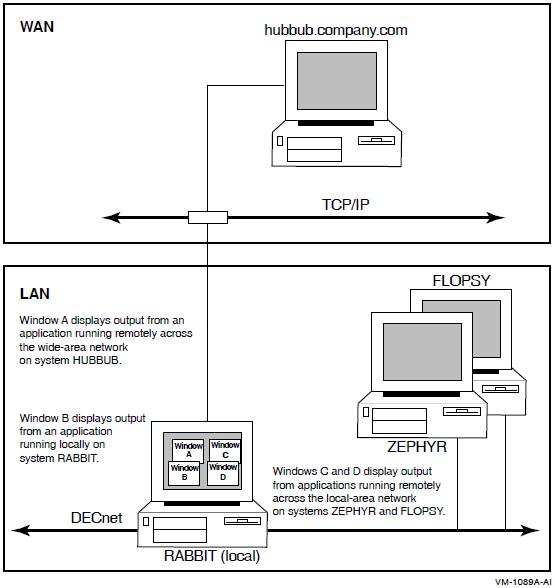
Qualifiers to the SET DISPLAY command enable you to create the
display device and manage aspects of the network connection between the client
application and the X display server, as described in the following sections.
Redirecting Application or Display Output
To direct application output to another DECwindows workstation, enter the SET
DISPLAY command in the following form:
SET DISPLAY/CREATE/NODE=workstation_display/TRANSPORT=transport_name
If you do not specify the /TRANSPORT qualifier, the value defined
by the logical DECW$SETDISPLAY_DEFAULT_TRANSPORT is used. If
this logical is not defined, the value of DECNET is used as the default.
Subsequently, you can redirect the display to other workstation devices by entering a DCL command in the following form:
SET DISPLAY/NODE=workstation_displaySpecifying Workstation Access
By default, you are authorized to run client applications locally on your workstation (X display server). You cannot log into another node and direct applications to display on your workstation unless you explicitly authorize yourself to do so. This prevents unauthorized users on other nodes in the network from directing output to or receiving input from your workstation without your specific permission.
User-based access control
- Token-based access control (Alpha/Integrity servers only)
Magic Cookie (based on the MIT-MAGIC-COOKIE-1 protocol)
Kerberos (based on the MIT-KERBEROS-5 protocol)
Once access is granted, authorized users can use the SET DISPLAY
command to create a display device that accesses the remote workstation, or more
specifically, the remote X display server.
When using a display device to access a remote X display server, make sure that the
node or host name you specify in the SET DISPLAY command represents a
workstation on which you are authorized to display applications. For example, if you
specify SET DISPLAY/CREATE/NODE=HUBBUB from node ZEPHYR, and are not
authorized to display applications on the workstation HUBBUB, an error message is
displayed indicating that you are not authorized to use the device.
/GENERATE,
/REVOKE, and /[NO]XAUTHORITY qualifiers to
SET DISPLAY enable you to specify additional authorization
information when directing client applications to a workstation that uses a token-based
access control scheme.Note
The MIT-KERBEROS-5 protocol does not currently support key generation, as
defined by the SECURITY extension. Do not use the /GENERATE
and /REVOKE qualifiers when connecting to an X display server
protected by Kerberos access control.
For information about displaying applications on other workstation nodes, using the DECwindows Session Manager to authorize remote connections, and supported access control schemes see the DECwindows documentation.
Using Proxy Servers (Alpha/Integrity servers Only)
Some system configurations use Low-Bandwidth X (LBX) proxy servers to manage communication between client applications and one or more X display servers. With DECwindows, an LBX proxy server configuration can be categorized as either standalone or managed. Managed configurations use a proxy manager application to further filter and direct incoming connection requests by client applications.
The /PROXY qualifier specifies that a proxy manager application be
used to locate a managed proxy server. The /PMPORT and
/PMTRANSPORT qualifiers identify the port and network transport
for the proxy manager. The /[NO]LBXAUTHENTICATE and
/LBXDATA qualifiers specify the authorization protocol used
between the proxy server and the X display server.
For information about using and configuring an LBX proxy server or a proxy manager, see the DECwindows documentation.
Specifying Named Properties (Alpha/Integrity servers Only)
Named property values are designed to store configuration information associated with
the display device, such as the network address of a session manager. By using the
/VALUE qualifier, you can set or modify one or more values
associated with the display device.
See also the description of the SHOW
DISPLAY command for more information.
Specifying the Device Mode
By using one of the following qualifiers: /EXECUTIVE_MODE,
/SUPERVISOR_MODE, or /USER_MODE, you can
specify the mode of the device you are creating. The default is the
/SUPERVISOR_MODE qualifier.
See also the description of the SHOW
DISPLAY command for more information.
Qualifiers
- /CREATE
Creates the workstation display device (WSA n:) on which a DECwindows application is displayed. You must specify the
/CREATEqualifier the first time you use theSET DISPLAYcommand, but you need not respecify it if you continue to redirect output from applications to other workstations with subsequentSET DISPLAYcommands.When you specify the
/CREATEqualifier without the/NODEqualifier, the workstation device defaults to the current node. Additionally, if you omit the/TRANSPORTqualifier, the transport defaults to either the value specified by the DECW$SETDISPLAY_DEFAULT_TRANSPORT logical, if defined, or to DECNET.- /DELETE
Cancels the redirected display by deassigning the logical name DECW$DISPLAY and deleting the created display device. If you specified a logical name as the display-device parameter with the
SET DISPLAY/CREATEcommand, entering theSET DISPLAY/DELETE display-devicecommand cancels the redirected display by deassigning the logical name you specified and deleting the created display device.The DECwindows Session Manager defines DECW$DISPLAY in your job logical name table when you open a terminal (DECterm) window. When you redirect application output to another workstation with the
SET DISPLAY/CREATEcommand, an additional DECW$DISPLAY logical name is defined in your process logical name table. This definition supersedes the definition in the job logical name table. Output from applications run from the process in which you executed theSET DISPLAY/CREATEcommand will be displayed on the workstation referred to by the definition of DECW$DISPLAY in the process logical name table. Enter theSHOW DISPLAYcommand to see where this application will be displayed. To see whether multiple definitions for DECW$DISPLAY exist, enter the commandSHOW LOGICALDECW$DISPLAY.If DECW$DISPLAY is still defined (for example, in the job logical name table) after you specify the/DELETEqualifier, any DECwindows applications run from this process will be displayed on the workstation device to which output is now directed. Enter theSHOW DISPLAYcommand if you are unsure of the node to which DECW$DISPLAY refers.Caution
If you modify or delete the definition of DECW$DISPLAY from the job logical name table, you will be unable to start another session. Be careful not to specify the
/DELETEqualifier without having first redirected the display with theSET DISPLAY/CREATEcommand.You cannot specify the
/DELETEand/CREATEqualifiers on the same command line.- /EXECUTIVE_MODE
- Creates an executive-mode device and assigns the logical name DECW$DISPLAY to point to it. This qualifier must be used with the
/CREATEqualifier. Devices created with the/EXECUTIVE_MODEqualifier are deleted only in the following situations:They are explicitly deleted with the
/DELETEqualifier.The system is rebooted.
To modify or delete executive-mode devices, you must have SYSNAM (system logical name) privilege.
- /GENERATE[=(keyword[=value][,...]) (Alpha/Integrity servers only)
Requires a trusted network connection to an X display server and the SECURITY extension must be enabled on that server.
Instructs the display device to connect to the X display server and generate anew authorization key (consisting of the authorization protocol name and a magic cookie). This authorization key is then stored in the X authority file currently in use. If you do not want to overwrite any previously existing keys for this display device, use the/XAUTHORITYqualifier to write the generated key to an alternate X authority file.Note
The MIT-KERBEROS-5 protocol does not currently support key generation, as defined by the SECURITY extension. Do not use the
/GENERATEqualifier when connected to an X display server protected by Kerberos access control.Each generated key follows the default settings unless otherwise specified. This means that, by default, each generated authorization key:Follows the MIT-MAGIC-COOKIE-1 protocol
Grants an untrusted connection to the X server
Is not associated with a particular application group
Maintains a timeout period of 60 seconds before which it must be used(otherwise, it is automatically revoked)
Possible keyword values are as follows:Keyword
Description
TRUSTED
Specifies that the key grant unrestricted access to the X server. This keyword permits a client application to perform all actions.
UNTRUSTED
Specifies that the key grant restricted access to the X server. This keyword restricts client applications to a subset of X server extensions and prevents access to windows other than those created by the requesting application.
TIMEOUT=seconds
Specifies the number of seconds after which the key is revoked automatically if not in use. The timeout period begins immediately, and refreshes once all connections using this key have closed.
NOTIMEOUT
Specifies that the key has no expiration and must be explicitly revoked.
GROUP=groupid
Specifies that the key is associated with a particular application group and is to be revoked if that group is deleted. Although the use of application groups is supported by DECwindows Motif via the XC-APPGROUP extension, DECwindows Motif does not currently supply any utilities or desktop applications to create these groups. To create an application group, you must use an X Window System application or utility external to DECwindows Motif.
PROTOCOL=name
Specifies the protocol to be used to authenticate the key. Valid values are server dependent. For the DECwindows X display server, the only valid value for the name parameter is MIT-MAGIC-COOKIE-1. If you are connecting to a third-party X server, the names of any additional authorization protocols on that X server that support the SECURITY extension and key generation are also valid.
The keyword sets
TRUSTED/UNTRUSTEDandTIMEOUT/NOTIMEOUTare mutually exclusive. Do not enter both values on the same command line.- /LBXAUTHENTICATE=protocol-name (Alpha/Integrity servers only), /NOLBXAUTHENTICATE (Alpha/Integrity servers only)
Specifies the authorization protocol used to grant the LBX proxy server access to the X display server. This qualifier is used with the
/PROXYand/CREATEqualifiers when creating an initial LBX proxy server connection. If a proxy server connection already exists, these qualifiers are ignored. If you do not specify/LBXAUTHENTICATE, the authorization protocol is obtained from the current X authority file. If you specify/NOLBXAUTHENTICATE, the proxy server defaults to the X authority file of the user who started the proxy manager application.Valid values for the protocol-name parameter are MIT-MAGIC-COOKIE-1 and MIT-KERBEROS-5. If you supply a protocol-name value of MIT-MAGIC-COOKIE-1, you must also specify the value of the magic cookie using the
/LBXDATAqualifier.- /LBXDATA=value (Alpha/Integrity servers only)
Specifies a data value for the authorization protocol used between the LBX proxy server and the X display server. This qualifier must be used with the
/LBXAUTHENTICATE,/PROXY, and/CREATEqualifiers.When you issue a
SET DISPLAY/CREATE/PROXY/LBXAUTHENTICATE=MIT-MAGIC-COOKIE-1command, use this qualifier to provide a hexadecimal magic cookie value to the MIT-MAGIC-COOKIE-1 protocol.- /NODE=workstation_display
Defines the workstation on which you want to display DECwindows applications. The node name you provide cannot be a cluster alias (a name that represents multiple nodes configured in an OpenVMS Cluster), but must instead identify an actual node.
You must create a workstation display device with the
/CREATEqualifier before you can redirect the output from applications to other workstations. Do not enter theSET DISPLAY/NODE=workstation_displaycommand without having previously specified the/CREATEqualifier.When you specify the
/CREATEqualifier without the/NODEqualifier, the workstation defaults to the current node.Make sure that you are authorized to display applications on the workstation you specify. For more information about using the DECwindows Session Manager to authorize yourself to display applications from other nodes, see the DECwindows documentation.
Each node, both source and destination, must be defined in the other's network node database. For example, to display applications on node HUBBUB from ZEPHYR, HUBBUB must be entered in ZEPHYR's network node database, and ZEPHYR must be entered in HUBBUB's network node database. In addition, users on ZEPHYR must be authorized in the DECwindows Session Manager to display applications on HUBBUB. For information about entering nodes in a network node database, see the DECnet-Plus for OpenVMS documentation.
- /PMPORT=[port-number] (Alpha/Integrity servers only)
Specifies the port number on which the proxy manager is listening. This qualifier is used with the
/PROXYand/CREATEqualifiers. The default port is 6500.- /PMTRANSPORT=transport-name (Alpha/Integrity servers only)
Specifies the network transport used to connect to the proxy manager. This qualifier is used with the
/PROXYand/CREATEqualifiers.Valid values for the transport-name parameter are the same as those listed for the
/TRANSPORTqualifier. If you do not specify a transport, then the network transport specified by the/TRANSPORTqualifier is used.- /PROXY[=node] (Alpha/Integrity servers only)
Specifies that a proxy manager application should be used to locate an LBX proxy server, which serves as an intermediary for processing client and server connections for a display device. Use an LBX proxy server when connecting to a remote node located over a low-bandwidth network connection, such as the Internet. The proxy manager should run on the local network. This qualifier is used with the
/CREATEqualifier.When you create a display device using the
SET DISPLAY/CREATE/PROXYcommand, you can use that device to connect to an X display server exactly the same as you would with any other display device. The client connects to the LBX proxy server returned by the proxy manager, which in turn connects to the X display server.The value of the
/PROXYqualifier specifies the node on which the proxy manager is running. The proxy manager is responsible for starting or locating a proxy server to provide access to the X display server specified by the transport, node, and server values. The proxy manager returns the transport, node, and server values for the selected proxy server to the display device. If you do not specify a value for the node parameter, the default location is the current node.The
/PMPORTand/PMTRANSPORTqualifiers can be used to further specify the proxy manager's location.- /QUOTA=(quota-name=value[,...]) (Alpha/Integrity servers only)
Requires SYSPRV (system privilege) privilege or the DECW$WS_QUOTA rights identifier. If using an executive mode device, SYSNAM (system name) privilege is also required.
Modifies the value of the name count or data space quota associated with the display device. These quotas influence the amount of non-paged pool available for storing named properties.
Possible values for the quota-name parameter are as follows:NAME_COUNT – The name count quota restricts the total number of named properties associated with the device. The default name count quota is the value of the DECW$WS_DEFAULT_NAME_COUNT logical, or 12 if the logical is not defined.
DATA_SPACE – The data space quota restricts the total amount of space available (in bytes) for storing property values. Note that this space includes some data overhead and may not total the exact length of the values. The default data space quota is the value of the DECW$WS_DEFAULT_DATA_SPACE logical, or 10752 if the logical is not defined.
- /REVOKE (Alpha/Integrity servers only)
Requires a trusted network connection to an X display server and that the SECURITY extension be enabled on that server.
Revokes an authorization key created with the
/GENERATEqualifier.If you specify the
/REVOKEqualifier, the revoke operation is performed before the other actions on theSET DISPLAYcommand. For example, you can use both the/REVOKEand/GENERATEqualifiers on the same command line, in any order, to revoke one key and generate another.Do not use with the
/CREATEqualifier.- /SCREEN=screen-number
Defines the screen to be associated with this display device. In some hardware configurations, the system supports more than one screen. In such a configuration, you can specify the screen to which the application is directed.
- /SERVER=server-number
Defines the server to be associated with the display device indicated by the display-device parameter to the
SET DEVICEcommand. Using the transport mechanism, the server passes data between the user and the application. In some hardware configurations, the system supports more than one server. In such a configuration, you can specify the server to which the application is directed.On Alpha and Integrity server systems in LBX proxy server configurations, this qualifier specifies either an X display server or a standalone LBX proxy server. Standalone LBX proxy servers are not managed by the proxy manager and are manually assigned a server number on startup.
If you do not specify the display-device parameter, the
SET DISPLAY/SERVERcommand associates the server with the display device indicated by the logical name DECW$DISPLAY.- /SUPERVISOR_MODE (default)
Creates a supervisor-mode device and assigns the logical name DECW$DISPLAY to point to it. This qualifier must be used with the
/CREATEqualifier. When the user logs out, the device is deleted.- /TRANSPORT=transport-name
Defines the transport mechanism, for example, DECnet or local, that passes information between the application and the workstation. The transport mechanism is used to send input from the user to the application and output from the application to the display device. In proxy manager configurations, the value specified for this qualifier also acts as a default value for the
/PMTRANSPORTqualifier.The transport-name parameter can be one of the following values:TCPIP or DECNET
Specifies the appropriate network transport for applications running and displaying on different nodes. You can specify the default transport value used with the
SET DISPLAY/CREATEcommand by defining the DECW$SETDISPLAY_DEFAULT_TRANSPORT logical in the job, process, or system table. The value of this logical is then used each time you enter theSET DISPLAY/CREATEcommand without the/TRANSPORTqualifier. If you specify neither the qualifier nor the logical, the value of DECNET is used as default.LOCAL
Optimizes the performance of applications running and displaying on the same node.
On Alpha and Integrity server systems, the valid set of values for the transport-name parameter is further determined by the DECwindows logical DECW$IPV6_SUPPORT. This logical specifies which Internet Protocol version is supported: IPv4 or IPv6. See the DECwindows Motif documentation for more information about the DECW$IPV6_SUPPORT logical and support for the IPv6 protocol.
When using a proxy manager on Alpha and Integrity server systems, this qualifier specifies the transport that the selected LBX proxy server should use to connect to the X server.
When using a standalone proxy server (specified by the
/SERVERqualifier), this qualifier specifies the transport that the client should use to connect to the proxy server.- /USER_MODE
Creates a user-mode display device and assigns the logical name DECW$DISPLAY to point to it. This qualifier must be used with the
/CREATEqualifier. The lifetime of a user-mode device is one DECwindows image: when the next DECwindows image exits, the device is deleted.- /VALUE=(NAME=property-name,action[=data]) (Alpha/Integrity servers only)
Sets, deletes, or modifies a named property value associated with the display device. Named property values are intended to store configuration information associated with the display device, such as the network address of a session manager.
Use the following options to specify the type of action to perform:DELETE – Deletes the specified property value.
SET=data – Sets the specified property to the supplied value.
APPEND=data – If the property exists, adds the supplied value to the end of list of values associated with the property. If the property does not exist, it is created and set to the supplied value.
Use the
SHOW DISPLAY/VALUEScommand to display all existing named properties and their current values. Property names are restricted to 31 characters. Names that include a dollar sign ($) are reserved by VSI for use with OpenVMS products and facilities. For example, names starting with the string DECW$ are reserved for DECwindows Motif.- /XAUTHORITY=[filespec] (Alpha/Integrity servers only), /NOXAUTHORITY (Alpha/Integrity servers only)
Directs the display device to use a specific X authority file when connecting the X display server. The X authority file contains data that grants or restricts access to the X display server depending on the authorization protocol in use. If a file specification is not entered with this qualifier, the default of SYS$LOGIN:DECW$XAUTHORITY.DECW$XAUTH is used. If the file specification is entered and the file does not currently exist, it is created automatically when an entry is made into the file.
Note that with this qualifier, all X authority file specifications resolve to a physical device (rather than a logical device) in order to remain available to other detached processes. If you specify a search list, and the file is not found, the X authority file specification resolves to the first directory in the search list.
Use
/NOXAUTHORITYto clear the setting and return to the file referenced by the DECW$XAUTHORITY logical or the default file if the logical is not defined.
Examples
$ SHOW DISPLAY Device: WSA1: [super] Node: 0 Transport: LOCAL Server: 0 Screen: 0 $ SET DISPLAY/CREATE/NODE=ZEPHYR/EXECUTIVE_MODE $ SHOW DISPLAY Device: WSA2: [exec] Node: ZEPHYR Transport: DECNET Server: 0 Screen: 0 $ SPAWN/NOWAIT/INPUT=NL: RUN SYS$SYSTEM:DECW$CLOCK $ SET DISPLAY/DELETE $ SHOW DISPLAY Device: WSA1: [super] Node: 0 Transport: LOCAL Server: 0 Screen: 0
In this example, you are logged in to your workstation (device
WSA1:), here referred to as node0. (0 is the standard shorthand notation for representing your node.) You want to run the DECwindows Clock on your workstation and display it on another workstation,ZEPHYR.Assuming you are authorized to display applications on
ZEPHYR, you redirect the application's output toZEPHYRwith theSET DISPLAYcommand. The device created onZEPHYRis an executive-mode device. You enter theSHOW DISPLAYcommand to verify the location of the redirected display. You then runClock. When you finish runningClock, you disable the redirected display by entering theSET DISPLAY/DELETEcommand. Finally, you enter theSHOW DISPLAYcommand to verify that any applications subsequently run on your node will also be displayed there.Note that a new workstation display device,
WSA2, is created when you enter theSET DISPLAY/CREATEcommand. When you cancel the redirected display with theSET DISPLAY/DELETEcommand, application output is once again displayed on the workstation display device referred to byWSA1.$ SET DISPLAY/CREATE/NODE=FLOPSY RABBIT $ SHOW DISPLAY RABBIT Device: WSA2: [super] Node: FLOPSY Transport: DECNET Server: 0 Screen: 0 $ RUN/DETACHED/OUTPUT=WSA2: SYS$SYSTEM:DECW$CLOCK $ SET DISPLAY/CREATE/NODE=ZEPHYR ZNODE $ SHOW DISPLAY ZNODE Device: WSA3: [super] Node: ZEPHYR Transport: DECNET Server: 0 Screen: 0 $ RUN/DETACHED/OUTPUT=WSA3: SYS$SYSTEM:DECW$CALENDAR $ RUN SYS$SYSTEM:DECW$BOOKREADER $ SHOW DISPLAY Device: WSA1: [super] Node: 0 Transport: LOCAL Server: 0 Screen: 0
In this example, you are logged in to your node (device
WSA1:), and want to direct the output from applications to several workstation displays in the same session. By specifying different logical names in theSET DISPLAYcommand, you can redirect the output without changing the logical name definition forDECW$DISPLAY. This allows you to display the output from most applications on your default display but occasionally display output on another workstation. You can also continue to run and display applications on your node. In this example,Clockis displayed on nodeFLOPSY,Calendaris displayed on nodeZEPHYR, andBook readeris displayed on your workstation.Note that to run your applications with the DCL command
RUN/DETACHED, you must use the device name that equates to the logical display device name you specified in theSET DISPLAYcommand. Use theSHOW DISPLAYcommand to obtain this device name.$ SET DISPLAY/CREATE/GENERATE=TRUSTED- _$ /XAUTHORITY=XAUTHORITY_TEMP/NODE=ZEPHYR $ PIPE SHOW DISPLAY/EXTR | RSH FLOPSY "XAUTH NMERGE SYS$INPUT" $ SET HOST FLOPSY $ SET DISPLAY/NODE=ZEPHYR $ RUN SYS$SYSTEM:DECW$CLOCK
In this example, you are logged into your workstation (
WSA1:) and want to run the DECwindowsClockapplication on a remote node (FLOPSY) and display it on another workstation (ZEPHYR). Both systems are using Magic Cookie authorization to control access to the X display server.Assuming you are already authorized to connect to the server on node
ZEPHYR, you create a display device that connects toZEPHYRand generates a new authorization key. This key grants trusted connections to the server onZEPHYRwithin 60 seconds of key generation. To restrict trusted access to the server, the key is stored in a new X authority file,XAUTHORITY_TEMP.DECW$XAUTH.The authorization key is then extracted and copied to
FLOPSY, and merged with other entries in your X authority file on that system. You then set host to nodeFLOPSYand set display to nodeZEPHYR. When you run the clock application fromFLOPSY, it connects to the server onZEPHYRand is allowed access as specified by the generated authorization key.$ SET DISPLAY/CREATE/VALUE=- _$ (NAME=DECW$SESSION_MANAGER,SET="tcpip/zephyr:9510") $ SHOW DISPLAY/SYMBOLS/ALL Device: WSA23: [super] Node: 0 Transport: DECNET Server: 0 Screen: 0 User-defined values: "DECW$SESSION_MANAGER" = "tcpip/zephyr:9510" $ SHOW SYMBOL DECW$DISPLAY__DECW$SESSION_MANAGER DECW$DISPLAY__DECW$SESSION_MANAGER == "tcpip/zephyr:9510" $ SET DISPLAY UNTRUSTED/CREATE/XAUTHORITY=TEMP/GENERATE- _$ /VALUE=(NAME=DECW$SESSION_MANAGER,-) _$ SET="'DECW$DISPLAY__DECW$SESSION_MANAGER'"In this example, you create a display device, and set the
DECW$SESSION_MANAGERproperty to the network address of a session manager on remote nodeZEPHYRusing port number9510. TheSHOW DISPLAY/SYMBOLScommand then defines a DCL symbol for the port value. The symbol is then used to set the port value for a new display device.$ SET DISPLAY/CREATE/PROXY=GATEWY/NODE=hubbub.company.com- _$ /PMTRANSPORT=DECNET/NOLBXAUTHENTICATE/TRANSPORT=TCPIP $ SHOW DISPLAY Device: WSA23: [super] Node: HUBBUB.COMPANY.COM Transport: TCPIP Server: 0 Screen: 0 Connection will use: LBX proxy on node: gatewy.company.com Transport to proxy: TCPIP Server number: 63 $ RUN SYS$SYSTEM:DECW$CLOCKIn this example, you are logged into a local workstation (
FLOPSY) and want to connect to an external host (hubbub.company.com), which is outside of your company's firewall. You use the proxy manager on a gateway host (GATEWY) to start the LBX proxy server, connect to the external host, and display the DECwindowsClockapplication.Note that DECnet is used within the local area network (LAN) to communicate to the proxy manager, and TCP/IP is used by the proxy server to communicate to the X display server on the external host. When using a managed proxy server, the proxy server chooses the transport for the client-to-proxy server connection.
SET ENTRY
SET ENTRY — Changes the current status or attributes of a job not currently executing in a queue. Requires delete (D) access to the job or manage(M) access to the queue.
Format
SET ENTRY entry-number[,...] Parameter
entry-number[,...] Specifies the entry number of the job you want to change. If you specify more than one entry, separate the entry numbers with commas (,).
The system assigns a unique entry number to each queued print or batch job in the
system. By default, the PRINT and SUBMIT commands
display the entry number when they successfully queue a job for processing. These
commands also create or update the local symbol $ENTRY to reflect the entry number of
the most recently queued job. To find a job's entry number, enter the SHOW
ENTRY or the SHOW QUEUE command.
Description
The SET ENTRY command allows you to change the status or attributes
of one or more jobs, as long as the jobs are not executing currently. You cannot affect
individual files within a multifile job with the SET ENTRY
command.
The qualifiers enable you to specify different attributes or delete attributes. Some
qualifiers apply to both batch and print jobs. Others are restricted to either batch
jobs or print jobs. The defaults for all the SET ENTRY qualifiers are
the attributes and status that the job has before you enter the SET
ENTRY command.
This command requires delete (D) access to the job, manage (M) access to the queue, or OPER (operator) privilege.
Qualifiers
- /AFTER=time, /NOAFTER
Requests that the specified job be held until after a specific time. If the specified time has already passed, the job is scheduled for processing.
You can specify either absolute time or a combination of absolute and delta times. For complete information on specifying time values, see the relevant section in the VSI OpenVMS User's Manual or the online help topic Date.Note
Releasing or rescheduling a job before its submission time is not supported for security reasons. Therefore, if you set the system time to a future time and submit a job on anode where the queue manager is running, you cannot release or reschedule that job back to the present time if you reset the system time.
For example, you can set the system time to a future time of January 1, 2020 and submit a job to run on January 9, 2020; however, if you set the system time back to the present time and try to release the job to the present time, the job will be released to January 1, 2020.
This situation impacts the following qualifiers:
/AFTER,/NOHOLD, and/RELEASE.To specify
/AFTERfor a job on hold, you must also specify/NOHOLDin order to cause the job to be held only until the specified time. Jobs can be released before the specified time by using the/NOAFTERor/RELEASEqualifier with theSET ENTRYcommand.- /BURST, /NOBURST
Controls whether two file flag pages with a burst bar between them are printed preceding each file in a job.
Use the
/[NO]BURSTqualifier to override the/DEFAULTqualifier options that have been set for the output queue you are using. The/[NO]BURSTqualifier does not override the/SEPARATEqualifier options set for the queue.When you specify the
/BURSTqualifier for a file, the/[NO]FLAGqualifier does not add or subtract a flag page from the two flag pages that are printed preceding a file.- /CHARACTERISTICS=(characteristic[,...]), /NOCHARACTERISTICS
Specifies the name or number of one or more characteristics to be associated with the job. Characteristics can refer to such things as color of ink. If you specify only one characteristic, you can omit the parentheses.
A characteristic's number must range from 0 to 127. To see which characteristics have been defined for your system, use the
SHOW QUEUE/CHARACTERISTICScommand. To see which characteristics are associated with a particular queue, use theSHOW QUEUE/FULLcommand.A print job can be processed on an execution queue if none, some, or all of the characteristics associated with the queue also are associated with the job. That is, the job's characteristics must be a subset of the queue's characteristics. However, if any of the characteristics associated with the job are not associated with the queue, the job remains pending until one or more of the following occurs:The characteristics specified with the queue are changed to make the job's characteristics a subset of the queue's characteristics (using, for example, the
SET QUEUE/CHARACTERISTICScommand).The characteristics specified with the job are changed to make the job's characteristics a subset of the queue's characteristics (using, for example, the
SET ENTRY/CHARACTERISTICScommand).The job is moved to a queue on which all the job's characteristics have been specified (using, for example, the
SET ENTRY/REQUEUEcommand).The job is deleted (using, for example, the
DELETE/ENTRYcommand).
- /CLI=filename
Specifies the name of a command language interpreter (CLI) to use in processing the batch job. The file name specifies that the CLI be SYS$SYSTEM:filename.EXE. If you do not specify the
/CLIqualifier, the job is run by the CLI specified in the user authorization file (UAF), or whatever CLI was specified when the job was originally submitted to the queue.- /COPIES=n
Specifies the number of copies to print. The value of n can be any number from 1 to 255. When you use the
/COPIESqualifier with theSET ENTRYcommand, the number of copies can apply only to the entire print job. You cannot use this qualifier to specify different numbers of copies for individual files within a multifile job.- /CPUTIME=time
Specifies a CPU time limit for the batch job. You can specify the time parameter as delta time, the value 0, INFINITE, or NONE. If the queue on which the job executes has a defined CPUMAXIMUM value, the smaller of the specified job and queue values is used. If the queue on which the job executes does not have a specified maximum CPU time limit, the smaller of the
SUBMITcommand and user authorization file (UAF) values is used. If the queue on which the job executes does not have a specified maximum CPU time limit and the UAF has a specified CPU time limit of NONE, either the value 0 or the keyword INFINITE allows unlimited CPU time. If you specify NONE, the specified queue or UAF value is used. CPU time values must be greater than or equal to the number specified by the system parameter PQL_MCPULM.For more information on specifying CPU time limits, see the "CPU Time Limit Specifications and Actions" table for the
INITIALIZE/QUEUEcommand in the VSI OpenVMS DCL Dictionary: A-M. For information on specifying time values, see the relevant section in the VSI OpenVMS User's Manual or the online help topic Date.- /FEED, /NOFEED
Controls whether form feeds are inserted into the print job when the printer reaches the bottom margin of the form in use. You can suppress this automatic form feed (without affecting any of the other carriage control functions that are in place) by using the
/NOFEEDqualifier.When you use the
/FEEDqualifier with theSET ENTRYcommand, the qualifier applies to all files in the print job. You cannot use this qualifier to specify form feeds for individual files within a multifile job.- /FLAG, /NOFLAG
Controls whether a flag page is printed preceding each file in a print job. The flag page contains the name of the user submitting the job, the job entry number, and other information about the file being printed.
Use the
/[NO]FLAGqualifier to override the installation-defined defaults that have been set for the output queue you are using or to override the qualifier specified in thePRINTcommand that queued the job.- /FORM=form
Specifies the name or number of the form to be associated with the print job. If you omit the
/FORMqualifier, the default form for the execution queue is associated with the job.Forms have attributes such as print image width and length or paper stock, which the print symbiont associates with a job when the job is processed. To see which forms have been defined for your system, use the
SHOW QUEUE/FORMcommand. To find out which form is mounted currently on a particular queue and which form is specified as that queue's default form, use theSHOW QUEUE/FULLcommand.The stock of the form associated with the job must match the stock of the form mounted on the execution queue on which you want the job to be processed. If the stocks do not match, the job remains pending until one or more of the following occurs:A form with the same stock as the job's form is mounted on the queue(using, for example, the
SET QUEUE/FORM_MOUNTEDcommand).A form with the same stock as the queue's mounted form is specified with the job (using, for example, the
SET ENTRY/FORMcommand).The job is moved to a queue on which the stock of the mounted form matches the stock of the job's form (using, for example, the
SET ENTRY/REQUEUEcommand).The job is deleted (using, for example, the
DELETE/ENTRYcommand).
- /HEADER, /NOHEADER
Controls whether a heading line is printed at the top of each output page in a print job.
- /HOLD, /NOHOLD
Controls whether the job is to be made available for processing or held for processing later. If you specify the
/HOLDqualifier, the job is not released for processing until you enterSET ENTRY/NOHOLDorSET ENTRY/RELEASE.You can use the/NOHOLDqualifier to release jobs that have been held for the following reasons:A job was submitted with the
/HOLDqualifier.A completed job is being retained in a queue.
A user-written symbiont has refused a job.
Note
Releasing or rescheduling a job before its submission time is not supported for security reasons. Therefore, if you set the system time to a future time and submit a job on anode where the queue manager is running, you cannot release or reschedule that job back to the present time if you reset the system time.
For example, you can set the system time to a future time of January 1, 2020 and submit a job to run on January 9, 2020; however, if you set the system time back to the present time and try to release the job to the present time, the job will be released to January 1, 2020.
This situation impacts the following qualifiers:
/AFTER,/NOHOLD, and/RELEASE.- /JOB_COUNT=n
Requests that an entire print job be printed n times, where n is a decimal integer from 1 to 255. This qualifier overrides the
/JOB_COUNTqualifier with thePRINTcommand.- /KEEP, /NOKEEP
Controls whether the batch job log file is deleted after it is printed.
- /LOG_FILE[=filespec], /NOLOG_FILE
Creates a log file with the specified file specification. You can specify a different device name, as long as the process executing the batch job has access to the device on which the log file will reside. Logical names in the file specification are translated in the context of the process that executes the
SET ENTRYcommand.If you omit the
/LOG_FILEqualifier and specify the/NAMEqualifier, the log file is written to a file having the same file name as that specified by the/NAMEqualifier; the file type is .LOG. When you omit the/LOG_FILEqualifier, the job-name value used with the/NAMEqualifier must be a valid file name.- /LOWERCASE, /NOLOWERCASE
Indicates whether the print job must be printed on a printer that can print both uppercase and lowercase letters. The
/NOLOWERCASEqualifier means that files can be printed on printers that print only uppercase letters. If all available printers can print both uppercase and lowercase letters, you do not need to specify the/LOWERCASEqualifier.- /NAME=job-name
Names the job. The job name must be 1 to 39 alphanumeric characters. The
SHOW ENTRYandSHOW QUEUEcommands display the job name. For batch jobs, the job name is also used for the batch job log file. For print jobs, the job name is also used on the flag page of the printed output.The default job name is the name of the first file in the job.
- /NOCHECKPOINT
For a batch job, erases the value established by the most recently executed
SET RESTART_VALUEcommand. For a print job, clears the stored checkpoint so that the job will restart from the beginning.- /NODELETE
Cancels file deletion for a job that was submitted with the
/DELETEqualifier. If you did not specify the/DELETEqualifier when the job was originally submitted to the queue, you cannot use the SET ENTRY command to establish file deletion at a later time. You cannot use the/NODELETEqualifier to cancel deletion of individual files in a multifile job.- /NOTE=string
Specifies a message of up to 255 characters to appear on the flag page of the print job. Enclose messages containing lowercase letters, blanks, or other non alphanumeric characters (including spaces) in quotation marks (" ").
- /NOTIFY, /NONOTIFY
Controls whether a message notifies you when your job has been completed or aborted. Notification is sent to any terminal session on the same OpenVMS Cluster system to which you are logged in.
- /OPERATOR=string
Specifies a message string of up to 255 characters to be sent to the operator just before the print job begins to print. Enclose the message in quotation marks (" ") if it contains spaces, special characters, or lowercase characters.
- /PAGES=([lowlim,]uplim)
Specifies the number of pages to print for the specified job. You can use the
/PAGESqualifier to print portions of long files. By default, all pages of the file are printed. When you use the/PAGESqualifier with theSET ENTRYcommand, the qualifier can apply only to an entire job. You cannot use this qualifier to specify different numbers of pages to be printed for individual files within a multifile job.The lowlim specifier refers to the first page of the file that you want to print. If you omit the lowlim specifier, the printing starts on the first page of the file.
The uplim specifier refers to the last page of the file that you want to print. When you want to print to the end of the file but do not know how many pages are in the file, use quotation marks (" ") as the uplim specifier.
You can omit the parentheses when you specify only a value for the uplim specifier. For example,
/PAGES=10prints the first 10 pages of the file;/PAGES=(5,10)prints pages 5 to 10;/PAGES=(5,"")starts printing at page 5 and continues until the end of the file is reached.- /PARAMETERS=(parameter[,...])
Specifies from one to eight optional parameters to be passed to the job. Each parameter can have as many as 255 characters. If you specify only one parameter, you can omit the parentheses. To specify a parameter that contains any special characters or delimiters, enclose the parameter in quotation marks.
For batch jobs, the parameters define values to be equated to the symbols named P1 to P8 in each command procedure in the job. The symbols are local to the specified command procedures.
- /PASSALL, /NOPASSALL
Specifies whether the symbiont bypasses all formatting of the print job and sends the output QIO to the driver with format suppressed. All qualifiers affecting formatting, as well as the
/HEADER,/PAGES, and/PAGE_SETUPqualifiers, are ignored.When you use the
/PASSALLqualifier with theSET ENTRYcommand, the qualifier applies to the entire job. You cannot use this qualifier to specify PASSALL mode for individual files within a multifile job.- /PRINTER[=queue-name], /NOPRINTER
Queues the batch job log file for printing when the job is completed. The default output queue for the log file is SYS$PRINT. The
/PRINTERqualifier allows you to specify an output queue. The/NOPRINTERqualifier assumes the/KEEPqualifier.- /PRIORITY=n
Requires OPER (operator) or ALTPRI (alter priority) privilege to raise the priority above the value of the queue's maximum scheduling priority.
Specifies the job-scheduling priority of the job. The value of n is an integer in the range of 0 to 255, where 0 is the lowest priority and 255 is the highest.
The default value for the
/PRIORITYqualifier is the value of the system parameter DEFQUEPRI. No privilege is needed to set the priority lower than the queue's maximum scheduling priority.- /RAD=n
Specifies the RAD number on which the submitted batch job is to execute.
When a job is submitted to a batch queue that does not have a RAD setting, the job will execute using the RAD specified. If the batch queue has a RAD setting, the job will execute using the RAD specified on the queue.
RAD is supported on AlphaServer GS series systems and starting from OpenVMS Version 8.4, support is extended to NUMA capable Integrity servers.
- /RELEASE
- You can use the
/RELEASEqualifier to release jobs that have been held for the following reasons:A job was submitted with the
/AFTERqualifier.A job was submitted with the
/HOLDqualifier.A completed job is being retained in a queue.
A user-written symbiont has refused a job.
Note
Releasing or rescheduling a job before its submission time is not supported for security reasons. Therefore, if yous et the system time to a future time and submit a job on anode where the queue manager is running, you cannot release or reschedule that job back to the present time if you reset the system time.
For example, you can set the system time to a future time of January 1, 2020 and submit a job to run on January 9, 2020; however, if you set the system time back to the present time and try to release the job to the present time, the job will be released to January 1, 2020.
This situation impacts the following qualifiers:
/AFTER,/NOHOLD, and/RELEASE. - /REQUEUE=queue-name[:]
Requests that the job be moved from the original queue to the specified queue.
- /RESTART, /NORESTART
Specifies whether a batch or print job is restarted after a system failure or a
STOP/QUEUE/REQUEUEcommand.- /RETAIN=option
Specifies the circumstances under which you want your jobs to be retained in a queue. When a job is retained in the queue, you can issue the
SHOW QUEUEcommand after the job completes to see the status of the job. Without job retention, no record of a job is left in a queue after a job completes.Use the following options to specify job retention:ALWAYS – Holds the job in the queue regardless of the job's completion status.
DEFAULT – Holds the job in the queue as specified by the queue's retention policy.
ERROR – Holds the job in the queue only if the job completes unsuccessfully.
UNTIL=time-value – Holds the job in the queue for the specified length of time, regardless of the job's completion status.
Note
You cannot specify a
/NORETAINqualifier with theSET ENTRYcommand (as system managers can with the commandsINITIALIZE/QUEUE,START/QUEUE, andSET QUEUE); however, you can specify/RETAIN=DEFAULTwith theSET ENTRYcommand. The default option holds the job in the queue as specified by the queue's retention policy. If the system manager has not specified retention for the queue, the job is not retained.How Job Retention Is Determined
Although you can specify job retention options for your own jobs, the job retention option you specify may be overridden by the job retention option of the queue on which your job executed. If you submit or print a job to a generic queue, the generic queue's job retention setting may also override the job retention option you specify. This section describes how job retention is determined.
An execution queue's job retention setting takes precedence over a generic queue's job retention setting; however, if the job's completion status does not match the job retention setting (if any) on the execution queue, then the generic queue's job retention setting attempts to control job retention. If the job's completion status does not match the job retention setting (if any)on the generic queue, then the user-specified job retention setting is used. Jobs submitted directly to execution queues are not affected by job retention settings on generic queues.
If the execution queue's retention setting applies, the job is retained on the execution queue. Likewise, if the generic queue's retention setting applies, the job is retained on the generic queue. If the user-specified setting applies, the job is retained in the queue to which it was submitted.
The following example illustrates how the queue manager determines job retention:
Suppose you submit a job to a generic queue and specify
/RETAIN=ALWAYS, and the job completes successfully.First, the queue manager compares the job's completion status to the execution queue's retention setting. Suppose the queue is set with
/RETAIN=ERROR(retains only jobs that complete unsuccessfully). The job is not retained in the execution queue because the error condition was not met.Second, the queue manager compares the job's completion status to the generic queue's retention setting. Suppose the generic queue has no retention setting. The queue manager's comparison again fails to retain the job.
Finally, the queue manager compares the job's completion status to the retention setting you specified for the job. This comparison reveals that the job should be retained. Because the user-specified setting leads the queue manager to retain the job, the job is held in the queue to which the job was submitted – in this case, the generic queue.
For more information on types of queues, see the
INITIALIZE/QUEUEcommand in the VSI OpenVMS DCL Dictionary: A-M. For more information on setting retention options for queues, see theSTART/QUEUEorSET QUEUEcommand, or theINITIALIZE/QUEUEcommand in the VSI OpenVMS DCL Dictionary: A-M.Timed Retention
Timed retention, which you specify using the UNTIL=time-value option, allows you to retain a job in the queue only as long as you need it. This eliminates the need to delete the job from the queue later.
For example, the following command retains job 172 in the queue until 7:31 on April 19, when the job will automatically be deleted from the queue.$ SET ENTRY/RETAIN=UNTIL=19-APR-2001:07:31:0.0 172
However, depending on the queue's job retention policy, the job might be retained indefinitely. The job retention policy set on the queue takes precedence over the user-specified job retention setting. Because system managers cannot specify timed job retention for a queue, any jobs retained as a result of a queue's setting are retained indefinitely.
If you specify the
/RETAIN=UNTIL=time-valueoption, you must supply a time value. The time value is first interpreted as a delta time, then as a combination time, and finally as absolute time. If you specify a delta time, the delta begins when the job completes. For example, if you specifySET ENTRY/RETAIN=UNTIL="+3:00", the job will be retained for three hours after the job completes. For information on specifying time values, see the relevant section in the VSI OpenVMS User's Manual.- /SETUP=module[,...]
Extracts the specified modules from the device control library (containing escape sequence modules for programmable printers) and copies the modules to the printer before each file in a print job is printed.
When you use the
/SETUPqualifier with theSET ENTRYcommand, the qualifier applies to the entire print job. You cannot use this qualifier to specify different setup modules for individual files within a multifile job.- /SPACE, /NOSPACE
Controls whether the output of a print job is double-spaced. Specifying the
/NOSPACEqualifier causes the output to be single-spaced. When you use the/SPACEqualifier with theSET ENTRYcommand, the qualifier applies to the entire job. You cannot use this qualifier to specify different spacing for individual files within a multifile job.- /TRAILER, /NOTRAILER
Controls whether a trailer page is printed at the end of each file in a print job. The trailer page displays the entry number, as well as information about the user submitting the job and the files being printed.
When you use the
/TRAILERqualifier with theSET ENTRYcommand, trailer pages are placed at the end of each file in a multifile job.Use the
/[NO]TRAILERqualifier to override the installation-defined defaults that have been set for the output queue you are using or the qualifier specified in thePRINTcommand that queued the job.- /WSDEFAULT=n
Defines, for a batch job, a working set default, which is the default number of physical pages that the job can use.
If the queue on which the job executes has a nonzero default working set, the smaller of the specified job and queue values is used. If the queue on which the job executes has a working set default of zero, the smaller of the specified job value and the value established in the user authorization file (UAF) is used.
Specify the value of n as a number of 512-byte pagelets on Alpha. Note that the operating system rounds up this value to the nearest CPU-specific page so that the actual amount of physical memory allowed may be larger than the specified amount on Alpha. If you specify zero or NONE, the specified queue or UAF value is used. Working set default values must range between the numbers specified by the system parameters PQL_MWSDEFAULT and WSMAX.
- /WSEXTENT=n
Defines, for the batch job, a working set extent, which is the maximum amount of physical memory that the job can use. The job uses the maximum amount of physical memory only when the system has excess free pages. If the queue on which the job executes has a nonzero working set extent, the smaller of the specified job and queue values is used. If the queue on which the job executes has a working set extent of zero, the smaller of the specified job value and the value established in the user authorization file (UAF) is used.
Specify the value of n as a number of 512-byte pagelets on Alpha. Note that the operating system rounds up this value to the nearest CPU-specific page so that the actual amount of physical memory allowed may be larger than the specified amount on Alpha. If you specify zero or NONE, the specified queue or UAF value is used. Working set extent values must range between the numbers specified by the system parameters PQL_MWSEXTENT and WSMAX.
- /WSQUOTA=n
Defines, for the batch job, a working set quota, which is the amount of physical memory that the job is guaranteed. If the queue on which the job executes has a nonzero working set quota, the smaller of the specified job and queue values is used. If the queue on which the job executes has a working set quota of zero, the smaller of the specified job value or the value established in the user authorization file (UAF) is used.
Specify the value of n as a number of 512-byte pagelets on Alpha. Note that the operating system rounds up this value to the nearest CPU-specific page so that the actual amount of physical memory allowed may be larger than the specified amount on Alpha. If you specify zero or NONE, the specified queue or UAF value is used. Working set quota values must range between the numbers specified by the system parameters PQL_MWSQUOTA and WSMAX.
Examples
$ PRINT/HOLD MYFILE.DAT Job MYFILE (queue SYS$PRINT, entry 112) holding $ SET ENTRY 112/RELEASE/JOB_COUNT=3
The
PRINTcommand in this example requests that the fileMYFILE.DATbe queued to the system printer, but placed in a hold status. TheSET ENTRYcommand releases the job for printing and requests that three copies of the job be printed.$ SUBMIT CLIMATE Job CLIMATE (queue SYS$BATCH, entry 211) pending $ SET ENTRY 211/HOLD/NAME=TEMP
The
SUBMITcommand in this example queues the command procedureCLIMATE.COMfor processing as a batch job. TheSET ENTRYcommand places the job in a hold state and changes the job name toTEMP, assuming that the job has not yet begun execution.(wide) $ PRINT/FLAG=ALL/AFTER=20:00 MEMO.MEM, LETTER.MEM, REPORT.MEM/SPACE Job MEMO (queue SYS$PRINT, entry 172) holding until 20:00 $ SET ENTRY 172 /BURST/NOSPACE/HEADER
The
PRINTcommand in this example requests that three files be printed after 8:00 P.M. on the default printer with flag pages preceding each file. It also requests that the fileREPORT.MEMbe double-spaced. Later aSET ENTRYcommand calls for a burst page at the beginning of each file and requests that all files in the job be single-spaced. This command also requests that headers be printed on each page of each file in the job.$ SUBMIT/HOLD/QUEUE=ANYRADQ TEST.COM Job TEST (queue ANYRADQ, entry 23) holding $ SET ENTRY 23 /RAD=1 $ SHOW ENTRY/FULL 23 Entry Jobname Username Blocks Status ----- ------- -------- ------ ------ 23 TEST SYSTEM Holding On idle batch queue ANYRADQ Submitted 24-JUL-2001 14:19:37.44 /KEEP /NOPRINT /PRIORITY=100 /RAD=0 File: _$1$DKB200:[SWEENEY.CLIUTL]TEST.COM;1In this example,
TEST.COMis submitted to the queueANYRADQ, and theSET ENTRYcommand is used to set theRADto1.
SET FILE
SET FILE — Modifies the characteristics of one or more files. See the qualifier descriptions for restrictions.
Format
SET FILE filespec[,...] Parameter
filespec[,...] Specifies one or more files to be modified. If you specify more than one file, separate the file specifications with commas (,). The asterisk (*) and the percent sign (%) wildcard characters are allowed.
Description
The SET FILE command modifies a number of file characteristics.
Qualifiers
- /ATTRIBUTE=(file-attribute[,...])
- Sets the attributes associated with a file. The following table lists possible keywords and the relationship to both ACP-QIO and OpenVMS RMS File attributes:
Keyword
ACP-QIO File Attribute?
OpenVMS RMS File Attribute?
ATTDATE=date
FAT$C_ATTDATE
XAB$Q_ATT
ACCDATE=date
FAT$C_ACCDATE
XAB$Q_ACC
BAKDATE=date
FAT$C_BAKDATE
XAB$Q_BDT
BKS:value
FAT$B_BKTSIZE=byte
FAB$B_BKS=byte
CBT
FH2$V_CONTIGB, FHC$V_CONTIGB
FAB$V_CBT, XAB$V_CBT
CREDATE=date
FAT$C_CREDATE
XAB$Q_CDT
DEQ:value
FAT$W_DEFEXT=word
FAB$W_DEQ=word
EBK:value
FAT$L_EFBLK=longword
XAB$L_EBK=longword
EXPDATE=date
FAT$C_EXPDATE
XAB$Q_EDT
FFB:value
FAT$W_FFBYTE=word
XAB$W_FFB=word
FSZ:value
FAT$B_VFCSIZE=byte
FAB$B_FSZ=byte
GBC:value
FAT$W_GBC=word
FAB$W_GBC=word
HBK:value
FAT$L_HIBLK=longword
XAB$L_HBK=longword
LRL:value
FAT$W_RSIZE=word
XAB$W_LRL=word
MODDATE=date
FAT$C_MODDATE
XAB$Q_MOD
MRS:value
FAT$W_MAXREC=word
FAB$W_MRS=word
ORG:IDX
FAT$V_FILEORG=FAT$C_INDEXED
FAB$B_ORG=FAB$C_IDX
ORG:REL
FAT$V_FILEORG=FAT$C_RELATIVE
FAB$B_ORG=FAB$C_REL
ORG:SEQ
FAT$V_FILEORG=FAT$C_SEQUENTIAL
FAB$B_ORG=FAB$C_SEQ
RAT:BLK
FAT$B_RATTRIB=FAT$M_NOSPAN
FAB$B_RAT=FAB$M_BLK
RAT:CR
FAT$B_RATTRIB=FAT$M_IMPLIEDCC
FAB$B_RAT=FAB$M_CR
RAT:FTN
FAT$B_RATTRIB=FAT$M_FORTRANCC
FAB$B_RAT=FAB$M_FTN
RAT:MSB
FAT$B_RATTRIB=FAT$M_MSBVAR
FAB$B_RAT=FAB$M_MSB
RAT:NONE
FAT$B_RATTRIB=0
FAB$B_RAT=0
RAT:PRN
FAT$B_RATTRIB=FAT$M_PRINTCC
FAB$B_RAT=FAB$M_PRN
REVDATE=date
FAT$C_REVDATE
XAB$Q_RDT
RFM:FIX
FAT$V_RTYPE=FAT$C_FIXED
FAB$B_RFM=FAB$C_FIX
RFM:STM
FAT$V_RTYPE=FAT$C_STREAM
FAB$B_RFM=FAB$C_STM
RFM:STMCR
FAT$V_RTYPE=FAT$C_STREAMCR
FAB$B_RFM=FAB$C_STMCR
RFM:STMLF
FAT$V_RTYPE=FAT$C_STREAMLF
FAB$B_RFM=FAB$C_STMLF
RFM:UDF
FAT$V_RTYPE=FAT$C_UNDEFINED
FAB$B_RFM=FAB$C_UDF
RFM:VAR
FAT$V_RTYPE=FAT$C_VARIABLE
FAB$B_RFM=FAB$C_VAR
RFM:VFC
FAT$V_RTYPE=FAT$C_VFC
FAB$B_RFM=FAB$C_VFC
VRS:value
FAT$W_VERSIONS=word
XAB$W_VERLIMIT=word
- /BACKUP, /NOBACKUP
Specifies that the Backup utility (BACKUP) records the contents of the file. The
/NOBACKUPqualifier causes BACKUP to record the attributes of the file but not its contents. This qualifier is valid only for Files-11 Structure On-Disk Level 2 and 5 files.The
/NOBACKUPqualifier is useful for saving files that contain unimportant data, such as SWAPFILES.- /BEFORE[=time]
Selects only those files dated prior to the specified time. You can specify time as absolute time, as a combination of absolute and delta times, or as one of the following keywords: BOOT, LOGIN, TODAY (default), TOMORROW, or YESTERDAY. Specify the
/CREATEDor the/MODIFIEDqualifier to indicate the time attribute to be used as the basis for selection. The/CREATEDqualifier is the default.For complete information on specifying time values, see the relevant section in the VSI OpenVMS User's Manual or the online help topic Date.
- /BY_OWNER[=uic]
Selects only those files whose owner user identification code (UIC) matches the specified owner UIC. The default UIC is that of the current process.
Specify the UIC by using standard UIC format as described in the relevant section in the VSI OpenVMS Guide to System Security.
- /CACHING_ATTRIBUTE=keyword
Use this qualifier to control which files are cached by the Extended File Cache. It sets the caching attribute for a file or directory in a Files-11 ODS-2 or ODS-5 volume.
The caching attribute of a file is the default caching option that is used by the Extended File Cache when an application accesses the file without specifying which caching option it wants to use.
The keyword can be either WRITETHROUGH or NO_CACHING. Use WRITETHROUGH for files that you want to be cached. Use NO_CACHING for files that you don't want to be cached.
The Extended File Cache does not cache directories. The caching attribute of a directory controls only how the caching attribute is inherited by new files and subdirectories created in the directory:When you create a new directory or file, it inherits its caching attribute from its parent directory.
When you create a new version of an existing file, the new file inherits its caching attribute from the highest version of the existing file.
When you use the
INITIALIZEcommand to create a new Files-11 volume, the caching attribute of its root directory (000000.DIR;1) is set to write-through. This means that by default, all the files and directories you create in the volume will inherit a caching attribute of write-through unless you useSET FILE/CACHING_ATTRIBUTE.When you change the caching attribute of a directory, it does not affect the caching attribute of any existing files and subdirectories in the directory.
When you change the caching attribute of a file, it does not affect the type of caching being used by any applications that are currently accessing the file.
- /CONFIRM, /NOCONFIRM (default)
- Controls whether a request is issued before each
SET FILEoperation to confirm that the operation should be performed on that file. The following responses are valid:YES
NO
QUIT
TRUE
FALSE
Ctrl/Z
1
0
ALL
Return
You can use any combination of uppercase and lowercase letters for word responses. Word responses can be abbreviated to one or more letters (for example, T, TR, or TRU for TRUE), but these abbreviations must be unique. Affirmative answers are YES, TRUE, and 1. Negative answers include: NO, FALSE,0, and pressing Return. Entering QUIT or pressing Ctrl/Z indicates that you want to stop processing the command at that point. When you respond by entering ALL, the command continues to process, but no further prompts are given. If you type a response other than one of those in the list, DCL issues an error message and redisplays the prompt.
- /CREATED (default)
Modifies the time value specified with the
/BEFOREor the/SINCEqualifier. The/CREATEDqualifier selects files based on their dates of creation. This qualifier is incompatible with the/MODIFIEDqualifier, which also allows you to select files according to time attributes. The/CREATEDqualifier is the default qualifier.- /DATA_CHECK[=([NO]READ,[NO]WRITE)]
Specifies whether a read data check (rereading each record), a write data check (reading each record after it is written), or a combination of the two is performed on the file during transfers. By default, a write data check is performed.
- /END_OF_FILE
Resets the end-of-file (EOF) mark to the highest block allocated.
- /ENTER=new-filespec
The new-filespec parameter is used to create either an alias or a hard link for the file specified in the
SET FILEcommand. For detailed information about using hard links and aliases, see the relevant section in the VSI OpenVMS System Manager's Manual.Normally you would use
/ENTERto create an alias or a hard link in a directory different from the one where the original file name resides. If the names are not in different directories, you or another user could subsequently lose data during a delete or purge operation. TheDELETEandPURGEcommands and the file version limit feature can behave unpredictably if the original name and the new name are in the same directory.To remove an alias or hard link, use theSET FILE/REMOVEcommand. Exercise caution when using theDELETEandSET FILE/REMOVEcommands, or you could end up with either an inaccessible file that has no name or a name that does not refer to a file. Follow these guidelines to avoid such problems:Use
SET FILE/REMOVEto remove an alias; do not use theDELETEcommand to remove an alias.Do not use
SET FILE/REMOVEto remove the original file name.
If you do not follow these guidelines and encounter problems, use
ANALYZE/DISK/REPAIRto move inaccessible files to the SYSLOST directory and remove names that no longer refer to files.- /ERASE_ON_DELETE
Specifies that the specified files are erased from the disk (not just written over) when the
DELETEorPURGEcommand is issued for the files. See theDELETE/ERASEcommand in the VSI OpenVMS DCL Dictionary: A–M for more information.- /EXCLUDE=(filespec[,...])
Excludes the specified file from the
SET FILEoperation. You can include a directory name but not a device name in the file specifications. The asterisk (*) and the percent sign (%) wildcard characters are allowed in the file specification; however, you cannot use relative version numbers to exclude a specific version. If you specify only one file, you can omit the parentheses.- /EXPIRATION_DATE=date, /NOEXPIRATION_DATE
Requires read (R), write (W), and control access. Being the owner of the file is one way to get control access.
Controls whether an expiration date is assigned to the specified files.
Specify the date according to the rules described in the relevant section in the VSI OpenVMS User's Manual or the online help topic Date. Absolute date keywords are allowed. If you specify zero as the date, today's date is used.
- /EXTENSION[=n]
Sets the extend quantity default for the file. The value of the parameter n can range from 0 to 65,535. If you omit the value specification or specify a value of 0, OpenVMS Record Management Services (OpenVMS RMS) calculates its own value for the
/EXTENSIONqualifier.See the
SET RMS_DEFAULTcommand for a description of the/EXTEND_QUANTITYqualifier.- /GLOBAL_BUFFER[=keyword[=n]], /NOGLOBAL_BUFFER
For OpenVMS versions prior to Version 8.3, sets the OpenVMS Record Management Services (OpenVMS RMS) global buffer count (the number of buffers that can be shared by processes accessing the file) for the specified files. The value n must be an integer in the range from 0 to 32,767. A value of 0 disables buffer sharing.
The
/SHAREqualifier can be used to enable or disable global buffers on a file currently being accessed; however, any new global buffer settings will only be applied to new accessors of the file. If a file is already open with global buffers, any new number of global buffers will not take effect until the file is closed by all accessors of the file.For OpenVMS V8.3 and later, sets the OpenVMS RMS global buffer count for the specified files. Note, you can specify only one type of global buffer qualifier in the same command string.
The keyword can be:COUNT=n – The value n sets the longword count of the number of global buffers. For indexed files, this keyword allows you to exceed the traditional maximum of 32767. For other files, the maximum of 32767 still applies.
PERCENT=p – The value p expresses the size of the global cache as a percentage of the total number of used blocks currently used in the file.
DEFAULT – Requests RMS at runtime to recalculate the global cache size based on an algorithm that makes use of two global buffer SYSGEN parameters, GB_CACHEALLMAX and GB_DEFPERCENT.
The following qualifiers can also be used with the/SHAREqualifier:/GLOBAL_BUFFER=n/GLOBAL_BUFFER=COUNT=n/GLOBAL_BUFFER=PERCENT=n/GLOBAL_BUFFER=DEFAULT/NOGLOBAL_BUFFER/[NO]STATISTICS
- /LOG, /NOLOG (default)
Displays the file specification of each file modified as the command executes.
- /MODIFIED
Modifies the time value specified with the
/BEFOREor the/SINCEqualifier. The/MODIFIEDqualifier selects files according to the dates on which they were last modified. This qualifier is incompatible with the/CREATEDqualifier, which also allows you to select files according to time attributes. If you do not specify the/MODIFIEDqualifier, the default is the/CREATEDqualifier.- /MOVE, /NOMOVE
Controls whether movefile operations are enabled on the specified file.
When you create a file, movefile operations are enabled on that file. You should disable movefile operations on specialized files that are accessed other than through the XQP (such as files accessed through logical I/O to a disk).
Note that movefile operations are automatically disabled on critical system files. Do not enable movefile operations on these files.
- /NODIRECTORY
Use with extreme caution. Requires SYSPRV (system privilege).
Removes the directory attributes of a file and allows you to delete the corrupted directory file even if other files are contained in the directory. When you delete a corrupted directory file, the files contained within it are lost.
Use
ANALYZE/DISK_STRUCTURE/REPAIRto place the lost files in [SYSLOST]. You can then copy the lost files to a new directory. This qualifier is valid only for Files-11 On-Disk Structure Level 2 files. For more information about the Verify utility, see the relevant section in the VSI OpenVMS System Management Utilities Reference Manual, Volume 1: A-L.- /OWNER_UIC[=uic]
This qualifier has been superseded by the
SET SECURITY/OWNERcommand.- /PROTECTION[=(ownership[:access][,...])]
This command has been superseded by the
SET SECURITY/PROTECTIONcommand.- /REMOVE
Use with caution.
Enables you to remove one of the names of a file that has more than one name, without deleting the file. If you have created an additional name for a file with the
/ENTERqualifier ofSET FILE, you can use the/REMOVEqualifier to remove either the original name or the alias. The file still exists and can be accessed by whatever name or names remain in effect.However, if you accidentally remove the name of a file that has only one name, you cannot access that file with most DCL commands; use the
ANALYZE/DISK_STRUCTUREutility to retrieve the file.When
SET FILE/REMOVEis executed on a symbolic link, the link is not removed. No error is displayed.- /SEMANTICS=semantics-tag, /NOSEMANTICS
Use the
/SEMANTICSqualifier to create or change a semantics tag. Use the/NOSEMANTICSqualifier to remove a semantics tag from a file. For more information, see the Guide to OpenVMS File Applications.- /SHARE
Allows you to enable or disable global buffers or statistics on a file currently being accessed by other users.
Requires SYSPRV privilege.
Only new accessors of the file acquire the new settings. For example, if a file is opened with no global buffers specified and the
SET FILE/GLOBAL=n/SHAREcommand is issued, only new accessors of the file will use global buffers. If/STATISTICSis enabled on an active file, only operations performed by new accessors of the file are measured.If a file is already open with global buffers, any new number of global buffers will not take effect until the file is closed by all accessors of the file.
The/SHAREqualifier is valid only with the following qualifiers:/[NO]GLOBAL_BUFFER=n/[NO]STATISTICS
- /SHELVABLE, /NOSHELVABLE
Controls whether the file is shelvable.
- /SINCE[=time]
Selects only those files dated on or after the specified time. You can specify time as absolute time, as a combination of absolute and delta times, or as one of the following keywords: BOOT, JOB_LOGIN, LOGIN, TODAY (default), TOMORROW, or YESTERDAY. Specify the
/CREATEDor the/MODIFIEDqualifier to indicate the time attribute to be used as the basis for selection. The/CREATEDqualifier is the default.For complete information on specifying time values, see the relevant section in the VSI OpenVMS User's Manual or the online help topic Date.
- /STATISTICS, /NOSTATISTICS (default)
Enables the gathering of RMS statistics on the specified file. These statistics can then be viewed by using the Monitor utility, which is invoked with the DCL command
MONITOR. TheSET FILE/STATISTICScommand applies an application ACE to the specified file. The ACE does not affect access control and is only meaningful to the application assigning it.The
/SHAREqualifier can be used to enable or disable statistics on a file currently being accessed. However, only statistics of new accessors of the file will be measured.- /STYLE=keyword
Specifies the file name format for display purposes.
The valid keywords for this qualifier are CONDENSED and EXPANDED. Descriptions are as follows:Keyword
Description
CONDENSED (default)
Displays the file name representation of what is generated to fit into a 255-length character string. This file name may contain a DID or FID abbreviation in the file specification.
EXPANDED
Displays the file name representation of what is stored on disk. This file name does not contain any DID or FID abbreviations.
The keywords CONDENSED and EXPANDED are mutually exclusive. This qualifier specifies which file name format is displayed in the output message, along with the confirmation if requested.
File errors are displayed with the CONDENSED file specification unless the EXPANDED keyword is specified.
See the relevant section in the VSI OpenVMS User's Manual for more information.
- /SYMLINK=keyword, /NOSYMLINK (default)
If an input file is a symbolic link, the file referred to by the symbolic link is the file that is set.
The
/SYMLINKqualifier indicates that the symbolic link itself is set.The valid keywords for this qualifier are [NO]WILDCARD, [NO]ELLIPSIS, and [NO]TARGET. Descriptions are as follows:Keyword
Description
NOWILDCARD
Indicates that symlinks are disabled during directory wildcard searches.
WILDCARD
Indicates that symlinks are enabled during wildcard searches.
NOELLIPSIS
Indicates that symlinks are matched for all wildcard fields except for ellipsis.
ELLIPSIS
Equivalent to WILDCARD (included for command symmetry).
TARGET
Indicates that if the named file is a symlink, then the symlink is followed to operate on the symlink target.
NOTARGET
Indicates that the command operates on the named file whether it is an ordinary file or a symlink.
If the file named in the
SET FILEcommand is a symlink, the command by default operates on the symlink target.- /TRUNCATE
Truncates the file at the end of the block containing the end-of-file (EOF)marker, that is, the qualifier releases allocated but unused blocks of the file.
- /UNLOCK
Clears a file marked as deaccess locked. Deaccess locking is required by and used by those few applications that maintain their own locking and consistency, typically without the use of the OpenVMS distributed lock manager, and potentially also without the use of RMS. When an application using deaccess locking does not correctly deaccess the file (often due to an application or system failure), the file is marked as locked, and is thus inaccessible until the integrity of the contents of the file are verified and the
SET FILE/UNLOCKcommand is used.This command does not affect the state of files that are locked using RMS or the distributed lock manager.
For details on file deaccess locking, see the VSI OpenVMS I/O User's Reference Manual, the ACP-QIO interface documentation, and specifically the FIB$V_DLOCK option available on the IO$_CREATE and IO$_ACCESS functions.
TheSET FILE/UNLOCKcommand can clear the cause of the following error message:%SYSTEM-W-FILELOCKED, file is deaccess locked
However, this command cannot resolve the cause of the error message:%RMS-W-FLK, file currently locked by another user
- /VERSION_LIMIT[=n]
Sets the maximum number of versions that a specified file can have in a directory. If you do not set a version limit, a value of 0 is used, indicating that the number of file versions is limited only to the Files-11 architectural limit of 32,767. When creating a file, if the total number of versions of that file name exceeds the specified version limit, then the file with the lowest version number is deleted from the directory without notification to the user.
If you set the version limit to 3 when there are already five versions of that file in a directory, there will continue to be five versions of that file unless you specifically delete some or purge the directory. Once the number of file versions is equal to or less than the current version limit, this version limit is maintained.
The version limit applies to all existing versions of a specified file in a directory regardless of whether or not you specified any version in the command.
To view the version limit on a file, use the
DIRECTORY/FULLcommand on a file name and look at the File Attributes field of the output or use the F$FILE_ATTRIBUTES(filename,"VERLIMIT") lexical function.
Examples
$ SET FILE/EXPIRATION_DATE=19-DEC-2001:11:00 BATCH.COM;3
The
SET FILEcommand requests that the expiration date of the fileBATCH.COM;3be set to 11:00 A.M., December 19, 2001.$ SET FILE/BEFORE=31-DEC/ERASE_ON_DELETE PERSONNEL*.SAL
This
SET FILEcommand calls for all files that match the file specificationPERSONNEL*.SALand are dated before December 31 of the current year to have their disk locations erased whenever one of them is deleted with commands such asDELETEorPURGE.$ SET FILE/OWNER_UIC=[360,020]/VERSION_LIMIT=100 MYFILE.DAT
The
SET FILEcommand modifies the characteristics of the fileMYFILE.DAT, changing the owner user identification code (*). You must have system privilege (SYSPRV) to change the owner UIC.$ SET FILE/NOMOVE TEST.FDL $ DIRECTORY/FULL TEST.FDL Directory SYS$SYSDEVICE:[BERGMANN] TEST.FDL;1 File ID: (10,8,0) . . . File attributes: Allocation: s, Extend: 0, Global buffer count: 0 No version limit, MoveFile disabled . . .
Movefile operations are disabled on the file
TEST.FDL. ADIRECTORY/FULLcommand on the fileTEST.FDLaffirms that the file attribute Movefile is disabled.$ SET FILE/ATTRIBUTES=ORG:SEQ - _$ TEST$:[DATA]SET_ATTRIBUTES.DATA_FILE/LOG %SET-I-MODIFIED, TEST$:[DATA]SET_ATTRIBUTES.DATA_FILE;1 MODIFIED
The command,
SET FILE/ATTRIBUTES, changes the file organization of the specified file.$ SET FILE/PROTECTION=(S:RWE,O=RWE,G:RE,W:RE) TEMP.DIR $ DIRECTORY/PROTECTION TEMP.DIR Directory DKB0:[FULGHUM] TEMP.DIR;1 (RWE,RWE,RE,RE)
This example sets the protection on the
TEMP.DIRfile with theSET FILEcommand and then displays the protection of the file with theDIRECTORYcommand.$ SET FILE/SHARE/GLOBAL_BUFFER=5000/STATISTICS INVENTORY.IDX
This example sets
5000global buffers on theINVENTORY.IDXfile and enables statistics. If the file is open and theSET FILEcommand is issued without the/SHAREqualifier, the following error is returned: SYSTEM-W-ACCONFLICT (file access conflict). The/SHAREqualifier allows the global buffers and statistics to be enabled on an open file; however, these settings only apply to new accessors of the file.$ SET FILE/GLOBAL_BUFFER=100 NEWFILE.DAT $ SET FILE/GLOBAL_BUFFER=COUNT=100000 NEWFILE.DAT
In a clustered environment with mixed OpenVMS versions, the same file can be opened on different nodes with different global buffer counts. For nodes prior to Version 8.3, use the old compatibility setting, and for Version 8.3 nodes and later use the new values.
$ dir NEWFILE.TXT Directory WORK:[DOCUMENTS] NEWFILE.TXT;3 NEWFILE.TXT;2 NEWFILE.TXT;1 $ set file/version_limit=10/log NEWFILE.TXT; %SET-I-MODIFIED, WORK:[DOCUMENTS]NEWFILE.TXT;3 modified
This example sets the version limit of 10 on all three existing versions ofNEWFILE.TXT. Note that in this case, the/LOGqualifier shows only the highest version file specification as modified though the version limit has been applied to all file versions.
SET HOST
SET HOST — Connects your terminal (through the current host processor) to another processor, called the remote processor.
Format
SET HOST node-name Parameter
node-name Specifies the node name of the remote processor to which you will connect.
Description
SET HOST command connects you to another processor on a network.
The command requires that:You must have an account on the remote system to log in.
The NETMBX (network mailbox) privilege is set.
(The SHOW NETWORK command lists the names of nodes accessible to your
node.) Once the connection is made, the remote processor prompts for a user name and password.
You must have an account on the remote processor to log in.
Once you have connected to the remote processor and have logged in, you can use DCL
commands just as you would on your local processor. You can even use the SET
HOST command to connect to another remote processor.
For example, if your local node is BOSTON, you can use the command SET HOST
ALBANY to connect to the node ALBANY. You can then use the command SET
HOST AKRON to connect (still through BOSTON and ALBANY) to the node AKRON.
Use the LOGOUT command to log out of the last processor you have logged
into and return to the previous processor. For example, when you use the
LOGOUT command, you have logged out of (and disconnected from) the
processor at node AKRON, but you are still logged in (and connected) to the processor at
ALBANY. A second LOGOUT command logs you out of node ALBANY, and
disconnects you from it. A third LOGOUT command logs you out of the local
processor, BOSTON.
Are you repeating ^Y to abort the remote session?
If you respond Y or YES, control returns to the original node. Other responses, such as N
or NO, do not abort the connection. This technique is useful when you want to exit quickly
without entering a series of LOGOUT commands, or when part of the network
becomes disconnected and you want to return to the host.
Note that SET HOST, unlike the OpenVMS terminal driver, buffers output
data from an executing program. Buffering improves performance in wide-area networks; however,
in the case of programs providing output only, the buffering causes a
discrepancy between what is happening in the remote program and what is displayed on the local
terminal. That is, a program might finish executing before you see the output on the local
terminal.
This discrepancy can be particularly confusing when you use the Ctrl/Y or
the Ctrl/C function, or out-of-band abort characters to abort the execution
of a program. For example, when you press Ctrl/Y or Ctrl/C
(or enter out-of-band abort characters) during the execution of a captive command procedure,
SET HOST immediately stops the display on the local terminal. It also
aborts the current read and write operations and any pending write operations,
including all buffered write operations. Therefore, although it seems
that the remote program aborts at the point in the program at which the display on the local
terminal is stopped, the program might have executed beyond that point already – and might
have finished executing – before you pressed Ctrl/Y.
SET HOST qualifiers, such as /MOP,
/VTP, and /X29, are available only if DECnet-Plus is
installed on your system. For information about using these qualifiers, type the following
command:$ HELP DECnet-Plus
Qualifiers
- /APPLICATION_PROTOCOL[= protocol]
Specifies the protocol connection, CTERM (CTDRIVER) or RTERM (RTTDRIVER) on the specified node. CTERM protocol is the default if no connection is specified.
- /BUFFER_SIZE=n
Changes the packet size of the protocol message sent between the terminal and the remote processor if a connection to the remote processor is already established. The default buffer size is 1010 bytes; however, the buffer size n can range from 140 bytes to 1024 bytes. The value of the parameter n is reset to 140 bytes if a value below 140 is specified; a value for n above 1024 bytes is reset to 1024.
You can force the host node to write to the terminal in smaller packets, thereby ensuring that write operations to the terminal are displayed at more frequent intervals, by setting n to a value just above the minimum of 140 bytes. On slow DECnet links, setting the buffer size to a smaller value may decrease pauses between write operations when large amounts of data are being scrolled to the screen.
- /LOG[=filespec], /NOLOG (default)
Controls whether a log file of the entire session is kept. If you use the
/LOGqualifier without the file specification, the log information is stored in the file SETHOST.LOG.- /RESTORE, /NORESTORE (default)
Saves current terminal characteristics before a remote terminal session is begun and restores them when the remote session is terminated.
Examples
$ SET HOST/APPLICATION_PROTOCOL=CTERM DAKOTA
The
/APPLICATION_PROTOCOLqualifier specifies theCTERMprotocol (the default) on nodeDAKOTAin this command line.$ SET HOST ITALIC Username: GRESO Password: <PASSWORD> Welcome to OpenVMS VAX Version 7.3 on node ITALIC . . . $ LOGOUT GRESO logged out at 19-DEC-2001 15:04:25.27 %REM-S-END, Control returned to node _CASLON::In this example, the name of the local node is
CASLON. ThisSET HOSTcommand connects the user terminal to the processor at the network node namedITALIC. The remote processor then prompts for user name and password. Use the normal login procedure to log in to the remote processor.Once you are logged in at a remote node, you can use the
SET HOSTcommand to establish communication with another node. After logging in to nodeITALIC, you could typeSET HOST BODONI.You would again be prompted for a user name and password. If you then supply a valid user name and password, you will be logged in to node
BODONI.Note that when you log out of node
BODONI, control is returned to nodeITALIC. You must log out of nodeITALICto return to your local node,CASLON.$ SET TERMINAL/WIDTH=80 $ SET HOST/RESTORE GENEVA Username: Jones Password: <PASSWORD> $ SET TERMINAL/WIDTH=132 . . . $ logout JONES logged out at 19-DEC-2001 11:04:51.45 %REM-S-END, control returned to node _ORACLE
This example shows user
JONESon nodeORACLElogging in to remote nodeGENEVAand specifies that the original terminal screen width be restored to80characters when the remote session is terminated.
SET HOST/DTE
SET HOST/DTE — Connects your system to a remote system through an outgoing terminal line. You must have an account on the remote system in order to log into that system after the connection is made. You must also have the ability to assign a channel to the terminal port specified. Your system manager can set the device protection on the terminal port to allow you access.
Format
SET HOST/DTE terminal-name Parameter
terminal-name Specifies the name of an outgoing terminal line, which connects your system directly to another system or modem.
Description
The SET HOST/DTE command allows you to connect your terminal to
another system. Once the connection is made, the remote system prompts for a user name
and password. You must have an account on the remote system to log in.
Once you have logged in to the remote system, you can use DCL commands just as you would on your local system.
To log in on lines that expect a break rather than a carriage return, press Ctrl/break-character to generate the break.
While connected to the remote system, you can issue configuration commands from DTE
command mode. DTE commands enable you to configure a SET HOST/DTE
session while it is in progress.
To issue DTE commands, you must get into DTE command mode by pressing Ctrl/command-character By default, the command character is the at sign (@). Once you are in command mode, the DTEPAD prompt will be displayed on your screen.
|
Command |
Description |
|---|---|
|
|
Disconnects your local system from DTEPAD. This command is
equivalent to the |
|
|
Returns the session to emulation mode. |
|
|
Disconnects your local system from DTEPAD. This command is
equivalent to the |
|
|
Saves information on the current configuration settings. The
current settings are written to the specified file as a series
of |
|
|
Sends a break to remote systems that expect a break rather than a carriage return. |
|
|
Modifies configurable characteristics of DTEPAD while in a
|
|
|
Displays the current settings of all the configurable
characteristics of DTEPAD. It also displays the number of bytes
of data transmitted and received during the current |
|
|
Creates a subprocess of your current
local process. The command is identical
to the DCL
SPAWN command except that the DTE
SPAWN command has fewer qualifiers, as
follows:
See the |
To terminate a session, you should first log out of the remote system. Then quit
DTEPAD by pressing Ctrl/escape-character. By
default, the escape character is a backslash (\). Alternatively, quit DTEPAD
by entering the QUIT or the CLEAR command from DTE
command mode.
Qualifiers
- /BREAK=break-character
Selects the break character. The break character is used to generate a break on lines that expect a break rather than a carriage return. To generate a break, press Ctrl/break-character.
The break character can be any ASCII character between @ and z, except C, M, Q, S, Y, or the left bracket ([). You cannot select a character currently defined as either the command character (see the description of the
/COMMAND=command-characterqualifier) or the escape character (see the description of the/ESCAPE=escape-characterqualifier).The ASCII characters between @ and z include the alphabetic characters in both upper and lower cases, the at sign (@), the backslash (\), the right bracket (]), the circumflex (^), the underscore (_), and the grave accent ( ).
By default, the break character is the right bracket (]).
- /COMMAND=command-character
Selects the command character. Use the command character to access DTE command mode by pressing Ctrl/command-character.
The command character can be any ASCII character between@ and z, except C, M, Q, S, Y, or the left bracket ([). You cannot select a character currently defined as either the break character (see the description of the
/BREAK=break-characterqualifier) or the escape character (see the description of the/ESCAPE=escape-characterqualifier).The ASCII characters between @ and z include the alphabetic characters in both upper and lower cases, the at sign (@), the backslash ( \), the right bracket (]), the circumflex (^), the underscore (_), and the grave accent ( ).
By default, the command character is the at sign (@).
- /DIAL=(NUMBER:number [,MODEM_TYPE:modem-type])
Allows a modem attached to the outgoing terminal line to be autodialed using the autodial protocol of that modem. The NUMBER keyword is the telephone number to be autodialed and is a required parameter.
Before you dial a new number, you must log out of the current remote system.
On Alpha, the MODEM_TYPE keyword defaults to DMCL (any modem that uses the DEC Modem Command Language).
Each modem type requires a specific modem dialer code. Check with your system manager to see which modem dialer codes are installed on your system.
In addition, the MODEM_TYPE keyword can be used to specify a modem type other than DF03, DF112, or DMCL. A template is provided for users interested in supporting other modems with autodial capabilities (see SYS$EXAMPLES:DTE_DF03.MAR).
- /ECHO, /NOECHO (default)
Determines whether the terminal input is echoed by your local system. By default, all echoing is performed by the remote system.
- /EIGHT_BIT (default), /NOEIGHT_BIT
Determines whether the outgoing terminal line supports 8-bit or 7-bit characters. By default, 8-bit characters are supported. If you specify
/NOEIGHT_BIT, then 7-bit characters are supported.- /ERROR_ACTION=CONTINUE (default), /ERROR_ACTION=EXIT
Specifies the error action by using the EXIT or the CONTINUE keyword.
When an error is detected on the outgoing terminal line, the error is reported to the local system and an error message is displayed on your terminal.
If the error action is CONTINUE, then communication with the remote system continues uninterrupted.
If the error action is EXIT, then the local system immediately exits from the remote system.
- /ESCAPE=escape-character
Selects the escape character. You can use the escape character to exit from DTEPAD by pressing Ctrl/escape-character.
The escape character can be any ASCII character between @ and z, except C, M, Q, S, Y, or the left bracket ([). You cannot select a character currently defined as either the break character (see the description of the
/BREAK=break-characterqualifier) or the command character (see the description of the/COMMAND=command-characterqualifier).By default, the escape character is a backslash ( \).
The ASCII characters between @ and z include the alphabetic characters in both upper and lower cases, the at sign (@), the backslash ( \), the right bracket (]), the circumflex (^), the underscore (_), and the grave accent ( ).
- /FLOW_CONTROL (default), /NOFLOW_CONTROL
Determines whether XON/XOFF flow control is enabled. By default, flow control is enabled.
XON/XOFF flow control is a means of preventing data-overrun errors. Incoming data is stored in receive buffers; when these buffers are full, a signal is sent to the remote system to stop transmission. Once there is sufficient space in the receive buffers, another message is sent to restart transmission.
You should disable XON/XOFF flow control when the remote system has no XON/XOFF flow control.
- /INIT[=filespec] (default), /NOINIT
Sets the configurable characteristics of DTEPAD according to values contained in the specified initialization file.
If you use qualifiers in the command line to define the values of any of the configurable characteristics, these will supersede the values contained in the initialization file.
By default, DTEPAD tries to translate the logical name DTEPAD$INI in order to find the appropriate initialization file. If you use the
/INITqualifier and omit the file specification, DTEPAD translates the logical name DTEPAD$INI and finds the appropriate file. If DTEPAD$INI is not defined, then DTEPAD uses/NOINITas the default.An initialization file can contain any combination of any of the following DTE commands:SAVESEND BREAKSET DTESPAWN
The following is an example of an initialization file:SET DTE/MAX_BUFFERS=150SET DTE/READ_DELAY=100SEND BREAK
- /LOG[=filespec], /NOLOG (default)
Controls whether a log file of the session is kept.
If you use the
/LOGqualifier and omit the file specification, then the log information is written to the file DTEPAD.LOG.When used to log a modem session, the log file contains any noise that occurred on the phone line. For example, typing a file in order to get it recorded in the log file could result in noise being recorded along with the file data. Therefore, the use of a log file is not recommended for the purpose of file transfers.
VSI recommends that you use asynchronous DECnet to transfer files.
- /MAX_BUFFERS=number-buffers
Specifies the maximum number of receive buffers. Receive buffers are buffers used to receive incoming data from the modem port. They are allocated as they are required.
By default, the maximum number of receive buffers is 100. The minimum number you can specify is 20.
- /PARITY=NONE (default), /PARITY=ODD, /PARITY=EVEN
Selects parity on the outgoing terminal line.
- /READ_DELAY=delay
Specifies the modem port read delay in milliseconds. The modem port read delay is the time interval during which data in the modem port is transferred into receive buffers at the terminal.
By default, the modem port read delay is 50 milliseconds. This is also the minimum value.
A long modem port read delay slows the rate at which data is displayed at your terminal, and also increases the risk of data-overrun errors; however, a longer read delay requires less CPU overhead.
- /SPEED=(output-rate,input-rate)
Sets the baud rate at which the terminal receives and transmits data. If the input and output rates are the same, specify the qualifier as
/SPEED=rate.Not all terminals support different input and output baud rates. For specific information on baud rates for your terminal, consult the manual for that terminal.
The default transmission rates are installation dependent.
The valid baud rates are as follows:50 150 1800 4800 38400 75 300 2000 7200 57600 110 600 2400 9600 76800 134 1200 3600 19200 115200
If you select an invalid or unsupported speed, then the terminal line speed will remain set at its previous value.
Examples
$ SET HOST/DTE TTA2:/DIAL=NUMBER:5551234 Username: SMITH Password:
This command connects the user terminal to the outgoing terminal line
TTA2:, which is attached to a modem (type DF03 by default) set to autodial the phone number555-1234. The remote processor then prompts for user name and password. Use the normal login procedure to log in to the remote system.$ SET HOST/DTE/DIAL=(NUMBER:5551234#,MODEM_TYPE:DF112) TTA2: Username: SMITH Password:
This command accomplishes the same thing as in the first example, except that it uses the
DF112modem. The number sign (#) is required to activate the autodialer in theDF112.$ SET HOST/DTE/NOEIGHTBIT TTA2
This command sets the outgoing terminal port,
TTA2, to support 7-bit characters.$ SET HOST/DTE/NOFLOW_CONTROL TTA2
This command disables the XON/XOFF flow control.
$ SET HOST/DTE/ERROR_ACTION=EXIT TTA2
This command sets the error action to
EXIT.$ SET HOST/DTE/MAX_BUFFERS=150 TTA2
This command sets the maximum number of receive buffers to
150.$ SET HOST/DTE/ESCAPE=E TTA2
This command defines the letter
Eas the escape character. Note that DTEPAD is not case sensitive.$ SET HOST/DTE/LOG TTA2
This command enables logging of the session. Since no log file is specified, the log is written to the default log file, DTEPAD.LOG.
$ SET HOST/DTE/INIT=MYFILE.INI TTA2
This command uses the initialization file
MYFILE.INI.$ Ctrl/@ DTEPAD>
This example shows you how to access DTE command mode by pressing Ctrl/@, where
@is the command character.DTEPAD> SAVE MYFILE.INI
This command saves the information on the current configuration in the file
MYFILE.INI.DTEPAD> SET DTE/BREAK=G
This command defines the letter
Gas the break character.DTEPAD> SET DTE/ECHO
This command sets the terminal port so that echoing is performed by the local system.
DTEPAD> SET DTE/SPEED=4800
This command sets the input and output baud rates to
4800.DTEPAD> SET DTE/LOG=myfile.log
This command directs logging to the file
MYFILE.LOG.DTEPAD> SHOW DTE Port TXA0 EIGHT_BIT ECHO Flow control XON/XOFF Parity NONE Transmit Speed 4800 Receive Speed 4800 Error action CONTINUE Break character B Escape character \ Command character @ Maximum buffers 100 Read delay 50 milliseconds Log file MYFILE.INI Number dialed 12345678 Modem type DF03 Bytes transmitted 75 Bytes received 132 Errors 0
This command displays all the current settings of the configurable characteristics, the number of bytes transmitted and received, and the number of errors detected.
SET HOST/DUP
SET HOST/DUP — Connects your terminal to a storage controller through the appropriate bus for
that controller. The /SERVER and /TASK qualifiers
are required. For use only with storage controllers. Requires the
DIAGNOSE privilege.
Format
SET HOST/DUP/SERVER=server-name /TASK=task-name
node-name Parameter
node-name Specifies the node name of the storage controller.
Description
The SET HOST/DUP command creates a virtual terminal connection and
executes a utility or diagnostic program on a storage controller that uses the
Diagnostic and Utilities Protocol (DUP) Standard Dialogue.
Once the connection is established, operations are performed under the control of the utility or diagnostic program.
When the utility or diagnostic program terminates, control is returned to the local system.
To abort or prematurely terminate the connection and return control to the local system, press Ctrl/\.
Further information regarding the operation of the utility and diagnostic programs available on a particular controller may be obtained from the appropriate documentation set for that controller.
Preparing for Use
To use the SET HOST/DUP facility, you must first install FYDRIVER,
the DUP class driver. To load FYDRIVER, add the following commands to the SYSTARTUP.COM
command procedure in the SYS$MANAGER directory.
$ RUN SYS$SYSTEM:SYSMANSYSMAN> IO CONNECT FYA0/NOADAPTER/DRIVER=SYS$FYDRIVER
This operation requires CMKRNL (change mode to kernel) privilege.
Qualifiers
- /LOG[=filespec], /NOLOG (default)
Controls whether a log file of the entire session is kept. If you use the
/LOGqualifier without the file specification, the log information is stored in the file HSCPAD.LOG.- /SERVER=server-name
Specifies the server name for the target storage controller.
This qualifier is required.
- /TASK=task-name
Specifies the utility or diagnostic name to be executed on the target storage controller under direction of the server.
This qualifier is required.
Example
$ SET HOST/DUP/SERVER=MSCP$DUP/TASK=DIRECT R2DH5Y %HSCPAD-I-LOCPROGEXE, Local program executing - type ^\ to exit utility
The SET HOST/DUP command in this example connects the user terminal
to the utility program called DIRECT executing on a storage controller
named R2DH5Y under direction of the MSCP$DUP server.
SET HOST/HSC
SET HOST/HSC — Connects your terminal to an HSC disk and tape controller through the computer interconnect (CI) bus. Used only with HSC controllers. Requires the DIAGNOSE privilege.
Format
SET HOST/HSC node-name Parameter
node-name Specifies the node name of the HSC.
Description
The SET HOST/HSC command establishes a connection to an HSC disk
and tape controller by way of the CI bus. (The SHOW CLUSTER command
lists the names of HSC controllers that are accessible to your node.) No password is
required to access the HSC; however, only SHOW commands are accepted
when the HSC Secure/Enable switch is in the Secure position.
Once the connection is made to the HSC, operations can be performed as if you were attached to the local terminal of the HSC; however, access to ODT (Octal Debugging Tool) and offline diagnostics are not permitted.
Press Ctrl/C to obtain a prompt from the HSC before entering commands. To exit from the HSC and return to the local system, press Ctrl/\.
A description of HSC commands and utilities can be obtained from the HSC documentation.
Preparing for Use
SET HOST/HSC facility, you must first install FYDRIVER,
which is the Diagnostic and Utilities Protocol (DUP) driver associated with the CI. To
load FYDRIVER, add the following commands to the SYSTARTUP.COM command procedure in the
SYS$MANAGER
directory:$ RUN SYS$SYSTEM:SYSGENCONNECT FYA0/NOADAPTER
This operation requires CMKRNL (change mode to kernel) privilege.
Qualifier
- /LOG[=filespec], /NOLOG (default)
Controls whether a log file of the entire session is kept. If you use the
/LOGqualifier without the file specification, the log information is stored in the file HSCPAD.LOG.
Example
$ SET HOST/HSC HSC001 %HSCPAD-I-LOCPROGEXE, Local program executing - type ^\ to exit, ^Y for prompt HSC>
This SET HOST/HSC command connects the user terminal to the
HSC named HSC001.
SET HOST/LAT
SET HOST/LAT — Connects your terminal to a specified service available on the local area network (LAN), establishing one session for communication between your terminal and that service. The service node that provides the service must be on the same extended LAN and must be running at least Version 5.0 of the LAT protocol.
Format
SET HOST/LAT service-name Parameter
service-name Specifies the name of the service to which you want your terminal connected. A service is a resource on the LAN. A service often consists of all of the resources of a computer system. Other examples of services are a file storage system and an application program running on a computer system. A computer system that offers one or more services is called a service node.
If several service nodes offer the same service, and you do not specify the
/NODE=node-name
qualifier, your terminal connects to the service node that is the least
busy.
To display a list of services on your LAN, use the LAT Control Program (LATCP)
SHOW SERVICES command. See the relevant section
in the VSI OpenVMS System Management Utilities Reference Manual, Volume 1: A-L.
Description
The SET HOST/LAT command allows you to connect your
terminal to a specified service, establishing one LAT session for
communication between your terminal and that service. (For an overview of
the LAT protocol and its advantages, see the relevant section in the VSI OpenVMS System Manager's Manual, Volume 2: Tuning, Monitoring, and Complex Systems.)
The service node that provides the service must be on the same extended LAN and must be running at least Version 5.0 of the LAT protocol.
Some services are password protected. You are prompted for a password unless
you specify the password with the /PASSWORD
qualifier.
Once the connection to the service is made, you can interact with the service as if your terminal is directly connected to it. Some services will prompt you. For example, if the service is an OpenVMS system, it prompts you for a user name and password. You must have an account on the service node to log in.
Press the disconnect character to end the LAT session and return to DCL
command level on your local system. With some services, such as general time
sharing services like OpenVMS, you can end the LAT session by logging out of
the service. The default disconnect character is Ctrl/\.
Use the /DISCONNECT qualifier to change the default
disconnect character.
Qualifiers
- /AUTOCONNECT, /NOAUTOCONNECT
Specifies whether connection attempts should be retried automatically when a connection fails because a service is unknown or unavailable, or because a node is unknown or unreachable. Also specifies that reconnects should be attempted automatically if a service has disconnected abnormally. The default is
/NOAUTOCONNECT.- /AUTOPROMPT (default), /NOAUTOPROMPT
Causes an OpenVMS Username: prompt to appear with no user action when a
SET HOST/LATcommand is issued.On a terminal server port, you can configure the port to have AUTOPROMPT disabled (
/NOAUTOPROMPT) so that you are required to press Return when connecting to a node to get the Username: prompt; however, when connecting to a reverse LAT service, the AUTOPROMPT characteristic should be disabled.- /BREAK=break-character
Defines a character that generates a break on lines that expect a break rather than a carriage return. To generate a break, press the Ctrl and break-character keys together. The default break-character value is the tilde (~).
You can select any ASCII character between @ and Z, except C, M, Q, S, Y, and the left bracket ([). You cannot select a character that is already defined as the disconnect character.
- /DESTINATION_PORT=port-name
Specifies the port on a node to which you want to connect. The
/NODEqualifier is required when you specify the/DESTINATION_PORTqualifier. The port must be available and must offer the service you specify. OpenVMS and certain other LAT service node systems ignore the/DESTINATION_PORTqualifier.- /DIAL=(NUMBER:number [,MODEM_TYPE:modem-type])
Allows a modem attached to the outgoing terminal line to be autodialed using the autodial protocol of that modem. The NUMBER keyword is the telephone number to be autodialed and is a required parameter.
The MODEM_TYPE keyword is optional. It can be used to specify any of the following modem types:DMCL (any modem that uses the DEC Modem Command Language)
DF03 (default)
DF112
Each modem type requires a specific modem dialer code. Check with your system manager to see which modem dialer codes are installed on your system.
In addition, the MODEM_TYPE keyword can be used to specify a modem type other than DF03, DF112, or DMCL. A template is provided for users interested in supporting other modems with autodial capabilities (see SYS$EXAMPLES:DTE_DF03.MAR).
- /DISCONNECT=disconnect-character
Defines the character that you can use to disconnect from a remote session. To generate a disconnect, press the Ctrl and disconnect-character keys together. The default disconnect-character is the backslash (\).
You can select any ASCII character from @ through Z, except C, M, Q, S, Y, and the left bracket ([). For example, if you specify
/DISCONNECT=A, Ctrl/A will be the disconnect character. You cannot select a character that is already defined as the break character.- /EIGHT_BIT (default), /NOEIGHT_BIT
- Determines whether the outgoing terminal line supports 8-bit or 7-bit characters. By default, 8-bit characters are supported. If you specify
/NOEIGHT_BIT, then 7-bit characters are supported.Note
To change the number of bits per character on the remote terminal server port, that port must have the REMOTE MODIFICATION characteristic enabled.
- /FRAME=n
- The
/FRAME=nqualifier allows a user making a LAT connection to a remote system to specify the number of data bits that the terminal driver expects for every character that is input or output. The value of n can be from 5 to 8. The default value depends on the settings for the terminal established by the/PARITYand/EIGHT_BITqualifiers. The following example specifies a character frame size of 7 bits per character:$ SET HOST/LAT /FRAME=7 DIAL_OUT_SVC
- /LOG[=log-file]
Logs all data that is delivered during the LAT session. If you do not specify a log file, the data is stored in the file SETHOST_LAT.LOG.
- /NODE=node-name
Specifies the node that offers the service to which you want to connect. Failover is not performed if the connection fails.
- /PASSWORD=password
Specifies the password required by a service that is password protected. If you do not specify the
/PASSWORDqualifier when requesting a connection to a password-protected service, you are prompted for a password.- /QUEUE, /NOQUEUE (default)
When connecting to a reverse LAT service that is already in use (such as a dial out modem), you are notified that the service is in use and the
SET HOST/LATcommand terminates. However, LAT can allow incoming connections to be queued to any reverse LAT service that supports service queueing, which enables users to be placed on a queue when using reverse LAT services.LAT reports your position in the queue. When the resource becomes available, you are immediately notified. You can cancel the queued connection by pressing Ctrl/Y and terminating the
SET HOST/LATcommand.- /SPEED=(output-rate,input-rate)
Sets the baud rate at which the terminal receives and transmits data. If the input and output rates are the same, specify the qualifier as
/SPEED=rate.Not all terminals support different input and output baud rates. For specific information on baud rates for your terminal, consult the manual for that terminal.
The default transmission rates are installation dependent.
The valid values for input and output baud rates are as follows:300, 600, 1200, 2400, 4800, 9600, 19200, 38400, 57600
If you select an invalid or unsupported speed, the terminal line speed will remain set at its previous value.Note
To change the speed on the terminal server port, the REMOTE MODIFICATION characteristic must be enabled on that terminal server port.
When initiating a connection,SET HOST/LATmay attempt to set terminal server port characteristics, such as the speed and the default speed for a LAT device. If the device connected to the terminal server port has a fixed speed (such as a dial-out modem) and you do not want the host to try to change this, disable the REMOTE MODIFICATION characteristic on that port using the following command:Local> DEFINE PORT x REMOTE MODIFICATION DISABLE Local> LOGOUT PORT x
Use the following command for terminal servers that support theCHANGEcommand:Local> CHANGE PORT x REMOTE MODIFICATION DISABLE
Examples
$ SET HOST/LAT SORTER %LAT-S-CONNECTED, session to SORTER established %LAT-I-TODISCON, type ^\ to disconnect the session Username: BARKER Password: . . . $ LOGOUT BARKER logged out at 30-DEC-2001 11:04:51.45 %LAT-I-DISCONNECTED, session disconnected from SORTER -LAT-I-END, control returned to node HOME $
This
SET HOST/LATcommand connects the user to the serviceSORTER, which is a computer system. The first message confirms that the user has been connected to that service. The second message informs the user how to disconnect the session. (The user can also disconnect the session by logging out fromSORTER.)SORTERthen prompts for the username and password. Use the normal login procedure to log in to the system. When the user logs out of the serviceSORTER, the terminal displays the DCL command prompt of the user's local processor system (HOME).$ SET HOST/LAT/DESTINATION_PORT=BOSTON- _$ /NODE=STATE/DISCONNECT=F BUDGET
This command connects the user's terminal to the service
BUDGETthat is offered on portBOSTON, on service nodeSTATE. The user can disconnect the session by pressing Ctrl/F.$ SET HOST/LAT PURSE Password:
This command attempts to connect the user's terminal to the service
PURSE. The servicePURSEis password protected, so the user is prompted for a password. The user could have specified the password within theSET HOST/LATcommand, as shown in the next example.$ SET HOST/LAT/PASSWORD=BEOR PURSE
This command connects the user's terminal to the password-protected service
PURSE. The password isBEOR.
SET HOST/RLOGIN
SET HOST/RLOGIN — Allows you to log in to a remote host over a TCP/IP connection and start an interactive terminal session by accessing the RLOGIN application.
Format
SET HOST/RLOGIN {IPhostname |
IPaddress} Note
You can specify the IPhostname or the IPaddress, but not both.
Parameter
IPhostname Specifies the IP host name of the remote host.
IPaddress Specifies an IP address of the remote host.
Description
The SET HOST/RLOGIN command allows you to log in to a
remote host by invoking RLOGIN client software that runs on your system.
Once you start the terminal session, you can enter commands interactively on
the remote host. The parameter that specifies the remote host is either an
IP host name or an IP address.
Qualifiers
- /AUTHENTICATE
Specifies that Kerberos authentication should be used for acquiring access to the remote node.
- /TERMINAL_TYPE=type
Sets the terminal emulator to one of the following terminal types: VT100, VT200, VT300, VT400, VT500.
- /TRUNCATE_USERNAME
Specifies that the current user name should be truncated to 8 characters before attempting to connect to the remote node. The qualifier is required for communication with systems that limit the size of their login names to 8 characters. The
/TRUNCATE_USERNAMEqualifier is ignored if/USERNAMEis specified.- /USERNAME=username
Specifies the user name for logging in to the remote node. The user name can been closed in quotes to preserve the case of the user name for case sensitive systems such as UNIX systems. If the
/USERNAMEqualifier is not specified, the default is the current user's user name.
Example
$ SET HOST/RLOGIN remotehst1
This example creates an RLOGIN connection to remote host
remotehst1 over a TCP/IP connection.
SET HOST/TELNET
SET HOST/TELNET — Connects you to a remote host over a TCP/IP connection by invoking the TELNET application.
Format
SET HOST/TELNET {IPhostname | IPaddress} Note
You can specify the IPhostname or the IPaddress, but not both.
Parameters
IPhostname Specifies the IP host name of the remote host.
IPaddress Specifies an IP address of the remote host.
Description
The SET HOST/TELNET command allows you to connect to a server on a
remote system by invoking the TELNET client software that runs on your system. The
parameter that specifies the remote host is either an IP host name or an IP
address.
Most of the attributes are negotiated with the remote node. Except for the
/AUTHENTICATE qualifier, the qualifiers are used only in
exception cases (for example, cases where a remote server does not support a negotiated
parameter but requires a certain characteristic for the connection).
Qualifiers
- /AUTHENTICATE
Specifies that Kerberos authentication should be used for acquiring access to the remote node.
- /PORT=port
Specifies the remote TCP port to use. The default is 23.
- /TERMINAL_TYPE=type
Sets the terminal emulator to one of the following terminal types: VT100, VT200, VT300, VT400, VT500.
Example
$ SET HOST/TELNET remotehst2
This example creates a TELNET connection to remote host
remotehst2 over a TCP/IP connection.
SET HOST/TN3270
SET HOST/TN3270 — Connects you to a remote IBM host over a TCP/IP connection, causing the local keyboard to emulate an IBM 3279-class terminal keyboard by invoking the TN3270 terminal emulator.
Format
SET HOST/TN3270 {IPhostname | IPaddress} Note
You can specify the IPhostname or the IPaddress, but not both.
Parameters
IPhostname Specifies the IP host name of the remote host.
IPaddress Specifies an IP address of the remote host.
Description
The SET HOST/TN3270 command allows you to connect with a TELNET
server on a remote IBM system by invoking the TN3270 terminal emulator TELNET client
program on the local host. The parameter that specifies the remote host is either an IP
host name or an IP address. The TN3270 client will automatically determine the terminal
type (IBM-3278-2, IBM-3278-3, IBM-3278-4, or IBM-32798-5).
Qualifiers
- /AUTHENTICATE
Specifies that Kerberos authentication should be used for acquiring access to the remote node.
- /PORT=port
Specifies the remote TCP port to use. The default is 23.
- /TERMINAL_TYPE
Sets the terminal emulator to one of the following terminal types: VT100, VT200, VT300, VT400, VT500.
Example
$ SET HOST/TN3270 remotehst3
This example creates a connection to a TELNET server on the remote IBM system
remotehst3 over a TCP/IP connection.
SET IMAGE (Alpha/Integrity servers Only)
SET IMAGE — Modifies the current attributes for the specified image file. This command can be used to modify the initial values set by the OpenVMS Integrity servers Linker for certain image attributes.
Format
SET IMAGE image-filespec Parameters
image-filespec Specifies the name of an OpenVMS Integrity servers image file to modify. The command overlays the current image file; it does not create a new version of the image file.
The asterisk (*) and percent sign (%) wildcard characters are
allowed in the file specification if the /RESTORE qualifier is used.
If you omit the file type extension, the default file type .EXE is applied.
Description
Note
This command can be executed on an Alpha or Integrity servers system, but it operates only on Integrity servers images.
Qualifier
- /FLAGS=(keyword[,...])
- Specifies which image attribute flags to turn on or off. The original flags are set by the OpenVMS Integrity servers Linker at image link time. The possible keywords are listed below with a brief description.
Important
Beware of modifying the flag values unless you are very knowledgeable about the internals of the image.
Keyword
Description
[NO]CALL_DEBUG
Call Debugger at startup.
[NO]DBG_IN_DSF
Debug records in debug symbol file.
[NO]DBG_IN_IMG
Debug records in image file.
[NO]EXE_INIT
Image has a pointer to EXE$INITIALIZE.
[NO]IMGSTA
Call SYS$IMGSTA.
[NO]INITIALIZE
Image has a pointer to LIB$INITIALIZE.
[NO]MAIN
Image has a main transfer address.
[NO]MKTHREADS
Enable multiple kernel thread use.
[NO]NOP0BUFS
No P0 buffers for RMS image I/O.
[NO]P0IMAGE
Image is loaded only to P0 space.
[NO]SIGNATURES
TIE Signatures are present.
[NO]TBK_IN_DSF
Traceback records in debug symbol file.
[NO]TBK_IN_IMG
Traceback records in image file.
[NO]UPCALLS
User thread upcalls are enabled.
- /LOG
Displays a message to the output device indicating whether the command successfully modified the image.
- /RESTORE
Restores the original image attributes of the file -- that is, the initial attributes that were set by the OpenVMS Integrity servers Linker. You cannot specify the
/FLAGSor/SUCCESSqualifier when/RESTOREis used.- /SUCCESS
Modifies the image link completion code value to SUCCESS. The run-time behavior of the image remains the same as the original link.
Examples
$ SHOW IMAGE WARNING Show Image Version 1.2 29-SEP-2004 10:15:52.61 WORK1:[SWEENEY.CLIUTL]WARNING.EXE;1 This is an OpenVMS IA64 (Elf format) executable image file Image Identification Information Image name: WARNING Global Symbol Table name: WARNING Image file identification: X-6 Image build identification: <unavailable> Link identification: Linker T02-14 Link Date/Time: 12-JUN-2004 10:15:16.46 Patch Date/Time: Never Manipulation Date/Time: Never Image Dynamic Data Version: 1.2 Image Completion Code Value: WARNING State: Original Image Link Flags state: Original Image Link Flags -------------------------------------------- CALL_DEBUG : Call debugger IMGSTA : Call SYS$IMGSTA MAIN : Image has main transfer TBK_IN_IMG : Traceback records in image file DBG_IN_IMG : Debug records in image file $! $ SET IMAGE/SUCCESS WARNING.EXE $ SHOW IMAGE WARNING.EXE Show Image Version 1.2 29-SEP-2004 11:41:54.93 WORK1:[SWEENEY.CLIUTL]WARNING.EXE;1 This is an OpenVMS IA64 (Elf format) executable image file Image Identification Information Image name: WARNING Global Symbol Table name: WARNING Image file identification: X-6 Image build identification: <unavailable> Link identification: Linker T02-14 Link Date/Time: 12-JUN-2004 10:02:53.51 Patch Date/Time: Never Manipulation Date/Time: 29-SEP-2004 11:26:31.57 Image Dynamic Data Version: 1.2 Image Completion Code Value: SUCCESS State: Manipulated Image Link Flags state: Original Image Link Flags -------------------------------------------- CALL_DEBUG : Call debugger IMGSTA : Call SYS$IMGSTA MAIN : Image has main transfer TBK_IN_IMG : Traceback records in image file DBG_IN_IMG : Debug records in image fileIn this example the
SET IMAGE/SUCCESScommand is used to change the link completion code value in the image toSUCCESS. The output of the secondSHOW IMAGEcommand displays that the image completion code value has been changed.$ SHOW IMAGE SYS$SYSTEM:DCE$DCED.EXE Show Image Version 1.2 29-SEP-2004 12:40:04.32 SYS$COMMON:[SYSEXE]DCE$DCED.EXE;199 This is an OpenVMS IA64 (Elf format) executable image file Image Identification Information Image name: DCE$DCED Global Symbol Table name: DCE$DCED Image file identification: DCE T3.2-040610 Image build identification: <unavailable> Link identification: Linker I01-68 Link Date/Time: 11-JUN-2004 01:50:11.71 Patch Date/Time: Never Manipulation Date/Time: Never Image Dynamic Data Version: 1.1 Image Completion Code Value: SUCCESS State: Original Image Link Flags state: Original Image Link Flags -------------------------------------------- MAIN : Image has main transfer $ SET IMAGE/FLAGS=(MKTH,UPCALL) SYS$SYSTEM:DCE$DCED.EXE $! $ SHOW IMAGE SYS$SYSTEM:DCE$DCED.EXE Show Image Version 1.2 29-SEP-2004 12:43:34.90 SYS$COMMON:[SYSEXE]DCE$DCED.EXE;1 This is an OpenVMS IA64 (Elf format) executable image file Image Identification Information Image name: DCE$DCED Global Symbol Table name: DCE$DCED Image file identification: DCE T3.2-040610 Image build identification: <unavailable> Link identification: Linker I01-68 Link Date/Time: 11-JUN-2004 01:50:11.71 Patch Date/Time: Never Manipulation Date/Time: 29-SEP-2004 12:43:02.14 Image Dynamic Data Version: 1.1 Image Link Flags state: Manipulated Current Image Flags Original Link Flags ------------------- ------------------- MKTHREADS MAIN UPCALLS MAIN Image Link Flag Description --------------- ------------------------------------- MKTHREADS : Multiple kernel threads enabled UPCALLS : Upcalls enabled MAIN : Image has main transferThe
SET IMAGEcommand in this example shows how to enable multiple kernel threads and thread upcalls in the imageSYS$SYSTEM:DCE$DCED.EXE.$ SHOW IMAGE PATCH.EXE;61 Show Image 30-SEP-2004 09:06:39.57 WORK1:[SWEENEY.PATCH]PATCH.EXE;61 This is an OpenVMS IA64 (Elf format) executable image file Image name: PATCH Global Symbol Table name: PATCH Link Date/Time: 23-SEP-2004 10:22:07.04 Manipulation Date/Time: Never Link flags state: Original Link Flags ------------------ CALL_DEBUG IMGSTA MAIN TBK_IN_IMG DBG_IN_IMG $ DEFINE PATCH WORK1:[SWEENEY.PATCH]PATCH.EXE;61 $ PATCH X.LIS OpenVMS Integrity servers Debug64 Version 8.2 %DEBUG-I-INITIAL, Language: BLISS, Module: PATMAIN DBG>Exit $ SET IMAGE/FLAGS=NOCALL_DEBUG PATCH.EXE $ PATCH X.LIS OpenVMS PATCH Version 8.2 %PATCH-I-NOGBL, some or all global symbols not accessible %PATCH-I-NOLCL, image does not contain local symbols PATCH>This example demonstrates how to modify an image to stop the debugger from being called when the image is initiated. The image
PATCH.EXEwas linked with debugging enabled. TheSET IMAGE /FLAGS=NOCALL_DEBUGcommand allows the debugger to be bypassed when the image is run.
SET KEY
SET KEY — Sets and locks the key definition state for keys defined with the
DEFINE/KEY command.
Format
SET KEY Description
When you define keypad keys using the DEFINE/KEY command,
you can as sign a specific state name to the key definition. If that state
is not set when you press the key, the definition is not processed. Use the
SET KEY command to change the current state to
the appropriate state.
Qualifiers
- /LOG (default), /NOLOG
Controls whether the system displays a message indicating that the key state has been set.
- /STATE=state-name, /NOSTATE
Specifies the name of the state. The state name can be any alphanumeric string. If you omit the
/STATEqualifier or use the/NOSTATEqualifier, the current state is left unchanged. The default state is DEFAULT.
Example
$ SET KEY /STATE=EDITING
The SET KEY command in this example sets the key state to
the state EDITING. You can now use the key definitions that
were defined for the state EDITING.
SET LOGINS
SET LOGINS — Sets the interactive limit (number of interactive users allowed on the system), or displays the interactive limit and the current number of interactive users. Requires OPER (operator) privilege to set the login limit.
Format
SET LOGINS Parameters
None.
Description
The SET LOGINS command is not retroactive. All users logged in to the system before
you enter the SET LOGINS command are not affected by the command;
however, once the limit you set is reached, no more users can log in to the system until
someone else logs out. Users with the OPER privilege are not affected by the
limit.
/INTERACTIVE=n qualifier, the
SET LOGINS command displays the following
information:Login quotas - Interactive limit=x, Current interactive value=y
The value x represents the current interactive limit, and the value y represents the number of users currently logged in to the system.
Qualifier
- /INTERACTIVE[=n]
Establishes the number of interactive users allowed to gain access to the system. If the parameter n is specified, the interactive limit is set to the value n. If the parameter n is not specified, the
SET LOGINScommand displays the current interactive limit and the number of interactive users.
Examples
$ SET LOGINS/INTERACTIVE=5 %SET-I-INTSET, login interactive limit=5, current interactive value=3
In this example, the
SET LOGINScommand specifies that only five interactive users can be logged in to the system.$ SET LOGINS/INTERACTIVE %SET-I-INTSET, login interactive limit=9, current interactive value=6
When the
SET LOGINScommand is entered without a parameter, as shown in this example, the/INTERACTIVEqualifier requests that the current status of the login quotas be displayed. The message returned indicates that the maximum number of interactive users allowed on the system is9and that the number of interactive users currently logged in is6. No change is made.
SET MAGTAPE
SET MAGTAPE — Defines the default characteristics associated with a specific magnetic tape
device for subsequent file operations. The SET
MAGTAPE command is valid for magnetic tape devices mounted with
foreign volumes.
Format
SET MAGTAPE device-name[:] Parameter
device-name[:] Specifies the name of the magnetic tape device for which the characteristics are to be set. The device must not be currently allocated to any other user.
Qualifiers
- /DENSITY=density-value
Specifies the default density for all write operations on the magnetic tape device when the volume is mounted as a foreign tape or as an unlabeled tape.
Valid density values are:Keyword
Description
DEFAULT
Default density
800
NRZI 800 bits per inch (BPI)
1600
PE 1600 BPI
6250
GRC 6250 BPI
3480
IBM 3480 HPC 39872 BPI
3490E
IBM 3480 compressed
833
DLT TK50: 833 BPI
TK50
DLT TK50: 833 BPI
TK70
DLT TK70: 1250 BPI
6250
RV80 6250 BPI EQUIVALENT
NOTE: Only the keywords above are understood by TMSCP/TUDRIVER code prior to OpenVMS Version 7.2. The remaining keywords in this table are supported only on Alpha and Integrity server systems.
TK85
DLT Tx85: 10625 BPI - Cmpt III - Alpha/Integrity servers only
TK86
DLT Tx86: 10626 BPI - Cmpt III - Alpha/Integrity servers only
TK87
DLT Tx87: 62500 BPI - Cmpt III - Alpha/Integrity servers only
TK88
DLT Tx88: (Quantum 4000) - Cmpt IV - Alpha/Integrity servers only
TK89
DLT Tx89: (Quantum 7000) - Cmpt IV - Alpha/Integrity servers only
QIC
All QIC drives are drive-settable only - Alpha/Integrity servers only
8200
Exa-Byte 8200 - Alpha/Integrity servers only
8500
Exa-Byte 8500 - Alpha/Integrity servers only
DDS1
Digital Data Storage 1 - 2G - Alpha/Integrity servers only
DDS2
Digital Data Storage 2 - 4G - Alpha/Integrity servers only
DDS3
Digital Data Storage 3 - 8-10G - Alpha/Integrity servers only
DDS4
Digital Data Storage 4 - Alpha/Integrity servers only
AIT1
Sony Advanced Intelligent Tape 1 - Alpha/Integrity servers only
AIT2
Sony Advanced Intelligent Tape 2 - Alpha/Integrity servers only
AIT3
Sony Advanced Intelligent Tape 3 - Alpha/Integrity servers only
AIT4
Sony Advanced Intelligent Tape 4 - Alpha/Integrity servers only
DLT8000
DLT 8000 - Alpha/Integrity servers only
8900
Exabyte 8900 - Alpha/Integrity servers only
SDLT
SuperDLT1 - Alpha/Integrity servers only
SDLT320
SuperDLT320 - Alpha/Integrity servers only
Note that tape density keywords cannot be abbreviated.
- /END_OF_FILE
Writes a tape mark at the current position on the magnetic tape volume.
- /FAST_SKIP=option
Requires PHY_IO privilege.
Allows you to skip by file mark or by record.Note
This tape positioning qualifier is for use on local SCSI tape drives only.
Option
Description
PER_IO (default)
Allows a local MK device to use the skip-by-filemarks function. The tape drive must be able to do a SCSI READ POSITION command and report blank check at end-of-data. The IO$M_ALLOWFAST function modifier must be supplied with IO$_SKIPFILE. Otherwise, the tape will skip files using the skip-by-records function.
ALWAYS
Allows a local MK device to use the skip-by-filemarks function. The tape drive must be able to support the skip-by-filemarks function, and no modifications should be needed to the IO$_SKIPFILE function.
NEVER
Specifies that a local MK device skip only by records. If you use a utility that depends on the semantics of skipping with skip-records, you may also need to use this option because it causes BACKUP or COPY to use the previous positioning.
- /LOG, /NOLOG
Displays information about the operations performed on the magnetic tape volume.
- /LOGSOFT (default), /NOLOGSOFT
Controls whether soft errors on the specified device are to be logged in the error log file. Soft errors are errors corrected by the hardware without software intervention. This qualifier affects only devices that support hardware error correction, such as the TU78 magnetic tape drive. When used with other devices, this qualifier has no effect.
- /MEDIA_FORMAT= [NO]COMPACTION
Controls whether data records are automatically compacted and blocked together on a TA90E tape drive. Data compaction and record blocking increase the amount of data that can be stored on a single tape cartridge.
Note that once data compaction or noncompaction has been selected for a given cartridge, that same status applies to the entire cartridge.
- /RETENSION
Moves a TZK10 tape cartridge to the end of the tape, and then back to the beginning of the tape. Use the
/RETENSIONqualifier on a regular basis to help maintain the integrity of TZK10 tape cartridges.The
/RETENSIONqualifier must be used in conjunction with the/REWINDor/UNLOADqualifier. The/RETENSIONqualifier completes its action before/REWINDor/UNLOAD. Use/RETENSION/REWINDwhen you want the tape cartridge to remain loaded in the drive. Use/RETENSION/UNLOADwhen you want to unload the tape cartridge after the retension operation.This qualifier only affects TZK10 tape cartridge drives and has no effect on non-SCSI drives.
- /REWIND
Requests that the volume on the specified device be rewound to the beginning of the magnetic tape.
- /SKIP=option
- Requests that the magnetic tape volume be positioned according to any of the following options:
Option
Description
BLOCK: n
Skips the specified number of blocks.
END_OF_TAPE
Positions the volume at the end-of-tape (EOT) mark.
FILES: n
Skips the specified number of tape marks (not files).
The tape is positioned just past the n the tape mark. If n is negative, the tape is still positioned after the n the tape mark, not before it. If the tape is already positioned immediately after a tape mark, a skip of -1 results in no net movement. (The tape moves to the preceding mark, but is then repositioned to the end of the mark, where it began.) For more information on tape marks and files, see the VSI OpenVMS System Manager's Manual, Volume 1: Essentials.
RECORD: n
Skips the specified number of records up to 32767.
- /UNLOAD
Requests that the volume on the specified device be rewound and unloaded.
Examples
$ MOUNT MTB1:/FOREIGN $ SET MAGTAPE MTB1: /DENSITY=800
The
MOUNTcommand in this example mounts a foreign tape on the deviceMTB1. TheSET MAGTAPEcommand defines the density for writing the magnetic tape at800bpi.$ MOUNT MTA0:/FOREIGN $ SET MAGTAPE MTA0:/SKIP=FILES:4
The
MOUNTcommand in this example mounts a foreign tape on the deviceMTA0; theSET MAGTAPEcommand directs the magnetic tape position to skip four files.
SET MESSAGE
SET MESSAGE — Sets the format for system messages or specifies a process level message file. Lets you override or supplement the system messages.
Format
SET MESSAGE [filespec] Parameter
filespec Specifies the name of the process level message file. Messages in this file supersede messages for the same conditions in the system message file or in an existing process message file. The file type defaults to .EXE. The asterisk (*) and the percent sign (%) wildcard characters are not allowed. If you do not specify this parameter, the qualifiers apply to the system message file.
Description
SET MESSAGE command specifies which message fields the OpenVMS
system displays. The message format is as
follows:%FACILITY-L-IDENT, text
When a process is created, the default is to display all four message fields: facility,
severity, identification, and text. To control which fields of a message are displayed,
specify the appropriate qualifiers. For example, to omit the FACILITY field in message
displays, specify SET MESSAGE /NOFACILITY.
By including the SET MESSAGE command in your login command file, you
can select specific portions of the messages for your process.
Use the SET MESSAGE command, also, to override or supplement system
messages. Whenever any software detects an error and invokes the $GETMSG system service, the
message files are searched in the following order: image message sections first,
process-permanent message files second, and the system message file last. Thus, with the
SET MESSAGE command, you can introduce messages earlier in the searching
order; you can either override or supplement the system messages. (Note that the new message
definitions affect only your process.)
If a process-permanent message file exists when you specify the SET
MESSAGE command with a file specification, the old file is removed and the new
file is added.
The message definitions you specify must result from a successful compilation with the
MESSAGE command. For full details on how to create your own messages with
the Message utility, see the relevant section in the VSI OpenVMS Command Definition, Librarian, and Message Utilities Manual.
Qualifiers
- /DELETE
Removes any process-permanent message files currently in effect. Do not specify the filespec parameter with the
/DELETEqualifier.- /FACILITY (default), /NOFACILITY
Formats messages so that the facility name prefix appears.
- /IDENTIFICATION (default), /NOIDENTIFICATION
Formats messages so that the message identification prefix appears.
- /SEVERITY (default), /NOSEVERITY
Formats messages so that the severity level appears.
- /TEXT (default), /NOTEXT
Formats messages so that the message text appears.
Examples
$ TYPE XXX %TYPE-W-OPENIN, error opening DB1:[MARSHALL]XXX.LIS; as input -RMS-E-FNF, file not found . . . $ SET MESSAGE/NOIDENTIFICATION . . . $ TYPE XXX %TYPE-W, error opening DB1:[MARSHALL]XXX.LIS; as input -RMS-E, file not found
When the first
TYPEcommand is entered in this example, the error messages include all fields. Later, theSET MESSAGEcommand establishes that the IDENT portion (the abbreviation for the message text) is omitted in future messages.$ SET MESSAGE NEWMSG
The
SET MESSAGEcommand in this example specifies that the message text inNEWMSG.EXEsupplements the existing system messages.
SET NETWORK
SET NETWORK — Registers the attributes of a network service. Requires SYSNAM (system name) privilege.
Format
SET NETWORK network-service Parameter
network-service Specifies the name of a network service.
Description
SET NETWORK command allows you to control information about
network services on an OpenVMS system. This information is contained in structures
pointed to by executive mode logical names SYS$NET_SERVICES_1
to SYS$NET_SERVICES_12. Each structure defines a particular
network service and contains the following information:Product name
Manufacturer
Type of network
Node name
Address(es)
Interface(s) (OpenVMS device driver)
Vendor-specific data
Status
Connections
Counters
Start command
Stop command
Path to the Point-to-Point Protocol utility (PPPD) shareable image
The following items are required for network registration:product name, manufacturer,
type of network, node name, address. For each network service that supports the
Point-to-Point Protocol (PPP), the file name of the PPPD shareable image must also be
specified using the /PPPD_CALLOUT qualifier.
SET NETWORK command allows you to perform the following actions
on the information on network services:Add a service (use the
/REGISTERqualifier)Delete a service (use the
/REMOVEqualifier)Modify the information for a service (use the
/UPDATEqualifier)
The /REGISTER qualifier is the default, if you do not specify an
action.
Qualifiers
- /ADDRESS=address[es]
Specifies the network address of the local node.
- /CONNECTIONS=
Specifies a command to be executed to display the number of network connections.
- /COUNTERS=
Specifies a command to be executed to display the number of network counters.
- /DATA=
Specifies a character string provided by the network service vendor.
- /INTERFACE=
Specifies the OpenVMS driver for the network service.
- /MANUFACTURER=
Specifies the manufacturer of the network service.
- /NETWORK_TYPE=
Specifies the protocol for the network service.
- /NODE=
Specifies the name of the local node.
- /PPPD_CALLOUT=image-name
Specifies the name of the protected shareable image activated by PPPD. This image contains the routine PPPD$OPEN_CONNECT, which notifies the network service that a new physical transport exists that supports PPP. If the image resides in the SYS$SHARE directory, enter the file name of the image without the suffix (such as, PPPD_CALLOUT instead of PPPD_CALLOUT.EXE); otherwise, enter the system logical that identifies the location of the image.
- /REGISTER
Defines a new network service.
- /REMOVE
Deletes a network service from the database.
- /START=
Specifies an image to be executed when you issue the
START/NETWORKcommand for the network service.- /STATUS=
Specifies a command to be executed to display additional status information.
- /STOP=
Specifies an image to be executed when you issue the
STOP/NETWORKcommand for the network service.- /UPDATE
Allows you to modify the specified data for the network service.
Examples
$ SET NETWORK DECnet - _$ /MANUFACTURER= "Hewlett-Packard Company" - _$ /NODE="GALENA" - _$ /ADDRESS="19.129" - _$ /NETWORK_TYPE="DNA V" - _$ /INTERFACE="net 0" - _$ /DATA="Router: No" - _$ /STATUS="mcr ncl show node 0 all" - _$ /CONNECTIONS="mcr ncl show node 0 session control port * all" - _$ /COUNTERS="mcr ncl show node 0 session control all counters" - _$ /START="@sys$startup:net$startup" - _$ /STOP="@sys$manager:net$shutdown"
This command adds the network service DECnet-Plus (Phase V) to the database, with the specified characteristics.
$ SET NETWORK "TCP/IP" /REGISTER - _$ /MANUFACTURER="Hewlett-Packard Company" - _$ /NODE="ipv6.ucx.mars.univers.com" - _$ /ADDRESS="16.20.207.92" - _$ /NETWORK_TYPE="TCP/IP" - _$ /STATUS="TCPIP SHOW SERVICE" - _$ /CONNECTIONS="TCPIP SHOW DEVICE" - _$ /PPPD_CALLOUT="TCPIP$PPPD_CALLOUT"
This command creates a new
TCP/IPnetwork service, adds it to the database, and enables thePPPDutility by supplying a logical name that identifies the location of the shareable image.$ SET NETWORK DECnet - _$ /MANUFACTURER= "Hewlett-Packard Company" - _$ /NODE="EMARET" - _$ /ADDRESS="12.378" - _$ /NETWORK_TYPE="DNA IV" - _$ /INTERFACE="net 0" - _$ /STATUS="mcr ncp show exec characteristics" - _$ /CONNECTIONS="mcr ncp show known link" - _$ /COUNTERS="mcr ncp show exec count" - _$ /START="@sys$manager:startnet" - _$ /STOP="mcr ncp set executor state shut"
This command adds the network service DECnet (Phase IV) to the database, with the specified characteristics.
SET ON
SET ON — Enables error checking by the command interpreter after the execution of each
command in a command procedure. Specify SET NOON to disable error
checking.
Format
SET [NO]ON Parameters
None.
Description
During the execution of command procedures, the command interpreter normally checks the status code returned when a DCL command or program image completes and saves the numeric value of this code in the reserved symbol named $STATUS. The low-order 3 bits of this value are also saved in the reserved symbol $SEVERITY. Command procedure execution aborts when either an error or fatal error is detected.
SET NOON command to override default error checking. When
SET NOON is in effect, the command interpreter continues to place
the status code value in $STATUS and the severity level in
$SEVERITY, but does not perform any action based on the
values. As a result, the command procedure continues to execute no matter how many
errors are returned.Exception
If you use a CALL, GOSUB, or
GOTO command and specify a label that does not exist in
the current command procedure, the procedure issues a warning message and
exits.
The SET ON or SET NOON command applies only at
the current command level. If you use the SET NOON command in a
command procedure that executes another procedure, the default, SET
ON, is established while the second procedure executes.
Example
$ SET NOON $ DELETE *.SAV;* $ SET ON $ COPY *.OBJ *.SAV
This command procedure routinely copies all object modules into new files with the
file type .SAV. The DELETE command first deletes all
existing files with the .SAV file type, if any. The SET
NOON command ensures that the procedure continues executing even if there
are no files with the .SAV file type in the current directory. Following
the DELETE command, the SET ON command restores
error checking. Then the COPY command makes copies of all existing
files with .OBJ file type.
SET OUTPUT_RATE
SET OUTPUT_RATE — Sets the rate at which output is written to a batch job log file. For use only within command procedures that are submitted as batch or detached jobs.
Format
SET OUTPUT_RATE[=delta-time] Parameter
delta-time The time interval at which output is written from the output buffer to the batch job log file. If no delta time is specified, the information is written in the output buffer to the log file, but the output rate is not changed from the default of once per minute. Specify delta-time as [dddd-][hh:mm:ss.cc]. For more information on delta time, see the relevant section in the VSI OpenVMS User's Manual or the online help topic Date.
Description
When you submit a batch job, the output to be written to the log file is stored in an output buffer. Periodically, the buffer is flushed and its contents are written to the batch job log file. By default, the buffer is flushed once a minute; therefore, you can type the log file to determine how much of the job has completed while the job is still executing.
To change the default output rate, include the SET OUTPUT_RATE
command in the command procedure that you are submitting as a batch job. When the
SET OUTPUT_RATE command is executed within a batch job and a
delta time is specified, DCL flushes the buffer, sets the default output rate, and
starts a new output interval.
If the SET OUTPUT_RATE command is executed within a batch job and a
delta time is not specified, DCL flushes the buffer but does not change the default
output rate and does not start a new interval.
If you issue the SET OUTPUT_RATE command interactively, or within a
command procedure that is executed interactively, then no action is performed.
Example
$ SET OUTPUT_RATE=:0:30 . . .
This command, when executed within a batch job, changes the default output rate from
once a minute to once every 30 seconds.
SET PASSWORD
SET PASSWORD — Changes a password or system password. Also, can establish a secondary password or system password, or remove a secondary password. See the qualifier descriptions for restrictions.
Format
SET PASSWORD Parameters
None.
Description
All user accounts on a system have passwords. A password is required for logging in to the system.
To maintain secrecy, users should change their passwords from time to time. The
SET PASSWORD command offers a means of making this change.
A system manager can control which users have the right to change their passwords, and can establish a minimum password length and the maximum period of time that a password can remain unchanged. The OpenVMS system automatically screens passwords against a dictionary and a history list to prevent the use of native language words or the reuse of old passwords. A system manager can add words readily associated with the site to the dictionary, thus disallowing them as passwords.
Systems can also have passwords (not to be confused with the password associated with
the SYSTEM account). The system manager uses the SET PASSWORD/SYSTEM
command to change the system password from time to time.
A user password can contain up to 32 alphanumeric and special characters. Unless your system manager has set the PWDMIX flag in your authorization account record, the only special characters permitted are the dollar sign ($) and underscore (_). Without the PWDMIX authorization, all lowercase characters are converted to uppercase before the password is encrypted. For example, "eagle" is the same as "EAGLE".
Note
Blank spaces are permissible within a password, but they are not considered part of the password, and OpenVMS ignores them. For example, "MY PASSWORD" is an acceptable password, but the system only records "MYPASSWORD." This means that "MYPA SSWORD" is also a valid password for the account in question.
$ DIR JULY04"JEFFERSON PRESIDENT"::TEST.SDML
$ DIR JULY04"JEFFERSON PRE SIDENT"::TEST.SDML
Enter the
SET PASSWORDcommand.The system prompts you for your current password. Enter your current password.
The system prompts you for a new password. Enter a new password, or press Return to disable your current password.
The system prompts you to verify the password. Enter the new password to verify. (If the two entries of the new password do not match, the password does not change.)
Make passwords at least 6 characters long.
Avoid names or words that are readily associated with you.
Change your passwords at least once every month.
To ensure that the previous guidelines are met, use the
/GENERATE[=value] qualifier. This
qualifier generates random passwords of up to 12 characters in length. The system
manager can require individual users to use generated passwords. For more information
about this, see the description of the Authorize utility's
/GENERATE_PASSWORD qualifier in the VSI OpenVMS System Management Utilities Reference Manual, Volume 1: A-L.
External Authentication
If external authentication is enabled on your system and user accounts in the SYSUAF file are marked for external authentication, those users are authenticated using their external user IDs and passwords.
SET PASSWORD
command attempts to notify the external authentication service of any password change.
The following messages are displayed when this takes
place:%SET-I-SNDEXTAUTH, Sending password request to external authenticator %SET-I-TRYPWDSYNCH, Attempting password synchronization
%SET-E-EXTPWDERR, Password could not be set by external authenticator
If the user was not externally authenticated but the EXTAUTH flag is set (the user logged in
with /LOCAL_PASSWORD), the new password is only set locally in the
SYSUAF file (normal OpenVMS password policy checks do not apply in this case).
Qualifiers
- /ALGORITHM=keyword
Selects a specific password generation algorithm.
The
/ALGORITHMqualifier requires the/GENERATEqualifier.The valid keywords for this qualifier are the following:ALPHABETIC – Selects the alphabetic password generator. (Formerly the only password generator).
MIXED_CHARACTER – Selects the mixed-character password generator. Mixed-character passwords are valid only for users with the PwdMix flag set in their user authorization records.
These keywords are mutually exclusive and cannot be negated.
- /GENERATE[=value]
Generates a list of five random passwords. Press Return to repeat the procedure until a suitable password appears.
Value is a number from 1 to 10 that restricts the length of the password. For any value n, the
SET PASSWORDcommand generates passwords of from n to (n+2) characters long.If no value is specified,
SET PASSWORDuses a default value of 6, and generates passwords from 6 to 8 characters long. Values greater than 10 are not accepted and produce errors.If your system manager has established a minimum password length for your account,SET PASSWORD/GENERATE=ncompares that length with the optional value specified with the/GENERATEqualifier, and uses the larger of the two values. If you do not specify a value with the/GENERATEqualifier, the account minimum length is used.Note
If the
SET PASSWORD/GENERATEcommand fails to work properly, consult your system manager to be sure that either the file SYS$LIBRARY:VMS$PASSWORD_DICTIONARY.DATA exists, or the logical name VMS$PASSWORD_DICTIONARY is correctly defined.- /SECONDARY
Creates or allows you to replace a secondary password. The procedure is the same as setting your primary password.
Once a secondary password has been established, you will receive two PASSWORD: prompts when logging in. The primary password should be typed in first, followed by the secondary password.
Secondary passwords make it possible to set up an account that requires two different people to access it. Each person knows one of the two passwords, and both passwords are required to log in successfully.
To remove your secondary password, press Return when
SET PASSWORD/SECONDARYprompts you for a new password and verification. After you do this, you will receive a single PASSWORD: prompt when logging in. If you remove the secondary password, your system manager must restore it.The
/SECONDARYand/SYSTEMqualifiers are incompatible.- /SYSTEM
Requires the SECURITY privilege.
Changes the system password rather than a user password.
A system password can be from 0 to 32 alphanumeric characters. The dollar sign ($) and underscore (_) are also permitted. Uppercase and lowercase characters are equivalent. All lowercase characters are converted to uppercase before the password is encrypted.
A system password is valid only for the node it is set on. In an OpenVMS Cluster, each node can have a different system password.
If a terminal line has the system password (SYSPWD) characteristic set, no terminal prompts are sent to that terminal until the system password is entered.
The
/SYSTEMand/SECONDARYqualifiers are incompatible. For more information about the use of system passwords, see the relevant section in the VSI OpenVMS Guide to System Security.
Example
$ SET PASSWORD Old password: HONCHO New password: BIG_ENCHILADA Verification: BIG_ENCHILADA
In response to the SET PASSWORD command, the system first prompts for the
old password and then for the new password. The system then prompts again for the new
password to verify it. The password changes if the user is authorized to change this
account's password, if the old password is given correctly, and if the new password is
given identically twice; otherwise, an error message appears and the password remains
unchanged.
In a real session, neither the old password nor the new password and its verification appear on the screen or paper.
SET PREFERRED_PATH
SET PREFERRED_PATH — Access to a MSCP/TMSCP class device may be available to an OpenVMS node from
more than one host or storage controller. Use the SET PREFERRED_PATH
command to specify a particular host or preferred path to access a specific MSCP class
disk or TMSCP class tape device.
Format
SET PREFERRED_PATH device-name: Parameter
device-name: Specifies the name of a MSCP class disk or TMSCP class tape device.
Description
If a preferred path is specified, the normal OpenVMS path selection process is modified to select the user-specified path over other available paths, assuming the user-specified path is available.
This command is only meaningful for MSCP/TMSCP class devices that have more than one path available.
Qualifiers
- /HOST=host_name
- Tells the MSCP/TMSCP class driver that you want this host to be the preferred access path to the specified device. The class driver remembers this host name until it is changed by taking one of the following actions:
Issuing another
SET PREFERRED_PATHcommand specifying a different hostUsing the
/NOHOSTqualifierRebooting the system
Note that simply specifying a preferred path does not mean that it is immediately selected if the disk or tape device is currently using another path. Use the
/FORCEqualifier along with the/HOSTqualifier to force the preferred path to be used immediately.The host_name is the name of the host that will be the preferred path to the disk or tape device.
- /FORCE
Tells the class driver to initiate the path selection process immediately. If this qualifier is omitted when a new host name is specified, a switch from the current path to the new preferred path will not occur until some other event initiates the path selection process.
- /NOHOST
Clears any previously defined preferred path assignment. Restores usual OpenVMS path selection behavior.
Examples
$ SET PREFERRED_PATH $10$DUA10: /HOST=HSC014
Prior to issuing this command, the
$10$DUA10:disk device has hostHSC015as its primary path and hostHSC014as its secondary path. Issuing this command selects hostHSC014as the preferred path.Note that the preferred path has been recorded by the class driver; however, the disk will remain on the current path (
HSC015) until the next time the path selection process is initiated.$ SET PREFERRED_PATH $10$DUA10: /HOST=HSC014 /FORCE
To make the path change occur immediately, include the
/FORCEqualifier on the command line with the preferred path specification.$ SET PREFERRED_PATH $10$DUA10: /FORCE
Issue this command to initiate path selection processing if the specified device has a primary path that differs from the preferred path.
If the preferred path is available, the device moves to that path.
$ SET PREFERRED_PATH $10$DUA10: /NOHOST
Remove the specified preferred path by using the
/NOHOSTqualifier if the device should no longer have a preferred path.
SET PREFIX
SET PREFIX — Allows you to set a prefix control string for verified command lines.
Format
SET [NO]PREFIX string Parameter
string No more than 64 characters are allowed in the control string.
The resulting string can be no longer than 64 characters.
Basic formatting FAO directives can be used ("!/", "!_", "!^", "!!", "!%F", and "!n*c").
Time and date FAO directives can be used ("!%T" and "!%D").
Repeat counts can be used ("!n(DD)").
Output field length specifications can be used ("!lengthDD").
Combination of repeat count and output field length can be used("!n(lengthDD)").
FAO directives that require arguments will always receive a value of zero.
Description
The SET PREFIX command allows you to prefix verified command lines
with a custom string. This string is a limited FAO control string that specifies date
and time information as well as constant information and formatting controls (that is,
tabs, form feeds, and so on). For example, this allows you to use a full date and time
prefix (a time stamp) to identify batch runs and to verify that a batch job ran at the
expected time.
See the documentation on the F$FAO lexical function in the VSI OpenVMS DCL Dictionary: A–M for more information about FAO control strings.
The first line of a verified command is prefixed with the result of the control string. The control string is evaluated before the command itself is executed. Any continuation lines are prefixed with a blank string in order to make them flush with the first line of the command. Command input and output are not prefixed. The prefix control string can later be retrieved by using VERIFY_PREFIX with F$ENVIRONMENT.
Example
$ SET VERIFY $ @TEST $ SET DEFAULT SYS$LOGIN $ SHOW DEFAULT USER$:[JENSEN] $ SET PREFIX "(!5%T) " $ @TEST (17:52) $ SET DEFAULT SYS$LOGIN (17:52) $ SHOW DEFAULT USER$:[JENSEN]
This example demonstrates the difference between having and not having a prefix for verification. The first command turns on verification. (Verification must be turned on to see the prefix.) The second command invokes a test procedure to show what the output looks like without a prefix. The third and fourth lines reflect the contents of the test procedure invoked in the preceding command. The third command sets the prefix to an FAO control string so that the first five characters of the standard time will be shown for each command. The last command invokes the test procedure again to demonstrate what the output looks like with a prefix.
SET PRINTER
SET PRINTER — Establishes the characteristics of a specific line printer. The default values
listed for qualifiers to the SET PRINTER command are the defaults for
an initially bootstrapped system. Requires OPER (operator)
privilege. If the printer is a spooled device, LOG_IO (logical I/O) privilege is
required to modify its characteristics.
Format
SET PRINTER printer-name[:] Parameter
printer-name[:] Specifies the name of a line printer to set or modify its characteristics.
Qualifiers
- /CR, /NOCR (default)
Controls whether the printer driver outputs a carriage return character. Use this qualifier for printers on which line feeds do not imply carriage returns.
Specify the
/NOCRqualifier for printers where the line feed, form feed, vertical feed, and carriage return characters empty the printer buffer. The/NOCRqualifier causes carriage return characters to be held back and output only if the next character is not a form feed or vertical tab. Carriage return characters are always output on devices that have the carriage return function characteristic set.- /FALLBACK, /NOFALLBACK (default)
Determines whether the printer attempts to translate characters belonging to the DEC Multinational character set into 7-bit equivalent representations. If a character cannot be translated, an underscore (_) character is substituted.
If the
/PASSALLqualifier is in effect, it has precedence over the/FALLBACKqualifier.- /FF (default), /NOFF
Indicates whether the printer performs a mechanical form feed. Use the
/NOFFqualifier when the printer does not automatically perform mechanical form feeds. This qualifier allows the driver to convert form feeds into multiple line feeds and to output them.- /LA11
Specifies the printer as an LA11. This qualifier provides information for the
SHOW PRINTERcommand, which, in turn, provides the user with information about specific printers. If no printer type is specified, LP11 is assumed.- /LA180
Specifies the printer as an LA180. This qualifier provides information for the
SHOW PRINTERcommand, which, in turn, provides the user with information about specific printers. If no printer type is specified, LP11 is assumed.- /LOG, /NOLOG (default)
Determines whether information confirming the printer setting is displayed at the terminal from which the
SET PRINTERcommand was entered.- /LOWERCASE, /NOLOWERCASE
Indicates whether the printer prints both uppercase and lowercase letters or only uppercase. When the operator specifies the
/NOLOWERCASEqualifier, all letters are translated to uppercase.The
/[NO]LOWERCASEand/[NO]UPPERCASEqualifiers are complementary; that is, the/LOWERCASEqualifier is equivalent to the/NOUPPERCASEqualifier, and the/NOLOWERCASEqualifier is equivalent to the/UPPERCASEqualifier.- /LP11 (default)
Specifies the printer as an LP11. This qualifier provides information for the
SHOW PRINTERcommand, which, in turn, provides the user with information about specific printers. LP11 is the default printer type.- /PAGE=lines-per-page
Establishes the number of lines per page on the currently installed form; the number of lines can range from 1 to 255 and defaults to 64. The printer driver uses this value to determine the number of line feeds that must be entered to simulate a form feed.
- /PASSALL, /NOPASSALL (default)
Controls whether the system interprets special characters or passes them as 8-bit binary data.
If you specify the
/PASSALLqualifier, the printer driver does not expand tab characters to spaces, fill carriage return or line feed characters, or recognize control characters.- /POLLED, /NOPOLLED (default)
Instructs the LRDRIVER to run in polled mode instead of interrupt mode.
In polled mode, the printer is checked on a regular basis to determine if it is ready to receive additional data. The polling timer runs only while there is more data to be sent to the printer.
- /PRINTALL, /NOPRINTALL (default)
Controls whether the line printer driver outputs printable 8-bit multinational characters.
- /RESET
Resets the USB pipe associated with the USB printer, thereby canceling all print jobs.
- /TAB, /NOTAB (default)
Controls how the printer handles TAB characters. The
/NOTABqualifier expands all tab characters to spaces and assumes tab stops at 8-character intervals.Use the
/TABqualifier when you do not want the system to convert tabs to spaces, but want the printer to process the tab characters. The OpenVMS system requires that printers expand tabs at 8-character intervals.- /TRUNCATE (default), /NOTRUNCATE
Controls whether the printer truncates data exceeding the value specified by the
/WIDTHqualifier. Note that the/TRUNCATEand/WRAPqualifiers are incompatible.- /UNKNOWN
Specifies the printer as nonstandard. This qualifier provides information for the
SHOW PRINTERcommand, which, in turn, provides the user with information about specific printers. If no printer type qualifier is specified, LP11 is assumed.- /UPPERCASE, /NOUPPERCASE
Indicates whether the printer prints both uppercase and lowercase letters or only uppercase ones. When you specify the
/UPPERCASEqualifier, all letters are translated to uppercase.The
/[NO]UPPERCASEand/[NO]LOWERCASEqualifiers are complementary; that is, the/UPPERCASEqualifier is equivalent to the/NOLOWERCASEqualifier, and the/NOUPPERCASEqualifier is equivalent to the/LOWERCASEqualifier.- /WIDTH=n
Establishes the number of characters per output line on currently installed forms. The width, n, can range from 0 to 65535 for LP11 controllers, and from 0 to 255 for DMF32 controllers. The default value is 132 characters per line.
- /WRAP, /NOWRAP (default)
Controls whether the printer generates a carriage return and a line feed when it reaches the end of a line.
If the
/NOWRAPqualifier is specified, the printer writes characters out in the last position on the line.If the
/WRAPqualifier is specified, the terminal generates a carriage return and a line feed whenever the end of a line is reached.Note that the
/TRUNCATEand/WRAPqualifiers are incompatible.
Examples
$ SET PRINTER/PAGE=60/WIDTH=80 LPA0:
The
SET PRINTERcommand in this example establishes the size of an output page as60lines and the width of a line as80characters for printerLPA0.$ SET PRINTER/LA11 LPB0:
The
SET PRINTERcommand in this example establishes the line printerLPB0as anLA11printer.$ SET PRINTER/LOWERCASE LPA0:
The
SET PRINTERcommand in this example requests that lowercase printing be enabled on line printerLPA0.
SET PROCESS
SET PROCESS — Changes the execution characteristics associated with the specified processor kernel thread for the current terminal session or job. If no process is specified, changes are made to the current process. Requires GROUP privilege to change other processes in the same group. Requires WORLD privilege to change processes outside your group.
Format
SET PROCESS [process-name] Parameter
process-name Requires that you own the process or that you have GROUP privilege and that the process is in your group.
[node-name::]process-name
The node name can have as many as 6 alphanumeric characters.
The colons (:) count for 2 characters.
The process name can have as many as 15 characters.
A local process name can look like a remote process name; therefore, if you specify ATHENS::SMITH, the system checks for a process named ATHENS::SMITH on the local node before checking node ATHENS for a process named SMITH.
The default process is the current process.
Process names are unique only within a particular UIC group. You cannot specify the
process name for a process outside of your group. To change the characteristics of a
process outside of your group, you must use the qualifier
/IDENTIFICATION=pid. The process name
parameter is ignored. If you include neither the process name nor the
/IDENTIFICATION qualifier, the current process is assumed.
Qualifiers
- /AFFINITY (Alpha/Integrity servers only), /NOAFFINITY
- Allows bits in the kernel thread affinity mask to be set or cleared individually, in groups, or all at once. This qualifier is mutually exclusive with the
/CAPABILITYqualifier.Note
The
SET PROCESS/[NO]AFFINITYcommand fails if none of the specified CPUs has the capabilities required by the process.The/NOAFFINITYqualifier clears all affinity bits currently set in the current or permanent affinity masks, based on the setting of the/PERMANENTqualifier. Specifying the/AFFINITYqualifier has no direct effect, but merely indicates the target of the operations specified by the following secondary qualifiers:Qualifier
Description
/SET=(n[,...])Sets affinity for currently active CPUs defined by the CPU IDs n, where n has the range of 0 to 31.
/CLEAR=(n[,...])Clears affinity for currently active CPUs defined by the position values n, where n has the range of 0 to 31.
/PERMANENTPerforms the operation on the permanent affinity mask as well as the current affinity mask, making the changes valid for the life of the kernel thread. (The default behavior is to affect only the affinity mask for the running image.)
The secondary qualifiers can all be used at once as long as the affinity bits defined in the
/SETand/CLEARparameters do not overlap.The privileges required to execute the
SET PROCESS/AFFINITYcommand match those required by the $PROCESS_AFFINITY system service. ALTPRI is the base privilege required to make any modifications, and the only privilege required to modify the current owner's kernel thread. Modifications within the same UIC group require GROUP privilege. Modifications to any unrelated kernel thread require WORLD privilege.As with the other
SET PROCESSqualifiers, the bit operations occur on the current process if no/IDENTIFICATIONqualifier or explicit process name parameter is specified. Specifying a process name does not imply that all kernel threads associated with the process are affected; theSET PROCESScommand affects only the initial kernel thread of a multithreaded process. - /AUTO_UNSHELVE, /NOAUTO_UNSHELVE
Controls whether the process automatically unshelves files.
Note that the
/NOAUTO_UNSHELVEqualifier does not work across a cluster. It can be issued only for a process on the same node, including as the default case, the process from which the command is issued.- /CAPABILITY, /NOCAPABILITY
- Allows bits in the process user capability mask to be set or cleared individually, in groups, or all at once. This qualifier is mutually exclusive with the
/AFFINITYqualifier.Note
The
SET PROCESS/[NO]CAPABILITYcommand fails if there is no CPU with the required set of capabilities.The/NOCAPABILITYqualifier clears all user capability bits currently set in the current or permanent capability masks, based on the setting of the/PERMANENTqualifier. Specifying the/CAPABILITYqualifier has no direct effect, but merely indicates the target of the operations specified by the following secondary qualifiers:Qualifier
Description
/SET=(n[,...])Sets all user capabilities defined by the position values n, where n has the range of 1 to 16.
/CLEAR=(n[,...])Clears all user capabilities defined by the position values n, where n has the range of 1 to 16.
/PERMANENTPerforms the operation on the permanent user capability mask as well as the current user capability mask, making the changes valid for the life of the kernel thread. (The default behavior is to affect only the capabilities mask for the running image.)
The secondary qualifiers can all be used at once as long as the user capability bits defined in the
/SETand/CLEARparameters do not overlap.The privileges required to execute the
SET PROCESS/CAPABILITYcommand match those required by the $PROCESS_CAPABILITIES system service. ALTPRI is the base privilege required to make any modifications, and the only privilege required to modify the current owner's kernel thread. Modifications within the same UIC group require GROUP privilege. Modifications to any unrelated kernel thread require WORLD privilege.As with the other
SET PROCESSqualifiers, the bit operations occur on the current process if no/IDENTIFICATIONqualifier or explicit process name parameter is specified. Specifying a process name does not imply that all kernel threads associated with the process are affected; theSET PROCESScommand affects only the initial kernel thread of a multithreaded process. - /CASE_LOOKUP=keyword
The valid keywords for this qualifier are BLIND and SENSITIVE.
VSI strongly recommends that you use caution when enabling case sensitivity in your processes.
See the Guide to OpenVMS File Applications for additional information.
- /CLEAR=(n[,...])
Clears all user capabilities or CPU affinities defined by the position values n specified by the /CAPABILITY or the
/AFFINITYqualifier.- /DUMP[=NOW] [/ID=pid] [process-name], /NODUMP (default)
Causes the contents of the address space to be written to the file named (image-name).DMP in the current default directory (where the image name is the same as the file name) when an image terminates because of an unhandled error. To specify a target process, indicate either the process ID or the process name.
Using the NOW option (available on Alpha and Integrity server systems only) causes the targeted process to dump as soon as possible. This is especially useful for hung processes.
You can then analyze the dump with the
ANALYZE/PROCESS_DUMPutility, the Debugger, or the System Dump Analyzer (SDA).- /GLOBAL
Modifies the global cell SCH$GL_DEFAULT_PROCESS_CAP. This global cell is used to initialize the user capability mask of processes when they are started.
- /IDENTIFICATION=pid
Requires GROUP or WORLD privilege for processes other than your own.
Specifies the process identification (PID) value of the kernel thread for which characteristics are to be changed. The target process must be on the same node as the process from which the command is issued. The
/IDENTIFICATIONqualifier overrides the process-name parameter.The PID is assigned by the system when the process is created. When you specify a PID, you can omit the leading zeros.
If you use the/IDENTIFICATIONqualifier, the process-name parameter is ignored.Note
The
/IDENTIFICATIONqualifier allows theSET PROCESScommand to affect individual kernel thread PIDs; because each thread is a separate runnable entity, this command treats them as discrete entities in terms of affinities and capabilities.- /KERNEL_THREAD_LIMIT=n
Changes the limit of the number of kernel threads that can be created in the process. If the value specified is higher than the SYSGEN parameter MULTITHREAD, an error message is returned. Specifying the value 0 makes the process use the systemwide limit set by the MULTITHREAD parameter.
Per-process kernel thread limits can be controlled using one of the following DCL commands:$ SET PROCESS/KERNEL_THREAD_LIMIT=n $ RUN/KERNEL_THREAD_LIMIT=n $ SPAWN/KERNEL_THREAD_LIMIT=n
- /NAME=string
Changes the name of the current process to a string of 1 to 15 characters.
- /PARSE_STYLE=(keyword)
Allows a user to indicate how commands are to be parsed.
Setting a particular parse style tells DCL how it should handle command syntax. User programs can also examine the state of this setting if they need to use different parse rules.
The valid keywords for this qualifier are TRADITIONAL and EXTENDED. These keywords are mutually exclusive and cannot be negated.
If the/PARSE_STYLEqualifier is not specified, the default is the TRADITIONAL format.Keyword
Description
TRADITIONAL (default)
Indicates that commands should be examined using the former (prior to Version 7.2) rules for DCL syntax.
EXTENDED (Alpha/Integrity servers only)
Indicates that commands should be examined using a syntax that allows ODS-5 file specifications.
The main differences for DCL when EXTENDED parse rules are in effect are:Arguments to foreign commands are case preserved. You can get the command string by calling LIB$GET_FOREIGN.
C/C++ programs that use the argc/argv mechanism will have unquoted arguments in lowercase unless the C Run-Time Library logical DECC$ARGV_PARSE_STYLE is set to ENABLE. When DECC$ARGV_PARSE_STYLE is enabled, case is preserved in command line arguments when the process is set up for extended DCL parsing using
/PARSE_STYLE=EXTENDED.Some characters that were previously treated as token delimiters are no longer delimiters. The pound sign (#), circumflex (^), and question mark (?) fall into this category.
A circumflex (^) is an escape character, which can be used to indicate that the next character in the command string is to be treated as if it were quoted, thereby losing its syntactic significance.
EXTENDED parsing also modifies DCL's rules for parsing a parameter or qualifier that is defined as a file specification in a command's definition:File specifications will not be in uppercase.
Any number of commas (,) may be placed between directory delimiters ([] and <>).
Directory file ID's (DIDs) can be included in the file specification.
Any number of periods (.) or semi-colons (;) may be included in the file specification.
See the VSI OpenVMS System Manager's Manual, Volume 1: Essentials for more information.
- /PERMANENT
Performs the operation on the permanent affinity or capability mask as well as the current mask, making the changes valid for the life of the kernel thread. (The default behavior is to affect the current mask only for the running image.) The
/PERMANENTqualifier is only valid in conjunction with the/CAPABILITYor the/AFFINITYqualifier.- /PRIORITY=n
Requires ALTPRI (alter priority) privilege to set the priority higher than the base priority of the specified process.
Changes the priority for the specified kernel thread. If you do not have the ALTPRI privilege, the value you specify is compared to your current base priority, and the lower value is always used.
- /PRIVILEGES=(privilege[,...])
Requires SETPRV (set privilege) privilege as an authorized privilege to enable any privilege you do not have in your authorized privilege mask.
Enables the following process privileges:ACNT
ALLSPOOL
ALTPRI
AUDIT
BUGCHK
BYPASS
CMEXEC
CMKRNL
DETACH
DIAGNOSE
DOWNGRADE
EXQUOTA
GROUP
GRPNAM
GRPPRV
IMPORT
LOG_IO
MOUNT
NETMBX
OPER
PFNMAP
PHY_IO
PRMCEB
PRMGBL
PRMMBX
PSWAPM
READALL
SECURITY
SETPRV
SHARE
SHMEM
SYSGBL
SYSLCK
SYSNAM
SYSPRV
TMPMBX
UPGRADE
VOLPRO
WORLD
Use the
SHOW PROCESS/PRIVILEGEScommand to determine what authorized privileges are enabled currently.- /RAD=HOME=n
Changes the home resource affinity domain (RAD) of a process.
This command only works on the current process.
RAD is supported on AlphaServer GS series systems and starting from OpenVMS Version 8.4, support is extended to NUMA capable Integrity servers.
- /RESOURCE_WAIT, /NORESOURCE_WAIT
- Enables resource wait mode so that the process waits for resources to become available. If you specify the
/NORESOURCE_WAITqualifier, the process receives an error status code when system dynamic memory is not available or when the process exceeds one of the following resource quotas: direct I/O (DIOLM) limit, buffered I/O (BIOLM) limit, buffered I/O byte (BYTLM) count limit (buffer space), timer queue quota, mailbox buffer quota, or pipe quota.Caution
Disabling resource waiting should be performed with caution, as doing so can have unexpected effects on constituent sharable images and runtime libraries. See the $SETRWM service in the VSI OpenVMS System Services Reference Manual: GETUTC–Z for additional information.
- /RESUME
Allows a process suspended by a previous
SET PROCESS/SUSPENDcommand to resume operation. The/RESUMEqualifier is equivalent to the/NOSUSPENDqualifier.- /SCHEDULING_CLASS= "class_name", /NOSCHEDULING_CLASS
Adds a process to, or removes a process from, a scheduling class. This command does not modify the permanent class scheduling database file. Therefore, the effect of this command can be viewed as temporary placement into, or removal from, a scheduling class.
- /SET=(n[,...])
Sets all user capabilities or CPU affinities defined by the position values n specified by the
/CAPABILITYor the/AFFINITYqualifier.- /SSLOG=(STATE={ON | OFF | UNLOAD} [,COUNT=n][,FLAGS=[NO]ARG])
Valid on Alpha and Integrity server systems only.
Requires CMEXEC, CMKRNL, or SETPRV privilege to log argument values. The SYSGEN parameter SYSSER_LOGGING must be enabled or the command will fail.)
Enables or disables system service logging, using a log file (named SSLOG.DAT by default) to log data.
Keywords are as follows:Keyword
Description
COUNT= n
Specifies how many P2-space buffers to log. (Default: 2)
FLAGS=[NO]ARG
Specifies whether service argument values are to be logged. (Default: ARG) ARG requires CMEXEC, CMKRNL, or SETPRV privilege.
STATE=state
Turns system service logging on or off. Possible states are:
ON
Enables system service logging.
OFF
Disables (turns off) system service logging; logging can still be reenabled.
UNLOAD
Stops logging and closes the log file, which is named SSLOG.DAT by default.
When enabling SSLOG for a process, you can specify the number of buffers to be used for logging. Buffers are allocated in P2 space and are charged against the process's paging file quota. Each buffer is 65,02410 bytes or FE0016 bytes. The buffer space remains allocated and the quota is charged until the process is deleted.
Between the time when SSLOG is first enabled and when the log file is closed, logging can be stopped and resumed.
Before you delete the process, you should stop all logging and close the log file. The log file does not close automatically.
To analyze the log file, use the DCL command
ANALYZE/SSLOG, which is described in online help and in the relevant section in the VSI OpenVMS System Analysis Tools Manual.- /SUSPEND[=SUPERVISOR], /SUSPEND=KERNEL, /NOSUSPEND
Requires privileges as described in text.
Temporarily stops the process's activities. The process remains suspended until another process resumes or deletes it. Use the qualifiers
/NOSUSPENDand/RESUMEto resume a suspended process.Specify either of the following keywords with the/SUSPENDqualifier to produce different results:Keyword
Description
SUPERVISOR (default)
Specifies that the named process is to be suspended to allow the delivery of asynchronous system traps (ASTs) at EXEC or KERNEL mode. Specifying this keyword is optional.
KERNEL
Specifies that the named process is to be suspended such that no ASTs can be delivered. To specify the KERNEL keyword, you must be in either KERNEL mode or EXEC mode, or have CMKRNL (change mode to kernel) and CMEXEC (change mode to executive) privilege enabled. Note that this was the default behavior of the
SET PROCESS/SUSPENDcommand for versions of OpenVMS prior to VMS Version 5.0.Depending on the operation, the process from which you specify the
/SUSPENDqualifier requires privileges. You must have GROUP privilege to suspend another process in the same group, unless that process has the same user identification code (UIC). You must have WORLD privilege to suspend any other process in the system.When you enter the
SET PROCESS/SUSPEND=KERNEL/ID=command in a cluster environment, the KERNEL keyword is ignored if the target process and the current process reside on different cluster nodes. As a result, process suspension is handled as if you had specified the SUPERVISOR keyword (the default).Note that you can specify
SET PROCESS/SUSPEND=KERNELto override a previousSET PROCESS/SUSPEND=SUPERVISOR.SET PROCESS/SUSPEND=SUPERVISORdoes not, however, overrideSET PROCESS/SUSPEND=KERNEL.- /SWAPPING (default), /NOSWAPPING
Requires the PSWAPM (process swap) privilege to disable swapping for your process.
Permits the process to be swapped. By default, a process that is not currently executing can be removed from physical memory so that other processes can execute. If you specify the
/NOSWAPPINGqualifier, the process is not swapped out of the balance set when it is in a wait state.- /SYMLINK=keyword
- Controls the behavior of all directory wildcard searches used in the RMS$SEARCH service. Note that these directory wildcards are not overridden by command qualifiers or other explicit RMS characteristics. Keyword options are:
Keyword
Description
NOWILDCARD
Indicates that symlinks are disabled during directory wildcard searches.
WILDCARD
Indicates that symlinks are enabled during wildcard searches.
NOELLIPSIS
Indicates that symlinks are matched for all wildcard fields except for ellipsis.
ELLIPSIS
Equivalent to WILDCARD (included for command symmetry).
On the command line, you can set a flag to select the
/SYMLINKqualifier. It uses the keywords DEFAULT, [NO]WILDCARD,[NO]ELLIPSIS, and [NO]TARGET. In addition,/SYMLINKand/NOSYMLINKwithout any keywords are interpreted as/SYMLINK=NOTARGETand/SYMINK=TARGET, respectively. - /TOKEN=keyword
Changes the maximum size of tokens (elements) in a DCL command. (A token is any element in a command line that is bounded by spaces. For example, the command
COPY X.TXT Y.TXTcontains three tokens.) The token size is determined by the setting of bit 1 in the DCL_CTLFLAGS system parameter. By default, the bit is clear, indicating that traditional tokens (255 bytes) are being used. If the bit is set, extended tokens (4000 bytes) are used. The corresponding key words for/TOKENare TRADITIONAL and EXTENDED. You can useSHOW PROCESS/TOKENto determine the current token size setting.- /UNITS[=keyword]
- Specifies whether the amount of disk space reported by certain utilities is to be displayed in blocks or bytes. Keyword options are:
Keyword
Description
BLOCKS
Displays disk space in blocks.
BYTES
Displays disk space in bytes.
Blocks is the default until
/UNITSis set to BYTES. If you specify/UNITSwith no keyword, disk space is reported in blocks.Displays that are affected by changing the value of
/UNITSinclude output from certain forms of the following commands:COPY,DELETE,DIRECTORY,PURGE,SHOW DEVICE,SHOW MEMORY, andSHOW QUOTA. Note that input to these commands can be specified only in blocks. TheDIRECTORY,SHOW DEVICES, andSHOW MEMORYcommands have a qualifier that lets you override the defaultSET PROCESS/UNITSsetting for a single command.
Examples
$ SET PROCESS/PRIVILEGE=EXQUOTA
The
SET PROCESScommand in this example assigns the current process the privilege of exceeding quotas.$ SET PROCESS/NORESOURCE_WAIT
The
SET PROCESScommand in this example disables resource wait mode for the current process.$ RUN/PROCESS_NAME=TESTER CALC %RUN-S-PROC_ID, identification of created process is 0005002F $ SET PROCESS/PRIORITY=10 TESTER
The
RUNcommand in this example creates a subprocess and gives it the nameTESTER. Subsequently, theSET PROCESS/PRIORITYcommand assigns the subprocess a priority of10.$ SHOW PROCESS/SUBPROCESS 19-APR-2001 15:17:28.41 User: DAVIS Process ID: 31900218 Node: OCALA Process name: "DAVIS" Processes in this tree: DAVIS * DAVIS_1 DAVIS_2 $ SET PROCESS/SUSPEND DAVIS_1 $The
SET PROCESS/SUSPENDcommand in this example suspends the processDAVIS_1such that ASTs can be delivered to it. Because no key word was specified, the/SUSPEND=SUPERVISORversion is assumed.$ SHOW PROCESS/SUBPROCESS OCALA::TESTA 19-APR-2001 12:17:24.45 User: TESTA Process ID: 31400208 Node: OCALA Process name: "TESTA" Processes in this tree: TESTA * TESTA_1 TESTA_2 $ SET PROCESS OCALA::TESTA_2 /SUSPEND=KERNEL $The
SET PROCESS/SUSPEND=KERNELcommand in this example suspends the processTESTA_2on nodeOCALAsuch that no ASTs can be delivered to it.$ SET PROCESS CPUSCHED/AFFINITY/SET=1/PERMANENT $ SET PROCESS CPUSCHED/CAPABILITY/SET=8/PERMANENT $ SHOW CPU/FULL COBRA7, a DEC 4000 Model 620 Multiprocessing is ENABLED. Streamlined synchronization image loaded. Minimum multiprocessing revision levels: CPU = 1 System Page Size = 8192 System Revision Code = System Serial Number = Default CPU Capabilities: System: QUORUM RUN Default Process Capabilities: System: QUORUM RUN PRIMARY CPU = 00 CPU 00 is in RUN state Current Process: *** None *** Serial Number: AY24870417 Revision: A200 VAX floating point operations supported. IEEE floating point operations and data types supported. Processor is Primary Eligible. PALCODE: Revision Code = 5.48 PALcode Compatibility = 0 Maximum Shared Processors = 2 Memory Space: Physical address = 00000000 00000000 Length = 0 Scratch Space: Physical address = 00000000 00000000 Length = 0 Capabilities of this CPU: System: PRIMARY QUORUM RUN User bitmask: 00000040 Processes which can only execute on this CPU: NETACP PID = 0000008E Reason: PRIMARY Capability CPU 01 is in RUN state Current Process: CPUSCHED PID = 00000095 Serial Number: AY24870406 Revision: A200 VAX floating point operations supported. IEEE floating point operations and data types supported. PALCODE: Revision Code = 5.48 PALcode Compatibility = 0 Maximum Shared Processors = 2 Memory Space: Physical address = 00000000 00000000 Length = 0 Scratch Space: Physical address = 00000000 00000000 Length = 0 Capabilities of this CPU: System: QUORUM RUN User bitmask: 00000080 Processes which can only execute on this CPU: CPUSCHED PID = 00000095 Reason: Affinitized to this CPU Reason: User capabilities - 00000080) $ SET PROCESS/NOAFFINITY/PERMANENT $ SET PROCESS/NOCAPABILITY/PERMANENT $ SHOW CPU/FULL COBRA7, a DEC 4000 Model 620 Multiprocessing is ENABLED. Streamlined synchronization image loaded. Minimum multiprocessing revision levels: CPU = 1 System Page Size = 8192 System Revision Code = System Serial Number = Default CPU Capabilities: System: QUORUM RUN Default Process Capabilities: System: QUORUM RUN CPU 00 is in RUN state Current Process: *** None *** Serial Number: AY24870417 Revision: A200 VAX floating point operations supported. IEEE floating point operations and data types supported. Processor is Primary Eligible. PALCODE: Revision Code = 5.48 PALcode Compatibility = 0 Maximum Shared Processors = 2 Memory Space: Physical address = 00000000 00000000 Length = 0 Scratch Space: Physical address = 00000000 00000000 Length = 0 Capabilities of this CPU: System: PRIMARY QUORUM RUN User bitmask: 00000040 Processes which can only execute on this CPU: NETACP PID = 0000008E Reason: PRIMARY Capability CPU 01 is in RUN state Current Process: CPUSCHED PID = 00000095 Serial Number: AY24870406 Revision: A200 VAX floating point operations supported. IEEE floating point operations and data types supported. PALCODE: Revision Code = 5.48 PALcode Compatibility = 0 Maximum Shared Processors = 2 Memory Space: Physical address = 00000000 00000000 Length = 0 Scratch Space: Physical address = 00000000 00000000 Length = 0 Capabilities of this CPU: System: QUORUM RUN User bitmask: 00000080 Processes which can only execute on this CPU: *** None *** $ SET PROCESS/NOAFFINITY/PERMANENT $ SET PROCESS/NOCAPABILITY/PERMANENT $ SHOW CPU/FULL System: EUROS, HPE rx2600 (900MHz/1.5MB) SMP execlet = 3 : Enabled : Streamlined. Config tree = Version 6 Primary CPU = 0 HWRPB CPUs = 2 Page Size = 8192 Revision Code = Serial Number = US30464615 Default CPU Capabilities: System: QUORUM RUN Default Process Capabilities: System: QUORUM RUNCPU 0 State: RUN CPUDB: 8901C000 Handle: 00005D70 Owner: 000004C8 Current: 000004C8 Partition 0 (EUROS) ChgCnt: 1 State: Present, Primary, Reassignable Process: * None * Capabilities: System: PRIMARY QUORUM RUN RAD0 User: Usr2 Slot Context: 901EB000 CPU - State..........: RC, PA, PP, CV, PV, PMV, PL Type...........: Itanium Major = 31, Minor = 0 Speed..........: 900 Mhz LID............: 00000000 Variation......: IEEE FP, Primary Eligible Serial Number..: 0001a968930a1a25 Revision.......: Halt Request...: 0 Software Comp..: 7.0 PALCODE - Revision Code..: 1.1 Compatibility..: 0 Max Shared CPUs: 0 Bindings: * None * Fastpath: FGB0 PKA0 PEA0 EIA0 Features: Autostart - Enabled. Fastpath - Selection enabled as Preferred CPU.CPU 1 State: RUN CPUDB: 89163480 Handle: 00005E80 Owner: 000004C8 Current: 000004C8 Partition 0 (EUROS) ChgCnt: 1 State: Present, Reassignable Process: TEST11 PID: 20201192 Capabilities: System: QUORUM RUN RAD0 Slot Context: 901EC000 CPU - State..........: RC, PA, PP, CV, PV, PMV, PL Type...........: Itanium Major = 31, Minor = 0 Speed..........: 900 Mhz LID............: 01000000 Variation......: IEEE FP Serial Number..: 000363b4b0c5c862 Revision.......: Halt Request...: 0 Software Comp..: 7.0 PALCODE - Revision Code..: 1.1 Compatibility..: 0 Max Shared CPUs: 0 Bindings: TEST11 PID = 20201192 Reason: Affinitized to this CPU Fastpath: FGA0 EWA0 PKB0 BG0 Features: Autostart - Enabled. Fastpath - Selection enabled as Preferred CPU. $In this example, CPU
1has user capability8enabled (user mask = 80). User capability8is set for the initial kernel thread of processCPUSCHED, and CPU affinity is set to1. Either of these settings forces the initial kernel thread to run only on CPU1, as shown by theSHOW PROCESScommand.Then, the
SET PROCESS/NOAFFINITY/NOCAPABILITYcommand clears all CPU affinities and user capability requirements for the initial kernel thread of process (CPUSCHED), and the binding to CPU1disappears.$ SET PROCESS/SSLOG=(STATE=ON,COUNT=4)
This command turns on system service logging with four P2 space buffers, each having a size of FE0016 bytes. If the process has SETPRV, CMKRNL, or CMEXEC privilege, argument values are logged.
$ SET PROCESS/SSLOG=(STATE=UNLOAD)
This command stops logging and closes the log file.
SET PROMPT
SET PROMPT — Replaces the default DCL prompt ($ ) with the specified string.
Format
[=string] Parameter
string All valid ASCII characters can be used.
No more than 64 characters are allowed.
To include spaces or lowercase letters, enclose the string in quotation marks (" "). Otherwise, letters are converted automatically to uppercase; leading and trailing spaces are removed.
If you do not specify the string parameter with the SET PROMPT
command, the default DCL prompt ($) is restored.
Description
The SET PROMPT command customizes prompts for your main process or
a subprocess.
When a continued command is read from the terminal or an indirect command is read from a command procedure, DCL places an underscore in front of the prompt string.
Qualifier
- /CARRIAGE_CONTROL (default), /NOCARRIAGE_CONTROL
Inserts carriage return and line feed characters before the prompt string. Type the qualifier after the string parameter.
Example
$ SET PROMPT ="What's next?" What's next? SHOW TIME 19-APR-2001 14:08:58
The SET PROMPT command in this example replaces the DCL prompt
($) with the phrase What's next?. When you see the prompt on your
screen, you can enter any DCL command. This example uses the SHOW
TIME command.
SET PROTECTION/DEFAULT
SET PROTECTION/DEFAULT — Establishes the default protection for files created by the current process.
Format
[=(code)]/DEFAULT Parameter
code Specifies the category of protection to be assigned by default to all files
subsequently created by the current process. To override this protection, you must
specify an explicit protection using either the SET
SECURITY/PROTECTION command or the /PROTECTION
qualifier on the CREATE command. If you do not specify a protection
code, the current default remains unchanged.
Ownership category – system (S), owner (O), group (G), or world (W). Each category can be abbreviated to its first character.
Access category – Read (R), write (W), execute (E), or delete (D). The access category is assigned to each ownership category. A null access specification means no access.
Note
Use the SET SECURITY/PROTECTION command to reset security
characteristics of the directory or file.
Example
$ SET PROTECTION=(GROUP:RWED,WORLD:R)/DEFAULT
The SET PROTECTION/DEFAULT command in this example sets the default
protection to grant unlimited access to other users in the same group and read
(R) access to all users. The default protections for system and owner
are not changed.
SET QUEUE
SET QUEUE — Changes the attributes of the specified queue. Requires manage (M) access to the queue.
Format
SET QUEUE queue-name[:] Parameter
queue-name[:] Specifies the name of an execution queue or a generic queue.
Description
After you have created a queue with the INITIALIZE/QUEUE command, use the
SET QUEUE command to change the queue's status or attributes.
The defaults for the SET QUEUE qualifiers depend on the qualifiers of the
queue when it was initialized. For example, the default for /JOB_LIMIT with
INITIALIZE/QUEUE is 1. However, if the queue you are altering was initialized
with a job limit of 3, and if you do not specify the /JOB_LIMIT qualifier with
the SET QUEUE command, the job limit remains at 3 for that queue.
Qualifiers
- /BASE_PRIORITY=n
Specifies the base process priority at which jobs are initiated from a batch execution queue. The base priority specifier can be any decimal value from 0 to 15.
You also can specify this qualifier for an output execution queue. In this context the
/BASE_PRIORITYqualifier establishes the base priority of the symbiont process when the symbiont process is created.- /BLOCK_LIMIT=([lowlim,]uplim), /NOBLOCK_LIMIT
Limits the size of print jobs that can be processed on an output execution queue. This qualifier allows you to reserve certain printers for certain size jobs. You must specify at least one of the parameters.
The lowlim parameter is a decimal number referring to the minimum number of blocks that are accepted by the queue for a print job. If a print job is submitted that contains fewer blocks than the lowlimvalue, the job remains pending until the block limit for the queue is changed. After the block limit for the queue is decreased sufficiently, the job is processed.
The uplim parameter is a decimal number referring to the maximum number of blocks that are accepted by the queue for a print job. If a print job is submitted that exceeds this value, the job remains pending until the block limit for the queue is changed. After the block limit for the queue is increased sufficiently, the job is processed.
If you specify only an upper limit for jobs, you can omit the parentheses. For example,
/BLOCK_LIMIT=1000means that only jobs with 1000 blocks or less are processed in the queue. To specify only a lower job limit, you must use a null string ("") to indicate the upper limit. For example,/BLOCK_LIMIT=(500,"")means any job with 500 or more blocks is processed in the queue. You can specify both a lower and upper limit. For example,/BLOCK_LIMIT=(200,2000)means that jobs with less than 200 blocks or more than 2000 blocks are not processed in the queue.The
/NOBLOCK_LIMITqualifier cancels the previous block limit setting for that queue.- /CHARACTERISTICS= (characteristic[,...]), /NOCHARACTERISTICS
Specifies one or more characteristics for processing jobs on an execution queue. If a queue does not have all the characteristics that have been specified for a job, the job remains pending. If you specify only one characteristic, you can omit the parentheses. Each time you specify the
/CHARACTERISTICSqualifier, all previously set characteristics are canceled. Only the characteristics specified with the qualifier are established for the queue.Queue characteristics are installation specific. The characteristic parameter can be either a value from 0 to 127 or a characteristic name that has been defined by the
DEFINE/CHARACTERISTICcommand.The
/NOCHARACTERISTICSqualifier cancels any characteristics settings previously established for that queue.- /CLOSE
Prevents jobs from being entered in the queue through
PRINTorSUBMITcommands or as a result of requeue operations. To allow jobs to be entered, use the/OPENqualifier. Whether a queue accepts or rejects new job entries is independent of the queue's state (such as paused, stopped, or stalled). When a queue is marked closed, jobs executing continue to execute and jobs pending in the queue continue to be candidates for execution.- /CPUDEFAULT=time
Defines the default CPU time limit for jobs in a batch execution queue. You can specify time as delta time, 0, INFINITE, or NONE. You can specify up to 497 days of delta time.
If the queue does not have a defined CPUMAXIMUM time limit and the value established in the user authorization file (UAF) has a specified CPU time limit of NONE, either the value 0 or the keyword INFINITE allows unlimited CPU time. If you specify NONE, the CPU time value defaults to the value specified either in the UAF or by the
SUBMITcommand (if included). CPU time values must be greater than or equal to the number specified by the system parameter PQL_MCPULM. The time cannot exceed the CPU time limit set by the/CPUMAXIMUMqualifier. For information on specifying delta time, see the relevant section in the VSI OpenVMS User's Manual or the online help topic Date. For more information on specifying CPU time limits, see the "CPU Time Limit Specifications and Actions" table for theINITIALIZE/QUEUEcommand in the VSI OpenVMS DCL Dictionary: A-M.- /CPUMAXIMUM=time
Defines the maximum CPU time limit for all jobs in a batch execution queue. You can specify time as delta time, 0, INFINITE, or NONE. You can specify up to 497 days of delta time.
The
/CPUMAXIMUMqualifier overrides the time limit specified in the user authorization file (UAF) for any user submitting a job to the queue. Either the value 0 or the keyword INFINITE allows unlimited CPU time. If you specify NONE, the CPU time value defaults to the value specified either in the UAF or by theSUBMITcommand (if included). CPU time values must be greater than or equal to the number specified by the system parameter PQL_MCPULM.For information on specifying delta time, see the relevant section in the VSI OpenVMS User's Manual or the online help topic Date. For more information on specifying CPU time limits, see the "CPU Time Limit Specifications and Actions" table for the
INITIALIZE/QUEUEcommand in the VSI OpenVMS DCL Dictionary: A-M.- /DEFAULT=(option[,...]), /NODEFAULT
- Establishes defaults for certain options of the
PRINTcommand. Defaults are specified by the list of options. If you specify only one option, you can omit the parentheses. After you set an option for the queue with the/DEFAULTqualifier, you do not have to specify that option in yourPRINTcommands. If you do specify these options in yourPRINTcommand, the values specified with the PRINT command override the values established for the queue with the/DEFAULTqualifier. Possible options are as follows:Option
Description
[NO]BURST[=keyword]
Controls whether two file flag pages with a burst bar between them are printed preceding output. If you specify the value ALL (default), these flag pages are printed before each file in the job. If you specify the value ONE, these flag pages are printed once before the first file in the job.
[NO]FEED
Specifies whether a form feed is inserted automatically at the end of a page.
[NO]FLAG[=keyword]
Controls whether a file flag page is printed preceding output. If you specify the value ALL (default), a file flag page is printed before each file in the job. If you specify the value ONE, a file flag page is printed once before the first file in the job.
FORM=type
Specifies the default form for an output execution queue. If a job is submitted without an explicit form definition, this form is used to process the job. If no form type is explicitly specified with the FORM keyword, the system assigns the form "DEFAULT" to the queue. See also the description of the
/FORM_MOUNTEDqualifier.[NO]TRAILER[=keyword]
Controls whether a file trailer page is printed following output. If you specify the value ALL (default), a trailer page is printed with each file in the job. If you specify the value ONE, a trailer page is printed once with the last file in the job.
When you specify the BURST option for a file, the [NO]FLAG option does not add or subtract a flag page from the two flag pages that are printed preceding the file.
For information on establishing mandatory queue attributes, see the description of the
/SEPARATEqualifier. For information on specifying default queue attributes, see the relevant section in the VSI OpenVMS System Manager's Manual, Volume 1: Essentials. - /DESCRIPTION=string, /NODESCRIPTION
Specifies a string of up to 255 characters used to provide operator-supplied information about the queue.
Enclose strings containing lowercase letters, blanks, or other non alphanumeric characters (including spaces) in quotation marks (" ").
The
/NODESCRIPTIONqualifier removes any descriptive text that may have been associated with the queue.- /DISABLE_SWAPPING, /NODISABLE_SWAPPING
Controls whether batch jobs executed from a queue can be swapped in and out of memory.
- /ENABLE_GENERIC, /NOENABLE_GENERIC
Specifies whether files queued to a generic queue that does not specify explicit queue names can be placed in this execution queue for processing.
- /FORM_MOUNTED=type
Specifies the mounted form for an output execution queue.
If no form type is explicitly specified, the system assigns the form "DEFAULT" to the queue.
If the stock of the mounted form does not match the stock of the default form, as indicated by the
/DEFAULT=FORMqualifier, all jobs submitted to this queue without an explicit form definition enter a pending state and remain pending until the stock of the queue's mounted form is identical to the stock of the form associated with the job.If a job is submitted with an explicit form and the stock of the explicit form is not identical to the stock of the mounted form, the job enters a pending state and remains pending until the stock of the mounted form of the queue is identical to the stock of the form associated with the job.
To specify the form type, use either a numeric value or a form name that has been defined by the
DEFINE/FORMcommand. Form types are installation-specific. You cannot use the/FORM_MOUNTEDqualifier with the/GENERICqualifier.- /JOB_LIMIT=n
Indicates the number of batch jobs that can be executed concurrently from the queue. Specify a number in the range 1 to 65535.
- /NO_INITIAL_FF, /NONO_INITIAL_FF (default)
Allows user to set or modify whether a form feed should be sent to a printer device when a queue starts. To suppress the initial form feed, set the queue with
/NO_INITIAL_FFqualifier.Setting the queue with
/NONO_INITIAL_FFqualifier sends a form feed to the output device before printing begins when the queue restarts.- /OPEN
Allows jobs to be entered in the queue through
PRINTorSUBMITcommands or as the result of requeue operations. To prevent jobs from being entered in the queue, use the/CLOSEqualifier. Whether a queue accepts or rejects new job entries is independent of the queue's state (such as paused, stopped, or stalled).- /OWNER_UIC=uic
Requires OPER (operator) privilege or control (C) access to the queue.
Enables you to change the user identification code (UIC) of the queue. Specify the UIC by using the standard format as described in the relevant section in the VSI OpenVMS Guide to System Security.
- /PROTECTION= (ownership[:access],...)
Requires OPER (operator) privilege to control access to the queue.
Specifies the protection of the queue. The following rules apply:Specify the ownership parameter as system (S), owner (O), group (G), or world (W).
Specify the access parameter as read (R), submit (S), manage (M), or delete (D). A null access specification means no access.
If you include only one protection code, you can omit the parentheses.
For more information on specifying protection codes, see the relevant section in the VSI OpenVMS Guide to System Security. For more information on controlling queue operations through UIC-based protection, see the relevant section in the VSI OpenVMS System Manager's Manual, Volume 1: Essentials.
- /RAD=n, /NORAD
Specifies the RAD number on which to run batch jobs assigned to the queue. The RAD value is validated as a positive integer between 0 and the value returned by the $GETSYI item code, SYI$_RAD_MAX_RADS.
To eliminate the RAD value for a batch queue, use the
/NORADqualifier.Note that when you change the RAD value on a batch queue, the jobs currently in the batch queue are not dynamically updated with the new RAD value. Any executing jobs will complete processing using the original RAD value. Jobs in the pending, holding, or timed execution states will retain the old RAD value on the job; however, when such a job becomes executable, the job is updated with the new RAD value.
RAD is supported on AlphaServer GS series systems and starting from OpenVMS Version 8.4, support is extended to NUMA capable Integrity servers.
- /RECORD_BLOCKING, /NORECORD_BLOCKING
Determines whether the symbiont can concatenate (or block together) output records for transmission to the output device. If you specify the
/NORECORD_BLOCKINGqualifier, the symbiont sends each formatted record in a separate I/O request to the output device. For the standard OpenVMS system print symbiont, record blocking can have a significant performance advantage over single-record mode.- /RETAIN[=option], /NORETAIN
- Holds jobs in the queue in a retained status after they have executed. The
/NORETAINqualifier enables you to reset the queue to the default. Possible options are as follows:Option
Description
ALL
Holds all jobs in the queue after execution (default).
ERROR
Holds in the queue only jobs that complete unsuccessfully.
- /SCHEDULE=[NO]SIZE
Specifies whether pending jobs in an output queue are scheduled for printing based on the size of the job. When the
/SCHEDULE=SIZEqualifier is in effect, shorter jobs print before longer ones. When the/SCHEDULE=NOSIZEqualifier is in effect, jobs are printed in the order they were submitted, regardless of size.If you enter this command while there are pending jobs in any queue, its effect on future jobs is unpredictable.
- /SEPARATE=(option[,...]), /NOSEPARATE
Specifies the mandatory queue attributes or job separation options for an output execution queue. Job separation options cannot be overridden by the
PRINTcommand.The job separation options are as follows:Option
Description
[NO]BURST
Specifies whether two job flag pages with a burst bar between them are printed at the beginning of each job.
[NO]FLAG
Specifies whether a job flag page is printed at the beginning of each job.
[NO]RESET=(module[,...])
Specifies one or more device control library modules that contain the job reset sequence for the queue. The specified modules from the queue's device control library (by default SYS$LIBRARY:SYSDEVCTL) are used to reset the device each time a job reset occurs. The RESET sequence occurs after any file trailer and before any job trailer; therefore, all job separation pages are printed when the device is in its RESET state.
[NO]TRAILER
Specifies whether a job trailer page is printed at the end of each job.
When you specify the
/SEPARATE=BURSTqualifier, the [NO]FLAG separation option does not add or subtract a flag page from the two flag pages that are printed preceding the job.For information on establishing queue attributes that can be overridden, see the description of the
/DEFAULTqualifier.For more information on specifying mandatory queue attributes, see the relevant section in the VSI OpenVMS System Manager's Manual, Volume 1: Essentials.
- /WSDEFAULT=n
Defines for a batch job a working set default, the default number of physical pages that the job can use.
The value set by this qualifier overrides the value defined in the user authorization file (UAF) of any user submitting a job to the queue.
Specify the value of n as a number of 512-byte pagelets on Alpha. Note that the OpenVMS system rounds up this value to the nearest CPU-specific page so that actual amount of physical memory allowed may be larger than the specified amount on Alpha.
If you specify the value 0 or NONE, the working set default value defaults to the value specified in the UAF or by the
SUBMITcommand (if included).For more information about the way a working set default affects batch jobs, see Table 6, ''Working Set Default, Extent, and Quota Decision''.
- /WSEXTENT=n
Defines for the batch job a working set extent, the maximum amount of physical memory that the job can use. The job uses the maximum amount of physical memory only when the system has excess free pages. The value set by this qualifier overrides the value defined in the user authorization file (UAF) of any user submitting a job to the queue.
Specify the value of n as a number of 512-byte pagelets on Alpha. Note that the OpenVMS system rounds up this value to the nearest CPU-specific page so that actual amount of physical memory allowed may be larger than the specified amount on Alpha.
If you specify the value 0 or NONE, the working set extent value defaults to the value specified in the UAF or by the
SUBMITcommand (if included).For more information about the way a working set extent affects batch jobs, see Table 6, ''Working Set Default, Extent, and Quota Decision''.
- /WSQUOTA=n
Defines for a batch job the working set quota, the amount of physical memory that is available to the job. The value set by this qualifier overrides the value defined in the user authorization file (UAF) of any user submitting a job to the queue.
Specify the value of n as a number of 512-byte pagelets on Alpha systems. Note that the OpenVMS system rounds up this value to the nearest CPU-specific page so that actual amount of physical memory allowed may be larger than the specified amount on Alpha. If you specify the value 0 or NONE, the working set quota value defaults to the value specified in the UAF or by the
SUBMITcommand (if included).A working set default size and a working set quota (maximum size) are included in each user record in the system user authorization file (UAF). You can specify a working set default and a working set quota for both individual jobs and for all jobs in a given queue. The decision table (Table 6, ''Working Set Default, Extent, and Quota Decision'') shows the action taken for different combinations of specifications that involve working set size and working set quota values.Table 6. Working Set Default, Extent, and Quota Decision Value Specified by the SUBMIT Command?
Value Specified for the Queue?
Action Taken
No
No
Use the UAF value.
No
Yes
Use the value for the queue.
Yes
Yes
Use the smaller of the two values.
Yes
No
Compare the specified value with the UAF value; use the smaller.
Examples
$ INITIALIZE/QUEUE/DEFAULT=BURST/FORM_MOUNTED=LETTER/START SYS$PRINT . . . $ STOP/QUEUE/NEXT SYS$PRINT $ SET QUEUE/DEFAULT=BURST/FORM_MOUNTED=MEMO SYS$PRINT
In this example, the queue is initialized with the
INITIALIZE/QUEUEcommand. The queue has the following attributes: two file flag pages preceding each file in the job and the mounted formLETTER. Later the queue is stopped with theSTOP/QUEUE/NEXTcommand so that the current job finishes processing before the queue stops. TheSET QUEUEcommand changes the mounted form toMEMO.$ SET QUEUE/DEFAULT=FORM=LN01_PORTRAIT LN01_PRINT
In this example, the
SET QUEUEcommand changes the default form toLN01_PORTRAITfor theLN01_PRINTqueue.$ SET QUEUE/CLOSE SYS$BATCH
In this example, the batch queue
SYS$BATCHis modified to prevent jobs from being entered in this queue.$ SET/QUEUE/RAD=0 BATCHQ1 $ SHOW QUEUE/FULL BATCHQ1 Batch queue BATCHQ1, idle, on QUEBID:: /BASE_PRIORITY=4 /JOB_LIMIT=3 /OWNER=[SYSTEM] /PROTECTION=(S:M,O:D,G:R,W:S) /RAD=0
This example modifies the batch queue to run all assigned jobs on RAD
0ofQUEBID. Any new jobs assigned to the queue will run on RAD0. Jobs already executing on the queue will continue to completion executing on the previous RAD value.$ SET/QUEUE/NORAD BATCHQ1 $ SHOW QUEUE/FULL BATCHQ1 Batch queue BATCHQ1, idle, on QUEBID:: /BASE_PRIORITY=4 /JOB_LIMIT=3 /OWNER=[SYSTEM] /PROTECTION=(S:M,O:D,G:R,W:S)
This example eliminates the RAD value for a batch queue.
SET RESTART_VALUE
SET RESTART_VALUE — Assigns a value to the global symbol BATCH$RESTART.
This global symbol defines the location at which a batch job is restarted after its
execution has been interrupted. The SET RESTART_VALUE command is
meaningful only in command procedures.
Format
SET RESTART_VALUE=string Parameter
string Specifies a string of up to 255 characters, which specifies the label at which the batch job should begin executing when it is restarted.
Description
Use the SET RESTART_VALUE command in restartable command
procedures. (A restartable command procedure is a command procedure that is submitted to
run in batch mode with the SUBMIT/RESTART command.) SET
RESTART_VALUE assigns a value to the global symbol
BATCH$RESTART, the location at which the batch job should
be restarted after its execution has been interrupted.
When writing a restartable command procedure, begin each possible starting point in
the command procedure with a label. After the label, use the SET
RESTART_VALUE command to assign the symbol
BATCH$RESTART to equal the label. If the batch job is
interrupted by a system crash and is then restarted, the command procedure can resume
execution at the label pointed to by BATCH$RESTART.
The SET RESTART_VALUE command is used in conjunction with the
reserved global symbol $RESTART. $RESTART is a special symbol that is maintained by the
system and cannot be deleted. $RESTART has the value TRUE if the batch job has been
restarted; otherwise, $RESTART has the value FALSE.
At the beginning of a restartable command procedure, test the value of the reserved
global symbol $RESTART. If $RESTART is true, execute a GOTO statement
using the symbol BATCH$RESTART as the transfer label. If a
SET RESTART_VALUE command was not executed before the batch job
was interrupted, the symbol BATCH$RESTART has no definition and
the batch job should restart from the beginning.
Most of your process environment is not maintained when the system fails. The only
symbols maintained across a system failure are $RESTART and
BATCH$RESTART; therefore, you should redefine any symbols
or process logical names used in your command procedure after each SET
RESTART_VALUE command.
If a command procedure has SET RESTART_VALUE commands in it, but
you want the job to restart at the beginning, enter the SET
ENTRY/NOCHECKPOINT command to delete the global symbol
BATCH$RESTART.
Example
$ IF $RESTART THEN GOTO 'BATCH$RESTART' . . . $ FIRSTPART: $ SET RESTART_VALUE = FIRSTPART $ RUN PART1 . . . $ SECONDPART: $ SET RESTART_VALUE = SECONDPART $ RUN PART2 . . .
In this example, the first command states that, if $RESTART is true, the
procedure is to jump to the value contained in BATCH$RESTART.
($RESTART is true only if the job has been executed before, that is,
the job is being rerun after a crash or after having been requeued.)
The first SET RESTART_VALUE command assigns the label
FIRSTPART to be equal to the symbol BATCH$RESTART. The
next line contains the command to run PART1.EXE.
The second SET RESTART_VALUE command assigns the label
SECONDPART to be equal to the symbol BATCH$RESTART. The
last line shown contains the command to run PART2.EXE.
When the job is first submitted using the SUBMIT/RESTART command,
the value of $RESTART is FALSE, so the IF expression is
ignored. If the job is stopped during the run of PART1.EXE, the value of
BATCH$RESTART is FIRSTPART. When the job is restarted, the
value of $RESTART is TRUE; therefore, the IF expression
is processed and transfers control to the FIRSTPART label in the procedure.
PART1.EXE is rerun.
If the job is stopped during the run of PART2.EXE, the value of
BATCH$RESTART is SECONDPART. When the job is restarted,
the value of $RESTART is TRUE. In this instance, the IF
– GOTO command transfers control to the SECONDPART label
in the procedure so that PART2.EXE can be run. PART1.EXE is
not rerun.
SET RIGHTS_LIST
SET RIGHTS_LIST — Allows users to modify the process or system rights list. You must specify
either the /DISABLE or the /ENABLE qualifier with
the SET RIGHTS_LIST command.
Format
SET RIGHTS_LIST id-name[,...] Parameter
id-name[,...] Specifies identifiers to be added to or removed from the process or system rights list. The id-name parameter is a string of 1 to 31 alphanumeric characters, underscores (_), and dollar signs ($); each name must contain at least one nonnumeric character.
Description
SET RIGHTS_LIST command modifies identifiers in your current
process rights list, the rights list of another process on the system, or the system
rights list. Use the following guidelines to determine which privileges are required for
each case:Adding new identifiers or modifying existing identifiers in your process rights list that do not have the Dynamic attribute requires CMKRNL (change mode to kernel) privilege.
Modifying the rights list of other processes on the system requires CMKRNL privilege and either GROUP or WORLD privilege.
Modifying the system rights list requires both CMKRNL and SYSNAM (system logical name) privileges.
Adding or removing more than ten identifiers using the
/ENABLEqualifier or the/DISABLEqualifier in a single command invocation requires CMKRNL privilege. You must specify either the/DISABLEor the/ENABLEqualifier with theSET RIGHTS_LISTcommand.
This command can also be used to add attributes to existing identifiers.
Qualifiers
- /ATTRIBUTES=(keyword[,...])
- Specifies attributes to be associated with the identifiers. Attributes may be added to new or existing identifiers. The following are valid keywords:
Keyword
Description
DYNAMIC
Allows unprivileged holders of the identifier to remove and to restore the identifier from the process rights list by using the DCL command
SET RIGHTS_LIST.NOACCESS
Makes any access rights of the identifier null and void. If a user is granted an identifier with the No Access attribute, that identifier has no effect on the user's access rights to objects. This attribute is a modifier for an identifier with the Resource or Subsystem attribute.
RESOURCE
Allows holders of an identifier to charge disk space to the identifier. Used only for file objects.
SUBSYSTEM
Allows holders of the identifier to create and maintain protected subsystems by assigning the Subsystem ACE to the application images in the subsystem. Used only for file objects.
To remove an attribute from the identifier, add a NO prefix to the attribute keyword. For example, to remove the Resource attribute, specify
/ATTRIBUTE=NORESOURCE.The default uses the current processes in the rights database. Use the command
SHOW PROCESS/RIGHTSto see the attributes of the current process. - /DISABLE
Removes the identifiers from the process or system rights list. You cannot use the
/DISABLEqualifier with the/ENABLEqualifier. Note that removing more than ten identifiers in a single command invocation requires CMKRNL privilege.- /ENABLE
Adds the identifiers to the process or system rights list. You cannot use the
/ENABLEqualifier with the/DISABLEqualifier. Note that adding more than ten identifiers in a single command invocation requires CMKRNL privilege.- /IDENTIFICATION=pid
Specifies the process identification (PID) value of the process whose rights list is to be modified. The PID is assigned by the system when the process is created. When you specify a PID, you can omit the leading zeros.
If you specify the
/IDENTIFICATIONqualifier, you cannot use the/PROCESSqualifier. By default, if neither the/IDENTIFICATIONnor the/PROCESSqualifier is specified, the current process is assumed. You cannot use the/IDENTIFICATIONqualifier with the/SYSTEMqualifier.- /PROCESS[=process-name]
Specifies the name of the process whose rights list is to be modified. The process name can contain from 1 to 15 alphanumeric characters.
If you specify the
/PROCESSqualifier, you cannot use the/IDENTIFICATIONqualifier. By default, if neither the/PROCESSnor the/IDENTIFICATIONqualifier is specified, the current process is assumed.You cannot use the
/PROCESSqualifier with the/SYSTEMqualifier.- /SYSTEM
Specifies that the desired operation (addition or removal of an identifier)be performed on the system rights list. You cannot use the
/SYSTEMqualifier with the/PROCESSor the/IDENTIFICATIONqualifier.
Examples
$ SET RIGHTS_LIST/ENABLE/ATTRIBUTES=RESOURCE MARKETING
The
SET RIGHTS_LISTcommand in this example adds theMARKETINGidentifier to the process rights list of the current process. Specifying theRESOURCEattribute allows holders of theMARKETINGidentifier to charge resources to it.$ SET RIGHTS_LIST/ENABLE/SYSTEM PHYSICS101 %SYSTEM-F-NOPRIV, insufficient privilege or object protection violation $ SET PROCESS/PRIVILEGES=(CMKRNL,SYSNAM) $ SET RIGHTS_LIST/ENABLE/SYSTEM PHYSICS101
The
SET RIGHTS_LISTcommand in this example adds thePHYSICS101identifier to the system rights list. You must have both theCMKRNL(change mode to kernel) andSYSNAM(system logical name) privileges to modify the system rights list.
SET RMS_DEFAULT
SET RMS_DEFAULT — Defines default values for multiblock and multibuffer counts, network transfer sizes, prolog level, extend quantity, and the query lock option used by OpenVMS Record Management Services (RMS) for file operations. If you set the default value for either the multiblock count or the multibuffer count at 0, RMS tries to use the process default value or the system default value, in that order. If these are set at 0, RMS uses a default value of 1. Defaults are set for sequential, relative, or indexed file organizations on a process-only basis, unless a systemwide basis is requested.
Format
SET RMS_DEFAULT Parameters
None.
Description
Multiblocking and multibuffering of file operations can enhance the speed of
I/O operations with RMS. The defaults set
with the SET RMS_DEFAULT command are applied for all file
operations that do not specify explicit multiblock or multibuffer
counts.
For more information on multiblock and multibuffer operations, see the VSI OpenVMS System Services Reference Manual: A–GETUAI.
For indexed files, the SET RMS_DEFAULT command defines
default prolog level options.
For sequential files, the SET RMS_DEFAULT command defines
default extensions. If a default extension is not specified in your program,
the process or system default is used.
For network operations, the SET RMS_DEFAULT command defines
network buffer sizes for transfer.
Qualifiers
- /BLOCK_COUNT=count
Specifies a default multiblock count (0 to 127) for record I/O operations only, where count is the number of blocks to be allocated for each I/O buffer.
For more information on multiblock count, see the description of the RAB$B_MBC in the VSI OpenVMS Record Management Services Reference Manual.
- /BUFFER_COUNT=count
Specifies a default multibuffer count (0 to 255) for local file operations, where count is the number of buffers to be allocated. If you use the
/SYSTEMqualifier to extend the default value systemwide, the maximum default value is 127.When you use the
/BUFFER_COUNTqualifier, you can use the/DISK,/INDEXED,/MAGTAPE,/RELATIVE,/SEQUENTIAL, and/UNIT_RECORDqualifiers to specify the types of file for which the default is to be applied. If the/BUFFER_COUNTqualifier is specified without any of these qualifiers, the/SEQUENTIALqualifier is assumed. If file type is not specified, the default is applied to sequential files.For more information on multibuffer count, see the description of the RAB$B_MBF field in the VSI OpenVMS Record Management Services Reference Manual.
- /CONTENTION_POLICY=keyword [/SYSTEM]
Allows you to specify fairness under high contention conditions for write-shared files at the process or system level. Note that selecting this option may noticeably increase locking overhead.
This option is disabled by default.
In a mixed cluster environment with high contention for specific buckets, it is possible for accesses to write-shared files on nodes using read-mode global bucket locking to dominate access to a bucket. Nodes without this support might be denied timely access to the bucket.
Additionally, it is possible to observe comparable behavior on all OpenVMS versions when dealing with accesses to write-shared files without global buffers enabled. A similar fairness issue between lock conversions and new lock requests may be observed in which the new lock requests may remain ungranted for an extended period of time. Use the
/CONTENTION_POLICYqualifier to specify fairness under high contention conditions.The following table lists valid PROCESS keywords (/SYSTEMnot specified):Keyword
Description
NEVER
Never use the higher overhead option to improve fairness for any write-shared files accessed by this process; minimal overhead.
SOMETIMES
Use this option for fairer bucket access (but higher overhead) to any write-shared files with global buffers enabled accessed by this process.
ALWAYS
Use this option for fairer bucket access (but higher overhead) to all write-shared files accessed by this process.
SYSTEM_DEFAULT (default)
Use system setting. Note that this keyword is disallowed with
/SYSTEM.The following table lists valid SYSTEM keywords (/SYSTEMalso specified):Keyword
Description
NEVER (default)
Never use the higher overhead option to improve fairness for any write-shared files accessed on the system; minimal overhead.
SOMETIMES
Use this option for fairer bucket access (but higher overhead) to any write-shared files with global buffers enabled accessed on the system.
ALWAYS
Use this option for fairer bucket access (but higher overhead) to all write-shared files accessed on the system.
- /DISK
Applies the specified defaults to disk file operations. Values applied using the
/SEQUENTIALqualifier take precedence over values applied using the/DISKqualifier.- /EXTEND_QUANTITY=n
Specifies the number of blocks n to extend a sequential file where n can range from 0 to 65535. If you do not specify the
/EXTEND_QUANTITYqualifier, RMS calculates its own extend value. The/EXTEND_QUANTITYqualifier value is used when the program does not specify an extent quantity explicitly.- /INDEXED
Applies the multibuffer default to indexed file operations.
- /MAGTAPE
Applies the multibuffer default to magnetic tape operations. Values applied using the
/SEQUENTIALqualifier take precedence over values applied using the/MAGTAPEqualifier.- /NETWORK_BLOCK_COUNT=count
Specifies a default block count (0 to 127) for network access to remote files, where count is the number of blocks to be allocated for each I/O buffer.
For remote file access, the buffer size is negotiated between RMS and the remote system's file access listener (FAL) with the smaller of the two sizes being selected.
Thus, the
/NETWORK_BLOCK_COUNTvalue places an upper limit on the network buffer size that is used. It also places an upper limit on the largest record that may be transferred to or from a remote file. The largest record must be less than or equal to 512*network_block_count. (The network_block_count is in block units and the record is in byte units.)If you omit the value or specify a value of 0, RMS uses the systemwide block count value. If this value is also 0, RMS uses a size of one block.
- /PROLOG=n
Specifies a default prolog level for indexed files where acceptable values for n are 0, 2, or 3. If 0 (default) is specified, RMS sets an appropriate prolog level.
- /QUERY_LOCK=keyword [/SYSTEM]
Enables or disables query locking at the process and system levels.
The following table lists valid PROCESS keywords (/SYSTEMnot specified):Keyword
Description
DISABLE
Disable query locking for the duration of any file opens done by images within the process for any read ($GET or $FIND) record operations that have both RAB$V_NLK (no lock) and RAB$V_RRL (read-regardless) set in the RAB$L_ROP field of the RAB (Record Access Block). Disabling query locking directs RMS not to make any calls to the lock manager for a read record operation just to find out whether a record is locked by another stream.
ENABLE
Use RMS's default record locking for images run within this process.
SYSTEM_DEFAULT (default)
Use system setting. Note that this keyword is disallowed with
/SYSTEM.The following table lists valid SYSTEM keywords (/SYSTEMalso specified):Keyword
Description
DISABLE
Disable query locking for the duration of any file opens done by images on the system for any read ($GET or $FIND) record operations that have both RAB$V_NLK (no lock) and RAB$V_RRL (read-regardless) set in the RAB$L_ROP field of the RAB (Record Access Block). Disabling query locking directs RMS not to make any calls to the lock manager for a read record operation just to find out whether a record is locked by another stream.
ENABLE (default)
Use RMS's default record locking for images run within this process.
There is no system parameter associated with the QUERY_LOCK setting.
- /RELATIVE
Applies the multibuffer default to relative file operations.
- /SEQUENTIAL (default)
Applies the multibuffer default to sequential file operations. The
/SEQUENTIALqualifier overrides values applied using either the/DISK, the/MAGNETIC TAPE, or the/UNIT RECORDqualifier.The
/SEQUENTIALqualifier is the default if you do not specify either the/RELATIVEor the/INDEXEDqualifier.- /SYSTEM
Requires CMKRNL (change mode to kernel) privilege.
Applies specified defaults on a systemwide basis to all file operations.
Systemwide settings are implemented as system parameters, with the exception of
/QUERY_LOCK. For a systemwide setting to survive a system reboot, it must be written to the system parameter file by using SYSGEN.- /UNIT_RECORD
Applies the multibuffer default to file operations on unit record devices. Values applied using the
/SEQUENTIALqualifier take precedence over values applied using the/UNIT_RECORDqualifier.
Examples
$ SET RMS_DEFAULT/BLOCK_COUNT=24 $ SHOW RMS_DEFAULT MULTI- | MULTIBUFFER COUNTS | NETWORK BLOCK | Indexed Relative Sequential | BLOCK COUNT | Disk Magtape Unit Record | COUNT Process 24 | 0 0 0 0 0 | 0 System 16 | 0 0 0 0 0 | 8 Prolog Extend Quantity QUERY_LOCK Process 0 0 System System 0 0 Enabled CONTENTION_POLICY Process System System NeverThe
SET RMS_DEFAULTcommand in this example sets the multiblock count for disk file I/O at 24 for user programs that do not set the multiblock count explicitly. The command applies only to the current process.$ SET RMS_DEFAULT/BUFFER_COUNT=8/MAGTAPE $ SHOW RMS_DEFAULT MULTI- | MULTIBUFFER COUNTS | NETWORK BLOCK | Indexed Relative Sequential | BLOCK COUNT | Disk Magtape Unit Record | COUNT Process 0 | 0 0 0 8 0 | 0 System 16 | 0 0 0 0 0 | 8 Prolog Extend Quantity QUERY_LOCK Process 0 0 System System 0 0 Enabled CONTENTION_POLICY Process System System NeverThe
SET RMS_DEFAULTcommand in this example defines the default multibuffer count for I/O magnetic tape operations at8.$ SET RMS_DEFAULT/BUFFER_COUNT=7/NETWORK_BLOCK_COUNT=16/SYSTEM $ SHOW RMS_DEFAULT MULTI- | MULTIBUFFER COUNTS | NETWORK BLOCK | Indexed Relative Sequential | BLOCK COUNT | Disk Magtape Unit Record | COUNT Process 0 | 0 0 0 0 0 | 0 System 16 | 0 0 7 7 0 | 16 Prolog Extend Quantity QUERY_LOCK Process 0 0 System System 0 0 Enabled CONTENTION_POLICY Process System System NeverThe
SET RMS_DEFAULTcommand in this example defines the systemwide default multibuffer count at7for all sequential file operations on disk, magnetic tape, and unit record devices. The command also sets the network block count at16.$ SET RMS_DEFAULT/EXTEND=50/INDEXED/BUFFER_COUNT=5 $ SHOW RMS_DEFAULT MULTI- | MULTIBUFFER COUNTS | NETWORK BLOCK | Indexed Relative Sequential | BLOCK COUNT | Disk Magtape Unit Record | COUNT Process 0 | 5 0 0 0 0 | 0 System 16 | 0 0 0 0 0 | 8 Prolog Extend Quantity QUERY_LOCK Process 0 50 System System 0 0 Enabled CONTENTION_POLICY Process System System NeverThe
SET RMS_DEFAULTcommand in this example sets the default multibuffer count for I/O operations on indexed files at5. It also defines the default extend quantity for sequential I/O operations at50blocks. These defaults apply only to disk operations for user programs that do not set the multiblock count explicitly. These defaults are limited to the current process.$ SET RMS_DEFAULT/QUERY_LOCK=DISABLE $ SHOW RMS_DEFAULT MULTI- | MULTIBUFFER COUNTS | NETWORK BLOCK | Indexed Relative Sequential | BLOCK COUNT | Disk Magtape Unit Record | COUNT Process 0 | 0 0 0 0 0 | 0 System 16 | 0 0 0 0 0 | 8 Prolog Extend Quantity QUERY_LOCK Process 0 0 Disabled System 0 0 Enabled CONTENTION_POLICY Process System System NeverThe
SET RMS_DEFAULTcommand in this example requests that query locking be disabled for the duration of any file opens done by images within this process for any read ($GET or $FIND) record operations that have both RAB$V_NLK (no lock) and RAB$V_RRL (read-regardless) set in the RAB$L_ROP field of the RAB (Record Access Block).
SET ROOT
SET ROOT — Defines the POSIX root for the system.
Format
SET ROOT
device-name:directory-spec Parameter
device-name:directory-spec Defines the root pathname.
Description
In POSIX pathname processing mode, RMS and the C Run-Time Library treat the leading slash
(/) of a pathname as referring to the defined root. By default, the root is
SYS$SYSDEVICE:[PSX$ROOT]. The root definition does not persist
across a reboot. The SET ROOT commands requires SYSNAM privilege and has
the following qualifier:
Qualifier
- /LOG (default), /NOLOG
Controls whether the
SET ROOTcommand displays a success indication after the root definition is set.
Example
$ SHOW ROOT DISK$ALPHASYS:[000000] $ SET ROOT DISK$ALPHASYS:[PSX$ROOT] %SET-I_SXROOSET, system POSIX root set to DISK$ALPHASYS:[PSX$ROOT] $ SHOW ROOT DISK$ALPHASYS:[PSX$ROOT] $
The SHOW ROOT command in this example displays the current root path.
The SET ROOT command changes these defaults, and the next SHOW
ROOT command displays the new default root.
SET SECURITY
SET SECURITY — Modifies the security profile of an object.
Format
SET SECURITY object-name Parameter
object-name Specifies the name of an object, such as a file or device, whose security profile is to be modified. An object is identified by an object name and a class name. The default class name is FILE.
An object name of the FILE class (explicitly or implicitly specified) can include an
asterisk (*) or a percent sign (%) wildcard character, but wildcard
characters are not allowed in any class other than FILE. SET SECURITY
does not operate on remote files and devices, alias directory entries, or directory
names in UIC format (for example, [14,5]).
Description
SET SECURITY command modifies the security profile of an
object. Such a profile contains the following elements:An access control list editor (ACL editor).
A protection code, which defines access to objects based on the categories of system, owner, group, and world.
An owner. The system uses the owner element to interpret the protection code.
You can provide new values explicitly with the qualifiers
/ACL,/PROTECTION, and/OWNER. (For extensive ACL work, use/EDITto invoke the ACL editor.)You can copy from another object's profile with the
/LIKEqualifier.If the object is of the FILE class, you can reset its profile to the default setting with the
/DEFAULTqualifier.
To modify a security profile, you need control access to the object. An ACL grants control access explicitly whereas a protection code grants it implicitly to anyone belonging to the owner or system categories. If an object profile is modified while the object is being accessed, the existing access is unaffected.
|
Object Class |
Access Types |
|---|---|
|
COMMON_EVENT_FLAG_CLUSTER |
Associate, Delete |
|
DEVICE |
Read, Write, Physical, Logical |
|
FILE (including directory file) |
Read, Write, Execute, Delete |
|
GROUP_GLOBAL_SECTION |
Read, Write, Execute |
|
ICC_ASSOCIATION? |
Open, Access |
|
LOGICAL_NAME_TABLE |
Read, Write, Create, Delete |
|
QUEUE |
Read, Submit, Manage, Delete |
|
RESOURCE_DOMAIN |
Read, Write, Lock |
|
SECURITY_CLASS |
Read, Write, Logical I/O, Physical I/O |
|
SYSTEM_GLOBAL_SECTION |
Read, Write, Execute |
|
VOLUME |
Read, Write, Create, Delete |
The VSI OpenVMS Guide to System Security provides a full explanation of protected objects and how to modify them.
SET
SECURITY command. The explanations for the qualifiers following Table 7, ''SET SECURITY Qualifier Categories'' occur in alphabetical order.|
General Qualifiers |
ACL-Modifying Qualifiers |
Security Class Qualifier |
File-Specific Qualifiers |
Transfer Qualifiers |
|---|---|---|---|---|
|
/ACL /CLASS /LOG /OWNER /PROTECTION |
/AFTER /DELETE /EDIT /REPLACE |
/PROFILE |
/BACKUP /BEFORE /BY_OWNER /CONFIRM /CREATED /DEFAULT /EXCLUDE /EXPIRED /MODIFIED /SINCE /STYLE |
/COPY_ATTRIBUTE /LIKE |
Qualifiers
- /ACL[=(ace[,...])]
Identifies one or more access control list entries (ACEs) to add, replace, or delete. Enclose each ACE in parentheses and separate multiple ACEs by commas (,). The most common type of entry, the Identifier ACE, has the format (IDENTIFIER=identifier, ACCESS=access-type(+...)). By default,
SET SECURITYadds an ACE to the top of the ACL. This behavior changes when you include one of the positional qualifiers:/AFTER,/DELETE, or/REPLACE. See the discussion of ACL ordering in the VSI OpenVMS Guide to System Security.- /AFTER=ace
Positions all ACEs specified with the
/ACLqualifier after the ACE named with the/AFTERqualifier.- /BACKUP
Modifies the time value provided with the
/BEFOREor the/SINCEqualifier. The/BACKUPqualifier selects files according to the date of their most recent backup (rather than by the creation, expiration, or modification date). By default,SET SECURITYselects files according to their creation date.- /BEFORE[=time]
Selects only those files dated prior to the specified time. You can specify time as absolute time, as a combination of absolute and delta times, or as one of the following keywords: BOOT, LOGIN, TODAY (default), TOMORROW, or YESTERDAY. Specify the
/CREATEDor the/MODIFIEDqualifier to indicate the time attribute to be used as the basis for selection. The/CREATEDqualifier is the default.For complete information on specifying time values, see the relevant section in the VSI OpenVMS User's Manual or the online help topic Date.
- /BY_OWNER[=uic]
Selects files whose owner's UIC matches the UIC specified. The default UIC is that of the current process.
- /CLASS=class-name
Specifies the class of the object whose profile is to be modified. By default, the command assumes the object class is FILE.
- /CONFIRM
Controls whether
SET SECURITYprompts for verification before performing the operation. Valid responses are YES, NO, TRUE, and FALSE. Answers are not case sensitive and can be abbreviated to one letter. To stop processing the command at any point, type QUIT or press Ctrl/Z. To cancel the verification procedure but to proceed with the command, type ALL.- /COPY_ATTRIBUTE=(keyword[,...])
- Specifies a subset of security elements to transfer from a source object to a target object. Valid keywords include the following:
Keyword
Description
ALL (default)
Copy all security elements
ACL
Copy the access control list
OWNER
Copy the owner
PROTECTION
Copy the protection code
Use the
/COPY_ATTRIBUTEqualifier with the/LIKEqualifier. For example, you can create an ACL for an object and then copy its ACL to new objects. - /CREATED
Modifies the time value specified with the
/BEFOREor the/SINCEqualifier. The/CREATEDqualifier selects files according to the date they were created (rather than by the backup, expiration, or modification date). By default,SET SECURITYselects files according to their creation date.- /DELETE[=ALL]
- Deletes ACEs according to the following rules:
The expression
/ACL=aces/DELETEdeletes the named ACEs.The expression
/ACL/DELETEdeletes all unprotected ACEs.The expression
/ACL/DELETE=ALLdeletes all ACEs including protected ACEs.The expression
/ACL=aces/DELETE=ALLdeletes the existing ACL (if any) and create a new ACL with the ACEs specifies on the/ACLqualifier.
- /DEFAULT
- Regenerates the security profile of a file. The default qualifier changes the protection code, the ACL, and the owner elements of a file to what it would be if the file had just been created. The profile is recreated according to the following rules:
The protection code is propagated from the default protection ACE on the directory (if one exists), or else it is propagated from the process default.
The ACL is propagated from the parent directory for those ACEs that have the default option.
The owner is set to the owner of the parent directory.
With subdirectory files,
SET SECURITYassigns the owner, protection, and ACL elements of the parent directory.SET SECURITYdoes not copy any ACE on the source object if the ACE holds the nopropagate attribute nor does it change any ACE on the target object if the ACE holds the protected attribute. To apply new elements to all versions of the file, specify ;* in the object name. See the relevant section in the VSI OpenVMS Guide to System Security for more information on propagation rules. - /EDIT
Invokes the access control list editor (ACL editor) and allows you to modify an ACL interactively. The ACL editor does not allow the asterisk (*) and the percent sign (%) wildcard characters in an object name. You must specify the object whose ACL you are editing.
The
/EDITqualifier must be the first qualifier on the command line; other qualifiers can include/CLASSand, if the class is SECURITY_CLASS, you can include the/PROFILEqualifier. Whenever an object does not belong to the FILE class, you also need to specify/CLASS.See the section on the ACL editor in the VSI OpenVMS System Management Utilities Reference Manual for more information.
- /EXCLUDE=(filespec[,...])
Excludes the specified files from the
SET SECURITYoperation. You can include a directory, but not a device, in the file specification. You cannot use relative version numbers to exclude a specific version.- /EXPIRED
Modifies the time specified with the
/BEFOREor the/SINCEqualifier. The/EXPIREDqualifier selects files according to their expiration dates rather than by the backup, creation, or modification date. (The expiration date is set with theSET FILE/EXPIRATION_DATEcommand.) By default, files are selected according to their creation date.- /LIKE=(NAME=source-object-name [,CLASS=source-object-class][,PROFILE=TEMPLATE=template-name])
Identifies the object from which
SET SECURITYshould copy security elements. The/LIKEqualifier replaces an object's existing elements with those of the source object. Nopropagate ACEs are not transferred and protected ACEs on the target object are not deleted. Use the/COPY_ATTRIBUTEqualifier with the/LIKEqualifier to copy an object's elements. See the VSI OpenVMS Guide to System Security for information about the special handling of protected and nopropagate ACEs.The object class of the source object defaults to the class of the target object. When the
/CLASSqualifier is omitted, the CLASS keyword defaults to FILE.The PROFILE keyword applies to security class objects. It identifies which template of the security class you want to copy and modify. See the
/PROFILEqualifier for more information.- /LOG
Controls whether the
SET SECURITYcommand displays the name of the object that has been modified by the command. The qualifier is invalid with the/EDITqualifier.- /MODIFIED
Modifies the time value specified with the
/BEFOREor the/SINCEqualifier. The/MODIFIEDqualifier selects files according to the dates on which they were last modified, rather than by the backup, creation, or expiration date. By default, files are selected according to their creation date.- /OWNER=identifier
Requires GRPPRV (group privilege) to set the owner to another member of the same group. Requires SYSPRV (system privilege) to set the owner to any user identification code (UIC) outside your group.
Modifies the owner element of an object. Specify the user identification code (UIC) or general identifier in the standard format. Modifying the owner element of a file usually requires privileges. See the relevant section in the VSI OpenVMS Guide to System Security for more information.
- /PROFILE=TEMPLATE[=template-name]
Identifies which template profile of a security class object you want to modify. All object classes except FILE have at least one template profile. These template profiles define the basis of the profile of new objects. Use the DCL command
SHOW SECURITY/CLASS=SECURITY_CLASSto display template names. When no value is given for template-name,SET SECURITYuses the template named DEFAULT.Include the
/CLASS=SECURITY_CLASSqualifier to identify which profile you want to modify.- /PROTECTION=(ownership[:access][,...])
Cannot be used to change the protection on a file by using DECnet software.
Modifies the protection code of an object. The protection code defines the type of access allowed to users, based on their relationship to the object's owner.
Specify the ownership parameter as system (S), owner (O), group (G), or world (W).
Access types are class specific and are shown in the Description section. For access, use the first letter of the access name. The Examples section provides you with models of protection codes.
- /REPLACE=(ace[,...])
Eliminates entries listed with the
/ACLqualifier and adds entries listed with the/REPLACEqualifier.SET SECURITYinserts the entries listed with/REPLACEin the position of the last deleted ACE.- /SECRECY
Reserved for use by VSI.
- /SINCE[=time]
Selects only those files dated on or after the specified time. You can specify time as absolute time, as a combination of absolute and delta times, or as one of the following keywords: BOOT, JOB_LOGIN, LOGIN, TODAY (default), TOMORROW, or YESTERDAY. Specify the
/CREATEDor the/MODIFIEDqualifier to indicate the time attribute to be used as the basis for selection. The/CREATEDqualifier is the default.For complete information on specifying time values, see the relevant section in the VSI OpenVMS User's Manual or the online help topic Date.
- /STYLE=keyword
Specifies the file name format for display purposes.
The valid keywords for this qualifier are CONDENSED and EXPANDED. Descriptions are as follows:Keyword
Description
CONDENSED (default)
Displays the file name representation of what is generated to fit into a 255-length character string. This file name may contain a DID or FID abbreviation in the file specification.
EXPANDED
Displays the file name representation of what is stored on disk. This file name does not contain any DID or FID abbreviations.
The keywords CONDENSED and EXPANDED are mutually exclusive. This qualifier specifies which file name format is displayed in the output message, along with the confirmation if requested.
File errors are displayed with the CONDENSED file specification unless the EXPANDED keyword is specified.
See the relevant section in the VSI OpenVMS User's Manual for more information.
- /SYMLINK=keyword
- The valid keywords for this qualifier are [NO]WILDCARD and [NO]ELLIPSIS. Descriptions are as follows:
Keyword
Description
WILDCARD
Indicates that symlinks are enabled during wildcard searches.
NOWILDCARD
Indicates that symlinks are disabled during directory wildcard searches.
ELLIPSIS
Equivalent to WILDCARD (included for command symmetry).
NOELLIPSIS
Indicates that symlinks are matched for all wildcard fields except for ellipsis.
If the file named in the
SET SECURITYcommand is a symlink, the command operates on the symlink itself.
Examples
(WIDE)$ SHOW SECURITY LNM$GROUP /CLASS=LOGICAL_NAME_TABLE LNM$GROUP object of class LOGICAL_NAME_TABLE Owner: [SYSTEM] Protection: (System: RWCD, Owner: R, Group: R, World: R) Access Control List: (IDENTIFIER=[USER,VARANESE],ACCESS=CONTROL) $ SET SECURITY LNM$GROUP /CLASS=LOGICAL_NAME_TABLE - _$ /ACL=((IDENTIFIER=CHEKOV,ACCESS=CONTROL), - _$ (IDENTIFIER=WU,ACCESS=READ+WRITE)) - _$ /DELETE=ALL - _$ /PROTECTION=(S:RWCD, O:RWCD, G:R, W:R) $ SHOW SECURITY LNM$GROUP /CLASS=LOGICAL_NAME_TABLE LNM$GROUP object of class LOGICAL_NAME_TABLE Owner: [SYSTEM] Protection: (System: RWCD, Owner: RWCD, Group: R, World: R) Access Control List: (IDENTIFIER=[USER,CHEKOV],ACCESS=CONTROL) (IDENTIFIER=[USER,WU],ACCESS=READ+WRITE)This example shows how to make a straightforward change to the security elements of an object. The first
SHOW SECURITYcommand displays the current settings of theLNM$GROUPlogical name table. TheSET SECURITYcommand resets the ACL to allow control access for userChekov, and to allow read and write access for userWu. Note that without the/DELETE=ALLqualifier, these ACEs would have been added to the existing ACL rather than superseding it. The protection is also changed to allow read, write, create, and delete access for the owner. The last command displays the results of the changes.$ SHOW SECURITY LNM$GROUP /CLASS=LOGICAL_NAME_TABLE LNM$GROUP object of class LOGICAL_NAME_TABLE Owner: [SYSTEM] Protection: (System: RWCD, Owner: R, Group: R, World: R) Access Control List: (IDENTIFIER=[USER,FERNANDEZ],ACCESS=CONTROL) $ SHOW SECURITY LNM$JOB /CLASS=LOGICAL_NAME_TABLE LNM$JOB object of class LOGICAL_NAME_TABLE Owner: [USER,WEISS] Protection: (System: RWCD, Owner: RWCD, Group, World) Access Control List: <empty> $ SET SECURITY LNM$JOB /CLASS=LOGICAL_NAME_TABLE - _$ /LIKE=(NAME=LNM$GROUP, CLASS=LOGICAL_NAME_TABLE) - _$ /COPY_ATTRIBUTES=PROTECTION $ SET SECURITY LNM$JOB /CLASS=LOGICAL_NAME_TABLE - _$ /ACL=(IDENTIFIER=FERNANDEZ, ACCESS=READ) $ SHOW SECURITY LNM$JOB /CLASS=LOGICAL_NAME_TABLE LNM$JOB object of class LOGICAL_NAME_TABLE Owner: [USER,WEISS] Protection: (System: RWCD, Owner: R, Group: R, World: R) Access Control List: (IDENTIFIER=[USER,FERNANDEZ],ACCESS=READ)This example shows how to copy security access information from one object to another and, at the same time, set some elements explicitly. The first
SHOW SECURITYcommands display the current settings for theLNM$GROUPandLNM$JOBlogical name tables. TheSET SECURITYcommand copies the protection code from theLNM$GROUPlogical name table to the LNM$JOB logical name table and adds an ACE to allow read access to another user. The finalSHOW SECURITYcommand shows the effect of the changes.$ SHOW SECURITY SECURITY_CLASS /CLASS=SECURITY_CLASS SECURITY_CLASS object of class SECURITY_CLASS Owner: [SYSTEM] Protection: (System: RWED, Owner: RWED, Group: R, World: R) Access Control List: <empty> Template: DEFAULT Owner: [SYSTEM] Protection: (System: RWED, Owner: RWED, Group, World: RE) Access Control List: <empty> $ SET SECURITY SECURITY_CLASS /CLASS=SECURITY_CLASS - _$ /PROFILE=TEMPLATE=DEFAULT - _$ /PROTECTION=(S:RWE, O:RWE, G:RE) $ SHOW SECURITY SECURITY_CLASS /CLASS=SECURITY_CLASS SECURITY_CLASS object of class SECURITY_CLASS Owner: [SYSTEM] Protection: (System: RWED, Owner: RWED, Group: R, World: R) Access Control List: <empty> Template: DEFAULT Owner: [SYSTEM] Protection: (System: RWE, Owner: RWE, Group: RE, World: RE) Access Control List: <empty>This example demonstrates how to change the security elements for the template of a security class object. The first command shows the current settings for the
SECURITY_CLASSobject. The second command changes theDEFAULTtemplate of theSECURITY_CLASSobject such that the protection is (S:RWE,O:RWE,G:RE). The change is shown in the display of the last command. The world protection ofREremains unchanged.$ DIRECTORY/SECURITY Directory DKA200:[DATA] FILE001.DAT;1 [SYSTEM] (RWED,RWED,RE,) Total of 1 file. $ SET SECURITY/CLASS=FILE/PROTECTION=(WORLD:RE)/LOG FILE001.DAT %SET-I-MODIFIED, DKA200:[DATA]FILE001.DAT;1 modified $ DIRECTORY/SECURITY Directory DKA200:[DATA] FILE001.DAT;1 [SYSTEM] (RWED,RWED,RE,RE) Total of 1 file. $
This example shows how to set UIC-based protection codes on an object. The first
DIRECTORYcommand displays the current security settings on the fileFILE001.DAT. TheSET SECURITYcommand changes the protection codes on the file to allow read and execute access for all users. The last command displays the results of the change.
SET SERVER ACME_SERVER (Alpha/Integrity servers Only)
SET SERVER ACME_SERVER — Controls the ACME server. Requires SYSPRV privilege.
Format
SET SERVER ACME_SERVER Description
The SET SERVER ACME_SERVER command provides a system manager with
the ability to manage the Authentication and Credential Management Extension (ACME)
server process, ACME_SERVER. Specifying this command allows you to start, stop, and
restart the ACME server.
The ACME_SERVER process is a detached, kernel-threaded server process that services user authentication requests. These requests are received from client processes that use the SYS$ACM system service. One or more ACME agents assist in processing these requests. An ACME agent is a shareable image that is dynamically activated within the ACME_SERVER process.
The ACME_SERVER process is created automatically at system startup with the VMS ACME agent configured and enabled.
By default, the ACME_SERVER process runs under the SYSTEM account profile ([1,4]) with the following privileges: IMPERSONATE, SYSNAM, PSWAPM, SHARE, TMPMBX, EXQUOTA, AUDIT, CMKRNL, WORLD, and SETPRV.
ASTLM = 200 BIOLM = 200 BYTLM = 100000 DIOLM = 200 ENQLM = 1000 FILLM = 64 JTQUOTA = 4096 PGFLQUOTA = 200000 (Alpha) PGFLQUOTA = 300000 (Integrity servers PRCLM = 4 TQELM = 64 WSQUOTA = 2048 WSDEFAULT = 1024 WSEXTENT = 4096
Default UIC, privileges, and quotas can be overridden when the server is started.
In the event of an abnormal process termination, the server will automatically restart and run the SYS$MANAGER:ACME$START.COM command procedure. The executive-mode logical name ACME$START is used to locate this file.
SET SERVER ACME/START=AUTOcommand is issued.SET SERVER ACME/RESTARTcommand is issued.
The SYS$MANAGER:ACME$START.LOG file contains any information produced during restart in the event of problems.
SYS$MANAGER:ACME$START.COM file can be modified by the user to define which agents are configured during a restart as well as any other server configuration options. It is not replaced during system upgrades. The SYS$MANAGER:ACME$START.TEMPLATE file contains the VSI-supplied version of the file.
The ACME_SERVER process directs SYS$ERROR output to the SYS$MANAGER:ACME_SERVER_ERROR.LOG file. This file exists only if unexpected errors are encountered during operation.
Log file entries generated by the server and ACME agents are written by default to the SYS$MANAGER:ACME$SERVER.LOG file.
SET SERVER ACME commands are used to perform these operations:Start and stop the ACME_SERVER process.
Configure (dynamically load) ACME agents.
Enable and disable ACME agents (after they are configured).
Suspend and resume requests processing. (ACME agents reenter "initial" state for system management reasons, for example, system backup operations.)
Control logging and tracing.
The SHOW SERVER ACME commands are used to display server and agent
information.
SET SERVER ACME/STARTThis command creates the server process.
SET SERVER ACME/CONFIGUREThis command configures one or more ACME agents.
SET SERVER ACME/ENABLEThis command enables ACME agent request processing.
For additional information, see the SHOW
SERVER ACME_SERVER command and see the relevant section in the
VSI OpenVMS Guide to System Security.
For information about the SYS$ACM system service, see the relevant section in the VSI OpenVMS System Services Reference Manual: A–GETUAI.
Qualifiers
- /ABORT
Forces the ACME_SERVER process to terminate without graceful shutdown of ACME agents. Pending requests are cancelled.
This command can be used if a malfunctioning ACME agent prevents a graceful shutdown.
- /CANCEL
Cancels pending dialogue requests. Pending dialogue requests are outstanding requests to SYS$ACM callers to supply dialogue response data. Active requests being serviced by the ACME_SERVER process are allowed to complete normally.
Can be used only if the
/EXITor/DISABLEqualifier is also specified.- /CLUSTER
Issues the
SETcommand to each ACME server in the cluster.- /CONFIGURE=(NAME=name[,CREDENTIALS=credentials][,FACILITY=facility][,FILE=file][,THREAD_MAX=n][,...])
Dynamically loads an ACME agent. An ACME agent is a shareable image that conforms to the ACME agent plug-in interface specification.
By default, the ACME server looks for an ACME agent file named prefix$name_ACMESHR.EXE, where the prefix is VMS by default and name is the case-insensitive string specified by the NAME keyword. The prefix can be overridden by the FACILITY keyword. Otherwise, a complete file specification can be specified with the FILE keyword.
You must specify the CREDENTIALS keyword if the ACME agent is a domain of interpretation (DOI) agent capable of authenticating users and issuing credentials. The CREDENTIALS keyword specifies the name of the persona extension associated with the ACME agent (see the $PERSONA_EXTENSION_LOOKUP system service in the VSI OpenVMS System Services Reference Manual: GETUTC–Z). The credentials name must match the name registered by the executive loadable image that implements the persona extension. For credentials other than "VMS", see the documentation provided for the ACME agent and the specific persona extension.
A maximum of eight ACME agents can be configured.
THREAD_MAX Keyword: Usage Considerations
An ACME server worker thread is the authentication request processing thread of execution. The number of worker threads determines the number of authentication requests the ACME server can process simultaneously.
The ACME server assigns a request slot to each in-progress authentication request. The total number of request slots sets a limit on the maximum number of requests the ACME server can have outstanding.
The ACME server limits the number of unprivileged authentication requests it can accept for processing to half the total number of request slots.
If a process makes a call to $ACM and no request slots are available, the process remains in resource wait state until a request slot becomes free.
The number of ACME server worker threads can range from 1 to 32. The default of 4 satisfies most operating environments in which authentication processing time is largely spent waiting for I/O. You may, however, be able to improve throughput by increasing the number of worker threads if, for example, you have a user-written ACME agent that requires more CPU time than most.
You can set the maximum number of ACME server worker threads before you start or restart the server by defining the inner-mode logical name ACME$THREAD_MAXIMUM in the systemwide logical name table. For example:$ DEFINE/SYSTEM/EXECUTIVE_MODE ACME$THREAD_MAXIMUM 8
You can also use the/CONFIGUREqualifier to set the maximum number of server worker threads before you enable the ACME server. For example:$ SET SERVER ACME /CONFIGURE=THREAD_MAX=6
The
/CONFIGUREqualifier overrides the value of the ACME$THREAD_MAXIMUM logical, if it is defined.Because most authentication processing is I/O bound, defining more threads than about one quarter the number of request slots does not gain more throughput.
The ACME server calculates a default number of request slots from the value of MAXPROCESSCNT and the number of available CPUs. You can override the calculated value by defining the inner-mode logical name ACME$REQUEST_MAXIMUM in the systemwide name table before you start or restart the ACME server. For example:$ DEFINE /SYSTEM /EXECUTIVE_MODE ACME$REQUEST_MAXIMUM 64$ SET SERVER ACME /RESTART
- /DISABLE
Disables (shuts down) all ACME agents. Additional ACME agents can be configured.
- /ENABLE[=NAME=(name[,...])]
Enables one or more ACME agents in the specified order. Ordering of ACME agents is significant, as the ACME_SERVER processes user authentication requests in the order specified. The name variable is a case-insensitive string argument.
If you do not specify the NAME keyword, the same list of ACME agents will be enabled that were enabled by a previous
/ENABLEcommand. If no previous/ENABLEcommand was issued, all configured ACME agents are enabled.- /EXIT
Requests a graceful shutdown of the ACME agents. The ACME_SERVER process will be shut down after pending requests are completed.
- /LOG, /NOLOG (default)
Creates and opens a new log file. The log file is named SYS$MANAGER:ACME$SERVER.LOG. It may be redirected by defining the system logical name ACME$SERVER.
- /NODE=(node-name[,...])
Issues the
SETcommand to the ACME server on the specified nodes in the order they are entered. The node names must be located within the current cluster.- /RESTART
Requests a graceful shutdown of the ACME agents. The ACME_SERVER process will be shut down after pending requests are completed.
The ACME_SERVER is restarted and the SYS$MANAGER:ACME$START.COM startup procedure runs.
- /RESUME
Resumes normal operation following use of the
/SUSPENDqualifier.- /START[=AUTO]
/STARTcannot be used with the/ABORT,/EXIT, or/RESTARTqualifiers.Starts the server process.
The optional keyword, AUTO, causes the server to startup and configure itself using the SYS$MANAGER:ACME$START.COM procedure. By default, the server starts with only the OpenVMS ACME agent configured. The following options are available:
To change the default privileges:/PRIVILEGES=(privilege[,...])To change the default UIC:/UIC=uicTo change the default quotas:/AST_LIMIT=n /BUFFER_LIMIT=n /ENQUEUE_LIMIT= n/EXTENT=n /FILE_LIMIT= n/IO_BUFFERED=n /IO_DIRECT=n /JOB_TABLE_QUOTA=n /MAXIMUM_WORKING_SET=n /PAGE_FILE=n /QUEUE_LIMIT=n /SUBPROCESS_LIMIT=n /WORKING_SET=n
You can use the following alternate syntax to specify a list of quotas and their values:/QUOTAS=(quota=n[,...])
quota is a PQL-style quota name (for example: ASTLM, BIOLM).
See the $CREPRC system service in the VSI OpenVMS System Services Reference Manual: A–GETUAI for a list of PQL-style quota names and descriptions.
To change the image dump setting:/DUMP (default) /NODUMP
Forces a process dump in the event of an abnormal process termination. The dump is written to SYS$MANAGER: using the image file name and .DMP extension.
- /SUSPEND
Suspends operation after all pending requests are completed.
ACME agents are returned to their initial state (open files are closed, for example). This permits system management functions, such as system backups, to be performed without file-open conflicts.
See also the
/RESUMEqualifier.- /TRACE= n, /NOTRACE
Enables trace mode in the ACME$SERVER log file. Opens the log file if not already opened.
n is a bit-mask with the following assigned bits:0 agent Enable agent tracing 1 general General (non-specific) tracing 2 vm VM operations 3 ast AST processing 4 wqe WQE parameter values 5 report Agent status/attributes operations 6 message Messaging operations 7 dialogue Dialogue operations 8 resource Agent resource operations 9 callout Agent callout routine 10 callout_status Agent callout return status
If you specify
/NOTRACE, trace mode is disabled and the log file remains open.- /WAIT, /NOWAIT (default)
Returns to caller once the server returns a status other than ACME$_BUSY.
Can only be used with
/EXIT,/DISABLE, and/SUSPENDqualifiers.
Examples
$ SET SERVER ACME_SERVER/START/LOG
This command starts the ACME server and creates and opens a new log file.
$ SET SERVER ACME_SERVER/DISABLE/WAIT/CANCEL
This command disables all configured ACME agents, cancelling all requests in progress. Control does not return to the DCL command prompt until the ACME server has completed the cancellations.
$ SET SERVER ACME_SERVER/CONFIGURE=(NAME=VMS,CREDENTIALS=VMS)
This command loads the VMS ACME agent and identifies its credentials as
VMS.
SET SERVER REGISTRY_SERVER (Alpha/Integrity servers Only)
SET SERVER REGISTRY_SERVER — Controls the Registry server. Requires SYSPRV privilege.
Format
SET SERVER REGISTRY_SERVER Description
The SET SERVER REGISTRY_SERVER command provides a system
manager with the ability to start, stop, and restart the Registry server.
The Registry server maintains information stored in the Registry
database.
The Registry database is used by COM, Advanced Server for OpenVMS, and other applications.
For more information about the Registry database and the $REGISTRY system
service, see the relevant section in the VSI OpenVMS System Services Reference Manual. See also the
SHOW SERVER
REGISTRY_SERVER command.
Qualifiers
- /ABORT
Aborts the Registry server on the specified node or nodes in the cluster.
Cannot be used with the
/EXIT,/RESTART, or/STARTqualifiers.- /CLUSTER
Issues the
SETcommand to each Registry server in the cluster, setting the Registry master server last.Cannot be used with the
/MASTERor/NODEqualifiers.- /EXIT
Stops the Registry server on the specified node or nodes in the cluster.
Cannot be used with the
/ABORT,/RESTART, or/STARTqualifiers.- /LOG, /NOLOG (default)
Closes the current Registry server log file and creates a new file.
- /MASTER
Requires SYSLCK privilege.
Issues the command to the Registry master server only.
Cannot be used with the
/CLUSTER,/NODE, or/STARTqualifiers.- /NODE=(node-name[,...])
Issues the
SETcommand to the Registry servers on the specified nodes in the order they are entered. The node names must be within the current cluster.Cannot be used with the
/CLUSTERor/MASTERqualifiers.- /RESTART
Restarts the Registry server on the specified node or nodes in the cluster.
Cannot be used with the
/ABORT,/EXIT, or/STARTqualifiers.- /START
/STARTcannot be used with the/ABORT,/EXIT, or/RESTARTqualifiers.Starts the server process. The following options are available:
To change the default privileges:/PRIVILEGES=(privilege[,...])To change the default UIC:/UIC=uicTo change the default quotas:/AST_LIMIT=n /BUFFER_LIMIT=n /ENQUEUE_LIMIT=n /EXTENT=n /FILE_LIMIT=n /IO_BUFFERED=n /IO_DIRECT=n /JOB_TABLE_QUOTA=n /MAXIMUM_WORKING_SET=n /PAGE_FILE=n /QUEUE_LIMIT=n /SUBPROCESS_LIMIT=n /WORKING_SET=n
You can use the following alternate syntax to specify a list of quotas and their values:/QUOTAS=(quota=n[,...])
The quota value is a PQL-style quota name (for example: ASTLM, BIOLM).
See the $CREPRC system service in the VSI OpenVMS System Services Reference Manual: A–GETUAI for a list of PQL-style quota names and descriptions.
To change the image dump setting:/DUMP /NODUMP (default)
Forces a process dump in the event of an abnormal process termination. The dump is written to SYS$MANAGER: using the image file name and .DMP extension.
Examples
$ SET SERVER REGISTRY_SERVER/RESTART/MASTER
This command restarts the detached Registry server on the master server.
$ SET SERVER REGISTRY_SERVER/LOG/CLUSTER
This command closes the current log files and opens new files on all systems across the cluster.
$ SET SERVER REGISTRY_SERVER/EXIT/NODE=(KAKADU,CAIRNS)
This command stops the detached Registry server process on nodes
KAKADUandCAIRNS.
SET SERVER SECURITY_SERVER
SET SERVER SECURITY_SERVER — Controls the Security server. Requires SYSPRV privilege.
Format
SET SERVER SECURITY_SERVER Description
The SET SERVER SECURITY_SERVER command provides a system manager
with the ability to start, stop, and restart the security server. The security server
maintains information stored in the system intrusion and proxy databases.
The system intrusion database is used by LOGINOUT, DECnet-Plus,
DECwindows, SHOW INTRUSION, DELETE INTRUSION, and
other applications. For more information about the system intrusion database and
$DELETE_INTRUSION, $SCAN_INTRUSION, and $SHOW_INTRUSION system services, see the VSI OpenVMS System Services Reference Manual: A–GETUAI and GETUTC-Z. For
further information, see the VSI OpenVMS Guide to System Security.
The system proxy database is used by AUTHORIZE, DECnet-Plus, DFS, and other applications to access information stored in the network proxy database. Additional information can be found in the VSI OpenVMS System Management Utilities Reference Manual, Volume 1: A-L and Volume 2: M-Z. See also the $ADD_PROXY, $DELETE_PROXY, $DISPLAY_PROXY, $VERIFY_PROXY system services in the VSI OpenVMS System Services Reference Manual: A–GETUAI and GETUTC-Z.
Qualifiers
- /EXIT
Stops the detached security server process.
/EXITcannot be used with any other qualifier.- /RESTART
Restarts the detached security server process.
/RESTARTcannot be used with any other qualifier.- /START
Starts the detached security server process.
/STARTcannot be used with any other qualifier.
Examples
$ SET SERVER SECURITY_SERVER/EXIT
This command stops the detached security server process.
$ SET SERVER SECURITY_SERVER/RESTART
This command restarts the detached security server process.
SET SHADOW (Alpha/Integrity servers Only)
SET SHADOW — Changes the characteristics of shadow sets created using Volume Shadowing for OpenVMS. For more information about volume shadowing, see the VSI OpenVMS Volume Shadowing Guide manual. Requires SYSPRV privilege.
Format
SET SHADOW [device-name[:]] Parameter
device-name[:] Specifies the name of a shadow set (DSAn:) or shadow set member (ddcu:), depending on the command qualifiers (see parameter formats specified in some qualifier descriptions).
For most qualifiers that take a shadow set (DSAn:) as a parameter
the /ALL qualifier can be used in place of the shadow set name to
indicate that the requested action applies to all shadow sets on the system. (Exceptions
are noted in the description of /ALL.)
Description
The SET SHADOW command and its qualifiers are designed to give the
user greater control over the behavior of shadow sets. These commands act upon the
shadow set (also known as the virtual unit) or, in some cases, on the individual shadow
set member that you specify.
Unless otherwise noted, the qualifier settings typically remain in effect until they
are changed using either the SET SHADOW or SET
DEVICE command or until the shadow set or shadow set member is dismounted.
If the shadow set is remounted or a shadow set member is returned to the shadow set from
which it was dismounted, the settings must be specified again.
Some SET SHADOW qualifiers also can be specified using the
SET DEVICE command, where they have the same effect. However, if
your focus is on changing characteristics of shadow sets, the SET
SHADOW command provides more options.
Note
/DELETE/DISABLE/ENABLE/NAME/POLICY
If you specify any other (non-HBMM) qualifiers in a command that includes HBMM qualifiers, the command will fail.
Qualifiers
- /ABORT_VIRTUAL_UNIT DSAn:, /ABORT_VIRTUAL_UNIT /ALL
Aborts mount verification on the specified shadow set or on all shadow sets in mount verification on the system.
Use this qualifier when you know that the unit cannot be recovered. When you use this qualifier, the shadow set must be in mount verification. The shadow set aborts mount verification immediately on the system from which the command is issued. If the shadow set is not in mount verification, this command returns the following error:
%SYSTEM-E-UNSUPPORTED, unsupported operation or function.
After this command completes, the shadow set still must be dismounted. Use the following command to dismount the shadow set:$ DISMOUNT/ABORT/OVERRIDE=CHECKS DSAn:- /ALL
Causes the command to operate on all shadow sets that are mounted on the system from which the command is issued.
/ALLcan be used instead of DSAn: in most commands that take a shadow set device specification as a parameter. Exceptions are/DEMAND_MERGE,/DELETE, and/EVALUATE=RESOURCES./ALLalso cannot be specified with/POLICYor any qualifier that operates only on individual shadow set members (for example,/MEMBER_TIMEOUTand/FORCE_REMOVAL).- /CONFIRM, /NOCONFIRM (default)
Specifies whether a query is made before each merge operation to confirm that the operation should be performed on the designated shadow set.
This qualifier can be used only in conjunction with the
/DEMAND_MERGEqualifier.The following responses are valid in response to the query:Affirmative: YES, TRUE, or 1.
Negative: NO, FALSE, 0 (zero), or pressing the Return key.
End the process: QUIT or Ctrl/Z.
When you enter ALL, the command continues to process, but no further prompts are given.
You can enter word responses in uppercase or lowercase letters, and words can be abbreviated to one or more letters. If you enter an illegal response, DCL redisplays the prompt. (See the
SET SHADOWExamples section.)- /COPY_SOURCE ddcu:, /COPY_SOURCE DSAn:, /COPY_SOURCE /ALL
Specifies which source member of a shadow set to use as the source for read data during full copy operations when a third member is added to a shadow set that contains two full members. This qualifier affects only those copy operations that do not use disk copy data (DCD) commands. The source specified by this qualifier persists until the shadow set is dismounted.
Some storage controllers, such as the HSG80, have a read-ahead cache, which significantly improves a device's read performance. Copy operations normally alternate reads between the two source members, which effectively nullifies the benefits of the read-ahead cache. This qualifier lets you force all reads from a single, specified source member for the duration of a copy operation.
In addition to improving copy performance,
/COPY_SOURCEcan be used to prevent read operations from a specific shadow set member that is considered unreliable. By specifying only the healthy shadow set member, the copy operations can continue to completion. The unreliable shadow set member can be removed once the copy operation completes successfully.If a shadow set (DSAn:) is specified, all reads for full copy operations are performed from the device that is the current "master" member, regardless of the physical location of that device.
If a shadow set member (ddcu:) is specified, that member is used as the read source for all copy operations. This setting allows you to choose any source member. For example, you can choose a source member that is at the same site as the member being added, rather than using a master member that is not at the same site.
If
/ALLis specified, all reads for full copy operations on all currently mounted virtual units are performed from the master member.- /DELETE DSAn:, /DELETE /NAME
- Used in conjunction with
/POLICY=HBMM,/DELETEremoves a host-based minimerge (HBMM) policy from a specified shadow set, or deletes an HBMM named policy from the entire cluster. For example, the following command removes the policy that is currently associated with shadow setDSA1:$ SET SHADOW /DELETE DSA1 /POLICY=HBMM
In contrast, the following command removesCOMPANY_POLICYfrom the cluster:$ SET SHADOW /DELETE /NAME=COMPANY_POLICY /POLICY=HBMM
You cannot delete the NODEFAULT policy.
You cannot specify
/ALLwith/DELETE. - /DEMAND_MERGE DSAn:
Initiates a merge operation on the specified shadow set. This qualifier is useful if the shadow set was created with the
INITIALIZE/SHADOWcommand without the use of the/ERASEqualifier. For more information about using/DEMAND_MERGE, see the relevant section in the VSI OpenVMS Volume Shadowing Guide.You cannot specify
/ALLwith/DEMAND_MERGE.An OPCOM message is displayed for each shadow set indicating that a demand merge has been invoked and recording the process ID (PID) of the process that executed the command. For example:%%%%%%%%%%% OPCOM 9-MAR-2004 10:35:23.24 %%%%%%%%%%% Message from user SYSTEM on NODE1 Demand Merge requested for _DSA721:, PID: 2760009A
- /DISABLE=HBMM DSAn:, /DISABLE=HBMM /ALL , /DISABLE=SPLIT_READ_LBNS
Disables host-based minimerge (HBMM) on the specified shadow set or clusterwide on all shadow sets.
/DISABLE=SPLIT_READ_LBNSdisables the split behavior of logical block numbers and as a result the reads are alternated between the source shadow set members having the same read_cost and device queue length.- /ENABLE=HBMM, /ENABLE=SPLIT_READ_LBNS
Enables host-based minimerge (HBMM) on the specified shadow set or across the entire cluster if an applicable HBMM policy exists.
/ENABLE=SPLIT_READ_LBNSlogically divides the shadow set members having the same read cost into equal groups of Logical Block Numbers (LBNs).When a virtual unit performs a read, it does so by reading from the corresponding LBN group. This results in the maximum usage of the controller read-ahead cache.- /EVALUATE=RESOURCES
Forces the system to evaluate whether it should act on most shadow copy and merge operations currently being managed on the system. It cancels most operations and then, based on the value of system parameter SHADOW_MAX_COPY and the copy/merge priority of each shadow set), it evaluates the order in which the pending copies and merges should be restarted.
RESOURCES is the only supported value for
/EVALUATE, and it must be included./EVALUATEdoes not apply to MSCP-based minimerge operations. MSCP-based minimerge operations are not subject to cancellation and restart by/EVALUATE.This command is intended to be used after changing the value of the dynamic system parameter SHADOW_MAX_COPY or after issuing a
SET SHADOW /PRIORITY=ncommand for a shadow set. After a suitable delay, all available SHADOW_MAX_COPY slots on the system are allocated using the priority list.- /FORCE_REMOVAL ddcu:, /NOFORCE_REMOVAL ddcu:
Expels the specified shadow set member from the shadow set. The specified device must be a member of a shadow set that is mounted on the system where the command is issued. You cannot specify
/ALLwith/FORCE_REMOVAL.If connectivity to a device has been lost and the shadow set is in mount verification, this qualifier causes the member to be expelled from the shadow set immediately.
If the shadow set is not currently in mount verification, no immediate action is taken. If connectivity to a device has been lost but the shadow set is not in mount verification, this qualifier lets you flag the member to be expelled from the shadow set as soon as the shadow set enters mount verification. If no action has been taken on the specified member and you wish to clear the flag, use
/NOFORCE_REMOVAL.If the shadow set is dismounted before the member is expelled, the FORCE_REMOVAL request expires.
- /LOG
Instructs the volume shadowing software to display a brief message confirming that the SET SHADOW command completed. If
/OUTPUTis also specified, this information is written to the output file.- /MEMBER_TIMEOUT=n ddcu:
Specifies the timeout value to be used for a shadow set member. The specified device must be a member of a shadow set that is mounted on the system where the command is issued.
The value supplied by this qualifier overrides the system parameter SHADOW_MBR_TMO for this specific device. Each member of a shadow set can be assigned a different MEMBER_TIMEOUT value.
The valid range for n is 1 through 16777215 seconds.
The timeout value set by
/MEMBER_TIMEOUTdoes not persist after the shadow set is dismounted.- /MVTIMEOUT=n DSAn:, /MVTIMEOUT=n /ALL
Specifies the mount verification timeout value to be used for all shadow sets on the cluster or for the shadow set specified by its virtual unit name (DSAn:). The specified shadow set must be mounted on the system where the command is issued.
The value supplied by this qualifier overrides the value specified by the system parameter MVTIMEOUT for this specific shadow set.Note
You cannot change the value of MVTIMEOUT for a system disk. Any attempt to do so results in an error.
The valid range for n is 1 through 16777215 seconds.
The timeout value set by
/MVTIMEOUTdoes not persist after the shadow set is dismounted.- /NAME=policy-name
Used with
/POLICY=HBMMto define a named host-based minimerge (HBMM) policy or used with/DELETEto delete a policy. The policy is defined clusterwide. See detailed descriptions under the/DELETEand/POLICYqualifiers.Policy names are case insensitive and must consist of from 1 to 64 characters. Only letters, numbers, the dollar sign ($), and the underscore (_) are allowed.
If you create a default policy, you must assign it the name DEFAULT.
For details about creating and using policy names, see the relevant section in the VSI OpenVMS Volume Shadowing Guide.
- /OUTPUT=file-name
Outputs any messages to the specified file.
- /POLICY=HBMM[=policy-name], /POLICY=HBMM[=policy-specification]
Creates or deletes a policy for host-based minimerge (HBMM).
HBMM is the only supported value for the
/POLICYqualifier, and it must be included. You can optionally specify a named policy, including DEFAULT, or you can specify NODEFAULT to indicate that the shadow set to which it is applied is not to use HBMM, including any DEFAULT policy. For details about specifying policies and using the DEFAULT and NODEFAULT policy names, see the relevant section in the VSI OpenVMS Volume Shadowing Guide manual.When
/POLICYis specified with/DELETE, it removes either a specified HBMM named policy or the HBMM policy for a specific shadow set. You cannot delete the NODEFAULT policy.When
/POLICYis specified with/NAME, it defines a clusterwide named policy. When no qualifiers other than/NAMEor/DELETEare specified,/POLICYdefines a policy for a specific shadow set.Deleting bitmaps with the
DELETE/BITMAPcommand causes a bitmap to be deleted. However, the shadowing software recognizes this condition and starts a new bitmap immediately. To disable HBMM bitmaps, you have to use the commandSET SHADOW/DISABLE=HBMM.When defining a policy, you use five keywords (MASTER_LIST, COUNT, RESET_THRESHOLD, MULTIUSE, and DISMOUNT) to control the placement and management of HBMM bitmaps. An HBMM policy specification consists of a list of these keywords enclosed within parentheses. Only the MASTER_LIST keyword is required. If COUNT and RESET_THRESHOLD are omitted, default values are applied.
The MULTIUSE and DISMOUNT keywords specify the number of bitmaps to be converted to multiuse bitmaps during the automatic and manual removal of members respectively. If MULTIUSE is omitted, then automatic minicopy on volume processing is not enabled. As a result, no HBMM bitmap is converted to multiuse bitmap. If DISMOUNT is omitted, only a maximum of 6 HBMM bitmaps can be used as multiuse bitmaps.MASTER_LIST=list
The MASTER_LIST keyword is used to identify a set of systems as candidates for a master bitmap. The list value can be a single system name; a parenthesized, comma-separated list of system names; or the wildcard character, as shown in the following examples:MASTER_LIST=NODE1MASTER_LIST=(NODE1,NODE2,NODE3)MASTER_LIST=*
When the system list consists of a single system name or the wildcard character, parentheses are optional.
An HBMM policy must include at least one MASTER_LIST. Multiple master lists are optional. If a policy has multiple master lists, the entire policy must be enclosed with parentheses, and each constituent master list must be separated by a comma as shown in the following example:(MASTER_LIST=(NODE1,NODE2), MASTER_LIST=(NODE3,NODE4))
There is no significance to the position of a system name in a master list.
COUNT=n
The COUNT keyword specifies how many systems in the master list can have master bitmaps. Therefore, the COUNT keyword and its associated MASTER_LIST must be enclosed within a single parenthetical statement.
The COUNT value specifies the number of systems on which you want master bitmaps. It does not necessarily mean that the first n systems in the list will be chosen.
When the COUNT keyword is omitted, the default value is 6 or the number of systems in the master list, whichever is smaller.
You cannot specify more than one COUNT keyword per master list.
Examples:(MASTER_LIST=(NODE1,NODE2,NODE3), COUNT=2)
(MASTER_LIST=(NODE1,NODE2,NODE3),COUNT=2),(COUNT=2,MASTER_LIST=(NODE4,NODE5,NODE6))
RESET_THRESHOLD=n
The RESET_THRESHOLD keyword specifies the number of blocks that can be set before the bitmap is eligible to be cleared. Each set bit in a master bitmap corresponds to a set of blocks to be merged, so this value can affect the merge time.
Bitmaps are eligible to be cleared when the RESET_THRESHOLD is exceeded. However, the reset is not guaranteed to occur immediately when the threshold is crossed. For more information about choosing a value for this attribute, see the relevant section in the VSI OpenVMS Volume Shadowing Guide manual.
The reset threshold is associated with a specific HBMM policy, so the RESET_THRESHOLD keyword can be defined only once in a policy specification. Because its scope is the entire policy, the RESET_THRESHOLD keyword cannot be specified inside a constituent master list when the policy uses multiple master lists.
When the RESET_THRESHOLD keyword is omitted, the value of 1,000,000 is used by default. See the following example:
(MASTER_LIST=*, COUNT=4, RESET_THRESHOLD=1000000)
Example:
The command in the following example defines the HBMM named policy POLICY_2, which has two master lists. Having multiple master lists can be useful in a multiple-site OpenVMS Cluster configuration because a policy can be defined to ensure that at least one surviving system has an HBMM bitmap in the event of an outage at one or more sites.$ SET SHADOW /POLICY=HBMM=( - _$ (MASTER_LIST=(NODE1,NODE2,NODE3), COUNT=2), - _$ (MASTER_LIST=(NODE4,NODE5,NODE6), COUNT=2), - _$ RESET_THRESHOLD=150000) - _$ /NAME=POLICY_2
In a policy with multiple master lists, a given system name can appear in only one master list.
A shadow set need not be mounted to have an HBMM policy defined for it.
See the
SET SHADOWExamples section for several more/POLICYexamples.MULTIUSE=n
The MULTIUSE keyword enables automatic minicopy on volume processing. n specifies the number of existing HBMM master bitmaps to be converted to multiuse bitmaps in the event that a shadow set member is removed from the shadow set by the shadowing driver.
During a loss of connectivity to a site or controller, shadowing may remove a member from the shadow set. When the member is added back to the shadow set, a full shadow copy occurs.
By converting a few of the HBMM bitmaps to multiuse, all writes that are performed to the shadow set are recorded. Thus, when the member is added back to the shadow set, the multiuse bitmap can be used for a minicopy operation. This is much faster than a full copy operation.
The value of n cannot exceed the implied or explicit value of COUNT. If MULTIUSE is not specified, then bitmaps are not converted to multiuse and a full copy operation is required. Fatal drive errors that remove a shadow set member do not cause a multiuse conversion as the drive has to be replaced and therefore requires a full copy operation.
DISMOUNT=n
The DISMOUNT keyword allows all the 12 write bitmaps to be used by Shadowing as multiuse bitmaps, thereby reducing the single point of failure of single minicopy master bitmaps. n specifies the number of HBMM bitmaps to be converted to multiuse bitmaps every time a member is dismounted from a shadow set with the following command:
DISMOUNT/POLICY=MINICOPY
- /PRIORITY=n DSAn:
Overrides the current default priority setting. Priorities range from 0 (lowest) to 10000 (highest). The default priority is 5000. A shadow set with a priority of 0 is never considered for a merge or a copy on the system.
When a recovery operation (that is, either a merge or a copy) is needed on multiple shadow sets, the shadow sets are recovered in priority order from highest to lowest. The priority setting is system specific; any change in priority made on a single system does not propagate to the entire cluster and does not persist across a system reboot.
Once this qualifier has been applied to a virtual unit that is mounted, the setting persists across any subsequent DISMOUNT and MOUNT commands.
- /READ_COST=n ddcu:, /READ_COST=n DSAn:, /READ_COST=n $n$DGAn:
Enables you to modify the default cost assigned to each shadow set member (ddcu:). By modifying the assignments, you can bias the reads in favor of one member of a two-member shadow set or, in the case of three-member shadow sets, in favor of one or two members of the set over the remaining members. The device specified must be a shadow set or member of a shadow set that is mounted on the system where the command is issued.
The valid range for the specified cost is 1 through 65,535 units.
The shadowing driver assigns default READ_COST values to shadow set members when each member is initially mounted. The default value depends on the device type and its configuration relative to the system mounting it. The following list of device types is ordered by the default READ_COST assignments, from the lowest cost to the highest cost:DECram device
Directly connected device in the same physical location
Directly connected device in a remote location
DECram served device
Default value for other served devices
The value supplied by the
/READ_COSTqualifier overrides the default assignment. The shadowing driver adds the value of the current queue depth of the shadow set member to the READ_COST value and then reads from the member with the lowest value.Different systems in the cluster can assign different costs to each shadow set member.
When this qualifier specifies a shadow set (DSAn:) instead of a shadow set member, the
/READ_COSTqualifier switches the read cost setting for all shadow set members back to the default read cost settings established automatically by the shadowing software. The specified shadow set must be mounted on the system where the command is issued.You cannot specify a value for
/READ_COSTwhen you specify/ALL.If the
/SITEcommand qualifier has been specified, the shadowing driver takes site values into account when it assigns default READ_COST values. In order for the shadowing software to determine whether a device is in the category of "directly connected device in a remote location", the/SITEcommand qualifier must have been applied to both the shadow set and the shadow set member.Reads requested for a shadow set from a system at site 1 are performed from a shadow set member that is also at site 1. Reads requested for the same shadow set from site 2 can read from the member located at site 2.
- /RECOVERY_OPTIONS= DELAY_PER_SERVED_MEMBER=n
Allows the system manager to adjust the rating assigned to a system based on a delay assessed for each MSCP served shadow set member on that system. The value specified by this qualifier overrides the value established by the SHADOW_PSM_RDLY system parameter. The default delay for each MSCP served member is 30 seconds and the valid range for the specified delay is 0 through 65,535 seconds.
When a copy or merge operation is needed on a shadow set that is mounted on multiple systems, OpenVMS Volume Shadowing attempts to perform this work on a system that has a local connection to all of the shadow set members. Systems are rated with a penalty (delay time) assessed for each shadow set member that is MSCP served to the system. No delay is added for local members, so a system with all locally accessible shadow set members is likely to perform the work before a system where one or more members is served.
IF
/ALLis also specified, the specified delay is applied to all currently mounted shadow sets.See the relevant section in the VSI OpenVMS Volume Shadowing Guide for more information.
- /RESET_COUNTERS
Resets the shadowing specific counters that are maintained for each shadow set. These counters can be displayed using the
SHOW SHADOWcommand.The counters that are reset to 0 are the following:- HBMM Reset Count
- Copy Hotblocks
- Copy Collisions
- SCP Merge Repair Cnt
- APP Merge Repair Cnt
The HBMM Reset Count is a running total of the number of times that the HBMM Reset Threshold was exceeded and therefore, the number of times the bitmaps were reset. (The threshold is set by the RESET_THRESHOLD keyword in the
/POLICYqualifier.) For more information, see the relevant section in the VSI OpenVMS Volume Shadowing Guide.- /SITE=n ddcu:, /SITE=n DSAn:
Indicates to the shadowing driver the site location of the specified shadow set (DSAn:) or shadow set member (ddcu:).
The SHADOW_SITE_ID system parameter defines the default site location of the shadow set. You can override the default location of the shadow set with the
/SITEqualifier.The valid range for the site location, represented by n, is 1 through 255.
If
/ALLis specified, all virtual units are assigned the new value. The shadow set's member site values remain unchanged.After you apply this qualifier, the setting remains in effect until you change it using a
SET SHADOW/SITEcommand.This qualifier can improve read performance because the member that is physically local to the system will be the preferred disk from which to read, provided that you specify the
/SITEqualifier for each shadow set member and for the shadow set. (In a Fibre Channel configuration, shadow set members at different sites are directly attached to the system. For the Volume Shadowing and OpenVMS Cluster software, there is no distinction between local and remote in multiple-site Fibre Channel configurations.)- /STALL=WRITES[=nnn], /NOSTALL=WRITES[=nnn]
Using the
/STALL=WRITES[=nnn]qualifier, you can stall the write operations for nnn seconds. nnn is the number of seconds for which you can stop write operations. If no value is specified for nnn, the lock is released after SHADOW_MBR_TMO seconds. The default is SHADOW_MBR_TMO./NOSTALL=WRITES[=nnn]releases the lock after nnn seconds so that write operations can continue on the shadow set.
Examples
$ ! Command sequence used on system 1 at site 1: $ MOUNT/SYSTEM DSA0:/SHADOW=($1$DGA0:,$1$DGA1:) TEST $ SET SHADOW/SITE=1 DSA0: $ ! $ ! Command sequence used on system 2 at site 2: $ MOUNT/SYSTEM DSA0:/SHADOW=($1$DGA0:,$1$DGA1:) TEST $ SET SHADOW/SITE=2 DSA0: $ ! $ ! Commands used on both system 1 and system 2: $ SET SHADOW/SITE=1 $1$DGA0: $ SET SHADOW/SITE=2 $1$DGA1:
In this example, the system at site
1will perform reads from$1$DGA0, which is located at that site, while the system at site2will perform reads from$1$DGA1, which is located at site2.$ SET SHADOW DSA1: /POLICY=HBMM= - _$ (MASTER_LIST=(NODE1,NODE2,NODE3), COUNT=2, - _$ RESET_THRESHOLD=75000 )
This command defines an HBMM policy for shadow set
DSA1:. The policy specifies that no more than two systems of the three systems listed can have an HBMM master bitmap. Once75000blocks have been modified onDSA1:, any existing HBMM bitmaps are zeroed.$ SET SHADOW /POLICY=HBMM=(MASTER_LIST= - _$ (NODE1,NODE2,NODE3), RESET_THRESHOLD=75000, COUNT=2) - _$ /NAME=HONESTY_IS_BEST
This command defines the named policy
HONESTY_IS_BEST. This policy is available to all cluster members, but is not applied to any specific shadow set.$ SET SHADOW DSA1: /POLICY=HBMM=HONESTY_IS_BEST
This command associates the named policy
HONESTY_IS_BESTwith shadow setDSA1.$ SET SHADOW /POLICY=HBMM=( - _$ (MASTER_LIST=(NODE1,NODE2,NODE3), COUNT=2), - _$ (MASTER_LIST=(NODE4,NODE5,NODE6), COUNT=2), - _$ RESET_THRESHOLD=150000) - _$ /NAME=POLICY_2
This command defines the HBMM named policy
POLICY_2, which has two master lists.$ SET SHADOW DSA2:/POLICY=HBMM=POLICY_2
This command associates the named policy
POLICY_2with shadow setDSA2.$ SET SHADOW /POLICY=HBMM /DELETE /NAME=POLICY_2
This command deletes the named policy
POLICY_2. Note that any shadow set that had acquired the attributes ofPOLICY_2by execution of aSET SHADOW DSAn: /POLICY=HBMM=POLICY_2command is not affected. Changes made to a named policy are not retroactive to a mounted shadow set that was assigned the characteristics of a previous version of that named policy.$ SET SHADOW DSA1: /POLICY=HBMM /DELETE
This command deletes the existing HBMM policy fromDSA1:. If this HBMM policy is enabled onDSA1:, you must first execute the following command to disable the policy before you can delete it:$ SET SHADOW DSA1: /DISABLE=HBMM
$ SET SHADOW /DEMAND_MERGE/CONFIRM Allow merge of _DSA721:? [N]:y Allow merge of _DSA850:? [N]: TRUE Allow merge of _DSA1010:? [N]:N $
In this example, a merge operation is initiated on
DSA721:andDSA850:but not onDSA1010:.$ SET SHADOW DSA1/POLICY=HBMM=(MASTER=*,COUNT=12,MULTIUSE=12,DISMOUNT=1)
In this example, a policy is set in which all
12bitmaps can be used as multiuse bitmaps. When you execute the commandDISMOUNT/POLICY=MINICOPY,1minimerge bitmap is converted to multiuse bitmap. You can use this multiuse bitmap with theMINICOPYcommand to add the dismounted member back to the shadow set. In other words, it specifies that12bitmaps can be used during the automatic and1bitmap during the manual removal of the shadow set member.$ SET SHADOW DSA42 /STALL=WRITES
In this example, the writes are stalled to the shadow set for a period of
SHADOW_MBR_TMOseconds.$ SET SHADOW DSA42 /STALL=WRITES=60
In this example, the writes are stalled to the shadow set for a period of
60seconds.$ SET SHADOW DSA42 /NOSTALL=WRITES=30
In this example, the writes are allowed to the shadow set after a period of
30seconds.
SET SYMBOL
SET SYMBOL — Controls access to local and global symbols in command procedures.
Format
SET SYMBOL Description
The SET SYMBOL command controls access to local and global
symbols in command procedures by treating symbols as undefined. Because all
global and local symbols defined in an outer procedure level are accessible
to inner procedure levels, it is often necessary to mask these symbols
without deleting them.
The SET SYMBOL command also controls whether DCL will
attempt to translate the verb string (the first token on the command line)
as a symbol before processing the line. The default behavior is that the
translation is attempted. The advantage to changing this behavior is that a
command procedure will not be affected by outer procedure level environments
when invoking a command.
The symbol scoping context is different for local and global symbols. Local symbols are procedure level dependent. Local symbols defined in an outer subroutine level can be read at any inner subroutine level, but they cannot be written to. If you assign a value to a symbol that is local to an outer subroutine level, a new symbol is created at the current subroutine level; however, the symbol in the outer procedure level is not modified.
This means that the SET SYMBOL/SCOPE=NOLOCAL command causes
all local symbols defined at an outer procedure level to be inaccessible to
the current procedure level and any inner levels. For example, if
SET SYMBOL/SCOPE=NOLOCAL was specified at
procedure levels 2 and 4, procedure level 2 can read and write to only level
2 local symbols. Level 3 can read (but not write to) level 2 local symbols
and can read and write to level 3 local symbols. Level 4 can read and write
to only level 4 local symbols.
Global symbols are procedure-level independent. The current global symbol
scoping context is applied subsequently to all procedure levels. Specifying
the /SCOPE=NOGLOBAL qualifier causes all global symbols
to become inaccessible for all subsequent commands until either the
/SCOPE=GLOBAL qualifier is specified or the
procedure exits to a previous level at which global symbols were accessible.
In addition, specifying the /SCOPE=NOGLOBAL qualifier
prevents you from creating any new global symbols until the
/SCOPE=GLOBAL qualifier is specified.
When you exit a procedure level to return to a previous procedure, the symbol scoping context from the previous level is restored for both local and global symbols.
To display the current symbol scoping state, use the lexical function F$ENVIRONMENT ("SYMBOL_SCOPE").
Qualifiers
- /ALL (default)
Specifies that the values of the
/SCOPEqualifier pertain both to the translation of the first token on a command line and to general symbol substitution.The
/ALLqualifier is incompatible with the/GENERALor the/VERBqualifier.- /GENERAL
Specifies that the values of the
/SCOPEqualifier pertain to the translation of all symbols except the first token on a command line.The
/GENERALqualifier is incompatible with the/ALLor the/VERBqualifier.- /SCOPE=(keyword,...)
- Controls access to local and global symbols. Lets you treat symbols as being undefined. Possible keywords are as follows:
Keyword
Description
NOLOCAL
Causes all local symbols defined in outer procedure levels to be treated as being undefined by the current procedure and by all inner procedure levels.
LOCAL
Removes any symbol translation limit set by the current procedure level.
NOGLOBAL
Causes all global symbols to be inaccessible to the current procedure level and to all inner procedure levels unless otherwise changed.
GLOBAL
Restores access to all global symbols.
- /VERB
- Specifies that the values of the
/SCOPEqualifier pertain to the translation of the first token on a command line as a symbol before processing only. It does not affect general symbol substitution.Note
Caution must be used if the
SET SYMBOL/VERB/SCOPEcommand is used more than once in a command procedure. Because DCL uses the translation behavior when looking for a label or subroutine, execution may be different running in one mode than in another. VSI recommends that theSET SYMBOL/VERB/SCOPEcommand be used once as part of the command procedure setup and left in that mode for the duration of the procedure.The
/VERBqualifier is incompatible with the/ALLor the/GENERALqualifier.
Examples
$ SET SYMBOL/SCOPE=NOLOCAL
In this example, all local symbols defined in outer procedure levels are now undefined for the current procedure level and all inner procedure levels.
$ SET SYMBOL/SCOPE=NOGLOBAL
In this example, all global symbols are now inaccessible to the current procedure level and all inner procedure levels unless otherwise changed.
$ NOW :== SHOW TIME $ ! $ NOW 3-NOV-2001 11:48:58 $ ! $ SET SYMBOL /VERB /SCOPE=NOGLOBAL $ NOW %DCL-W-IVVERB, unrecognized command verb-check validity and spelling \NOW\ $ ! $ SHOW SYMBOL NOW NOW == "SHOW TIME"
This example demonstrates the use of the
/VERBqualifier.The symbol
NOWis assigned to theSHOW TIMEcommand. The next line shows the default behavior, where DCL attempts to translate the first string on the command line (NOW). BecauseNOWtranslates to theSHOW TIMEcommand, this is used instead ofNOW.The
SET SYMBOLcommand on the next line changes the behavior so that DCL does not attempt a translation. WhenNOWis subsequently entered, DCL uses the stringNOWas the command verb and cannot find it in the command table. This results in the error message.Notice that the scoping of the verb translation has no effect on general symbol translations, as demonstrated by the
SHOW SYMBOLcommand in the example.
SET TERMINAL
SET TERMINAL — Sets the characteristics of a terminal. Entering a qualifier changes a characteristic; omitting a qualifier leaves the characteristic unchanged.
Format
SET TERMINAL [device-name[:]] Parameter
device-name[:] Specifies the device name of the terminal. The default is SYS$COMMAND if that device is a terminal. If the device is not a terminal, an error message is displayed.
Description
The SET TERMINAL command modifies specific terminal characteristics
for a particular application or overrides system default characteristics. (These
defaults are defined at each installation, based on the most common type of terminal in
use.) The default characteristics for terminals are listed in Figure 2, ''Default Characteristics for Terminals''. The table extends across two pages to document a range
of terminals.
The terminal characteristics, local or remote, are determined automatically by the
terminal driver for terminals that have the modem characteristic enabled. These
characteristics are not affected by the SET TERMINAL command. For
example, when you successfully dial in to an OpenVMS system processor, you establish
your terminal as remote. When you hang up, the terminal characteristic is set back to
local.
The set of terminals supported by the OpenVMS system includes a set of VT100 family terminals that support special DIGITAL ANSI characteristics and escape sequences. For a description of these special characteristics and escape sequences, see the VSI OpenVMS I/O User's Reference Manual.
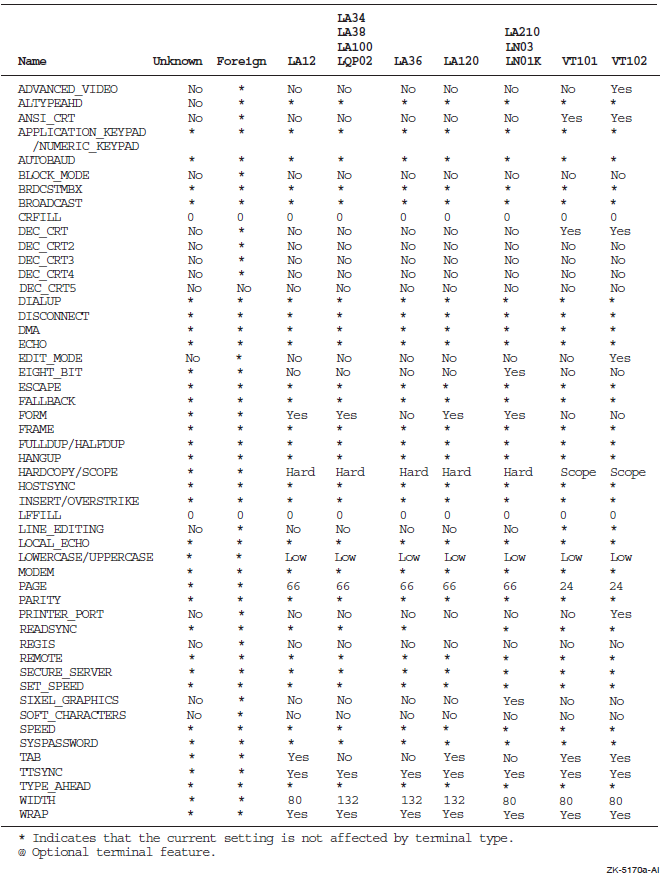 |
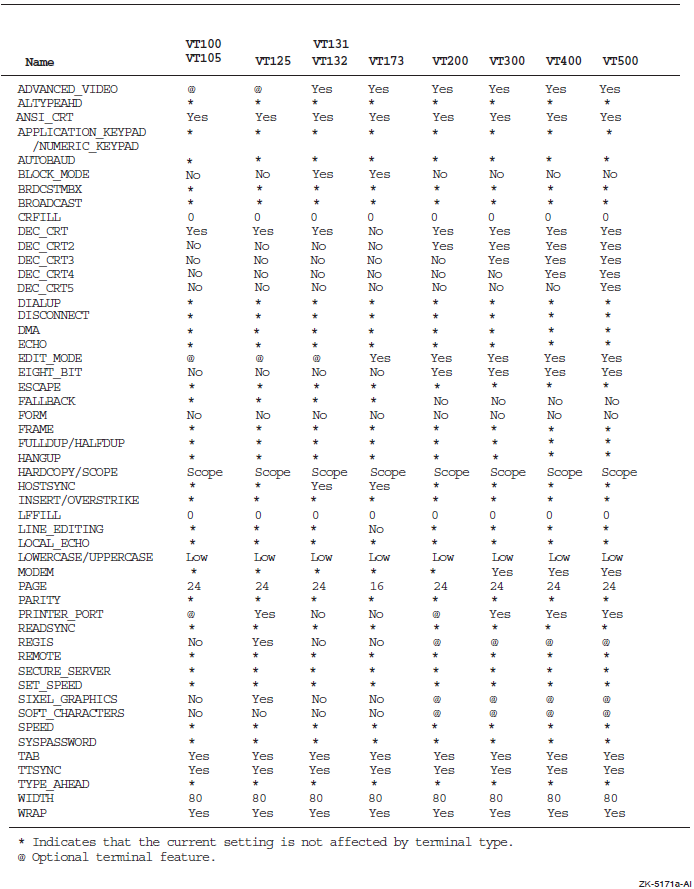 |
Qualifiers
- /ADVANCED_VIDEO , /NOADVANCED_VIDEO
Controls whether the terminal has advanced video attributes and is capable of 132-column video. If the terminal width is set to 132 columns and you specify the
/ADVANCED_VIDEOqualifier, the terminal page limit is set to 24 lines. If you specify the/NOADVANCED_VIDEOqualifier, the terminal page limit is set to 14 lines.- /ALTYPEAHD
Causes the terminal driver to create a permanent, alternate type-ahead buffer. The system parameter TTY_ALTYPEAHD determines the size of the type-ahead buffer.
To enable
/ALTYPEAHD, you must also set the qualifier/TYPE_AHEAD.You should specify
SET TERMINAL/PERMANENT/ALTYPEAHDin SYS$STARTUP:SYSTARTUP_VMS.COM for those communication lines that require this capability.To use this feature interactively, specify
SET TERMINAL/PERMANENT/ALTYPEAHD. This specification is effective at your next login.- /ANSI_CRT (default), /NOANSI_CRT
Controls whether the terminal conforms to ANSI CRT programming standards. Because ANSI standards are a proper subset of the DEC_CRT characteristics, the default for all VT100 family terminals is
/ANSI_CRT.- /APPLICATION_KEYPAD
Specifies that the keypad is to be set to application keypad mode, which allows you to enter DCL commands defined with the
DEFINE/KEYcommand. By default, the terminal is set to numeric keypad mode.- /AUTOBAUD, /NOAUTOBAUD
Controls whether the terminal baud rate is set when you log in and sets the default terminal speed to 9600. You must press Return two or more times at intervals of at least 1 second for the baud rate to be determined correctly. If you press a key other than Return, the
/AUTOBAUDqualifier may detect the wrong baud rate. If this happens, wait for the login procedure to time out before continuing. The/AUTOBAUDqualifier must be used with the/PERMANENTqualifier.The valid baud rates are as follows:50 150 1800 4800 38400 75 300 2000 7200 57600 110 600 2400 9600 76800 134 1200 3600 19200 115200
- /BACKSPACE=keyword
- Controls how the system responds to the backspace key (Ctrl/H) in line editing mode. There are two possible keywords:
BACKSPACE (default) – The terminal driver returns the user to the beginning of the line. (This is the traditional way OpenVMS has always worked.)
DELETE – The terminal driver interprets the backspace key as a delete character instruction.
Note the following exceptions:If the terminal is set in PASSALL or PASTHRU mode, the backspace key is not interpreted as a delete character instruction.
If the user issues an IO$_READVBLK with IO$M_NOFILTR or IO$_READPBLK, the backspace key is not interpreted as a delete character instruction.
You can use SYSGEN to make
/BACKSPACE=DELETEthe default for all terminals by setting the system parameter TTY_DEFCHAR3 to 16.If the default is set to DELETE, the user can still go to the start of a line by pressing F12 or by entering the following sequence: Ctrl/V Ctrl/H Ctrl/H.
If you use
SET HOST, both the local node and the remote node must be capable of responding to your definition of the BACKSPACE key. - /BLOCK_MODE, /NOBLOCK_MODE
Controls whether block mode transmission, local editing, and field protection are performed.
- /BRDCSTMBX , /NOBRDCSTMBX
Controls whether broadcast messages are sent to an associated mailbox if one exists.
- /BROADCAST (default), /NOBROADCAST
Controls whether reception of broadcast messages (such as those issued by MAIL and REPLY) is enabled. Specify the
/NOBROADCASTqualifier when you are using a terminal as a noninteractive device or when you do not want special output to be interrupted by messages. Use theSET BROADCASTcommand to exclude certain types of messages from being broadcast, rather than eliminating all messages.- /COLOR
Sets the ANSI_COLOR terminal characteristic and identifies the terminal as capable of supporting the ANSI color escape sequences.
- /COMMSYNC , /NOCOMMSYNC (default)
Allows connection of asynchronous printers and other devices to terminal ports, using standard modem control signals as flow control. Transmission to the device stops if either data set ready (DSR) or clear to send (CTS) EIA modem control signals are dropped. Transmission resumes when both signals are present.
The
/COMMSYNCqualifier and the/MODEMqualifier are mutually exclusive.The COMMSYNC feature has the following limitations:Cannot be used on LAT ports
Can only be used on ports with full modem control
Should not be used in conjunction with Xon/Xoff flow control (the port may hang)
Caution
The
/COMMSYNCqualifier should never be set on a line with a modem that is intended for interactive use. The qualifier disables the modem terminal characteristic that disconnects a user process from the terminal line in case of a modem phone line failure. With the/COMMSYNCqualifier enabled, the next call on the terminal line could be attached to the previous user's process. Security administrators should be aware that the characteristic should not be used on interactive terminal ports. In addition, the/COMMSYNCqualifier is not supported on a port connected to a LAT line.- /CRFILL[=fill-count]
Generates the specified number of null characters after each carriage return before transmitting the next meaningful character (to ensure that the terminal is ready for reception). The value must be an integer in the range 0 to 9. The default is the
/CRFILL=0qualifier.- /DEC_CRT[= (value1,value2,value3)], /NODEC_CRT[= (value1,value2,value3)]
Controls whether the terminal conforms to DIGITAL VT100-,VT200-,VT300-,VT400-, or VT500-family standards and supports the minimum standards, including the additional DIGITAL escape sequences.
You can specify one of the following values:Value
Description
1 (default)
Requests that the DEC_CRT terminal characteristic be set.
2
Requests that the DEC_CRT2 terminal characteristic be set.
3
Requests that the DEC_CRT3 terminal characteristic be set. A level 3 terminal supports the following additional features:A status line (line 25, at the bottom of the screen)
The ISO Latin1 character set
Terminal state interrogation (describes what state your terminal is in)
4
Requests that the DEC_CRT4 terminal characteristic be set. A level 4 terminal supports the following additional features:Extended keyboard
Key position mode
Secure reset
Novice mode
Selective erase
- On-line transaction processing (OLTP) features:
Page memory
Rectangular editing
Text macros
Data integrity reports
Note that DEC_CRT2, DEC_CRT3, and DEC_CRT4 are supersets of DEC_CRT. Clearing DEC_CRT causes DEC_CRT2, DEC_CRT3, and DEC_CRT4 to be cleared. Similarly, setting DEC_CRT4 causes all subsets of DEC_CRT4 (including ANSI_CRT) to be set.
- /DEVICE_TYPE=terminal-type
- Informs the system of the terminal type and sets characteristics according to the device type specified. You can specify any of the following terminal types:
- UNKNOWN
- FT1--FT8
- LA12
- LA34
- LA36
- LA38
- LA100
- LA120
- LA210
- LN01K
- LN03
- LQP02
- PRO_SERIES
- VT05
- VT52
- VT55
- VT100
- VT101
- VT102
- VT105
- VT125
- VT131
- VT132
- VT173
- VT200
- VT300
- VT400
- VT500
The default characteristics for the VT100-, VT102-, and VT125-series terminals are as follows:/ADVANCEDVIDEO/NOALTYPEAHD?/ANSI_CRT/NOAUTOBAUD/NOBLOCK_MODE/NOBRDCSTMBX/BROADCAST/CRFILL=0/ECHO/NOEIGHT_BIT/NOESCAPE/NOFORM/FULLDUP/NOHOSTSYNC/LFFILL=0/LOWERCASE/NODMA/PAGE=24/NOPARITY/NOPASTHRU/NOREADSYN/SPEED=9600/TAB/TTSYNC/TYPE_AHEAD/WIDTH=80/WRAPThe terminal types and characteristics that can be set are listed in Figure 2, ''Default Characteristics for Terminals''.
- /DIALUP, /NODIALUP (default)
Controls whether the terminal is a dialup terminal.
- /DISCONNECT, /NODISCONNECT (default)
Controls whether the process connected to this terminal is disconnected if the line detects a hangup. The
/DISCONNECTqualifier is valid only when the/PERMANENTqualifier is specified.- /DISMISS, /NODISMISS (default)
Controls whether the terminal driver ignores data that causes a parity error (instead of terminating the currently outstanding I/O with an error status).
- /DMA, /NODMA
Controls whether direct memory access (DMA) mode is used on a controller that supports this feature.
- /ECHO (default), /NOECHO
Controls whether the terminal displays the input it receives. With the
/NOECHOqualifier, the terminal displays only system or user application output, or both.- /EDIT_MODE, /NOEDIT_MODE
Controls whether the terminal can perform ANSI-defined advanced editing functions.
- /EIGHT_BIT, /NOEIGHT_BIT
Controls whether the terminal uses the 8-bit ASCII protocol rather than the 7-bit ASCII protocol. You can use the Terminal Fallback Facility (TFF) to set the 8-bit characteristic on terminals. If the terminal you specify has the TFF enabled, the /EIGHT_BIT qualifier has no effect. For more information on terminal fallback, see the OpenVMS Terminal Fallback Utility Manual.
- /ESCAPE, /NOESCAPE (default)
Controls whether escape sequences are validated.
- /FALLBACK, /NOFALLBACK
Controls whether the 8-bit DEC Multinational character set characters are displayed on the terminal in their 7-bit representation. The default depends on the /EIGHTBIT setting of the terminal. If the OpenVMS Terminal Fallback Facility (TFF) is enabled, it activates the default character conversion tables for the named terminal. For more information, see the OpenVMS Terminal Fallback Utility Manual. If TFF is not enabled on your system, the
/FALLBACKqualifier has no effect and no error message is displayed.- /FORM, /NOFORM
Controls whether a form feed is transmitted rather than translated into multiple line feeds.
- /FRAME=n
Specifies the number of data bits that the terminal driver expects for every character that is input or output. The value of n can be from 5 to 8. The default value depends on the settings for the terminal established by the
/PARITYand/EIGHTBITqualifiers.- /FULLDUP (default), /NOFULLDUP
Controls whether the terminal operates in full-duplex mode. The
/FULLDUPqualifier is equivalent to the/NOHALFDUPqualifier.- /HALFDUP , /NOHALFDUP (default)
Controls whether the terminal operates in half-duplex mode. The
/HALFDUPqualifier is equivalent to the/NOFULLDUPqualifier.- /HANGUP, /NOHANGUP (default)
May require LOG_IO (logical I/O) or PHY_IO (physical I/O) privilege depending on system generation parameter settings.
Controls whether the terminal modem is hung up when you log out.
- /HARDCOPY, /NOHARDCOPY
Controls whether the device is established as a hardcopy terminal and outputs a backslash (\) when the Delete key is pressed. The
/HARDCOPYqualifier is equivalent to the/NOSCOPEqualifier.- /HOSTSYNC, /NOHOSTSYNC (default)
Controls whether system transmission from the terminal is stopped (by generating a Ctrl/S) when the input buffer is full and resumed (by generating a Ctrl/Q) when the input buffer is empty.
- /INQUIRE
- Sets the device type when the
/INQUIREqualifier is specified and the DEC_CRT characteristic is set. TheSET TERMINALcommand reads the current screen size from the terminal and sets the corresponding page length and page width values appropriately. The default device type is UNKNOWN. Works only on DIGITAL terminals, and not on LA36 or VT05 terminals. Some VT100 family terminals, including the VT101 and VT105, return a VT100 type response. LA38 terminals respond as LA43 terminals.Note
The
SET TERMINAL/INQUIREcommand works correctly on DIGITAL supplied VT100 and later terminals. Some personal computer terminal emulators may not work correctly, because they do not correctly emulate all VT100 escape sequences. VSI recommends that users who experience problems with these terminal emulators contact the terminal emulator supplier.You can include the
SET TERMINAL/INQUIREcommand in your LOGIN.COM file to detect the terminal type automatically.If you specify/INQUIRE=OLD, OpenVMS sets the terminal window to 24 lines by 80 columns and ignores the real terminal size. (This is the behavior of theSET TERMINAL/INQUIREcommand prior to OpenVMS Version 6.2.)Caution
This qualifier clears the type-ahead buffer. If the response sequence is unrecognized, no action message or error message is displayed. The
/INQUIREqualifier should be used only on DIGITAL terminals; however, the LA36 and VT05 terminals do not support this feature. - /INSERT
Sets the terminal to insert mode. This feature allows you to insert characters when editing command lines. The default mode is overstrike, which allows you to type over the current character when editing a command line. Press Ctrl/A to switch from one mode to the other.
- /LFFILL[=fill-count]
Transmits to the terminal the specified number of null characters after each line feed before transmitting the next meaningful character (to ensure that the terminal is ready for reception). The value must be an integer in the range 0 to 9. The default is installation dependent. See Figure 2, ''Default Characteristics for Terminals'' for a list of default terminal characteristics.
- /LINE_EDITING, /NOLINE_EDITING
Controls whether advanced line-editing features are enabled for editing command lines: pressing Return and pressing Ctrl/Z are recognized as line terminators, as are escape sequences.
- /LOCAL_ECHO, /NOLOCAL_ECHO (default)
- Controls whether the terminal echoes characters locally (rather than the host echoing them) for command level terminal functions. (Do not use the
/LOCAL_ECHOqualifier with utilities that require control over echoing, such as line editing or EDT's screen mode.)Caution
When logging in to terminals with the LOCAL_ECHO characteristic, the OpenVMS system has no control over the echoing of passwords.
- /LOWERCASE, /NOLOWERCASE
Controls whether lowercase characters are passed to the terminal. The
/NOLOWERCASEqualifier translates all input to uppercase. The/LOWERCASEqualifier is equivalent to the/NOUPPERCASEqualifier.- /MANUAL
Indicates manual switching of terminal lines to dynamic asynchronous DDCMP lines when your local terminal emulator does not support automatic switching. The
/MANUALqualifier should be specified with the/PROTOCOL=DDCMPand/SWITCH=DECNETqualifiers.- /MODEM, /NOMODEM
Specifies whether the terminal is connected to a modem or a cable that supplies standard EIA modem control signals. If your terminal has the MODEM characteristic, entering
SET TERMINAL/NOMODEMautomatically logs you out. The/MODEMqualifier and the/COMMSYNCqualifier are mutually exclusive.- /NUMERIC_KEYPAD (default)
Specifies whether the keys of the numeric keypad are used to type numbers and punctuation marks (
/NUMERIC_KEYPAD) or to enter DCL commands defined with theDEFINE/KEYcommand (/APPLICATION_KEYPAD).- /OVERSTRIKE (default)
Sets the terminal to overstrike mode. This feature allows you to type over the current character when you are editing a command line. Set your terminal to insert mode if you want to insert characters when editing command lines. Press Ctrl/A to switch from one mode to the other.
- /PAGE[=lines-per-page]
Specifies the number of print lines between perforations for hardcopy terminals. (When the terminal reads a form feed, it advances the paper to the next perforation.) The value of the lines-per-page parameter can be from 0 to 255 and defaults to 0 (which treats a form feed as a line feed).
- /PARITY[=option], /NOPARITY (default)
Controls whether the terminal passes data with only odd or even parity, where option equals ODD or EVEN. If you specify the
/PARITYqualifier without an option, the value defaults to EVEN.- /PASTHRU, /NOPASTHRU (default)
Controls whether the terminal passes all data (including tabs, carriage returns, line feeds, and control characters) to an application program as binary data. The setting of
/TTSYNCis allowed.Make sure that you spell both these qualifiers exactly as they appear in the text.
- /PERMANENT
Requires LOG_IO (logical I/O) or PHY_IO (physical I/O) privilege.
Sets characteristics on a permanent basis, that is, over terminal sessions; however, the characteristics revert to their initial values if the system is halted and restarted. Use in a system startup file to establish characteristics for all terminals on the system.
- /PRINTER_PORT, /NOPRINTER_PORT
Specifies whether the terminal has a printer port (an attribute not set by the
SET TERMINAL/INQUIREcommand). The default is installation dependent. See Figure 2, ''Default Characteristics for Terminals'' for a list of default terminal characteristics.- /PROTOCOL=DDCMP, /PROTOCOL=NONE (default)
On VAX, controls whether the terminal port specified is changed into an asynchronous DDCMP line. The
/PROTOCOL=NONEqualifier changes an asynchronous DDCMP line back into a terminal line. Note that/PROTOCOL=DDCMPis a permanent characteristic; therefore, the/PERMANENTqualifier is not required.- /READSYNC, /NOREADSYNC (default)
- Controls whether the terminal uses the Ctrl/S and Ctrl/Q functions to synchronize data transmitted from the terminal.
Caution
SET TERMINAL/READSYNCshould not be used on LAT terminal lines. Setting this characteristic may cause unexpected results.The default is the
/NOREADSYNCqualifier; the system does not use the Ctrl/S and Ctrl/Q functions to control reads to the terminal. The/READSYNCqualifier is useful for certain classes of terminals that demand synchronization or for special-purpose terminal lines where data synchronization is appropriate. - /REGIS, /NOREGIS
Specifies whether the terminal understands ReGIS graphic commands.
- /SCOPE, /NOSCOPE
Controls whether the device is established as a video terminal. The
/SCOPEqualifier is equivalent to the/NOHARDCOPYqualifier.- /SECURE_SERVER, /NOSECURE_SERVER (default)
Requires either LOG_IO (logical I/O) or PHY_IO (physical I/O) privilege.
Controls whether the Break key on the terminal logs out the current process (except on a virtual terminal). With the
/SECURE_SERVERqualifier in effect, pressing the Break key when there is no current process initiates the login sequence. With the/NOSECURE_SERVERqualifier in effect, the break is ignored.On terminals with the AUTOBAUD and SECURE_SERVER characteristics, pressing the Break key disconnects the current process, but is not required to start a new login sequence. However, when the NOAUTOBAUD characteristic is set, the SECURE_SERVER characteristic requires a break to initiate a new login sequence.
- /SET_SPEED, /NOSET_SPEED
Requires either LOG_IO (logical I/O) or PHY_IO (physical I/O) privilege.
Controls whether the /SPEED qualifier can be used to change the terminal speed.
- /SIXEL_GRAPHICS, /NOSIXEL_GRAPHICS
Specifies whether the terminal is capable of displaying graphics using the sixel graphics protocol. The default is device dependent. For a list of default terminal characteristics, see Figure 2, ''Default Characteristics for Terminals''.
- /SOFT_CHARACTERS, /NOSOFT_CHARACTERS
Specifies whether the terminal is capable of loading a user-defined character set. The default is device dependent. See Figure 2, ''Default Characteristics for Terminals'' for a list of default terminal characteristics.
- /SPEED=(input-rate,output-rate)
Sets the baud rate at which the terminal receives and transmits data. If the input and output rates are the same, specify
/SPEED=rate.Not all terminals support different input and output baud rates. For specific information on baud rates for your terminal, consult the manual for that terminal.
The default transmission rates are installation dependent.
The valid values for input and output baud rates are as follows:50 150 1800 4800 38400 75 300 2000 7200 57600 110 600 2400 9600 76800 134 1200 3600 19200 115200
- /SWITCH=DECNET
On VAX, causes the terminal lines at each node to be switched to dynamic asynchronous DDCMP lines, when specified with the
/PROTOCOL=DDCMPqualifier. Note that/SWITCH=DECNETis a permanent characteristic; therefore, the/PERMANENTqualifier is not required.- /SYSPASSWORD, /NOSYSPASSWORD (default)
Requires LOG_IO (logical I/O) privilege.
Determines whether the terminal requires that a system password be entered before the Username: prompt.
- /TAB, /NOTAB
Controls whether tab characters are converted to multiple blanks. The
/NOTABqualifier expands all tab characters to blanks and assumes tab stops at 8-character intervals. The default is device dependent. For a list of default terminal characteristics, see Figure 2, ''Default Characteristics for Terminals''.- /TTSYNC (default), /NOTTSYNC
Controls whether transmitting to the terminal is stopped when Ctrl/S is pressed and resumes transmission when Ctrl/Q is pressed.
- /TYPE_AHEAD (default), /NOTYPE_AHEAD
Controls whether the terminal accepts unsolicited input to the limit of the type-ahead buffer.
When you specify the
/NOTYPE_AHEADqualifier, the terminal accepts input only when a program or the system issues a read to the terminal, such as for user input at the DCL prompt ($). When you specify the/TYPE_AHEADqualifier, the amount of data that can be accepted is governed by the size of the type-ahead buffer. That size is determined by system generation parameters.- /UNKNOWN
Specifies a terminal type that is unknown to the system, which then uses the default terminal characteristics for unknown terminals. For a summary of the settings, see Figure 2, ''Default Characteristics for Terminals''.
- /UPPERCASE, /NOUPPERCASE
Controls whether lowercase characters are translated to uppercase. The
/UPPERCASEqualifier is equivalent to the/NOLOWERCASEqualifier.- /WIDTH=characters-per-line
Specifies the maximum characters per line. This value must be an integer in the range 1 to 511. With the
/WRAPqualifier, the terminal generates a carriage return and line feed when the width specification is reached.If the specified width on an ANSI terminal is 132, the screen is set to 132-character mode. If the terminal does not have advanced video option (AVO), the page length limit is set to 14 lines.
- /WRAP (default), /NOWRAP
Controls whether a carriage return and line feed are generated when the value of the
/WIDTHqualifier is reached.
Examples
$ SET TERMINAL/DEVICE=VT102
In this example, the
SET TERMINALcommand establishes the current terminal as a VT102 terminal and sets the default characteristics for that terminal type.$ SET TERMINAL/WIDTH=132/PAGE=60/NOBROADCAST $ TYPE MEMO.DOC . . . $ SET TERMINAL/DEVICE=LA36In this example, the first
SET TERMINALcommand indicates that the width of terminal lines is132characters and that the size of each page is60lines. The/NOBROADCASTqualifier disables the reception of broadcast messages while the terminal is printing the fileMEMO.DOC. The nextSET TERMINALcommand restores the terminal to its default state.
SET TIME
SET TIME — Resets the system clock, which is used as a timer to record intervals between various internal events and as a source clock for displaying the time of day. Requires both OPER (operator) and LOG_IO (logical I/O) privileges.
Format
SET TIME[=time] Parameter
time |
Field |
Type |
Values |
|---|---|---|
|
Day |
Integer |
1 to 31 |
|
Month |
String |
JAN, FEB, MAR, APR, MAY, JUN, JUL, AUG, SEP, OCT, NOV, or DEC |
|
Year |
Integer |
1858 to 9999 |
|
Hour |
Integer |
0 to 23 |
|
Minute |
Integer |
0 to 59 |
|
Second |
Integer |
0 to 59 |
|
Hundredth |
Integer |
0 to 99 |
The hyphens (-), colons (:), and period (.) are required delimiters. Separate the date and time, when both are specified, with a colon. The syntax is sometimes specified as follows:
[dd-mmm-yyyy[:]] [hh:mm:ss.cc]
Alpha systems also allow a 2-digit year format:
[dd-mmm-yy[:]] [hh:mm:ss.cc]
The century applied to the 2-digit year format is determined by the corresponding year in the supported Alpha date range (1957-2056). A 2-digit year in the range 57-99 is assumed to mean the years 1957-1999; a 2-digit year in the range 00-56 is assumed to mean the years 2000-2056. (To specify years outside the 1957-2056 range, you must enter a 4-digit year.)
If the explicit time value is not specified, the interval system clock is automatically reset according to the time-of-year clock.
Note
Alpha systems maintain system time during power failures and system down time. When a system is booted, if the time is known to be earlier than the time value of the last time modification, or greater than five years in the future, you are prompted to enter the time at the console prompt.
Description
Note
The SET TIME command will not work if there is a time
service available on your system or OpenVMS Cluster.
Qualifier
- /CLUSTER
Requires OPER and LOG_IO privilege, and in an OpenVMS Cluster environment, SYSLCK privilege.
Sets the time on all nodes in a cluster to the same system time. The format of theSET TIME /CLUSTERcommand is the following:SET TIME[=time] [/CLUSTER]
Examples
$ SET TIME=14-DEC-2001:19:31:0.0
The
SET TIMEcommand in this example sets the date and time to December 14, 2001, 7:31 P.M.$ SET TIME $ SHOW TIME 14-DEC-2001 03:21:27.53
The
SET TIMEcommand in this example sets the system time according to the time-of-year clock. TheSHOW TIMEcommand requests a display of the current time.$ SET TIME=14-DEC-2001:15:31:0.0/CLUSTER
This example sets the date and time to December 14, 2001, 3:31 P.M. on all nodes in the cluster where the command was entered.
SET VERIFY
SET VERIFY — Controls whether command lines and data lines in command procedures are
displayed at the terminal or are printed in a batch job log. The information displayed
by the SET VERIFY command can help you in debugging command
procedures.
Format
SET VERIFY [=([NO]PROCEDURE, [NO]IMAGE)] SET NOVERIFY Parameter
([NO]PROCEDURE, [NO]IMAGE) Specifies one or both types of verification. Procedure verification causes each DCL command line in a command procedure to be written to the output device. Image verification causes data lines (input data that is included as part of the SYS$INPUT input stream) to be written to the output device.
By default, both types of verification are set or cleared with SET
VERIFY and SET NOVERIFY. If you specify only one
keyword, the other is not affected. If you specify only one keyword, omit the
parentheses.
Description
By default, the SET VERIFY and SET NOVERIFY
commands set or clear both types of verification. The default setting for command
procedures executed interactively is SET NOVERIFY. System responses
and error messages are, however, always displayed. The default for batch jobs is
SET VERIFY.
If you use the SET VERIFY command to override the default setting,
the system displays each command and data line in the command procedure as it reads it.
When verification is in effect, the command interpreter displays each command line after
it has completed initial scanning and before the command is parsed and executed. You see
the results of symbol substitution performed during scanning, but not the results of
symbol substitution performed during parsing and evaluation.
When you change the verification setting, the new setting remains in effect for all command procedures that you subsequently execute.
A file must have read (R) access to allow the SET VERIFY command to
set verification.
Examples
$ SET VERIFY = PROCEDURE
In this example, procedure verification is turned on. If image verification was on, it remains on; if image verification was off, it remains off.
$ SET VERIFY $ INDEX == "$INDEX.EXE" $ CONTENTS == "$CONTENTS.EXE" $ TABLE == "$TABLE.EXE" $ SET NOVERIFY $ EXIT
Procedure and image verification are turned on at the beginning of the command procedure so that the system displays all the command and data lines in the procedure as it reads them. At the end of the procedure, the
SET NOVERIFYcommand restores the system default (no procedure or image verification).$ PROC_VER = F$ENVIRONMENT("VERIFY_PROCEDURE") $ IMAGE_VER = F$ENVIRONMENT("VERIFY_IMAGE") $ HOLD_PREFIX = F$ENVIRONMENT("VERIFY_PREFIX") $ SET PREFIX "(!%T)" $ SET VERIFY . . . $ TEMP = F$VERIFY(PROC_VER, IMAGE_VER) $ SET PREFIX "''HOLD_PREFIX'"This command procedure uses the
F$ENVIRONMENTlexical function to save the current procedure and image verification setting, as well as the current verification prefix string. TheSET PREFIXcommand sets the verification prefix to be used in the current command procedure. It uses an FAO control string to produce the time each command is read by the command interpreter (DCL), surrounded by parentheses. Then theSET VERIFYcommand turns on both procedure and image verification. Subsequently, theF$VERIFYlexical function is used to restore the original verification settings. TheSET PREFIXcommand returns the verification prefix to its previous setting. Note how the symbolHOLD_PREFIXis used in theSET PREFIXcommand. This preserves casing and special characters in the stored string.$ SET VERIFY $ @TEST $ RUN AVERAGE 1 2 3 $ EXIT
In this example, the
SET VERIFYcommand turns procedure and image verification on. When the command procedureTEST.COMis executed interactively, the command lines and the data lines for the programAVERAGEare displayed on the terminal. The data lines were entered in the command procedure on lines that did not begin with the DCL prompt.$ SET VERIFY $ COUNT = 1 $ IF P'COUNT' .NES. "" THEN GOTO &P'COUNT' . . . $ EXIT
When this command procedure is executed interactively, theSET VERIFYcommand causes the command and data lines to be displayed. Symbols that are substituted during the first phase of symbol substitution (such as 'COUNT') are displayed by theSET VERIFYcommand, but other symbols are not. The following lines are displayed when this procedure is executed interactively:$ COUNT = 1 $ IF P1 .NES. "" THEN GOTO &P1 . . .
Although these values are not displayed, the value for
P1is substituted during the third phase of symbol substitution, and the value for&P1is substituted during the second phase.
SET VOLUME
SET VOLUME — Changes the characteristics of one or more mounted Files-11 volumes. The
SET VOLUME command affects only the node on which the command is
issued, and will not affect any other nodes, even when a volume is mounted on multiple
nodes in an OpenVMS Cluster configuration. If you are not the owner
of the volume, requires control access to the volume.
Format
SET VOLUME device-name[:][,...] Parameter
device-name[:][,...] Specifies the name of one or more mounted Files-11 volumes.
Qualifiers
- /ACCESSED[=n]
Requires OPER (operator) privilege.
Specifies the number of directories to be maintained in system space for ready access. You can specify a value n in the range of 0 to 255. If you specify the qualifier
/ACCESSEDand omit the number of directories, a default value of 3 is used. If you specify a value greater than the current value, the new value is effective immediately; otherwise, the new value is not effective until the next time the volume is mounted.- /CACHE=(option[,...])
- Enables or disables XFC caching for the volume. If CLEAR_DATA option is specified, then contents of the volume already in cache are cleared. (If you do not specify the
/CACHEqualifier, XFC caching attributes of the volume as well as the contents of the volume already in cache are not affected.) Keywords are as follows:Keyword
Description
DATA
Enables XFC caching for the volume.
[NO]DATA
Disables XFC caching for the volume.
CLEAR_DATA
Clears contents of the volume present in the XFC cache (if any).
- /DATA_CHECK[=(option[,...])]
- Defines a default for data check operations following all read and write operations to the specified volume. (If you do not specify the
/DATA_CHECKqualifier, no checks are made.) Keywords are as follows:Keyword
Description
[NO]READ
Performs checks following all read operations.
[NO]WRITE
Performs checks following all write operations (default).
- /ERASE_ON_DELETE, /NOERASE_ON_DELETE (default)
Determines whether the space occupied by a file is overwritten with a system-specified pattern when a file on the volume is deleted.
- /EXTENSION[=n]
Specifies the number of blocks to be used as a default extension size for all files on the volume. You can specify a value n in the range of 0 to 65,535. If you specify the
/EXTENSIONqualifier without specifying a value, a default value of 0 (the OpenVMS RMS default) is used.For example, during an update operation, the extension default is used when a file increases to a size greater than its initial default allocation.
- /FILE_PROTECTION= (ownership[:access][,...])
- Sets the default protection to be applied to all files on the specified disk volume. Specify the ownership parameter as system (S), owner (O), group (G), or world (W) and the access parameter as read (R), write (W), execute (E), or delete (D). A null access specification means no access.
Note
This attribute is not used while the volume is in use on an OpenVMS system, but the attribute is provided to control the process use of the volume on RSX-11M systems. The OpenVMS system always uses the default file protection; the protection can be changed with the DCL command
SET PROTECTION/DEFAULT. - /HIGHWATER_MARKING, /NOHIGHWATER_MARKING
Determines whether the file high water mark (FHM) volume attribute is set. The FHM attribute guarantees that a user cannot read data that was not written by the user. Applies to Files-11 On-Disk Structure Level 2 (ODS-2) and 5 (ODS-5) volumes only.
- /LABEL=volume-label
- Specifies a 1- to 12-character ANSI name to be encoded on the volume. The specified label remains in effect until it is changed explicitly; dismounting the volume does not affect the label. VSI strongly recommends that a volume label should consist of only alphanumeric characters, dollar signs ($), underscores (_), and hyphens (-).
Note
Changing the volume label does not change other structures that used the original volume label. For example, the DISK$label logical volume name is not changed nor is the device-lock name that is kept internally by OpenVMS. As a result, if you attempt to access another disk that has the same volume label as the original volume of this device, you may get error messages such as the following: "%MOUNT-F-VOLALRMNT, another volume of same label already mounted".
VSI recommends that, if you change a disk volume label, you also dismount and remount the disk on all nodes in the cluster so that the names and locks are consistent.
If you change the volume label on a nonsystem disk and thePRODUCT INSTALLcommand has been used to install software products on that disk, you must update the software product database to reflect this change. To accomplish this, first dismount and remount the disk. Then use thePRODUCT REGISTER VOLUMEcommand to replace all occurrences of the old DISK$label with the new logical volume name that was created by theMOUNTcommand.Note
You do not need to take this action when you change the label of the system disk. The POLYCENTER Software Installation Utility continues to use the old logical volume name until the system is rebooted. After reboot (when the system disk is remounted), the utility automatically identifies the system disk using its new logical volume name.
- /LIMIT[=n]
Specifies that the volume is to be enabled for volume expansion. n specifies the upper limit of the expansion (in blocks). If no value is specified, the maximum expansion potential is set up.
The maximum expansion size depends on the cluster size defined for the volume using the
INITIALIZE/CLUSTER_SIZEcommand. If the cluster size is 8 or more, the current maximum expansion supported on OpenVMS (2TB) is set up. If the cluster size is less than 8, the expansion limit is set to 65535*4096*Cluster-size because the maximum size of the bitmap is 65535 blocks. For more information about volume expansion, see the relevant section in the VSI OpenVMS Volume Shadowing Guide.This command must be executed while the disk is mounted privately.
If you add additional physical storage in the future, you can use the
/SIZEqualifier to increase the volume size.- /LOG, /NOLOG (default)
Determines whether the volume specification of each volume is displayed after the modification.
- /MOUNT_VERIFICATION, /NOMOUNT_VERIFICATION
Determines whether mount verification is enabled. Mount verification prevents interruption to user input/output operations and notifies the operator of problems with the disk.
- /OWNER_UIC[=uic]
Sets the owner user identification code (UIC) of the volume to the specified UIC. The default UIC is that of the current process. Brackets ([]) are required around the UIC. Specify the UIC by using standard UIC format as described in the relevant section in the VSI OpenVMS Guide to System Security.
- /PROTECTION=(ownership[:access][,...])
- Specifies the protection to be applied to the volume. The following rules apply:
Specify the ownership parameter as system (S), owner (O), group (G), or world (W).
Specify the access parameter as read (R), write (W), create (C), or delete (D).
The default protection is all types of access by all categories of user.
- /REBUILD[=FORCE]
Recovers caching limits for a volume that was dismounted improperly. If a disk volume was dismounted improperly (such as during a system failure), and was then remounted with the
MOUNT/NOREBUILDcommand, you can useSET VOLUME/REBUILDto recover the caching that was in effect at the time of the dismount. The FORCE option forces the disk to be rebuilt unconditionally, thus updating the free block count in the disk volume's lock value block.- /RETENTION=(min[,max])
Specifies the minimum and maximum retention times to be used by the file system to determine the expiration date for files on the volume. When a file is created, its expiration date is set to the current time plus the maximum time. Each time the file is accessed, the current time is added to the minimum time. If the sum is greater than the expiration date, a new expiration date is computed.
If you omit the maximum value, a default value that is the smaller of (2 x min) or (min + 7) days is used. For example,
/RETENTION=3-is the same as/RETENTION=(3-,6-), while/RETENTION=10-is the same as/RETENTION=(10-,17-).The command
SET VOLUME/RETENTION=0disables retention times on the volume.- /SIZE[=nnn]
Specifies the amount of disk space (in blocks) that is usable for the file system. This value must be greater than the current logical volume size and less than or equal to the physical size of the disk or the expansion limit (specified by
/LIMIT), whichever is smaller.If the value is omitted, the usable space is increased to the physical size of the disk or the expansion limit, whichever is smaller.
- /STRUCTURE_LEVEL=n
Sets the structure level of the volume. Use the value 5 to set the volume to ODS-5.
When the
/STRUCTURE_LEVELqualifier is used with other qualifiers, the volume structure level is set prior to the other qualifiers being performed.You cannot use the
SET VOLUMEcommand to change a volume from ODS-5 to ODS-2. To reset a volume to ODS-2, see the instructions in the VSI OpenVMS System Manager's Manual, Volume 1: Essentials.- /SUBSYSTEM, /NOSUBSYSTEM
Enables the processing of subsystem ACEs. Requires the SECURITY privilege. By default, the disk from which you boot has protected subsystems enabled but other disks do not. For further details on subsystems, see the relevant section in the VSI OpenVMS Guide to System Security.
- /UNLOAD (default), /NOUNLOAD
Specifies whether the volume is unloaded (spun down) when the DCL command
DISMOUNTis entered.- /USER_NAME[=user-name]
Specifies a user name of up to 12 alphanumeric characters to be recorded on the volume. The default name is the current process user name.
- /VOLUME_CHARACTERISTICS= ([[NO]HARDLINKS,] [[NO]ACCESS_DATES[=delta-time]])
Enables or disables hard links and automatic updates of access dates on ODS-5 volumes.
To limit the performance impact if a file is accessed frequently, you can suppress update of the access time if the change is small. A delta time is used to determine when a new access time is significant. The default value for delta-time is 1 second, chosen to comply with the "seconds since EPOCH" time interface required by POSIX st_atime. A site can choose a larger delta time to reduce overhead if 1-second granularity is not required.
To disable access date support on a volume, use the
SET VOLUME/VOLUME_CHARACTERISTICS=NOACCESS_DATEScommand. This command affects only the node on which the command is issued. Other nodes are not affected by the change until the next time the volume is mounted.For additional information about ODS-5 volumes, see the Guide to OpenVMS File Applications.
- /WINDOWS[=n]
Specifies the number of mapping pointers to be allocated for file windows.
The value of n can be from 7 to 80; the default value is 7.
- /WRITETHROUGH, /NOWRITETHROUGH
This qualifier only affects applications such as PATHWORKS that can request deferred writes to file headers. You use it to control whether these applications can use the deferred write feature.
Use
/NOWRITETHROUGHto allow these applications to use the deferred write feature. When one of these applications explicitly requests a deferred write when updating a file header, control returns to the application when the I/O request has been queued; the application does not have to wait until the data is on disk.Note that although the
SHOW DEVICES/FULLcommand shows the volume status as write-back caching enabled, the extended file cache (XFC) will still be in write-through mode.Use
/WRITETHROUGHto disable the deferred write feature, so that no applications can use it. TheSHOW DEVICES/FULLcommand shows the volume status as write-through caching enabled.The deferred write feature is not available on Files-11 ODS-1 volumes.
Examples
$ SET VOLUME/DATA_CHECK=(READ,WRITE) DKA5
The
SET VOLUMEcommand in this example requests that data checks be performed following all read and write operations toDKA5.$ SET VOLUME/FILE_PROTECTION=(S:RWED,O:RWED,G:RE,W:RE) DKA5
The
SET VOLUMEcommand in this example sets the default protection to be applied to all files created on volumeDKA5. System (S) and owner (O) are granted all types of access; group (G) and world (W) are permitted only to read and execute files onDKA5.$ SET VOLUME/LABEL=LICENSES DKA5
The
SET VOLUMEcommand in this example encodes the labelLICENSESon the volumeDKA5. Note that if characters in labels are entered in lowercase, they are changed to uppercase by the/LABELqualifier.$ SET VOLUME/ACCESSED=25/USER_NAME=MANAGER/LOG DKA0:
The
SET VOLUMEcommand in this example specifies that25directories are to be maintained in system space for ready access for the volumeDKA0. The command also assigns the user nameMANAGERto the volume and displays the volume specification after the volume is modified.$ SET VOLUME/REBUILD/LOG NODE$DKA2: %SET-I-MODIFIED, _NODE$DKA2: modified
The
SET VOLUMEcommand in this example causes a rebuild operation to begin on the volume that is mounted onNODE$DKA2. The/LOGqualifier directs theSET VOLUMEcommand to display a notification message.$ DISMOUNT/CLUSTER/NOUNLOAD $252$DUA716: $ MOUNT $252$DUA716: TST716 $ SET VOLUME/LIMIT $252$DUA716: $ DISMOUNT/NOUNLOAD $252$DUA716: $ MOUNT/CLUSTER $252$DUA716: TST716
This example shows how to increase the expansion limit of a volume mounted in a cluster.
$ SET VOLUME SYS$DISK/VOLUME_CHARACTERISTICS=NOHARDLINKS
This command disables hard links on
SYS$DISK.$ SET VOLUME $DKA100/CACHE=CLEAR_DATA
This command clears the contents of the volume
$DKA100present in the XFC cache (if any). The caching mode of the volume$DKA100is not altered.$ SET VOLUME $DKA100/CACHE=DATA
This command enables XFC caching for the volume
$DKA100. The contents of the volume$DKA100already present in the XFC cache is not affected in anyway.$ SET VOLUME $DKA100/CACHE=(DATA,CLEAR_DATA)
This command enables XFC caching for the volume
$DKA100and clears the contents of the volume$DKA100present in the XFC cache (if any).
SET WORKING_SET
SET WORKING_SET — Redefines the default working set size for the process, or sets an upper limit to which the working set size can be changed by an image that the process executes. Working set limits cannot be set to exceed those defined in the user authorization file (UAF). Specify the value of n as a number of 512-byte pagelets on Alpha. Note that the OpenVMS system rounds up this value to the nearest CPU-specific page so that the actual amount of physical memory allowed may be larger than the specified amount on Alpha.
Format
SET WORKING_SET Parameters
None.
Description
The SET WORKING_SET command enables the user to change the working
set size within the authorized limits. A process's working set is the collection of
physical pages to which an executing image can refer. Each user is assigned a default
working set size to be associated with the process created during login. The maximum
size to which any process can increase its working set is defined in the user
authorization file (UAF).
Qualifiers
- /ADJUST (default), /NOADJUST
Controls whether the system can automatically adjust the size of the process working set.
- /EXTENT=n
Specifies the maximum number of physical pages that can be resident in the working set during image execution.
The extent value must be greater than the minimum working set defined at system generation, and it must be less than or equal to the authorized extent defined in the UAF.
If you specify a value greater than the authorized extent, the command sets the working set limit at the maximum authorized value.
- /LIMIT=n
Specifies the size to which the working set is to be reduced at image exit.
If you specify a value greater than the current quota, the quota value is also increased.
- /LOG, /NOLOG (default)
Determines whether confirmation of the
SET WORKING_SETcommand is displayed.- /QUOTA=n
Specifies the maximum number of physical pages that any image executing in the process context can request. An image can set the working set size for the process by calling the $ADJWSL (Adjust Working Set Limit) system service.
If you specify a quota value that is greater than the authorized quota, the working set quota is set to the authorized quota value.
Examples
$ SHOW WORKING_SET Working Set /Limit= 150 /Quota= 700 /Extent= 700 Adjustment enabled Authorized Quota= 700 Authorized Extent= 700 $ SET WORKING_SET/QUOTA=1000 %SET-I-NEWLIMS, new working set: Limit = 150 Quota = 700 Extent = 700
The
SHOW WORKING_SETcommand in this example displays the current limit, quota, and extent, as well as the authorized quota and authorized extent. TheSET WORKING_SETcommand attempts to set a quota limiting the maximum number of pages any image can request that is greater than the authorized quota. Note from the response that the quota was not increased.$ SHOW WORKING_SET Working Set /Limit= 150 /Quota= 350 /Extent= 350 Adjustment enabled Authorized Quota= 350 Authorized Extent= 350 $ SET WORKING_SET/LIMIT=100 %SET-I-NEWLIMS, new working set: Limit = 100 Quota = 350 Extent = 350 $ SHOW WORKING_SET Working Set /Limit= 100 /Quota= 350 /Extent= 350 Adjustment enabled Authorized Quota= 350 Authorized Extent= 350
The
SET WORKING_SETcommand in this example sets the working set size for any image in the process to100.
SHOW
SHOW — Displays information about the current status of a process, the system, or devices in the system.
Format
SHOW option Description
The SHOW command options are described individually in this manual.
Table 8, ''SHOW Command Options'' lists all the SHOW command
options.
| Option | Displays |
|---|---|
| ACCOUNTING | Resources the current accounting file is tracking |
| AUDIT | Security auditing characteristics in effect on the system |
| BROADCAST | Message classes for which broadcast is enabled |
| CLUSTER | OpenVMS Cluster activity and performance |
| CPU | Current state of the attached processor |
| DEFAULT | Current default device and directory |
| DEVICES | Status of devices in the system |
| DEVICES/SERVED | Status of devices served by the MSCP server on an OpenVMS Cluster system |
| DISPLAY | Node where the output from a DECwindows application running on the current node will be displayed |
| ENTRY | Information about a user's batch and print jobs or about specific job entries |
| ERROR | Error count for the CPU, memory, and physical devices |
| FASTPATH (Alpha/Integrity servers only) | Displays fast path port assignment and usage |
| IMAGE (Alpha/Integrity servers only) | Displays information about an ELF format image file |
| INTRUSION | Contents of the intrusion database |
| KEY | Key definitions created by the DEFINE/KEY
command |
| LICENSE | Software product licenses active on the current node as well as list of the names attached to a license (known as the RESERVE list) |
| LOGICAL | Current logical name assignments |
| MEMORY | Availability and usage of memory resources |
| NETWORK | Information about network services registered on a node |
| PRINTER | Printer characteristics |
| PROCESS | Attributes of the current process, including privileges, resource quotas, memory usage, priority, and accounting information |
| PROTECTION | Current default protection applied to files |
| QUEUE | Names and types of queues that are available on the system as well as any current jobs belonging to your process |
| QUEUE/CHARACTERISTICS | Characteristic names and numbers that have been defined for system queues |
| QUEUE/FORM | Form names and numbers that have been defined for system queues |
| QUEUE/MANAGERS | Information about the queue manager(s) on the system or OpenVMS Cluster |
| QUOTA | Current disk quota authorized for and used by a specific user on a specific disk |
| RMS_DEFAULT | Current default multiblock and multibuffer counts used by OpenVMS Record Management Services (RMS) for file operations |
| SECURITY | Name, class, and profile of a security object |
| SERVER ACME (Alpha/Integrity servers only) | Information about the ACME server |
| SERVER REGISTRY (Alpha/Integrity servers only) | Information about the Registry server |
| SHADOW (Alpha/Integrity servers only) | Status of a specified shadow set on the system. |
| STATUS | Status of the current job, including accumulated CPU time, open file count, and count of I/O operations |
| SYMBOL | Current symbol definitions |
| SYSTEM | List of all processes in the system |
| TERMINAL | Device characteristics of a terminal |
| [DAY]TIME | Current date and time |
| TRANSLATION | Current logical name assignment |
| USERS | Information about users currently on the system |
| WORKING_SET | CURRENT working set size limit and quota |
| ZONE | Current state of a VAXft system |
SHOW ACCOUNTING
SHOW ACCOUNTING — Shows what resources the current accounting file is tracking.
Format
SHOW ACCOUNTING Parameters
None.
Description
Each node on your system has its own current accounting file. You can see what
resources this file is tracking using the SHOW ACCOUNTING
command.
SHOW ACCOUNTING command:When you use the
RUN(Process) command with the/NOACCOUNTINGqualifier.When you use the $CREPRC system service with the PRC$M_NOACNT status flag.
SHOW ACCOUNTING command:When you install an image using the
/ACCOUNTINGqualifier of the Install utility.
SHOW ACCOUNTING command produces a screen display (see the
Example). The keywords in the display (in
uppercase) fall into two categories:- Keywords that show which types of resource are being tracked:
Keyword
Type of Resource
IMAGE
Resources used by an image
LOGIN_FAILURE
Resources used by an unsuccessful attempt to log in
MESSAGE
(Unformatted resource record written to the accounting file by a call to the $SNDJBC system service)
PRINT
Resources used by a print job
PROCESS
Resources used by a process
- Keywords that show which types of process are being tracked. When the resources for processes or images are tracked, these keywords show the process type:
Keyword
Type of Process
BATCH
Batch process
DETACHED
Detached process
INTERACTIVE
Interactive process
NETWORK
Network process
SUBPROCESS
Subprocess (the parent process can be a batch, detached, interactive, or network process)
Qualifier
- /OUTPUT[=filespec]
Requires read (R) and write (W) access to the directory in which the specified file is created.
Controls the output destination of the command. By default, the output is the current SYS$OUTPUT device. To send the output to a file, use the
/OUTPUTqualifier followed by the file specification.If the file specification does not include the file name or file type, the defaults SHOW and .LIS are used respectively.
Example
$ SHOW ACCOUNTING
Accounting is currently enabled to log the following activities:
PROCESS any process termination
IMAGE image execution
INTERACTIVE interactive job termination
LOGIN_FAILURE login failures
NETWORK network job termination
PRINT all print jobsInteractive and network process
Image running in an interactive or network process
Login failure
Print job
SHOW AUDIT
SHOW AUDIT — Displays the security auditing characteristics in effect on the system. Requires the SECURITY privilege.
Format
SHOW AUDIT Parameters
None.
Description
The SHOW AUDIT command displays the current state of security
auditing for the system. The display can include the state of the audit journal, the
characteristics of the audit server, and the events for which auditing is enabled. If no
auditing has been enabled, the display reports that security alarms and audits are
currently disabled.
SHOW AUDIT and SET AUDIT provide the principal
management interface to the security auditing system.
Qualifiers
- /ALL
- Displays all available auditing information including the following:
Location of the system security audit log file
Security events enabled for auditing
Location of the security archive file
Audit server characteristics, such as the action taken if the audit server runs out of memory.
- /ALARM
Displays the categories of events that are currently enabled; these events will generate messages on any operator's terminal accepting security class messages.
- /ARCHIVE
Displays the name and location of the security archive file (if archiving is enabled).
- /AUDIT
Displays the categories of events that are currently enabled to write messages to the system security audit log file.
- /EXACT
Use with the
/PAGE=SAVEand/SEARCHqualifiers to specify a search string that must match the search string exactly and must be enclosed with quotation marks (" ").If you specify the
/EXACTqualifier without the/SEARCHqualifier, exact search mode is enabled when you set the search string with the Find (E1) key.- /HIGHLIGHT[=keyword]
Use with the
/PAGE=SAVEand/SEARCHqualifiers to specify the type of highlighting you want when a search string is found. When a string is found, the entire line is highlighted. You can use the following keywords: BOLD, BLINK, REVERSE, and UNDERLINE. BOLD is the default highlighting.- /JOURNAL
Displays characteristics of the system audit journal.
- /OUTPUT[=filespec]
Controls where the output of the command is sent. If you do not enter the
/OUTPUTqualifier or if you enter it without a file specification, the output is sent to the default output stream or device for the current process, which is identified by the logical name SYS$OUTPUT.If you enter the
/OUTPUTqualifier with a partial file specification (for example, only a directory name),SET AUDITassigns the file nameSHOWwith the default file type of .LIS. The file specification cannot include the asterisk (*) and the percent sign (%) wildcard characters.- /PAGE[=keyword], /NOPAGE (default)
Controls the display of information on the screen.
You can use the following keywords with the/PAGEqualifier:Keyword
Description
CLEAR_SCREEN
Clears the screen before each page is displayed.
SCROLL
Displays information one line at a time.
SAVE[= n]
Enables screen navigation of information, where n is the number of pages to store.
The/PAGE=SAVEqualifier allows you to navigate through screens of information. The/PAGE=SAVEqualifier stores up to 5 screens of up to 255 columns of information. When you use the/PAGE=SAVEqualifier, you can use the following keys to navigate through the information:Key Sequence Description Up arrow key, Ctrl/B
Scroll up one line.
Down arrow key
Scroll down one line.
Left arrow key
Scroll left one column.
Right arrow key
Scroll right one column.
Find (E1)
Specify a string to find when the information is displayed.
Insert Here (E2)
Scroll right one half screen.
Remove (E3)
Scroll left one half screen.
Select (E4)
Toggle 80/132 column mode.
Prev Screen (E5)
Get the previous page of information.
Next Screen (E6), Return, Enter, Space
Get the next page of information.
F10, Ctrl/Z
Exit. (Some utilities define these differently.)
Help (F15)
Display utility help text.
Do (F16)
Toggle the display to oldest/newest page.
Ctrl/W
Refresh the display.
The /PAGE qualifier is not compatible with the /OUTPUT qualifier.
- /SEARCH="string"
Use with the
/PAGE=SAVEqualifier to specify a string that you want to find in the information being displayed. Quotation marks are required for the/SEARCHqualifier, if you include spaces in the text string.You can also dynamically change the search string by pressing the Find key (E1) while the information is being displayed. Quotation marks are not required for a dynamic search.
- /SERVER
Displays audit server characteristics.
- /WRAP, /NOWRAP (default)
Use with the
/PAGE=SAVEqualifier to limit the number of columns to the width of the screen and to wrap lines that extend beyond the width of the screen to the next line.The
/NOWRAPqualifier extends lines beyond the width of the screen and can be seen when you use the scrolling (left and right) features provided by the/PAGE=SAVEqualifier.
Example
$ SHOW AUDIT/ALL
List of audit journals:
Journal name: SECURITY
Journal owner: (system audit journal)
Destination: SYS$COMMON:[SYSMGR]SECURITY.AUDIT$JOURNAL
Monitoring: enabled
Warning thresholds, Block count: 100 Duration: 2 00:00:00.0
Action thresholds, Block count: 25 Duration: 0 00:30:00.0
Security auditing server characteristics:
Database version: 4.4
Backlog (total): 100, 200, 300
Backlog (process): 5, 2
Server processing intervals:
Archive flush: 0 00:01:00:00
Journal flush: 0 00:05:00:00
Resource scan: 0 00:05:00:00
Final resource action: purge oldest audit events
Security archiving information:
Archiving events: none
Archive destination:
System security alarms currently enabled for:
ACL
Authorization
INSTALL
Time
Audit: illformed
Breakin: dialup,local,remote,network,detached
Login: batch,dialup,local,remote,network,subprocess,detached
Logfailure: batch,dialup,local,remote,network,subprocess,detached,server
System security audits currently enabled for:
ACL
Mount
Authorization
INSTALL
Time
Audit: illformed
Breakin: dialup,local,remote,network,detached
Login: batch,dialup,local,remote,network,subprocess,detached,server
Logfailure: batch,dialup,local,remote,network,subprocess,detached,server
Logout: batch,dialup,local,remote,network,subprocess,detached,server
FILE access:
Failure: read,write,execute,delete,controlThe SHOW AUDIT command in this example displays the auditing
settings after a system installation. See the SET
AUDIT/ENABLE command for descriptions of the individual audit
items.
SHOW BROADCAST
SHOW BROADCAST — Displays the message classes that are currently affected by the SET
BROADCAST command.
Format
SHOW BROADCAST Parameters
None.
Description
The SHOW BROADCAST command tells which classes of messages are
being screened from your terminal by the SET BROADCAST command. If
some messages are enabled by the SET BROADCAST command, but these
messages will not be displayed because your terminal is set NO BROADCAST, an
informational message is displayed.
Qualifier
- /OUTPUT[=filespec], /NOOUTPUT
Controls where the output of the command is sent. If you do not enter the qualifier, or if you enter the
/OUTPUTqualifier without a file specification, the output is sent to the current process default output stream or device, identified by the logical name SYS$OUTPUT.If you enter the
/OUTPUTqualifier with a partial file specification (for example, specifying only a directory), SHOW is the default file name and .LIS is the default file type. The asterisk (*) and the percent sign (%) wildcard characters are not allowed.If you enter the
/NOOUTPUTqualifier, output is suppressed.
Examples
$ SET BROADCAST=ALL $ SET TERMINAL/NOBROADCAST $ SHOW BROADCAST Broadcasts are enabled for all classes Terminal is set "No Broadcast", no broadcast messages will be displayed.
The display in this example shows that all message classes are enabled for broadcast, but that these messages will not be received because the terminal is set
NO BROADCAST.$ SHOW BROADCAST Broadcasts are currently disabled for: MAILThe
SHOW BROADCASTdisplay in this example indicates thatSET BROADCAST=NOMAILis in effect.$ SET BROADCAST=(NOALL,USER1) $ SET TERMINAL/NOBROADCAST $ SHOW BROADCAST Broadcasts are currently disabled for: GENERAL PHONE MAIL QUEUE SHUTDOWN URGENT DCL OPCOM USER2 USER3 USER4 USER5 USER6 USER7 USER8 USER9 USER10 USER11 USER12 USER13 USER14 USER15 USER16 Terminal is set "No Broadcast", no broadcast messages will be displayed.This example shows the display you see when messages from
USER1are enabled, but will not be received, because the terminal is setNO BROADCAST.$ SET BROADCAST=NONE $ SHOW BROADCAST Broadcasts are disabled for all classes
This example shows the display you see when
SET BROADCAST=NONEis in effect.
SHOW CLUSTER
SHOW CLUSTER — Invokes the Show Cluster utility to monitor and display cluster activity and performance.
Format
SHOW CLUSTER Description
For more information about the Show Cluster utility, see the relevant section in the VSI OpenVMS System Management Utilities Reference Manual, Volume 2: M-Z or online help.
SHOW CPU
SHOW CPU — Displays the current state of the processors in an OpenVMS system.
Format
SHOW CPU [cpu-id[,...]] Parameter
cpu-id[,...] Specifies a decimal value representing the identity of a processor in a OpenVMS multiprocessing system. On an Alpha 7000 system, the CPU ID is the backplane slot number of the processor.
Description
The SHOW CPU command displays information about the status,
characteristics, and capabilities of the processors active in and available to an
OpenVMS multiprocessing or single-CPU system.
You identify the processors to be displayed by using either the
/ACTIVE qualifier, the /ALL qualifier, a CPU
ID, or list of CPU IDs. If you specify none of these, the SHOW CPU
command uses the /ALL qualifier by default.
You identify the type of information to be displayed by using the
/BRIEF, /FULL, and /SUMMARY
qualifiers. If you specify none of these qualifiers, the SHOW CPU
command assumes the /BRIEF qualifier by default; however, if you
likewise do not identify a processor or processors as the object of a command, the
SHOW CPU command assumes a default of
SHOW/ALL/SUMMARY.
The SHOW CPU/FULL command lists the current process on each
configured processor without stopping other activity on the system. The current process
may change while the data is displayed. As a result, there may be apparent
inconsistencies in the display. For example, a process may be listed as the current
process on more than one CPU.
Qualifies
- /ACTIVE_SET
Selects as the subject of the display only those processors that are members of the system's active set.
- /ALL
Selects all configured processors, active and inactive, as the subject of the display.
- /BRIEF
Produces information from the summary display and also lists the current CPU state and current process (if any) for each processor in the configuration.
- /CONFIGURE_SET (Alpha/Integrity servers only)
Selects as the subject of the display only those processors that are members of the system's configure set- those that are actively owned and controlled by the current instance.
- /EXACT
Use with the
/PAGE=SAVEand/SEARCHqualifiers to specify a search string that must match the search string exactly and must be enclosed with quotation marks (" ").If you specify the
/EXACTqualifier without the/SEARCHqualifier, exact search mode is enabled when you set the search string with the Find (E1) key.- /FULL
Produces information from the summary display. The
/FULLqualifier also lists the current CPU state, the current process (if any), the revision levels, and the capabilities for each configured processor. It indicates which processes can execute only on certain processors in the configuration. In addition, if one or more uniprocessing drivers are present in the system, the/FULLqualifier lists them by name.The
SHOW CPU/FULLcommand lists the current process on each configured processor without stopping other activity on the system. The current process may change while the data is displayed. As a result, there may be apparent inconsistencies in the display. For example, a process may be listed as the current process on more than one CPU.This qualifier also displays whether the CPU is enabled or disabled for use as a Fast Path preferred CPU, then lists the Fast Path ports assigned to it, and shows whether or not the ports are user-assigned.
For more information about using Fast Path features to improve I/O performance, see the relevant section in the VSI OpenVMS I/O User's Reference Manual.
- /HIGHLIGHT[=keyword]
Use with the
/PAGE=SAVEand/SEARCHqualifiers to specify the type of highlighting you want when a search string is found. When a string is found, the entire line is highlighted. You can use the following keywords: BOLD, BLINK, REVERSE, and UNDERLINE. BOLD is the default highlighting.- /OUTPUT[=filespec], /NOOUTPUT
Controls where the output of the command is sent. If you do not enter the qualifier, or if you enter the
/OUTPUTqualifier without a file specification, the output is sent to the current process default output stream or device, identified by the logical name SYS$OUTPUT.If you enter the
/OUTPUTqualifier with a partial file specification(for example, specifying only a directory), SHOW is the default file name and .LIS the default file type. If you enter a file specification, it may not include the asterisk (*) and the percent sign (%) wildcard characters.If you enter the
/NOOUTPUTqualifier, output is suppressed.- /PAGE[=keyword], /NOPAGE (default)
Controls the display of device information on the screen.
You can use the following keywords with the/PAGEqualifier:Keyword
Description
CLEAR_SCREEN
Clears the screen before each page is displayed.
SCROLL
Displays information one line at a time.
SAVE[= n]
Enables screen navigation of information, where n is the number of pages to store.
The /PAGE=SAVE qualifier allows you to navigate through screens of information. The /PAGE=SAVE qualifier stores up to 5 screens of up to 255 columns of information. When you use the /PAGE=SAVE qualifier, you can use the following keys to navigate through the information:Key Sequence
Description
Up arrow key, Ctrl/B
Scroll up one line.
Down arrow key
Scroll down one line.
Left arrow key
Scroll left one column.
Right arrow key
Scroll right one column.
Find (E1)
Specify a string to find when the information is displayed.
Insert Here (E2)
Scroll right one half screen.
Remove (E3)
Scroll left one half screen.
Select (E4)
Toggle 80/132 column mode.
Prev Screen (E5)
Get the previous page of information.
Next Screen (E6), Return, Enter, Space
Get the next page of information.
F10, Ctrl/Z
Exit. (Some utilities define these differently.)
Help (F15)
Display utility help text.
Do (F16)
Toggle the display to oldest/newest page.
Ctrl/W
Refresh the display.
The /PAGE qualifier is not compatible with the /OUTPUT qualifier.
- /POTENTIAL_SET (Alpha/Integrity servers only)
Selects as the subject of the display only those processors that are members of the system's potential set - those CPUs in the hard partition that meet the current instance's requirements to join its active set.
Inclusion in this set does not imply that the CPU is (or ever will be)owned by the current instance. The potential set only describes those physically existing CPUs that currently meet the instance-specific hardware and software compatibility constraints, should they ever become available.
- /SEARCH="string"
Use with the
/PAGE=SAVEqualifier to specify a string that you want to find in the information being displayed. Quotation marks are required for the/SEARCHqualifier, if you include spaces in the text string.You can also dynamically change the search string by pressing the Find key (E1) while the information is being displayed. Quotation marks are not required for a dynamic search.
- /STANDBY_SET (Alpha/Integrity servers only)
Selects as the subject of the display only those processors that are members of the system's standby set – those CPUs in the hard partition that are not currently owned by soft partitions.
Supported only on AlphaServer systems that support partitioning.
- /SUMMARY
Produces a display listing the processors in the OpenVMS multiprocessing or single-CPU system, indicating which is the primary processor, which processors are configured, and which processors are active.
The
/SUMMARYqualifier also indicates the minimum revision levels required for processors in the system, which OpenVMS synchronization image has been loaded into the operating system, and whether multiprocessing is enabled. If the presence of one or more uniprocessing drivers in the system prohibits the enabling of multiprocessing, theSHOW CPUcommand displays a warning message.- /SYSTEM (Alpha/Integrity servers only)
Displays platform-specific hardware information relating to the current instance.
- /WRAP, /NOWRAP (default)
Use with the
/PAGE=SAVEqualifier to limit the number of columns to the width of the screen and to wrap lines that extend beyond the width of the screen to the next line.The
/NOWRAPqualifier extends lines beyond the width of the screen and can be seen when you use the scrolling (left and right) features provided by the/PAGE=SAVEqualifier.
Examples
$ SHOW CPU Alpha: System: LOWFAT, COMPAQ AlphaServer DS20E 666 MHz Integrity servers: System: EUROS, HPE rx2600 (900MHz/1.5MB) CPU ownership sets: Active 0,1 Configure 0,1 CPU state sets: Potential 0,1 Autostart 0,1 Powered Down None Not Present None Hard Excluded None Failover None
The
SHOW CPUcommand in this example produces a configuration summary of all configured processors in the Alpha (LOWFAT) and Integrity server (EUROS) systems. The primary processor is CPU01, and all configured processors are active.$ SHOW CPU/BRIEF Alpha: System: LOWFAT, COMPAQ AlphaServer DS20E 666 MHz CPU 0 State: RUN CPUDB: 81C1A000 Handle: * None * Process: DAVIS PID: 20400EB2 CPU 1 State: RUN CPUDB: 81D03680 Handle: * None * Integrity servers: System: EUROS, HPE rx2600 (900MHz/1.5MB) CPU 0 State: RUN CPUDB: 8901C000 Handle: 00005D70 Owner: 000004C8 Current: 000004C8 Partition 0 (EUROS) CPU 1 State: RUN CPUDB: 89163480 Handle: 00005E80 Owner: 000004C8 Current: 000004C8 Partition 0 (EUROS) Process: DAVIS PID: 20201192The
SHOW CPU/BRIEFcommand in this example produces a configuration summary of the Alpha (LOWFAT) and Integrity server (EUROS) systems. It also indicates that its two processors are in theRUNstate. Only CPU00has a current process.$ SHOW CPU/FULL System: WFGLXD, AlphaServer GS320 6/731 SMP execlet = 2 : Enabled : Full checking. Config tree = Version 6 Primary CPU = 0 HWRPB CPUs = 32 Page Size = 8192 Revision Code = Serial Number = BUDATEST Default CPU Capabilities: System: QUORUM RUN Default Process Capabilities: System: QUORUM RUN CPU 0 State: RUN CPUDB: 81416000 Handle: 00003200 Owner: 000006C0 Current: 000006C0 Partition 0 (WFGLXA) ChgCnt: 1 State: Present, Primary, Hotswap Process: SHADOW_SERVER PID: 00000434 Capabilities: System: PRIMARY QUORUM RUN RAD0 Slot Context: 8F5BA180 CPU - State..........: RC, PA, PP, CV, PV, PMV, PL Type...........: EV67, Pass 2.3 Speed..........: 730 Mhz Variation......: VAX FP, IEEE FP, Primary Eligible Serial Number..: SM00700054 Revision.......: Halt Request...: 0 Software Comp..: 8.4 PALCODE - Revision Code..: 1.96-01 Compatibility..: 6 Max Shared CPUs: 32 Memory Space..: Physical = 00000000.00000000 Length = 0 Scratch Space..: Physical = 00000000.00000000 Length = 0 Bindings: NETACP PID = 0000041A Reason: PRIMARY Capability Fastpath: * None * Features: Autostart - Enabled. Fastpath - Selection enabled as Preferred CPU. CPU 1 State: RUN CPUDB: 81456880 Handle: 00003500 Owner: 000006C0 Current: 000006C0 Partition 0 (WFGLXA) ChgCnt: 1 State: Present, Hotswap, Reassignable Process: SYSTEM PID: 00000428 Capabilities: System: QUORUM RUN RAD0 Slot Context: 8F5BA400 CPU - State..........: RC, PA, PP, CV, PV, PMV, PL Type...........: EV67, Pass 2.3 Speed..........: 730 Mhz Variation......: VAX FP, IEEE FP, Primary Eligible Serial Number..: NI94370773 Revision.......: Halt Request...: 0 Software Comp..: 8.4 PALCODE - Revision Code..: 1.96-01 Compatibility..: 6 Max Shared CPUs: 32 Memory Space..: Physical = 00000000.00000000 Length = 0 Scratch Space..: Physical = 00000000.00000000 Length = 0 Bindings: * None * Fastpath: * None * Features: Autostart - Enabled. Fastpath - Selection enabled as Preferred CPU.The
SHOW CPU/FULLcommand in this example produces a configuration summary of theAlphaServer GS320system,WFGLXD. All are in theRUNstate and all have a current process.Note that
NETACPcan only run on CPU0, because only CPU0has primary capability. Note also that CPUs0and1have Fast path ports.$ SHOW CPU 2/BRIEF System: WFGLXA, AlphaServer GS320 6/731 CPU 2 State: RUN CPUDB: 81457680 Handle: 00003800 Owner: 000006C0 Current: 000006C0 Partition 0 (WFGLXA) Process: SHADOW_SERVER PID: 00000429The
SHOW CPU/BRIEFcommand in this example produces a brief configuration summary of CPU2. CPU2is currently running under instanceWFGLXAin partition0.$ SHOW CPU 11 System: WFGLXA, AlphaServer GS320 6/731
CPU 11 State: NOT_CONFIGURED CPUDB: 81470E00 Handle: 000125C0 Owner: 00000440 Current: 00000440 Hard Partition 0This
SHOW CPUcommand produces a configuration summary of CPU11on instanceWFGLXA. CPU11is not configured in this instance and is currently assigned to hard partition0.$ SHOW CPU 8/FU System: WFGLXA, AlphaServer GS320 6/731
CPU 8 State: POWERED_DOWN CPUDB: 81459280 Handle: 00011CC0 Owner: 000006C0 Current: 000006C0 Partition 0 (WFGLXA) ChgCnt: 3 State: Present, In-Console, Powered Down, Hotswap, Reassignable Process: * None * Capabilities: System: QUORUM RAD0 Slot Context: 8F5BB580 CPU - State..........: BIP, CV, PV, PMV, PL Bindings: * None * Fastpath: * None * Features: Autostart - Enabled. Fastpath - Selection enabled as Preferred CPU.This
SHOW CPUcommand produces a summary of CPU8. CPU8is currently powered down, but a CPU module is present in the backplane slot.$ SHO CPU System: WFGLXA, AlphaServer GS320 6/731 CPU ownership sets: Active 0-3,9,10 Configure 0-3,8-10 Standby 11 Hard Partition 11 CPU state sets: Potential 0-7,9-15 Autostart 0-31 Powered Down 8 Not Present 16-31 Failover NoneThe
SHOW CPUcommand shows the configuration characteristics of the instance.$ SHOW CPU/SYS System: WFGLXA, AlphaServer GS320 6/731 SMP execlet = 2 : Enabled : Full checking. Config tree = Version 6 Primary CPU = 0 HWRPB CPUs = 32 Page Size = 8192 Revision Code = Serial Number = BUDATEST Default CPU Capabilities: System: QUORUM RUN Default Process Capabilities: System: QUORUM RUN CPU ownership sets: Active 0-3,9,10 Configure 0-3,8-10 Standby 11 Hard Partition 11 CPU state sets: Potential 0-7,9-15 Autostart 0-31 Powered Down 8 Not Present 16-31 Failover NoneThis
SHOW CPU/SYSTEMcommand shows the platform-specific hardware information relating to instanceWFGXLA.$ SET PROCESS /AFFINITY /SET=3 SYSTEM/PERMANENT $ SHOW CPU 3/FULL System: WFGLXD, AlphaServer GS320 6/731 CPU 3 State: RUN CPUDB: 81416000 Handle: 00003200 Owner: 000006C0 Current: 000006C0 Partition 0 (WFGLXA) ChgCnt: 1 State: Present, Primary, Hotswap Process: SHADOW_SERVER PID: 00000434 Capabilities: System: PRIMARY QUORUM RUN RAD0 Slot Context: 8F5BA180 CPU - State..........: RC, PA, PP, CV, PV, PMV, PL Type...........: EV67, Pass 2.3 Speed..........: 730 Mhz Variation......: VAX FP, IEEE FP, Primary Eligible Serial Number..: SM00700054 Revision.......: Halt Request...: 0 Software Comp..: 8.4 PALCODE - Revision Code..: 1.96-01 Compatibility..: 6 Max Shared CPUs: 32 Memory Space..: Physical = 00000000.00000000 Length = 0 Scratch Space..: Physical = 00000000.00000000 Length = 0 Bindings: SYSTEM PID = 00000434 Reason: Affinitized to this CPU Fastpath: PNA0 Features: Autostart - Enabled. Fastpath - Selection enabled as Preferred CPU.In this example, the
SYSTEMprocess has its affinity set permanently to CPU3. TheSHOW CPUcommand indicates this is theBINDINGSlist.The port
PNA0was assigned to CPU3by a user when CPU3was enabled as a Fast Path preferred CPU. Subsequent to that operation, CPU3's bit was cleared in the IO_PREFER_CPUS system parameter. This disabled CPU3for use as a Fast Path preferred CPU. Normally this is a transient condition, as changing IO_PREFER_CPUS results in the FASTPATH_SERVER process redistributing the Fast Path ports across the set of usable CPUs.However, if there is no FASTPATH_SERVER process,PNA0remains assigned to this CPU until any of the following actions occur:The user tries to move the port to another CPU by using the
SET DEVICE/PREFERRED_CPUcommand, $QIO, or the $IO_FASTPATH system service.The CPU is stopped.
$ SHOW CPU/FULL System: LOWFAT, COMPAQ AlphaServer DS20E 666 MHz SMP execlet = 3 : Enabled : Streamlined. Config tree = None Primary CPU = 0 HWRPB CPUs = 2 Page Size = 8192 Revision Code = Serial Number = 4033DZ2Z1023 Default CPU Capabilities: System: QUORUM RUN Default Process Capabilities: System: QUORUM RUN CPU 0 State: RUN CPUDB: 81C1A000 Handle: * None * Process: DAVIS PID: 20400EB2 Capabilities: System: PRIMARY QUORUM RUN RAD0 User: Usr1 Usr2 Slot Context: 857F6180 CPU - State..........: RC, PA, PP, CV, PV, PMV, PL Type...........: EV67, Pass 2.2.3 & Pass 2.2.5 Speed..........: 667 Mhz Variation......: VAX FP, IEEE FP, Primary Eligible Serial Number..: Revision.......: Halt Request...: 0 Software Comp..: 8.4 PALCODE - Revision Code..: 1.98-01 Compatibility..: 79 Max Shared CPUs: 2 Memory Space..: Physical = 00000000.00000000 Length = 0 Scratch Space..: Physical = 00000000.00000000 Length = 0 Bindings: * None * Fastpath: PKC0 FGA0 PEA0 EWA0 Features: Autostart - Enabled. Fastpath - Selection enabled as Preferred CPU. CPU 1 State: RUN CPUDB: 81D03680 Handle: * None * Process: * None * Capabilities: System: QUORUM RUN RAD0 Slot Context: 857F6400 CPU - State..........: RC, PA, PP, CV, PV, PMV, PL Type...........: EV67, Pass 2.2.3 & Pass 2.2.5 Speed..........: 667 Mhz Variation......: VAX FP, IEEE FP, Primary Eligible Serial Number..: Revision.......: Halt Request...: 0 Software Comp..: 8.4 PALCODE - Revision Code..: 1.98-01 Compatibility..: 79 Max Shared CPUs: 2 Memory Space..: Physical = 00000000.00000000 Length = 0 Scratch Space..: Physical = 00000000.00000000 Length = 0 Bindings: * None * Fastpath: PKB0 PKA0 FWA0 BG0 Features: Autostart - Enabled. Fastpath - Selection enabled as Preferred CPU. $The
SHOW CPU/FULLcommand in this example produces a configuration summary of the AlphaDS20E 666 MHzsystemLOWFAT, indicating that only CPU0, the primary CPU, is active and in theRUNstate. It also shows that there is a uniprocessing driver loaded in the system, thus preventing the system from being enabled as a multiprocessor.
SHOW DEFAULT
SHOW DEFAULT — Displays the current default device and directory.
Format
SHOW DEFAULT Description
The SHOW DEFAULT command displays the current device and
directory names, along with any equivalence strings.
The default disk and directory are established in the user authorization file
(UAF). You can change these defaults during a terminal session or in a batch
job by using the SET DEFAULT command, or by reassigning
the logical name SYS$DISK.
Examples
$ SHOW DEFAULT DISK1:[ALAMO] $ SET DEFAULT DISK5:[SKONETSKI.SOURCES] $ SHOW DEFAULT DISK5:[SKONETSKI.SOURCES]
The
SHOW DEFAULTcommand in this example displays the current default device and directory names. TheSET DEFAULTcommand changes these defaults, and the nextSHOW DEFAULTcommand displays the new default device and directory.$ SET DEFAULT NOSUCH:[NOWAY] $ SHOW DEFAULT NOSUCH:[NOWAY] %DCL-I-INVDEF, NOSUCH:[NOWAY] does not exist
In this example, the default has been set to a nonexistent device and directory. An error message is displayed.
$ DEFINE/TRANSLATION_ATTRIBUTES=CONCEALED XYZ WORK:[INVOICES.] $ SET DEFAULT XYZ:[HESHELMAN] $ SHOW DEFAULT XYZ:[HESHELMAN]
In this example, a logical name,
XYZ, is defined to representWORK:[INVOICES]. The/TRANSLATION_ATTRIBUTES=CONCEALEDqualifier tells the system not to display the translation ofXYZin file specifications. Thus, theSHOW DEFAULTcommand displays the logical nameXYZand not its translation.$ SET DEFAULT WRK:[SCHENKENBERGER] $ SHOW DEFAULT WRK:[SCHENKENBERGER] $ DEFINE KUDOS WRK:[SCHENKENBERGER.TEMP1],WRK:[SCHENKENBERGER.TEMP2] $ SET DEFAULT KUDOS $ SHOW DEFAULT KUDOS:[SCHENKENBERGER] = WRK:[SCHENKENBERGER.TEMP1] = WRK:[SCHENKENBERGER.TEMP2]
In this example, the logical name
KUDOSis defined as a search list containing the directories[SCHENKENBERGER.TEMP1]and[SCHENKENBERGER.TEMP2]on deviceWRK. TheSET DEFAULTcommand equates this search list logical name with the logical nameSYS$DISK. The subsequentSHOW DEFAULTcommand displays the search list logical name along with its equivalence strings.Because the directory field has not been explicitly specified, the original
[SCHENKENBERGER]directory remains in effect as the current default directory; however, unless the current default directory syntax ([]) is explicitly used, all file references are to those directories contained in the search list.
SHOW DEVICES
SHOW DEVICES — Displays the status of a device on the system. See the qualifier descriptions for restrictions.
Format
SHOW DEVICES [device-name[:]] Parameter
device-name[:] Specifies the name of a device for which information is to be displayed. The device name displayed by the system uses the format ddcu where dd is the device code, c is the controller designation, and u is the unit number. If the system is part of an OpenVMS Cluster that is running with HSC controllers, the device name must include the node name using the format node$ddcu (where node is the node name).
SHOW DEVICES command provides defaults for nonspecified portions
of device names, as follows:If you truncate a device name (for example, if you specify D), the command lists information about all devices whose device names begin with what you entered (in this case, D). However, if you specify a device in an OpenVMS Cluster that is running with HSC controllers, you must include the entire node portion of the device name.
If you omit a controller designation, the
SHOW DEVICEScommand lists all devices on all controllers with the specified unit number.If you omit a unit number, the
SHOW DEVICEScommand lists all devices on the specified controller.
Note that the /FILES qualifier does not support defaults for
nonspecified portions of device names; you must supply a complete device
specification.
Description
When you enter the SHOW DEVICES command without specifying a device
or using any qualifier, information about all devices on the system is displayed. If you
specify a device name, the SHOW DEVICES command displays information
about that device. If you use certain qualifiers with the SHOW
DEVICES command, information is displayed about those devices that
currently have volumes mounted or that have been allocated to processes, or both.
The device name displayed by the system uses the format ddcu, where dd is the device code, c is the controller designation, and u is the unit number. If the system is part of an OpenVMS Cluster that is running with HSC controllers, the device name must include the node name using the format node$ddcu (where node is the node name).
SHOW DEVICES command and do not specify a device
name parameter or a qualifier, the command provides a brief listing of characteristics
of all devices on the system, with the exception of pseudodevices with the mailbox
characteristic, such as MBA3:, NLA0:, NET9:, and so on. To display such a device, you
must specify all or part of the device name.Note
If a field width is too narrow to display a particular numeric field,
asterisks are displayed in place of the data. Therefore, if asterisks appear in
the Free Space field while displaying a particular device, use the
/UNITS or /SIZE qualifier to display
the free space in bytes.
Qualifiers
- /ALLOCATED
Displays all devices currently allocated to processes.
If you specify a device name, the characteristics of only that device are displayed. If the device is not currently allocated, the command displays a message indicating that there is no such device. If you specify a generic device name, the characteristics of all allocated devices of that type are displayed.
- /BRIEF (default)
Displays brief information about the specified devices.
- /BITMAP ddcu:
Displays information regarding minicopy or HBMM (Host-Based Minimerge) bitmaps for the given shadow set.
Note that the
SHOW DEVICES/FULL ddcu:display also displays status to indicate that bitmaps are active on the device.- /EXACT
Use with the
/PAGE=SAVEand/SEARCHqualifiers to specify a search string that must match the search string exactly and must be enclosed with quotation marks (" ").If you specify the
/EXACTqualifier without the/SEARCHqualifier, exact search mode is enabled when you set the search string with the Find (E1) key.- /FILES
Requires SYSPRV (system privilege) or BYPASS privileges to list read-protected files.
Displays a list of the names of all files open on a volume and their associated process name and process identification (PID). The specified device must be a mounted Files-11 volume. If the specified volume is a multivolume set, the files on each volume in the set are listed.Note
The
SHOW DEVICES/FILEScommand does not support defaults for nonspecified portions of device names. You must supply a complete device specification when using the/FILESqualifier.If the
/SYSTEMqualifier is also specified, only the names of installed files and files opened by the system are displayed. Files opened by the system are those that have been opened without the use of an ancillary control process (ACP), such as INDEXF.SYS and QUOTA.SYS, as well as system files such as JBCSYSQUE.EXE and SYSMSG.EXE.If the
/NOSYSTEMqualifier is specified, only those files opened by processes are displayed. To list files opened by a process in your group, your process must have at least GROUP privilege. If the process is not in your group, you need WORLD privilege.If neither the
/SYSTEMnor the/NOSYSTEMqualifier is specified, the names of all files currently opened on the system are displayed.If a file is read-protected from your user identification code (UIC), the "No privilege" message is displayed instead of the file name. You must have SYSPRV (system privilege) privilege or BYPASS privilege to display the file name.
A space in place of a file name represents a work file (such as a temporary edit file) not entered in any directory. To display temporary file names, you must have BYPASS privilege in addition to GROUP or WORLD privilege.
Do not use the
/FILESqualifier with the/ALLOCATED,/BRIEF,/FULL, or/MOUNTEDqualifier. The functions of the/FILESqualifier and these qualifiers are mutually exclusive.- /FULL
Displays a complete list of information about the devices, as appropriate, except for rebuild status. You must use the
/REBUILD_STATUSqualifier to get that information.The display will be in blocks or bytes, depending on the current system default setting. You can use
SHOW PROCESS/UNITSto display the current default. To change the default, execute the DCL commandSET PROCESS/UNITS=BYTESorSET PROCESS/UNITS=BLOCKS.For more information about fields related to Dissimilar Device Shadowing (DDS) or Dynamic Volume Expansion (DVE) in the display, see the discussion of these topics in the VSI OpenVMS System Manager's Manual, Volume 1: Essentials.
- /HIGHLIGHT[=keyword]
Use with the
/PAGE=SAVEand/SEARCHqualifiers to specify the type of highlighting you want when a search string is found. When a string is found, the entire line is highlighted. You can use the following keywords: BOLD, BLINK, REVERSE, and UNDERLINE. BOLD is the default highlighting.- /MOUNTED
Displays all devices that currently have volumes mounted on them.
If you specify a device name, only the characteristics of that device are displayed; however, if the device is not currently mounted, the command issues a message indicating there is no such device. If you specify a generic device name, the characteristics of all such devices that currently have volumes mounted are displayed.
- /MULTIPATH
Displays all devices that are currently multipath sets.
If you specify a device name, only the characteristics of that device are displayed; however, if the device is not a multipath set, the command issues a message indicating there is no such device. If you specify a generic device name, the characteristics of all such devices that are currently multipath sets are displayed.
- /OUTPUT[=filespec], /NOOUTPUT
Controls where the output of the command is sent. If you do not enter the qualifier, or if you enter the
/OUTPUTqualifier without a file specification, the output is sent to the current process default output stream or device, identified by the logical name SYS$OUTPUT.If you enter the
/OUTPUTqualifier with a partial file specification (for example, specifying only a directory), SHOW is the default file name and .LIS the default file type. If you enter a file specification, it may not include the asterisk (*) and the percent sign (%) wildcard characters.If you enter the
/NOOUTPUTqualifier, output is suppressed.- /PAGE[=keyword], /NOPAGE (default)
Controls the display of device information on the screen.
You can use the following keywords with the/PAGEqualifier:Keyword
Description
CLEAR_SCREEN
Clears the screen before each page is displayed.
SCROLL
Displays information one line at a time.
SAVE[=n]
Enables screen navigation of information, where n is the number of pages to store.
The/PAGE=SAVEqualifier allows you to navigate through screens of information. The/PAGE=SAVEqualifier stores up to 5 screens of up to 255 columns of information. When you use the/PAGE=SAVEqualifier, you can use the following keys to navigate through the information:Key Sequence
Description
Up arrow key, Ctrl/B
Scroll up one line.
Down arrow key
Scroll down one line.
Left arrow key
Scroll left one column.
Right arrow key
Scroll right one column.
Find (E1)
Specify a string to find when the information is displayed.
Insert Here (E2)
Scroll right one half screen.
Remove (E3)
Scroll left one half screen.
Select (E4)
Toggle 80/132 column mode.
Prev Screen (E5)
Get the previous page of information.
Next Screen (E6), Return, Enter, Space
Get the next page of information.
F10, Ctrl/Z
Exit. (Some utilities define these differently.)
Help (F15)
Display utility help text.
Do (F16)
Toggle the display to oldest/newest page.
Ctrl/W
Refresh the display.
The
/PAGEqualifier is not compatible with the/OUTPUTqualifier.- /REBUILD_STATUS
Tells you whether volumes need rebuilding.
You may need to rebuild a volume if the volume was improperly dismounted. Volumes are improperly dismounted when, for example, the system crashes.
For each volume,SHOW DEVICES/REBUILD_STATUSreturns one of these values:Value
Meaning
Yes
Rebuild needed.
No
Rebuild not needed.
Not applicable
You cannot rebuild this volume. This value is returned if, for example, the volume is not a disk, or the volume is write-locked.
Information unavailable
Rebuild information is unavailable. This value is returned when, for example, the volume is not mounted, or mount verification is taking place.
To rebuild a volume, either:Use
SET VOLUME/REBUILDDismount the volume, then mount the volume again using
MOUNT/REBUILD
You cannot use the
/REBUILD_STATUSqualifier with any otherSHOW DEVICESqualifiers, except/OUTPUT.- /SEARCH="string"
Use with the
/PAGE=SAVEqualifier to specify a string that you want to find in the information being displayed. Quotation marks are required for the/SEARCHqualifier, if you include spaces in the text string.You can also dynamically change the search string by pressing the Find key (E1) while the information is being displayed. Quotation marks are not required for a dynamic search.
- /SIZE=keyword
Allows you to override the current default specified by
SET PROCESS/UNITSso that you can display disk free space in your choice of blocks or bytes. (/SIZEis functionally equivalent to/UNITS.)The following keywords are valid with the
/SIZEqualifier: BLOCKS, BYTES.If you specify
/SIZEwith no keyword, the default value is not changed.- /SYSTEM, /NOSYSTEM
Controls whether the names of installed files and files opened by the system are displayed. Files opened by the system are those that have been opened without the use of an ancillary control process (ACP), such as INDEXF.SYS and QUOTA.SYS.
If you specify the
/NOSYSTEMqualifier with the/FILESqualifier, only files opened by processes are displayed. If you omit both the/SYSTEMand/NOSYSTEMqualifiers and specify the/FILESqualifier, the names of all files currently open on the system are displayed.You can use this qualifier only with the
/FILESqualifier. See the description of the/FILESqualifier for more details.- /UNITS=keyword
Allows you to override the current default specified by
SET PROCESS/UNITSso that you can display disk free space in your choice of blocks or bytes. (/UNITSis functionally equivalent to/SIZE.)The following keywords are valid with the
/UNITSqualifier: BLOCKS, BYTES.If you specify
/UNITSwith no keyword, the default value is not changed.- /WINDOWS
Displays the window count and total size of all windows for files open on a volume. The file name and related process name and process identification (PID) are also displayed. The letter C in a display indicates that the file is open with "cathedral windows" (segmented windows).
- /WRAP, /NOWRAP (default)
Use with the
/PAGE=SAVEqualifier to limit the number of columns to the width of the screen and to wrap lines that extend beyond the width of the screen to the next line.The
/NOWRAPqualifier extends lines beyond the width of the screen and can be seen when you use the scrolling (left and right) features provided by the/PAGE=SAVEqualifier.
Examples
$ SHOW DEVICES Device Device Err. Volume Free Trans Mount Name Status Count Label Blocks Count Count DKA0: Online mnt 0 VMS 47088 115 1 DKA1: Online mnt 0 USERPACK1 45216 2 1 DKA2: Online mnt 3 DOCUMENT 8068 20 1 DKA5: Online mnt 0 MASTERP 28668 1 1 DKA6: Online 0 DKA7: Online mnt 0 PROJECT 110547 1 1 DMA0: Online 0 DLA0: Online 0 DYA0: Online 0 DYA1: Online 0 DRA3: Online mnt 0 RES26APR 29317 1 1
In this example, theSHOW DEVICEScommand displays the following information for each device on the system:Device name
Device status and characteristics (status indicates whether the device is on line; characteristics indicate whether the device is allocated, is spooled, has a volume mounted on it, or has a foreign volume mounted on it)
Error count
Volume label (for disk and tape volumes only)
Number of free blocks on the volume
Transaction count
Number of mount requests issued for the volume (disk devices only)
$ SHOW DEVICES /FULL $1$dga30 Disk $1$DGA100: (EUROS), device type HPE MSA VOLUME, is online, mounted, file- oriented device, shareable, available to cluster, error logging is enabled. Error count 0 Operations completed 17299 Owner process "" Owner UIC [SYSTEM] Owner process ID 00000000 Dev Prot S:RWPL,O:RWPL,G:R,W Reference count 3 Default buffer size 512 Current preferred CPU Id 0 Fastpath 1 Total blocks 488327805 Sectors per track 96 Total cylinders 52987 Tracks per cylinder 96 Logical Volume Size 488327805 Expansion Size Limit 941752320 Host name "EUROS" Host type, avail HPE rx2600 (900MHz/1.5MB), yes Allocation class 1 Volume label "DEBUG-DISK1" Relative volume number 0 Cluster size 480 Transaction count 2 Free blocks 16558560 Maximum files allowed 507617 Extend quantity 5 Mount count 2 Mount status System Cache name "_$7$DKD100:XQPCACHE" Extent cache size 64 Maximum blocks in extent cache 1655856 File ID cache size 64 Blocks in extent cache 581760 Quota cache size 0 Maximum buffers in FCP cache 3514 Volume owner UIC [SYSTEM] Vol Prot S:RWCD,O:RWCD,G:RWCD,W:RWCD Volume Status: ODS-2, subject to mount verification, file high-water marking, write-back caching enabled. Volume is also mounted on EUROS.In this example, the
SHOW DEVICEScommand requests a full listing of the status of the multipath device$1$DGA30. This device has four local Fibre Channel paths and one remote (MSCP-served) path.$ SHOW DEVICE/FULL DKB0: Disk $DKB0:, device type RZ56, is online, mounted, file-oriented device, shareable, error logging is enabled. Error count 0 Operations completed 392750 Owner process "" Owner UIC [1,4] Owner process ID 00000000 Dev Prot S:RWPL,O:RWPL,G:R,W Reference count 317 Default buffer size 512 Total blocks 1299174 Sectors per track 54 Total cylinders 1604 Tracks per cylinder 15 Volume label "SYSTEM_DISK" Relative volume number 0 Cluster size 3 Transaction count 278 Free blocks 367632 Maximum files allowed 162396 Extend quantity 5 Mount count 1 Mount status System Cache name "$DKB0:XQPCACHE" Extent cache size 64 Maximum blocks in extent cache 36763 File ID cache size 64 Blocks currently in extent cache 36258 Quota cache size 0 Maximum buffers in FCP cache 210 Volume owner UIC [1,1] Vol Prot S:RWCD,O:RWCD,G:RWCD,W:RWCD Volume status: ODS-2, subject to mount verification, protected subsystems enabled, file high-water marking, write-through XQP caching enabled, write-through XFC caching enabled.In this example, the
SHOW DEVICEScommand requests a full listing of the status of theRZ56deviceDKB0.$ SHOW DEVICES/REBUILD_STATUS
Device Name Rebuild needed?ADU15$DKA300: Information unavailable EDIV$DKA300: Information unavailable EMUL$DKB200: No EMUL$DKB300: No EMUL$DKB500: Yes FTA0: Not applicable OPA0: Not applicableIn this example, the volume mounted on device
EMUL$DKB500needs rebuilding.$ SHOW DEVICES/FULL NODE2$ Disk NODE2$DUA0:, device type RA81, is online, mounted, error logging enabled Error count 0 Operations completed 24195 Owner process name Owner UIC [11,177] Owner process ID 20200000 Dev Prot S:RWPL,O:RWPL,G:RWPL,W:RWPL Reference count 16 Default buffer size 512 Volume label VMSDOCLIB Relative volume no. 0 Cluster size 3 Transaction count 17 Free blocks 525447 Maximum files allowed 111384 Extend quantity 5 Mount count 1 Volume status System ACP process name Caching disabled Volume is subject to mount verification, file high-water marking Disk NODE2$DUA1:, device type RA81, is online, error logging enabled Error count 0 Operations completed 0 Owner UIC [0,0] Owner process name Owner process ID 20200000 Dev Prot S:RWED,O:RWED,G:RWED,W:RWED Reference count 0 Default buffer size 512 . . .
In this example, the user requested a full display of information about each device on
NODE2in the OpenVMS Cluster. Information is shown here only for the first two devices: a mounted device and a device that is not mounted.$ SHOW DEVICES MUA1/FULL Magtape $4$MUA1: (HSC70), device type TA79, is online, device is equipped with a stacker/loader, file-oriented device, available to cluster, error logging is enabled. Error count 0 Operations completed 0 Owner process "" Owner UIC [SYSTEM] Owner process ID 00000000 Dev Prot S:RWPL,O:RWPL,G:R,W Reference count 0 Default buffer size 2048 Density 1600 Format Normal-11 Host name "HSC70" Host type, avail HS70, yes Allocation class 4 Volume status: no-unload on dismount, odd parity.
In this example, the user requested a full display of the tape device
MUA1.$ SHOW DEVICE/FULL $1$DKA221 Disk $1$DKA221: (HSC952), device type RZ29, is online, mounted, file-oriented device, shareable, available to cluster, error logging is enabled. Error count 0 Operations completed 6509 Owner process "" Owner UIC [SYSTEM] Owner process ID 00000000 Dev Prot S:RWPL,O:RWPL,G:R,W Reference count 108 Default buffer size 512 Current preferred CPU Id 1 FastPath 1 Total blocks 8380080 Sectors per track 4 Total cylinders 65470 Tracks per cylinder 32 Host name "HSC952" Host type, avail HS95, yes Allocation class 1 Volume label "GALAXY_X6L5" Relative volume number 0 Cluster size 4 Transaction count 302 Free blocks 4691760 Maximum files allowed 838008 Extend quantity 5 Mount count 2 Mount status System Cache name "_$1$DKA221:XQPCACHE" Extent cache size 64 Maximum blocks in extent cache 469176 File ID cache size 64 Blocks currently in extent cache 237504 Quota cache size 0 Maximum buffers in FCP cache 1734 Volume owner UIC [1,1] Vol Prot S:RWCD,O:RWCD,G:RWCD,W:RWCD Volume Status: ODS-2, subject to mount verification, protected subsystems enabled, file high-water marking, write-through XQP caching enabled, write-through XFC caching enabled. Volume is also mounted on MEAD.This disk is a device that performs its I/O through the Fast Path port
PNA0. Fast Path is enabled for this disk, and its I/O will be processed on the preferred CPU, CPU1, which is associated with its Fast Path portPNA0.The
/FULLqualifier also displays additional information about Fast Path devices. A Fast Path device may be either a class device or a port device. An example of a class device is an HSC disk, and an example of a port device is the CI. For both Fast Path class devices and ports, the display indicates that Fast Path is enabled and lists the current CPU ID to which that device is assigned. Additionally, for a Fast Path port, the display indicates the port's user-established CPU preference (if any).The current preferred CPU and the User Preferred CPU can be set by using the DCL command,
SET DEVICE/PREFERRED_CPU, or by issuing a $QIO.For more information about using Fast Path features to improve I/O performance, see the relevant section in the VSI OpenVMS I/O User's Reference Manual.
$ SHOW DEVICE/FULL PNA0 Device PNA0:, device type CIXCD, is online, shareable, error logging is enabled. Error count 0 Operations completed 0 Owner process "" Owner UIC [SYSTEM] Owner process ID 00000000 Dev Prot S:RWPL,O:RWPL,G,W Reference count 0 Default buffer size 0 Current preferred CPU Id 1 FastPath 1The above display shows that port
PNA0is assigned to CPU1and that Fast Path is enabled.$ SHOW DEVICE/FULL PNA0 Device PNA0:, device type CIXCD, is online, shareable, error logging is enabled. Error count 0 Operations completed 0 Owner process "" Owner UIC [SYSTEM] Owner process ID 00000000 Dev Prot S:RWPL,O:RWPL,G,W Reference count 0 Default buffer size 0 Current preferred CPU Id 1 FastPath 1 User preferred CPU Id 2
This example shows a Fast Path assignment made by a user.
Normally, the User Preferred CPU ID matches the current preferred CPU ID. The reason for the mismatch in the above display is because CPU
2was stopped. The port was previously assigned to CPU2. But when CPU2was stopped, the operating system moved the port assignment from CPU2to CPU1.If CPU
2were started, the operating system would assign the device to the User Preferred CPU.$ SHOW DEVICE/FULL DSA0 Disk DSA0:, device type RAM Disk, is online, mounted, file-oriented device, shareable, available to cluster, error logging is enabled, device supports bitmaps (no bitmaps active). Error count 0 Operations completed 47 Owner process "" Owner UIC [SYSTEM] Owner process ID 00000000 Dev Prot S:RWPL,O:RWPL,G:R,W Reference count 2 Default buffer size 512 Total blocks 1000 Sectors per track 64 Total cylinders 1 Tracks per cylinder 32 Volume label "TST0" Relative volume number 0 Cluster size 1 Transaction count 1 Free blocks 969 Maximum files allowed 250 Extend quantity 5 Mount count 1 Mount status System Cache name "_$252$DUA721:XQPCACHE" Extent cache size 64 Maximum blocks in extent cache 96 File ID cache size 64 Blocks currently in extent cache 0 Quota cache size 0 Maximum buffers in FCP cache 404 Volume owner UIC [SYSTEM] Vol Prot S:RWCD,O:RWCD,G:RWCD,W:RWCD Volume Status: ODS-2, subject to mount verification, file high-water marking, write-back XQP caching enabled, write-through XFC caching enabled. Disk $252$MDA0:, device type RAM Disk, is online, member of shadow set DSA0:. Error count 0 Shadow member operation count 128 Allocation class 252 Disk $252$MDA1:, device type RAM Disk, is online, member of shadow set DSA0:. Error count 0 Shadow member operation count 157 Allocation class 252This example shows that a write bitmap exists for a shadow set, and that no write bitmap is active. If a shadow set supports write bitmaps, "device supports bitmaps" is displayed along with either "bitmaps active" or "no bitmaps active". If the device does not support write bitmaps, no message pertaining to write bitmaps is displayed.
$ SHOW DEVICE/BITMAP DSA13 Device BitMap Size Percent Type of Master Active Name ID (Bytes) Populated Bitmap Node DSA13: 00010007 8248 0.01% Minimerge IPA Yes
This example shows a
SHOW DEVICE/BITMAPdisplay. In this example, the bitmap is an HBMM bitmap that is active on nodeIPA.The
/BITMAPqualifier is similar to the/REBUILDqualifier in that neither can be combined with most otherSHOW DEVICEqualifiers. TheSHOW DEVICE/BITMAPdisplay can be brief or full; brief is the default. Use the/FULLqualifier to view the entire display.If no bitmap is active (or the device is not mounted), no bitmap file ID is displayed. The phrase "no bitmaps active" is displayed.
$ SHOW DEVICE/FULL EWA0 Device EWA0:, device type DEGXA, is online, network device, error logging is enabled, device is a template only. Error count 1 Operations completed 0 Owner process "" Owner UIC [SYSTEM] Ownerprocess ID 00000000 Dev Prot S:RWPL,O:RWPL,G,W Reference count 0 Default buffer size 512 Current preferred CPU ID 0 Fastpath 1 Current Interrupt CPU ID 0 Operating characteristics: Link up, Full duplex, Autonegotiation, Jumbo frames. Speed (Mbits/sec) 1000 Def. MAC addr 00-D0-59-61-6A-B2 Current MAC addr 00-D0-59-61-6A-B2This example shows information regarding the LAN template device
EWA0. Only the template device displays the state of the link. In this example, the link is up.SHOW DEVICE/FULL EIA4 Device EIA4:, device type i82559, is online, network device, error logging is enabled. Error count 0 Operations completed 375225 Owner process "NETACP" Owner UIC [SYSTEM] Owner process ID 39800425 Dev Prot S:RWPL,O:RWPL,G,W Reference count 2 Default buffer size 1498 Operating characteristics: Full duplex, Autonegotiation. Speed (Mbits/sec) 100 Def. MAC addr 00-08-02-AF-EC-D4 Current MAC addr AA-00-04-00-CD-4D Protocol name DECNET Protocol type 60-03This example show information regarding the LAN device
EIA4. As this device is specific to a particular LAN protocol, information regarding that protocol is displayed; this information is not displayed for the template device in the previous example, as there is no protocol associated with the template service.
SHOW DEVICES/SERVED
SHOW DEVICES/SERVED — Displays information on devices served by the mass storage control protocol
(MSCP) server on this node. The /SERVED qualifier is
required.
Format
SHOW DEVICES/SERVED Description
SHOW DEVICES/SERVED command displays information about the MSCP
server and the devices it serves. This information is used mostly by system managers.
The following message displays when the user issues a SHOW
DEVICE/SERVED command when the tape server is not
loaded:%SHOW-E-TMSCPNOTLD, TMSCP-Server code not loaded
Qualifiers
- /ALL
This qualifier displays the information displayed by all of the qualifiers listed below except the
/OUTPUTqualifier.- /COUNT
Displays the number of transfer operations completed, sorted by the size of the transfers, and the number of MSCP operations that have taken place since the MSCP server was started.
- /EXACT
Use with the
/PAGE=SAVEand/SEARCHqualifiers to specify a search string that must match the search string exactly and must be enclosed with quotation marks (" ").If you specify the
/EXACTqualifier without the/SEARCHqualifier, exact search mode is enabled when you set the search string with the Find (E1) key.- /HIGHLIGHT[=keyword]
Use with the
/PAGE=SAVEand/SEARCHqualifiers to specify the type of highlighting you want when a search string is found. When a string is found, the entire line is highlighted. You can use the following keywords: BOLD, BLINK, REVERSE, and UNDERLINE. BOLD is the default highlighting.- /HOST
Displays the names of the processors that have MSCP served devices on line. The System Generation utility (SYSGEN) command MSCP/HOST determines how many hosts in the OpenVMS Cluster can connect to the MSCP server at one time.
- /OUTPUT=[filespec]
Redirects output from your terminal to the specified file. If you do not specify a file, or if you do not use this qualifier, output is sent to SYS$OUTPUT.
- /PAGE[=keyword], /NOPAGE (default)
Controls the display of device information on the screen.
You can use the following keywords with the/PAGEqualifier:Keyword
Description
CLEAR_SCREEN
Clears the screen before each page is displayed.
SCROLL
Displays information one line at a time.
SAVE[=n]
Enables screen navigation of information, where n is the number of pages to store.
The/PAGE=SAVEqualifier allows you to navigate through screens of information. The/PAGE=SAVEqualifier stores up to 5 screens of up to 255 columns of information. When you use the/PAGE=SAVEqualifier, you can use the following keys to navigate through the information:Key Sequence
Description
Up arrow key, Ctrl/B
Scroll up one line.
Down arrow key
Scroll down one line.
Left arrow key
Scroll left one column.
Right arrow key
Scroll right one column.
Find (E1)
Specify a string to find when the information is displayed.
Insert Here (E2)
Scroll right one half screen.
Remove (E3)
Scroll left one half screen.
Select (E4)
Toggle 80/132 column mode.
Prev Screen (E5)
Get the previous page of information.
Next Screen (E6), Return, Enter, Space
Get the next page of information.
F10, Ctrl/Z
Exit. (Some utilities define these differently.)
Help (F15)
Display utility help text.
Do (F16)
Toggle the display to oldest/newest page.
Ctrl/W
Refresh the display.
The
/PAGEqualifier is not compatible with the/OUTPUTqualifier.- /RESOURCE
Displays information about the resources available to the MSCP server for use in processing I/O requests for the devices it serves.
You make these resources available by using the following system parameters: MSCP_BUFFER, MSCP_CREDITS, MSCP_LOAD, and MSCP_SERVE_ALL.
See the VSI OpenVMS Cluster Systems Manual or SYSGEN online help for more information.
- /SEARCH="string"
Use with the
/PAGE=SAVEqualifier to specify a string that you want to find in the information being displayed. Quotation marks are required for the/SEARCHqualifier, if you include spaces in the text string.You can also dynamically change the search string by pressing the Find key (E1) while the information is being displayed. Quotation marks are not required for a dynamic search.
Examples
$ SHOW DEVICES/SERVED MSCP-Served Devices on BIAK 28-MAY-2001 13:48:01.32 Queue Requests Device: Status Total Size Current Max Hosts $11$DUA8 Online 2376153 0 2 6 $11$DUA9 Avail 2376153 0 0 0 $11$DUA10 Online 2376153 0 2 8 $11$DUA11 Online 2376153 0 2 7 $11$DUA13 Online 2376153 0 2 7 $11$DUA14 Avail 2376153 0 0 0 $11$DUA16 Avail 2376153 0 0 0 $11$DUA17 Avail 2376153 0 0 0 $11$DUA18 Online 2376153 0 1 4 $11$DUA19 Online 2376153 0 4 7 $11$DUA20 Online 2376153 0 1 7 $11$DUA21 Online 2376153 0 17 12This example shows the output generated by the command
SHOW DEVICES/SERVED. The first column in the display shows the names of the devices that are served by the MSCP server. The second column shows the status of the devices. The third column shows the size, in blocks, of the device.The Queue Requests columns show the number of I/O requests currently awaiting processing by that device and the maximum number of I/O requests that have ever been concurrently awaiting processing by that device. The last column in the display shows the number of hosts that have the device on line.
$ SHOW DEVICES/SERVED/COUNT MSCP-Served Devices on BIAK 28-MAY-2001 13:49:52.41 . . . Request Count: 0-7: 951154 32-39: 2168 88-103: 1618 8-15: 197224 40-55: 2543 104-127: 189 16-23: 137707 56-71: 8343 24-31: 982 72-87: 141 Operations Count: ABORT 0 ERASE 22772 READ 1042206 ACCESS 0 FLUSH 0 REPLACE 0 AVAILABLE 611 GET COM STS 0 SET CTL CHR 176 CMP CTL DAT 0 GET UNT STS 4026024 SET UNT CHR 3630 CMP HST DAT 0 ONLINE 427 WRITE 259953 Total 5355799This example shows the information displayed by the
SHOW DEVICES/SERVED/COUNTcommand. The numbers to the left of the colon (:), separated by a hyphen (-), are the size, in pages, of the requests. The numbers to the right of the colon are the number of requests of that size that have been processed by the MSCP server.The section of the display headed by the label Operations Count shows the number of times the MSCP server has performed the MSCP operations listed. In the example, this MSCP server has performed
176set-controller-characteristics (SET CTL CHR) operations, and has performed3630set-unit-characteristics (SET UNT CHR) operations.$ SHOW DEVICES/SERVED/RESOURCE MSCP-Served Devices on BIAK 28-MAY-2001 13:51:32.01 . . . Resources: Total Free In Use Buffer Area: 400 400 0 I/O Packets: 0 0 Current Maximum Buffer Wait: 0 0This example shows the information displayed by the
SHOW DEVICES/SERVED/RESOURCEcommand. The Total column shows the total number of pages in the buffer area and in the number of I/O-request packets set aside for use by the MSCP server. The Free column shows the number of pages in the buffer and the number of I/O-request packets that are available for use.The In Use column shows the number of pages within the buffer area that are in use.
The line labeled Buffer Wait shows the number of I/O requests that are currently waiting for buffer space to become available for their use, and the maximum number of I/O requests that have waited concurrently to obtain a buffer.
(wide)$ SHOW DEVICES/SERVED/HOST MSCP-Served Devices on BIAK 28-NOV-2001 13:54:41.99 . . . Queue Requests Host: Time of Connection Current Max Devices IPL31 25-MAY-2001 21:44:06.44 0 1 0 DELAND 25-MAY-2001 21:44:09.98 0 1 0 HEAVEN 25-MAY-2001 22:03:15.67 0 7 10 VIVA 26-MAY-2001 09:44:11.96 0 1 0 . . .This example shows the information displayed by the
SHOW DEVICES/SERVED/HOSTcommand. The first column contains the names of the hosts that have class drivers connected to the MSCP server. The next column contains the times at which these connections were made.The columns under the heading Queue Requests show the number of requests the MSCP server currently has outstanding for I/O activity on the devices it serves, the maximum number of such requests that have been outstanding at one time, and the number of MSCP server devices that the listed hosts have on line.
$ SHOW DEVICES/SERVED MSCP-Served Devices on HEN 3-DEC-2001 09:09:08.49 Queue Requests Device: Status Total Size Current Max Hosts 254$DJB1 Avail 0 0 0 0 254$DUA2 Online 1216665 0 0 1 254$DUA4006 Avail 0 0 0 0 TMSCP-Served Devices on HEN 3-DEC-2001 09:09:08.74 Queue Requests Device: Status Position Current Max Hosts 90$MUA7 Avail 0 0 0 0 90$MUA8 Avail 0 0 0 0 90$MUA50 Online 3804 0 0 0This example displays the output of the
SHOW DEVICES/SERVEDcommand from a node that has both MSCP server and TMSCP server devices. In the display, the third column for MSCP server disk devices shows the size of the disk device. The same column for TMSCP server device shows the location where each tape is currently positioned.
SHOW DISPLAY
SHOW DISPLAY — Indicates the node where output from a DECwindows application will be displayed.
Format
SHOW DISPLAY [display-device] Parameter
display-device Refers to the display-device parameter specified with the SET
DISPLAY command. If you are directing application output to multiple
workstations in the same session, you can use logical names to point to each
workstation. Using the SHOW DISPLAY command, you can specify this
logical name as the display-device parameter to see where application output will be
displayed.
If you do not specify a display-device string, the logical name DECW$DISPLAY is used.
Description
DECwindows gives you the ability to run applications across a network. The
SET DISPLAY command enables you to direct the output of client
applications across the network to an alternate workstation (X display server) for
viewing. For example, the SET DISPLAY command allows you to:
Redirect the output from local client applications to a remote workstation for display.
Redirect the output from remote client applications to your local workstation for display. Although the application runs on another processor, it looks the same as any other application running locally on your workstation.
By running applications on a remote processor for local display on your workstation, you can take advantage of larger computers that might be better suited to a specific computing task. By default, applications running on your workstation are displayed on your workstation.
You use the SET DISPLAY command to direct the output from
applications to other workstations. The SHOW DISPLAY command lets you
see where the output from these applications will be displayed.
Sample output from the SHOW DISPLAY command looks like the
following:
Device: WSA2: [super]
Node: 0
Transport: LOCAL
Server: 0
Screen: 0 The description of each item follows:
Device is your workstation device. A new WSAn device is created each time you use the
SET DISPLAY/CREATEcommand.Node is the network system on which the output from applications is displayed. When you are running and displaying applications on your node, Node is 0, which is the standard shorthand notation for representing your node.
Transport refers to the mechanism, for example, DECNET or LOCAL, that passes information between the application, the client, and the server. The server sends input from the user to the application and output from the application to the display.
Server is 0.
Screen is 0.
On DECwindows workstations, the Session Manager creates a default workstation device
for use by DECwindows processes (like DECterm). When you use the SET
HOST command to connect to a remote node, no workstation device is created
for that process and DECW$DISPLAY is not defined. You must
specifically create new display devices with the SET DISPLAY/CREATE
command.
If no definition for DECW$DISPLAY exists, entering the
SHOW DISPLAY command returns an error.
Qualifiers to the SHOW DISPLAY command enable you to display
properties related to the display device and extract authorization information, as
described in the following sections.
Displaying Named Properties (Alpha/Integrity servers Only)
Named property values are designed to store configuration information associated with
the display device, such as the network address of a session manager. By using the
/ALL and /SYMBOLS qualifiers, you can display
all the named properties related to the display device and use them to define one or
more global symbols.
See the description of the SET
DISPLAY command for more information.
Extracting Authorization Information (Alpha/Integrity servers Only)
If the display device is connected to a workstation that is using either Magic Cookie
or Kerberos access control, you can use the /EXTRACT qualifier to
obtain authorization information related to the display device from the current X
authority file.
See the description of the SET
DISPLAY command for more information.
Qualifiers
- /ALL (Alpha/Integrity servers only)
Displays all named properties and their values related to the current display device.
- /EXTRACT (Alpha/Integrity servers only)
Obtains the authorization data for the display device and writes that data to SYS$OUTPUT. The authorization data is obtained from the current X authority file and is in the format expected by the X Authority utility (xauth).
Note that when using an LBX proxy server, the extracted authorization information references the address of the proxy server and not the X display server.
Do not use the
/EXTRACTqualifier with any otherSHOW DISPLAYqualifier.See the description of the
SET DISPLAYcommand for more information.- /QUOTA (Alpha/Integrity servers only)
Displays the current name count and data space quota values for the display device. This display includes the set limit and the amount of space currently available for use.
- /SYMBOLS (Alpha/Integrity servers only)
Defines one or more global DCL symbols for each property displayed by the
SHOW DISPLAYcommand. You can then use these property symbols in DCL command procedures.Each global symbol name follows the form:
DECW$DISPLAY_nameThe following are the symbols for predefined properties:
DECW$DISPLAY_NODE
DECW$DISPLAY_TRANSPORT
DECW$DISPLAY_SCREEN
DECW$DISPLAY_SERVER
DECW$DISPLAY_XAUTH
Note that symbols for user-defined properties have a double underscore in the name. For example, the user-defined symbol for the value DISK$USER:[JONES] would be defined as follows:
$ SHOW SYMBOL DECW$DISPLAY* DECW$DISPLAY_NODE == "101.124.99.119" DECW$DISPLAY_SCREEN == "0" DECW$DISPLAY_SERVER == "0" DECW$DISPLAY_TRANSPORT == "TCPIP" DECW$DISPLAY_XAUTH == "DISK$USER:[SMITH]SERVER1.DECW$XAUTH" DECW$DISPLAY__JONES == "DISK$USER:[JONES]"
If a symbol name or value exceeds or violates any DCL limits or naming conventions, the symbol is not set and an error message is displayed.
If the display device uses a proxy server, the symbols DECW$DISPLAY_NODE, DECW$DISPLAY_TRANSPORT, and DECW$DISPLAY_SERVER reflect values associated with the proxy server and not the X display server.
- /VALUES=(property-name[,...]) (Alpha/Integrity servers only)
Displays the value for the specified property. If the value consists of one or more items, they are displayed as a comma-delimited list.
Examples
$ SHOW DISPLAY Device: WSA1: [super] Node: 0 Transport: LOCAL Server: 0 Screen: 0 $ SET DISPLAY/CREATE/NODE=ZEPHYR $ SHOW DISPLAY Device: WSA2: [super] Node: ZEPHYR Transport: DECNET Server: 0 Screen: 0 $ SPAWN/NOWAIT/INPUT=NL: RUN SYS$SYSTEM:DECW$CLOCK
In this example, you are logged in to your workstation, here referred to as node
0(0 is the standard shorthand notation for representing your node.) You want to run the DECwindows Clock on your workstation and display it on another node,ZEPHYR.Assuming you are authorized to display applications on
ZEPHYR, you redirect the application's output toZEPHYRwith theSET DISPLAYcommand and enter theSHOW DISPLAYcommand to verify the location of the redirected display. You then run Clock. Note that a new workstation display device,WSA2, is created when you enter theSET DISPLAY/CREATEcommand.$ SET DISPLAY/CREATE/VALUE=(NAME=DECW$SESSION_MANAGER,- _$ SET="tcpip/zephyr:9510") $ SHOW DISPLAY/SYMBOLS/ALL Device: WSA23: [super] Node: 0 Transport: DECNET Server: 0 Screen: 0 User-defined values: "DECW$SESSION_MANAGER" = "tcpip/zephyr:9510" $ SHOW SYMBOL DECW$DISPLAY__DECW$SESSION_MANAGER DECW$DISPLAY__DECW$SESSION_MANAGER == "tcpip/zephyr:9510"In this example, you create a display device, and set the
DECW$SESSION_MANAGERproperty to the network address of a session manager on remote nodeZEPHYRusing port number9510. TheSHOW DISPLAY/SYMBOLScommand then defines a DCL symbol for the port value.
SHOW ENTRY
SHOW ENTRY — Displays information about a user's batch and print jobs or about specific job entries. Requires read (R) access to the queue.
Format
SHOW ENTRY
[entry-number[,...]],[job-name[,...]] Parameters
entry-number[,...] Specifies the entry number of the job you want displayed. If no entry number or job
name is specified, all your own jobs (or those owned by the user specified with the
/USER_NAME qualifier) are displayed.
job-name[,...] Specifies the name of the jobs you want displayed. The asterisk (*) and the
percent sign (%) wildcard characters are allowed. If no job name or entry
number is specified, all your own jobs (or those owned by the user specified with the
/USER_NAME qualifier) are displayed.
Description
The SHOW ENTRY command displays information about a user's batch
and print jobs or about specific job entries.
The information displayed includes the entry number, the job name, the owner, job size in blocks (for print jobs), and the job status. The name, status, and queue type of the queue in which the job is located are also displayed.
If you are only interested in information about your own batch and print jobs, the
SHOW ENTRY command produces a better display than the
SHOW QUEUE command. Because the SHOW QUEUE
command displays queue information regardless of whether your jobs are in these queues,
you must scan the display to locate your jobs. By contrast, the SHOW
ENTRY command displays only information relevant to your jobs (or those
owned by the user you specify with the /USER_NAME qualifier.) If the
/USER_NAME qualifier is not specified, information about your own
jobs is displayed.
Qualifiers
- /BATCH
Selects batch jobs for display.
- /BRIEF (default)
Displays the following information for each job: entry number, job name, user name, job size in blocks (for print jobs), job status, queue name, queue status, and queue type. The
/FULLand/FILESqualifiers override the/BRIEFqualifier.Specify the
/FULLqualifier to obtain more job information.- /BY_JOB_STATUS[=(keyword,...)]
- Selects for display only those jobs with the specified status. Specify the status with one or more of the following keywords:
Keyword
Description
EXECUTING
Requests the display of jobs in any of the following states:
- ABORTING
- EXECUTING
- PRINTING
- PROCESSING
- STALLED
- STARTING
- SUSPENDED
ABORTING means that the job is halting prior to normal completion and will not continue processing. A SUSPENDED state means that the job stopped during processing, but should continue when the cause of the SUSPENDED state is resolved. A STALLED or SUSPENDED state means that the job stopped during processing, but should continue when the cause of the STALLED or SUSPENDED state is resolved. PROCESSING is the executing state for server queues. PRINTING is the executing state for printer and terminal queues. STARTING means the job is beginning to be processed. HOLDING
Requests the display of jobs on hold. Holding status indicates that the job is being held in the queue indefinitely.
PENDING
Requests the display of jobs with pending status. Pending status indicates that the job is waiting its turn to execute.
RETAINED
Requests the display of jobs retained in the queue after execution. Retained status indicates that the job has completed but remains in the queue.
TIMED_RELEASE
Requests the display of jobs on hold until a specified time. Timed-release status indicates that the job is being held in the queue for execution at a specified time.
If no keyword is specified, the
/BY_JOB_STATUSqualifier displays the status of all jobs. - /DEVICE[=(keyword,...)]
- Selects for display only those print jobs in the queue types specified. Specify the queue type with one or more of the following keywords:
Keyword
Description
PRINTER
Requests the display of jobs in print queues.
SERVER
Requests the display of jobs in server queues.
TERMINAL
Requests the display of jobs in terminal queues.
If no keyword is specified, the
/DEVICEqualifier displays all jobs in printer, terminal, or server queues. - /EXACT
Use with the
/PAGE=SAVEand/SEARCHqualifiers to specify a search string that must match the search string exactly and must be enclosed with quotation marks (" ").If you specify the
/EXACTqualifier without the/SEARCHqualifier, exact search mode is enabled when you set the search string with the Find (E1) key.- /FILES
Adds to the default display the list of full file specifications for each file in each job. The
/FILESqualifier overrides the default/BRIEFqualifier.- /FULL
Displays the following information for each job: entry number, job name, user name, job status, full file specification associated with each job, date and time of submission, settings specified for the job, queue name, queue status, and queue type.
The
/FULLqualifier overrides the default/BRIEFqualifier.- /GENERIC
Selects for display only those jobs contained in generic queues. A generic queue holds jobs of a particular type (for example, batch or line printer jobs) and directs them to execution queues for processing.
- /HIGHLIGHT[=keyword]
Use with the
/PAGE=SAVEand/SEARCHqualifiers to specify the type of highlighting you want when a search string is found. When a string is found, the entire line is highlighted. You can use the following keywords: BOLD, BLINK, REVERSE, and UNDERLINE. BOLD is the default highlighting.- /OUTPUT[=filespec], /NOOUTPUT
Controls where the output of the
SHOW ENTRYcommand is sent. By default, the output is sent to the current SYS$OUTPUT device (usually your terminal). To send the output to a file, use the/OUTPUTqualifier followed by a file specification.The asterisk (*) and the percent sign (%)wildcard characters are not allowed in the file specification. If you enter a partial file specification (for example, specifying only a directory), SHOW is the default file name and .LIS is the default file type.
If you enter the
/NOOUTPUTqualifier, output is suppressed.- /PAGE[=keyword], /NOPAGE (default)
Controls the display of information on the screen.
You can use the following keywords with the/PAGEqualifier:Keyword
Description
CLEAR_SCREEN
Clears the screen before each page is displayed.
SCROLL
Displays information one line at a time.
SAVE[= n]
Enables screen navigation of information, where n is the number of pages to store.
The/PAGE=SAVEqualifier allows you to navigate through screens of information. The/PAGE=SAVEqualifier stores up to 5 screens of up to 255 columns of information. When you use the/PAGE=SAVEqualifier, you can use the following keys to navigate through the information:Key Sequence
Description
Up arrow key, Ctrl/B
Scroll up one line.
Down arrow key
Scroll down one line.
Left arrow key
Scroll left one column.
Right arrow key
Scroll right one column.
Find (E1)
Specify a string to find when the information is displayed.
Insert Here (E2)
Scroll right one half screen.
Remove (E3)
Scroll left one half screen.
Select (E4)
Toggle 80/132 column mode.
Prev Screen (E5)
Get the previous page of information.
Next Screen (E6), Return, Enter, Space
Get the next page of information.
F10, Ctrl/Z
Exit. (Some utilities define these differently.)
Help (F15)
Display utility help text.
Do (F16)
Toggle the display to oldest/newest page.
Ctrl/W
Refresh the display.
The
/PAGEqualifier is not compatible with the/OUTPUTqualifier.- /SEARCH="string"
Use with the
/PAGE=SAVEqualifier to specify a string that you want to find in the information being displayed. Quotation marks are required for the/SEARCHqualifier, if you include spaces in the text string.You can also dynamically change the search string by pressing the Find key (E1) while the information is being displayed. Quotation marks are not required for a dynamic search.
- /USER_NAME=username
Selects for display those jobs owned by the specified user. If the
/USER_NAMEqualifier is not specified, information about your own jobs is displayed. The name must be 1 to 12 alphanumeric characters.- /WRAP, /NOWRAP (default)
Use with the
/PAGE=SAVEqualifier to limit the number of columns to the width of the screen and to wrap lines that extend beyond the width of the screen to the next line.The
/NOWRAPqualifier extends lines beyond the width of the screen and can be seen when you use the scrolling (left and right) features provided by the/PAGE=SAVEqualifier.
Examples
$ SHOW ENTRY/BY_JOB_STATUS=RETAINED Entry Jobname Username Blocks Status ----- ------- -------- ------ ------ 422 FORECAST JONES Retained on completion On stopped generic batch queue CLUSTER_BATCH Completed 21-DEC-2001 16:18 on queue NODE_BATCHIn this example, the
SHOW ENTRYcommand displays a job entry that was retained on completion.(wide) $ SHOW ENTRY/FULL S* Entry Jobname Username Blocks Status ----- ------- -------- ------ ------ 625 STAFF ESTES 112 Pending (queue stopped) On stopped printer queue LN01$PRINT Submitted 19-DEC-2001 12:14 /FORM=LN01$PORTRAIT (stock=DEFAULT) /NOTIFY /PRIORITY=100 File: _DKA1:[ESTES]STAFF.DIS;3 629 SEARCH ESTES 94 Printing On printer queue LINE$PRINT Submitted 19-DEC-2001 12:16 /FORM=DEFAULT /NOTIFY /PRIORITY=100 /COPIES=2 /NOFEED /PASSALL File: _DKA1:[ESTES.DAILY]SEARCH.TXT;2 (printing copy 2)In this example, the
SHOW ENTRYcommand displays the current job name entries beginning with the letter "S" owned byESTESon all queues. The/FULLqualifier lists the submission information, the full file specification, and the current settings for the job.Note that entry
629specified the/COPIES,/NOFEED, and/PASSALLqualifiers to thePRINTcommand. The/NOFEEDqualifier suppresses automatic form feeds. The/PASSALLqualifier suppresses formatting (including form feeds and carriage return characters) performed by the print symbiont.$ SUBMIT ASSIGNMENTS.COM Job ASSIGNMENTS.COM (queue SYS$BATCH, entry 199) pending . . . $ SHOW ENTRY 199/FULL Entry Jobname Username Status ----- ------- -------- ------ 199 ASSIGNMENTS JONES Executing Submitted 19-DEC-2001 08:36 /KEEP /NOLOG/ NOPRINT /PRIORITY=100 File: DUA2:[JONES]ASSIGNMENTS.COM;34In this example,
JONESsubmitsASSIGNMENTS.COMfor batch processing. BecauseJONESdoes not specify a specific queue, the job is entered into the genericSYS$BATCHqueue to await processing. After performing other tasks,JONESchecks the job status and sees that the file is now executing. Note that the job entry migrated from a generic to an execution batch queue and thatJONESwas able to check the job status without knowing the specific batch queue name. If the user did not specify an entry number, all jobs would have been displayed.
SHOW ENTROPY (x86-64 only)
SHOW ENTROPY (x86-64 only) — Displays information about derived entropy sources and the status of hardware entropy sources.
Syntax
SHOW ENTROPY
Description
The SHOW ENTROPY command displays information about derived entropy
sources and the status of hardware entropy sources.
Note
Not all listed sources of entropy may be implemented. In particular, hardware sources of entropy may vary by host hardware and hypervisor.
Qualifiers
- /OUTPUT[=filespec], /NOOUTPUT
Controls where the output of the
SHOW ENTROPYcommand is sent. By default, the output is sent to the current SYS$OUTPUT device (usually your terminal). To send the output to a file, use the/OUTPUTqualifier followed by a file specification.The asterisk (*) and the percent sign (%) wildcard characters are not allowed in the file specification. If you enter a partial file specification (for example, specifying only a directory), SHOW is the default file name and .LIS is the default file type.
If you enter the
/NOOUTPUTqualifier, output is suppressed.- /SYMBOLS, /NOSYMBOLS (default)
Define symbols to hold information about the availability of hardware sources of entropy. The symbol names are as follows:
SHOW$RDRAND_IN_HARDWARE TRUE if the host hardware supports the RDRAND instruction as determined by the results of the CPUID instruction. Otherwise the symbol will be set to FALSE. SHOW$RDRAND_AVAILABLE TRUE if the host hardware supports the RDRAND instruction, and an attempt to execute the instruction returned success. Otherwise the symbol will be set to FALSE. Not all hypervisor configurations support the RDRAND instruction even if the host does. Consult the documentation for your hypervisor regarding support.
Example
$ SHOW ENTROPY/SYMBOLS
RANDOM_SOURCES: FFFFFFFF
Enabled Sources: 000007FF
Disabled Sources: FFFFF800
Sources enabled by RANDOM_SOURCES:
Bit Description
--- -----------------
0 Cached Random Data
1 Device Attachment
2 Per-CPU counters
3 Lock Manager
4 Cluster events
5 Tunnel sources
6 Ethernet Packets
7 Device Interrupts
8 Software Interrupts
9 File System
10 Pool Packet Deallocation
16 RDRAND Instruction (disabled)
17 VIRTIO Random Device (disabled)
System hardware supports the RDRAND instruction.
The hypervisor does not support the RDRAND instruction.
$ SHOW SYMBOL SHOW*
SHOW$RDRAND_AVAILABLE = "FALSE"
SHOW$RDRAND_IN_HARDWARE = "TRUE"SHOW ERROR
SHOW ERROR — Displays the error count for all devices with error counts greater than zero.
Format
SHOW ERROR Parameters
None.
Qualifiers
- /EXACT
Use with the
/PAGE=SAVEand/SEARCHqualifiers to specify a search string that must match the search string exactly and must be enclosed with quotation marks (" ").If you specify the
/EXACTqualifier without the/SEARCHqualifier, exact search mode is enabled when you set the search string with the Find (E1) key.- /FULL
Displays the error count for all devices, including those with no errors (The error count is either zero or a number greater than zero).
- /HIGHLIGHT[=keyword]
Use with the
/PAGE=SAVEand/SEARCHqualifiers to specify the type of highlighting you want when a search string is found. When a string is found, the entire line is highlighted. You can use the following keywords: BOLD, BLINK, REVERSE, and UNDERLINE. BOLD is the default highlighting.- /OUTPUT[=filespec], /OUTPUT=SYS$OUTPUT (default)
Specifies the file to which the display is written. By default, the display is written to the current SYS$OUTPUT device.
If you enter the
/OUTPUTqualifier with a partial file specification (for example, specifying only a directory), SHOW is the default file name and .LIS the default file type. The asterisk (*) and the percent sign (%) wildcard characters are not allowed in the file specification.If you enter the
/NOOUTPUTqualifier, output is suppressed.- /PAGE[=keyword], /NOPAGE (default)
Controls the display of error information on the screen.
You can use the following keywords with the/PAGEqualifier:Keyword
Description
CLEAR_SCREEN
Clears the screen before each page is displayed.
SCROLL
Displays information one line at a time.
SAVE[= n]
Enables screen navigation of information, where n is the number of pages to store.
The/PAGE=SAVEqualifier allows you to navigate through screens of information. The/PAGE=SAVEqualifier stores up to 5 screens of up to 255 columns of information. When you use the/PAGE=SAVEqualifier, you can use the following keys to navigate through the information:Key Sequence
Description
Up arrow key, Ctrl/B
Scroll up one line.
Down arrow key
Scroll down one line.
Left arrow key
Scroll left one column.
Right arrow key
Scroll right one column.
Find (E1)
Specify a string to find when the information is displayed.
Insert Here (E2)
Scroll right one half screen.
Remove (E3)
Scroll left one half screen.
Select (E4)
Toggle 80/132 column mode.
Prev Screen (E5)
Get the previous page of information.
Next Screen (E6), Return, Enter, Space
Get the next page of information.
F10, Ctrl/Z
Exit. (Some utilities define these differently.)
Help (F15)
Display utility help text.
Do (F16)
Toggle the display to oldest/newest page.
Ctrl/W
Refresh the display.
The
/PAGEqualifier is not compatible with the/OUTPUTqualifier.- /SEARCH="string"
Use with the
/PAGE=SAVEqualifier to specify a string that you want to find in the information being displayed. Quotation marks are required for the/SEARCHqualifier, if you include spaces in the text string.You can also dynamically change the search string by pressing the Find key (E1) while the information is being displayed. Quotation marks are not required for a dynamic search.
- /WRAP, /NOWRAP (default)
Use with the
/PAGE=SAVEqualifier to limit the number of columns to the width of the screen and to wrap lines that extend beyond the width of the screen to the next line.The
/NOWRAPqualifier extends lines beyond the width of the screen and can be seen when you use the scrolling (left and right) features provided by the/PAGE=SAVEqualifier.
Example
$ SHOW ERROR Device Error Count PNA0: 2 $1$DGA22: (AJAM PGA, ALPHAB) 1 $11$DUA1915: (HSJ018, HSJ019) 14
The SHOW ERROR command displays the error count for all devices
with error counts greater than zero.
SHOW FASTPATH (Alpha/Integrity servers Only)
SHOW FASTPATH — Displays fast path port assignment and usage. SHOW
FASTPATH is useful for evaluating the distribution of
interrupts among the various CPUs in complex configurations.
Format
SHOW FASTPATH Qualifiers
- /CPU=n[,...]
Requests fast path information for one or more specific CPUs. By default, information is displayed for all CPUs.
- /OUTPUT[=filename], /NOOUTPUT
Controls where output from the command is sent. If you omit the
/OUTPUTqualifier or omit the file specification with the qualifier, the display is written to the current SYS$OUTPUT device by default. If you enter the/NOOUTPUTqualifier, output is suppressed.
Examples
$ SHOW FASTPATH Fast Path preferred CPUs on NODE1 23-MAY-2004 16:47:58.10 HPE rx2600 (900MHz/1.5MB) with 2 CPUs Device: Fastpath CPU: PKA0 1 PEA0 0 PKB0 0 EIA0 0 EWA0 1 OpenVMS TCP/IP is currently running on CPU 1
This example shows all the devices on
NODE1and the CPUs to which they are assigned.$ SHOW FASTPATH/CPU=(5,7,9) Fast Path preferred CPUs on NODE2 23-MAY-2004 09:50:55.85 HPE AlphaServer GS140 6/525 with 6 CPUs Device: Fastpath CPU: PKB0 7 PKD0 5 EBA0 7 EWB0 7 EWD0 5 PGA0 9 OpenVMS Lock Manager is currently running on CPU 5
This example shows all the devices on
NODE2that are assigned to CPUs5,7, and9.
SHOW IMAGE (Alpha/Integrity servers Only)
SHOW IMAGE — Displays information about the specified Integrity servers image file.
This command can be executed on an Alpha or Integrity server system, but it
is designed only to display attributes of Integrity images. These attributes
can be modified using the SET IMAGE command.
Format
SHOW IMAGE image-filespec Parameter
image-filespec Specifies the name of an OpenVMS Integrity servers image file whose attributes you want to display. The asterisk (*) and percent sign (%) wildcard characters are allowed in the file specification. If you omit the file type extension, the default file type .EXE is applied.
Description
Displays information about an Integrity servers image file. The information displayed includes the image identification, the linker identification, and information indicating whether the image has been modified since the original link.
Qualifier
- /OUTPUT[=file-spec]
Writes the
SHOW IMAGEoutput to a specified file rather than to the current SYS$OUTPUT device. If you specify the/OUTPUTqualifier without a file specification, the output is directed to SYS$OUTPUT. If you omit the file type in the file specification, the default file type is .LIS. If you specify a file type and omit the file name, the default file name is SHOW. No wildcard characters are allowed in the file specification.- /PAGE[=keyword], /NOPAGE (default)
Controls the display of
SHOW IMAGEinformation on the screen.You can use the following keywords with the/PAGEqualifier:Keyword
Description
CLEAR_SCREEN
Clears the screen before each page is displayed.
SCROLL
Displays information one line at a time.
SAVE[=n]
Enables screen navigation of information, where n is the number of pages to store.
The
/PAGEqualifier is not compatible with the/OUTPUTqualifier.The/PAGE=SAVEqualifier allows you to navigate through screens of information. The/PAGE=SAVEqualifier can store up to 5 screens of up to 255 columns of information. When you use the/PAGE=SAVEqualifier, you can use the following keys to navigate through the output:Key Sequence
Description
Up arrow key, Ctrl/B
Scroll up one line.
Down arrow key
Scroll down one line.
Left arrow key
Scroll left one column.
Right arrow key
Scroll right one column.
Find (E1)
Specify a string to find when the information is displayed.
Insert Here (E2)
Scroll right one half screen.
Remove (E3)
Scroll left one half screen.
Select (E4)
Toggle 80/132 column mode.
Prev Screen (E5)
Get the previous page of information.
Next Screen (E6),
Get the next page of information.
Return, Enter, Space, F10, and Ctrl/Z
Exit. (Some utilities define these differently.)
Help (F15)
Display utility help text.
Do (F16)
Toggle the display to oldest/newest page.
Ctrl/W
Refresh the display.
Examples
$ SHOW IMAGE PATCH Show Image Version 1.2 29-SEP-2004 07:52:08.41 WORK1:[SWEENEY.CLIUTL]PATCH.EXE;65 This is an OpenVMS IA64 (Elf format) executable image file Image Identification Information Image name: PATCH Global Symbol Table name: PATCH Image file identification: X-6 Image build identification: <unavailable> Link identification: Linker T02-14 Link Date/Time: 28-SEP-2004 07:49:17.57 Patch Date/Time: Never Manipulation Date/Time: 29-SEP-2004 07:51:58.73 Image Dynamic Data Version: 1.1 Image Completion Code Value: SUCCESS State: Original Image Link Flags state: Manipulated Current Image Flags Original Link Flags ------------------- ------------------- IMGSTA CALL_DEBUG MAIN IMGSTA TBK_IN_IMG MAIN DBG_IN_IMG TBK_IN_IMG DBG_IN_IMG Image Link Flag Description --------------- -------------------- CALL_DEBUG : Call debugger IMGSTA : Call SYS$IMGSTA MAIN : Image has main transfer TBK_IN_IMG : Traceback records in image file DBG_IN_IMG : Debug records in image fileIn this example, the
SHOW IMAGEcommand displays the attributes of the filePATCH.EXElocated in the current working directory. The image was modified from the original attributes on29-SEP-2004.The image link flags output indicates the image was changed to not call the debugger at image startup. The output also shows that the traceback symbols and the debugger symbols are present in the image file.
The first line of output displays the version of
SHOW IMAGEinstalled on the system. The line titled "Image Dynamic Data Version" shows the version ofSHOW IMAGEthat was available when the image was linked. Future updates to the Integrity servers ELF image format might cause the image dynamic data version to increase. When the image version does not match theSHOW IMAGEversion, a new version ofSHOW IMAGEmight be required to display the new ELF format data.$ SHOW IMAGE SYS$LIBRARY:DCLTABLES Show Image Version 1.2 29-SEP-2004 07:59:48.07 SYS$COMMON:[SYSLIB]DCLTABLES.EXE;928 This is an OpenVMS IA64 (Elf format) executable image file Image Identification Information Image name: DCLTABLES Global Symbol Table name: DCLTABLES Image file identification: 0-0 Image build identification: XAAU-BL1-0000 Link identification: Linker T02-02 Link Date/Time: 12-MAY-2004 14:39:38.30 Patch Date/Time: Never Manipulation Date/Time: Never Image Dynamic Data Version: <unavailable> Image Completion Code Value: SUCCESS State: Original Image Link Flags state: <unavailable>This example lists the image information for the
DCLTABLES.EXEfile inSYS$LIBRARY. The<unavailable>string in the image dynamic data version line indicates that this image cannot be manipulated with theSET IMAGEcommand.
SHOW INTRUSION
SHOW INTRUSION — Displays the contents of the intrusion database. Requires SECURITY privilege.
Format
SHOW INTRUSION Description
The OpenVMS system stores information in the intrusion database about login failures
that originate from a specific source and that result from any number of failure types
(invalid password, account expired, unknown user name). A security manager can identify
possible break-in attempts by using the SHOW INTRUSION command to
display the contents of the intrusion database.
Intrusion Type Count Expiration Source
|
Field |
Description |
|---|---|
|
Intrusion |
Class of intrusion. The type of evasive action that the OpenVMS system takes depends on the class of intrusion. |
|
Type |
Severity of intrusion as defined by the threshold count for login failures. |
|
Count |
Number of login failures associated with a particular source. |
|
Expiration |
Absolute time at which a login failure is no longer counted by OpenVMS. The system parameter LGI_BRK_TMO controls how long the OpenVMS system keeps track of a login failure. |
|
Source |
Origin of the login failure. The information provided in this field depends on the class of intrusion. |
|
Intrusion Class |
Description |
|---|---|
|
NETWORK |
Login failure originating from a remote node, using a valid user name. |
|
TERMINAL |
Login failure originating from one terminal. |
|
TERM_USER |
Login failure originating from one terminal, using a valid user name. |
|
USERNAME |
Login failure attempting to create a detached process. |
|
Intrusion Class |
Format of Source Field |
|---|---|
|
NETWORK |
node::user name |
|
TERMINAL |
terminal: |
|
TERM_USER |
terminal:user name |
|
USERNAME |
user name |
The type of evasive action that a security manager can take is based on the type of information provided. For details on how to use this information, see the relevant section in the VSI OpenVMS Guide to System Security.
The intrusion database contains two levels of intrusion entries: suspect and intruder. The severity level of an entry is displayed in the type field of the entry. When a login failure associated with a particular source occurs, the OpenVMS system classifies the login failure as suspect. Each succeeding login failure from the same source is counted. The login failure count is displayed in the count field of the entry. The absolute time at which the login failure ceases to be counted is displayed in the expiration field of the entry. When the number of login failures exceeds the number specified by the system parameter LGI_BRK_LIM, the entry is classified as an intruder. However, if the parameter LGI_BRK_LIM is set to zero, the first login failure is not classified as an intruder; the result is the same as if the parameter LGI_BRK_LIM were set to one.
When an entry is promoted to intruder, the OpenVMS system takes evasive action by blocking all login attempts from that particular source.
The duration of the evasive action is determined by the system parameter LGI_HID_TIM. The absolute time at which the evasive action ends is displayed in the expiration field of the entry.
For information on intrusion detection, prevention, and evasive actions, see the VSI OpenVMS Guide to System Security.
If you determine that an entry in the intrusion database resulted from a user error
and not a break-in attempt, you can remove an entry from the intrusion database with the
DELETE/INTRUSION_RECORD command. See the DELETE/INTRUSION_RECORD command for more
details.
Qualifiers
- /NODE[=(node-name[,...])]
The
/NODEqualifier displays each intrusion record with the supporting node information.If you specify individual nodes, the supporting node information is displayed only for the nodes listed.
- /OUTPUT[=filespec]
Directs the output from the
SHOW INTRUSIONcommand to the file specified with the qualifier. By default, output from the command is displayed to SYS$OUTPUT.- /TYPE=keyword
- Selects the type of information from the intrusion database that is displayed. The valid keywords are as follows:
Keyword
Description
ALL
All entries. By default, all entries are displayed.
SUSPECT
Entries for login failures that have occurred but have not yet passed the threshold necessary to be identified as intruders.
INTRUDER
Entries for which the login failure rate was high enough to warrant evasive action.
Examples
$ SHOW INTRUSION/OUTPUT=INTRUDER.LIS
The
SHOW INTRUSIONcommand in this example writes all the entries currently in the intrusion database to the fileINTRUDER.LIS.$ SHOW INTRUSION/TYPE=INTRUDER Intrusion Type Count Expiration Source TERMINAL INTRUDER 9 10:29:39.16 AV34C2/LC-1-15: NETWORK INTRUDER 7 10:47:53.12 NODE22::RONNINGIn this example, the
SHOW INTRUSIONcommand displays all intruder entries currently in the intrusion database.$ SHOW INTRUSION/NODE NETWORK SUSPECT 5 26-JUL-2001 08:51:25.66 POPEYE::WONG Node: TSAVO Count: 2 Node: FROGGY Count: 2 Node: KITTY Count: 1This command displays each intrusion record for all nodes.
$ SHOW INTRUSION/NODE=(FROGGY,KITTY) NETWORK SUSPECT 5 26-JUL-2001 08:51:25.66 POPEYE::HAMMER Node: FROGGY Count: 2 Node: KITTY Count: 2This command displays intrusion record information for nodes
FROGGYandKITTY.$ SHOW INTRUSION/NODE=EVMSA $
This command shows that there are no intrusion records for node
EVMSA.
SHOW KEY
SHOW KEY — Displays the key definitions created with the DEFINE/KEY
command.
Format
SHOW KEY [key-name] Parameter
key-name Specifies the name of the key whose definition you want displayed. For a list of valid key
names, see the DEFINE/KEY command in the VSI OpenVMS DCL Dictionary: A–M.
Description
After you have defined keypad keys by using the DEFINE/KEY command, you
can use the SHOW KEY command to refresh your memory about a key definition.
You can also use the SHOW KEY command with the
/DIRECTORY qualifier to list the names of all the states in which you
have created key definitions. Use the SET KEY command to change key
states.
Qualifiers
- /ALL
Displays all key definitions in the current state (or the state specified with the
/STATEqualifier.) If you use the/ALLqualifier, do not specify a key name.- /BRIEF (default), /NOBRIEF
Displays only the key definition and state. The
/BRIEFand/NOFULLqualifiers are equivalent.- /DIRECTORY
Displays the names of all states for which keys have been defined. If you have not specified a state with a key definition, the
SHOW KEY/DIRECTORYcommand displays DEFAULT for the state.You cannot use the
/DIRECTORYqualifier with any of the otherSHOW KEYqualifiers.- /FULL, /NOFULL (default)
Displays all qualifiers associated with a definition. By default, only the state of the definition and the definition itself are displayed. The
/FULLand/NOBRIEFqualifiers are equivalent.- /STATE=(state-name[,...]), /NOSTATE
Displays the key definitions for the specified state. If you specify only one state name, you can omit the parentheses. State names can be any appropriate alphanumeric string. State names are created with the
DEFINE/KEYcommand.If you omit the
/STATEqualifier or use the/NOSTATEqualifier, key definitions in the current state are displayed.
Example
$ DEFINE/KEY/TERMINATE PF1 "ATTACH BOB" %DCL-I-DEFKEY, DEFAULT key PF1 has been defined $ SHOW KEY PF1 DEFAULT keypad definitions: PF1 = "ATTACH BOB" $ SHOW KEY/FULL PF1 DEFAULT keypad definitions: PF1 = "ATTACH BOB" (noecho,terminate,noerase,nolock)
The SHOW KEY command in this example displays both the definition and
the state for the PF1 key. This is the default display. The SHOW
KEY/FULL command displays all qualifiers associated with the key
definition.
SHOW LICENSE
SHOW LICENSE — Displays software product licenses active on the current node and lists the names
attached to a license (known as the RESERVE list). The SHOW LICENSE command
displays the license database information currently in your system's memory. Use the License
Management utility command, LICENSE LIST, when you want to view the license database
information that is on disk.
Format
SHOW LICENSE [product-name [,...]] Parameter
product-name Specifies the name or names of activated software product licenses to display. The
asterisk (*) and the percent sign (%) wildcard characters are allowed. If you do not specify a
product name, information is displayed about all active product name licenses. The
product-name parameter is incompatible with the
/UNIT_REQUIREMENTS qualifier.
Description
The DCL command SHOW LICENSE displays software product licenses active
on the current node. An active license is one that has been registered in the LICENSE database
and has been loaded into system memory. To register and activate
software product licenses, use the License Management utility (LICENSE) or VMSLICENSE.COM.
Some licenses are registered automatically during product installation.
For a complete description of this utility, see the VSI OpenVMS License Management Utility Guide.
To display licenses registered in the LICENSE database, use the LICENSE
LIST command.
Qualifiers
- /BEFORE
Use with
/TERMINATION_DATEand/RELEASE_DATEqualifiers. Selects only those licenses whose times are before the time specified with the other qualifiers.The
/BEFOREqualifier cannot be used with the/SINCEqualifier.- /BRIEF (default)
Displays a summary of information about the specified active product licenses. Use the
/FULLqualifier to obtain a complete product license listing.- /CHARGE_TABLE
Synonym for the
/UNIT_REQUIREMENTSqualifier.- /CLUSTER
Use with the
/UNIT_REQUIREMENTSqualifier to display the license unit requirements for every node in an OpenVMS Cluster.- /EXACT
Use with the
/PAGE=SAVEand/SEARCHqualifiers to specify a search string that must match the search string exactly and must be enclosed with quotation marks (" ").If you specify the
/EXACTqualifier without the/SEARCHqualifier, exact search mode is enabled when you set the search string with the Find (E1) key.- /FULL
Displays a summary of information about the specified active product licenses, including Product Authorization Key (PAK) options and the reserve list (if any). On Integrity server systems, lists the products included in the operating environment currently active on the system.
- /HIERARCHY (Integrity servers only)
Displays the hierarchy of licenses for operating environments active on the current node.
- /HIGHLIGHT[=keyword]
Use with the
/PAGE=SAVEand/SEARCHqualifiers to specify the type of highlighting you want when a search string is found. When a string is found, the entire line is highlighted. You can use the following keywords: BOLD, BLINK, REVERSE, and UNDERLINE. BOLD is the default highlighting.- /OE[=OE-name] (Integrity servers only)
When OE-name is specified, displays the settings for the named operating environment currently active on the node. Valid OE-names are FOE, BOE, EOE, MCOE, and HAOE. When no OE-name is specified, displays the operating environment currently active on the node.
- /OUTPUT[=filespec], /NOOUTPUT
Controls where the output of the
SHOW LICENSEcommand is sent. By default, the output of theSHOW LICENSEcommand is sent to the current SYS$OUTPUT device (usually your terminal). To send the output to a file, use the/OUTPUTqualifier followed by a file specification.The asterisk (*) and the percent sign (%) wildcard characters are not allowed in the file specification. If you enter a partial file specification (for example, specifying only a directory), SHOW is the default file name and .LIS is the default file type.
If you enter the
/NOOUTPUTqualifier, output is suppressed.- /PAGE[=keyword], /NOPAGE (default)
Controls the display of license information on the screen.
You can use the following keywords with the/PAGEqualifier:Keyword
Description
CLEAR_SCREEN
Clears the screen before each page is displayed.
SCROLL
Displays information one line at a time.
SAVE[=n]
Enables screen navigation of information, where n is the number of pages to store.
The/PAGE=SAVEqualifier allows you to navigate through screens of information. The/PAGE=SAVEqualifier stores up to 5 screens of up to 255 columns of information. When you use the/PAGE=SAVEqualifier, you can use the following keys to navigate through the information:Key Sequence
Description
Up arrow key, Ctrl/B
Scroll up one line.
Down arrow key
Scroll down one line.
Left arrow key
Scroll left one column.
Right arrow key
Scroll right one column.
Find (E1)
Specify a string to find when the information is displayed.
Insert Here (E2)
Scroll right one half screen.
Remove (E3)
Scroll left one half screen.
Select (E4)
Toggle 80/132 column mode.
Prev Screen (E5)
Get the previous page of information.
Next Screen (E6), Return, Enter, Space
Get the next page of information.
F10, Ctrl/Z
Exit. (Some utilities define these differently.)
Help (F15)
Display utility help text.
Do (F16)
Toggle the display to oldest/newest page.
Ctrl/W
Refresh the display.
The
/PAGEqualifier is not compatible with the/OUTPUTqualifier.- /PRODUCER=producer-name
Displays software product licenses active on the current node and supplied by the specified producer. The asterisk (*) and the percent sign (%) wildcard characters are allowed for the producer-name parameter. You cannot use the
/PRODUCERqualifier with the/UNIT_REQUIREMENTSqualifier.- /RELEASE_DATE=[date_time]
Allows listing licenses using release dates as selection criteria.
- /SEARCH="string"
Use with the
/PAGE=SAVEqualifier to specify a string that you want to find in the information being displayed. Quotation marks are required for the/SEARCHqualifier, if you include spaces in the text string.You can also dynamically change the search string by pressing the Find key (E1) while the information is being displayed. Quotation marks are not required for a dynamic search.
- /SINCE (default)
Use with the
/TERMINATION_DATEand/RELEASE_DATEqualifiers. Selects only those licenses whose times are on or after the time specified with the other qualifiers.The
/SINCEqualifier cannot be used with the/BEFOREqualifier.- /TERMINATION_DATE=date_time
Allows listing licenses using termination dates as selection criteria.
- /UNIT_REQUIREMENTS
On Alpha systems, displays information in the License Unit Requirement Table (LURT). On Integrity server systems, displays information about the type of system, the number of active cores, and the number of sockets. The
/UNIT_REQUIREMENTSqualifier is incompatible with the product-name parameter and with the/BRIEFand/PRODUCERqualifiers.- /USAGE
Tells you how many license units are loaded, how many are currently allocated, and how many are currently available, as well as the license type for each product on the system. Use with the
/FULLqualifier to display complete information – including the PID, process name, node, or user name – for each instance of use of the product. You need group privilege to see the list of users in your group who have allocated license units; you need world privilege to see the list of users in all groups.In an OpenVMS Cluster, if you own multiple license types for a single product, you are limited to viewing the usage information for the license type loaded on the node from which you are executing the
SHOW LICENSE/USAGEcommand. To find out the usage of the other license type loaded on another node, issue the command on that node. You can also use the System Management (SYSMAN) utility to do this.In an OpenVMS Cluster, usage information is limited to the local license type. For example, VAX and Alpha availability licenses are considered by LMF to be different license types. If you are running both VAX and Alpha systems in a cluster, usage information for availability licenses is limited to the local system type. For example, if you have DEC C installed on all nodes in your OpenVMS Cluster, you can display DEC C license allocation on all the VAX nodes in the cluster from any VAX node with DEC C installed, but you cannot display the DEC C license allocation on the Alpha nodes.
Usage information is not available for unlimited licenses (a license with 0 units). Clusterwide usage information is not available for personal use or NO_SHARE licenses. See the VSI OpenVMS License Management Utility Guide for more information on license types.
- /WARNING_INTERVAL=n, NOWARNING_INTERVAL
Displays a warning stating the number of licenses that will terminate in n days. The default is 30 days.
- /WRAP, /NOWRAP (default)
Use with the
/PAGE=SAVEqualifier to limit the number of columns to the width of the screen and to wrap lines that extend beyond the width of the screen to the next line.The
/NOWRAPqualifier extends lines beyond the width of the screen and can be seen when you use the scrolling (left and right) features provided by the/PAGE=SAVEqualifier.
Examples
$ SHOW LICENSE/FULL Active licenses on node WTPOOH: DVNETEND Producer: DEC Units: 0 Version: 0.0 Release Date: (none) Termination Date: 31-DEC-2012 Availability: 0 Activity: 100 MOD_UNITS Product Token: OPENVMS-ALPHA Producer: DEC Units: 0 Version: 0.0 Release Date: (none) Termination Date: 31-DEC-2012 Availability: 0 Activity: 100 MOD_UNITS Product Token:The
SHOW LICENSEcommand in this example displays all the active licenses on the current Alpha node,WTPOOH.$ SHOW LICENSE/FULL Active licenses on node MACCHU: C Producer: HPE Units: 3 Version: 0.0 Release Date: (none) Termination Date: 31-DEC-2012 Availability: 0 Activity: 1 MOD_UNITS IA64_ALPHA Product Token: DVNETEXT Producer: HPE Units: 4 Version: 0.0 Release Date: (none) Termination Date: 31-DEC-2012 Per Core License Activity: 0 IA64 Product Token: OPENVMS-I64-BOE Producer: HPE Units: 4 Version: 0.0 Release Date: (none) Termination Date: 31-DEC-2012 Per Core License Activity: 0 IA64 Product Token:The
SHOW LICENSEcommand in this example displays all the active licenses on the current Integrity server node,MACCHU.$ SHOW LICENSE/BRIEF Active licenses on node WTPOOH: --- Product ID ---- ---- Rating ----- -- Version -- Product Producer Units Avail Activ Version Release Termination DVNETEND DEC 0 0 100 0.0 (none) (none) VAX-VMS DEC 0 0 100 0.0 (none) (none)
The
SHOW LICENSEcommand in this example displays a summary of all the active licenses on the current VAX node,WTPOOH.$ SHOW LICENSE/OUTPUT=SYS$LOGIN:ACTIVE_LICENSES_OCT30.DAT
The
SHOW LICENSEcommand in this example writes all the active licenses to the file namedSYS$LOGIN:ACTIVE_LICENSES_OCT30.DAT.$ SHOW LICENSE/FULL PERSONAL Active licenses on node PICCHU: PERSONAL Producer: DEC Units: 100 Version: 0.0 Release Date: (none) Termination Date: (none) Availability: 0 Activity: 100 RESERVE_UNITS Reserve: RANCEThe
SHOW LICENSEcommand in this example displays information about the productPERSONAL, as well as the nameRANCEattached to the product license (known as the RESERVE list).$ SHOW LICENSE/TERM=10-JAN-2014 test0% Active licenses on node PICCHU: --- Product ID ---- ---- Rating ----- -- Version -- Product Producer Units Avail Activ Version Release Termination TEST01 DEC 0 A 0 0.0 (none) (none) TEST02 DEC 0 B 0 0.0 10-JAN-2014 12-NOV-2014 TEST03 DEC 0 C 0 0.0 30-DEC-2014 (none) TEST04 DEC 0 D 0 0.0 (none) 25-AUG-2015 TEST05 DEC 0 E 0 0.0 14-NOV-2016 14-AUG-2016 $ SHOW LICENSE/RELEASE=10-JAN-2014/SINCE test0% Active licenses on node PICCHU: --- Product ID ---- ---- Rating ----- -- Version -- Product Producer Units Avail Activ Version Release Termination TEST02 DEC 0 B 0 0.0 10-JAN-2014 12-NOV-2014 TEST03 DEC 0 C 0 0.0 30-DEC-2014 (none) TEST05 DEC 0 E 0 0.0 14-NOV-2016 14-AUG-2016 $ SHOW LICENSE/RELEASE=10-JAN-2014/BEFORE test0% Active licenses on node PICCHU: --- Product ID ---- ---- Rating ----- -- Version -- Product Producer Units Avail Activ Version Release Termination TEST01 DEC 0 A 0 0.0 (none) (none) TEST04 DEC 0 D 0 0.0 (none) 25-AUG-2015
In these examples, the
SHOW LICENSEcommand uses the/TERM,/RELEASE,/SINCE, and/BEFOREqualifiers.$ SHOW LICENSE/UNIT_REQUIREMENTS
VMS/LMF Charge Information for node PICCHU This is a AlphaServer 8400 5/440, hardware model type 1567 Type: A, Units Required: 2700 (VAX/VMS Capacity or OpenVMS Unlimited or Base) Type: B, * Not Permitted * (VAX/VMS F&A Server) Type: C, * Not Permitted * (VAX/VMS Concurrent User) Type: D, * Not Permitted * (VAX/VMS Workstation) Type: E, * Not Permitted * (VAX/VMS System Integrated Products) Type: F, * Not Permitted * (VAX Layered Products) Type: G, * Not Permitted * (Reserved) Type: H, Units Required: 1150 (Alpha Layered Products) Type: I, Units Required: 1150 (Layered Products)In this example, the
/UNIT_REQUIREMENTSqualifier displays information in the License Unit Requirement Table (LURT) for the Alpha nodePICCHU.$ SHOW LICENSE/CHARGE_TABLE OpenVMS I64/LMF Charge Information for node MACCHU This is an HPE rx2600(900MHz/1.5MB), with 2 CPUs active, 2 socket(s) Type: PPL, Units Required: 2 (I64 Per Processor) Type: PCL, Units Required: 2 (I64 Per Core)
This example displays the
CHARGE_TABLEinformation for an Integrity server nodeMACCHUwith two active processor cores.$ SHOW LICENSE/CHAR/CLUSTER VMS/LMF Cluster License Unit Requirements Information 14-MAR-2010 06:39:41.54 Node A B C D E F G H I PCL FISH 20 - - - - - - 1050 1050 - SWORD 15 - - - - - - 1050 1050 - SALMON 12 - - - - - - 1050 1050 - MONGER 12 - - - - - - 1050 1050 - GORDON 15 - - - - - - 1050 1050 - ARTIST - - - - - - - - - 2 PAINTS - - - - - - - - - 1 Total Cluster Unit Requirements Type: A, Units Required: 74 (VAX/VMS Capacity or OpenVMS Unlimited or Base) Type: B, * Not Permitted * (VAX/VMS F&A Server) Type: C, * Not Permitted * (VAX/VMS Concurrent User) Type: D, * Not Permitted * (VAX/VMS Workstation) Type: E, * Not Permitted * (VAX/VMS System Integrated Products) Type: F, * Not Permitted * (VAX Layered Products) Type: G, * Not Permitted * (Reserved) Type: H, Units Required: 5250 (Alpha Layered Products) Type: I, Units Required: 5250 (Layered Products) Type: PPL, Units Required: 3 (I64 Per Processor) Type: PCL, Units Required: 3 (I64 Per Core)In this example, the display shows how many license units are required for each license type (
A,B, etc. on Alpha and VAX and PCL on Integrity servers) on each node in the cluster. If a row of three asterisks (***) is displayed for a node, it means that the node is in the process of booting.$ SHOW LICENSE/OE Current Operating Environment on node MACCHU at 8-MAR-2010 16:12:51.72 --------- Operating Environment ---------- ------ Units ------ Name Description Type Level Loaded Total HAOE High Availability H 5 4 4This example shows the currently operating environment (
HAOE) on an Integrity server nodeMACCHU.$ SHOW LICENSE/HIER/FULL Operating Environment Hierarchy ------------------------------- --------- Operating Environment ---------- ------ Units ------ Name Description Type Level Loaded Total HAOE High Availability H 5 2 2 GWLM MCOE Mission Critical H 4 - 2 RTR-SVR VMSCLUSTER VMSCLUSTER-CLIENT EOE Enterprise H 3 - 2 AVAIL-MAN RMSJNL VOLSHAD BOE Base H 2 - 2 DECRAM OMS FOE Foundation H 1 - 2 OPENVMS-I64 OPENVMS-USER DVNETEND DW-MOTIF UCX TDC X500-ADMIN-FACILITY X500-DIRECTORY-SERVER CIFSThis example displays information about the available operating environments, the hierarchy among them, and the products contained in each OE on an Integrity servers system.
$ SHOW LICENSE/OE=BOE/FULL --------- Operating Environment ---------- ------ Units ------ Name Description Type Level Loaded Total BOE Base H 2 4 7 DECRAM OMS OPENVMS-I64 OPENVMS-USER DVNETEND DW-MOTIF UCX TDC X500-ADMIN-FACILITY X500-DIRECTORY-SERVER CIFS
This example shows all the products included in the Base Operating Environment (
BOE) on an Integrity server node.$ SHOW LICENSE OPENVMS-I64-HAOE Active licenses on node MACCHU: ------- Product ID -------- ---- Rating ----- -- Version -- Product Producer Units PCL Activ Version Release Termination OPENVMS-I64-HAOE HPE 4 1 0 0.0 (none) 10-MAR-2011
This example shows licensing information for the
HAOEenvironment currently active on an Integrity server nodeMACCHU.$ SHOW LICENSE/WARNING_INTERVAL=8000 test0% Active licenses on node PICCHU: --- Product ID ---- ---- Rating ----- -- Version -- Product Producer Units Avail Activ Version Release Termination TEST01 DEC 0 A 0 0.0 (none) (none) TEST02 DEC 0 B 0 0.0 10-JAN-2014 12-NOV-2014 TEST03 DEC 0 C 0 0.0 30-DEC-2014 (none) TEST04 DEC 0 D 0 0.0 (none) 25-AUG-2015 TEST05 DEC 0 E 0 0.0 14-NOV-2016 14-AUG-2016 %SHOW-I-TERMIMM, 3 licenses will terminate in 8000 days
The
/WARNING_INTERVALqualifier in this example displays three licenses that will terminate in8000days.$ SHOW LICENSE/USAGE/FULL DECWRITE-USER View of loaded licenses from node SLTG24 29-DEC-2001 13:36:22.23 ACTIVITY license DECWRITE-USER usage information: Pid Process Name Units Username Node 416000E6 MACAHAY 100 MACAHAY SLTG24 416000E7 MACAHIGH 100 MACAHIGH SLTG24 416000E8 ALICE 100 ALICE SLTG24 416000E9 MORGEN 100 MORGEN SLTG24 416000F1 ANGEL 100 ANGEL SLTG24 416000F2 ANGEL_1 100 ANGEL SLTG24 Units loaded: 2000 Units allocated: 600 Units available: 1400
The
SHOW LICENSEcommand in this example lists the current users of the activity license for the productDECwrite. For each instance of use of the product, the process identification (PID), process name, node, and user name are identified. The units column shows the number of units allocated for each particular invocation of the product. The last line displays the units loaded when theLICENSE LOADcommand was given, the total number of units currently allocated, and the total of unused (available for others to use) units.$ SHOW LICENSE/USAGE/FULL TEST_PER View of loaded licenses from node: SLTG24 30-DEC-2001 15:45:59 PERSONAL USE license DEC TEST_PER usage information: Units Reserved for: 100 UNCLE 100 AUNT 100 NEPHEW 100 NIECE Units loaded: 600 Units reserved: 400 Units available: 200
This example shows a personal use license. TheDEC TEST_PERproduct has enough units for six reservations with100units for each reservation. The license database (LDB) only has a total of four names in the reserve list attached to this product. If the license administrator (usually the system manager) wants to take full advantage of this license and adds two more names to the reserve list, he should use the following commands to update the product information:$ LICENSE MODIFY TEST_PER/RESERVE=(NAME, ANOTHER_NAME)/ADD $ LICENSE UNLOAD TEST_PER $ LICENSE LOAD TEST_PER
If this product is used in a cluster environment, you may use the SYSMAN utility to unload and load the license.
$ SHOW LICENSE/USAGE/FULL TEST_CAP View of loaded licenses from node: SLTG24 30-DEC-2001 15:45:59 Availability license DEC TEST_CAP usage information: Units Node 10 SLTG24 10 SLTG43 600 TORN8O 600 LTNUP Units loaded: 620 Units allocated: 1220 Units available: ***
In this example, the number of units allocated appears to be greater than the total units loaded and the units available value is three asterisks (
***).When you see three asterisks (
***) as the number of units available, it is generally not a cause for alarm. This situation might arise when the license database (LDB) has been updated on disk, but the new information has not been propagated to the license database in memory on all nodes in the cluster. This node,SLTG24, happens to be one of the nodes that has not received the latest LDB information.To update the information in the license database in memory for theTEST_CAPproduct, enter the following commands:$ LICENSE UNLOAD TEST_CAP $ LICENSE LOAD TEST_CAP
The next time you issue the
SHOW LICENSE/USAGEcommand the three asterisks (***) in display should disappear. If, however, you are using multiple LDB files in a cluster, you should read the section on the license database in the VSI OpenVMS License Management Utility Guide.$ SHOW LICENSE/UNIT_REQUIREMENT/CLUSTER VMS/LMF Cluster License Unit Requirements Information 24-DEC-2001 14:05:51.65 Node A B C D E F G H I KARBO - - - 100 50 10 - - 10 JENJON - - - 100 50 10 - - 10 HELENA 143 - - - 600 2400 - - 2400 SHAKTI - - - 100 50 10 - - 10 Total Cluster Unit Requirements Type: A, Units Required: 143 (VMS Capacity) Type: B, * Not Permitted * (VMS Server) Type: C, * Not Permitted * (VMS Concurrent User) Type: D, Units Required: 300 (VMS Workstation) Type: E, Units Required: 750 (System Integrated Products) Type: F, Units Required: 2430 (Layered Products) Type: G, * Not Permitted * (VMS Reserved) Type: H, * Not Permitted * (Alpha Layered Products) Type: I, Units Required: 2430 (Layered Products)In this example, the display shows how many license units are required for each license type (
A,B, etc.) on each node in the cluster. If a row of three asterisks (***) is displayed for a node, it means that the node is in the process of booting.$ SHOW LICENSE/USAGE View of loaded licenses from node REDSOX 8-MAR-2010 16:20:11.14 ------- Product ID ---- ---- Unit usage information ------ Product Producer Loaded Allocated Available Compliance C HPE 250 0 250 Yes DVNETEXT HPE 4 3 1 Yes OPENVMS-I64-BOE HPE 2 2 0 Yes OPENVMS-I64-HAOE HPE 20 8 12 Yes VAXSET HPE 10 8 2 Yes
This example shows how many license units are loaded, how many are currently allocated, and how many are available on
REDSOX, an Integrity servers system. The last column in the display shows that are products are in compliance with their license unit requirements.$ SHOW LICENSE/USAGE View of loaded licenses from node HOVMS2 8-MAR-2010 08:38:17.13 ------- Product ID -------- ---- Unit usage information -------- Product Producer Loaded Allocated Available Compliance OPENVMS-I64-HAOE HPE Virtual Machine guest, no usage information
Issuing the
SHOW LICENSE/USAGEcommand from an OpenVMS guest cluster member displays the text "Virtual Machine guest, no usage information" for PCL licenses loaded on the system. There is essentially no usage charge against the license units for OpenVMS guest nodes since multiple guests can run on the same host using the same license units.
SHOW LOGICAL
SHOW LOGICAL — Displays translations, the level of translation, and the logical name table fora
specified logical name. The SHOW LOGICAL command performs iterative
translations. Requires read (R) access to the table in
which a logical name is cataloged to display information about the logical
name.
Format
SHOW LOGICAL [logical-name[:][,...]] Parameter
logical-name[:][,...] Specifies one or more logical names whose translations you want to display. The asterisk (*) and the percent sign (%) wildcard characters are allowed;however, if a wildcard character is used, iterative translation is not done.
The logical name is translated iteratively up to a number of times determined by the system (from 9 to 11). That is, translations are examined to see if they are also logical names.
Description
The SHOW LOGICAL command displays logical names.
The logical name LNM$DCL_LOGICAL contains the list of logical
name tables and the order in which they are searched. Unless
LNM$DCL_LOGICAL has been redefined, the process, job,
group, and system tables are searched, in that order (To see how
LNM$DCL_LOGICAL is defined for your process, enter the
command SHOW LOGICAL/TABLE=LNM$DIRECTORIES LNM$DCL_LOGICAL).
If you specify a logical name, its translations are displayed. If you do not specify a logical name, all the logical names in the tables defined by the logical name LNM$DCL_LOGICAL are displayed.
You can specify the tables you want to search. If you do not specify a table,
SHOW LOGICAL searches the tables specified by the logical name
LNM$DCL_LOGICAL.
The SHOW LOGICAL command performs iterative translations. If a
logical name has more than one translation, then all translations at a level are
displayed before going to the next level. Use the SHOW TRANSLATION
command to display only the first translation found for a specified logical name.
The SHOW LOGICAL command executes an image and causes the current
image (if any) to exit. Use the SHOW TRANSLATION command (which is
built into the command interpreter) when you do not want to exit the current
image.
If a logical name contains control characters, the SHOW LOGICAL
command replaces them with periods (.) for display.
Qualifiers
- /ACCESS_MODE=mode
Displays names defined in the specified access mode and any inner access modes. You can specify one of the following keywords to indicate the access mode: USER_MODE, SUPERVISOR_MODE, EXECUTIVE_MODE, or KERNEL_MODE.
The default value for this qualifier is USER_MODE; by default any definitions in all four access modes are displayed.
- /ALL (default)
Indicates that all logical names in the specified logical name tables are to be displayed. If you do not enter the
/PROCESS,/JOB,/GROUP,/SYSTEM, or/TABLEqualifier, all logical names in the tables specified by the logical name LNM$DCL_LOGICAL are displayed.- /CLUSTER
Displays all the logical names in all clusterwide tables (for example, the LNM$CLUSTER and LNM$SYSCLUSTER tables).
- /DESCENDANTS, /NODESCENDANTS (default)
Controls whether the system displays names from the specified logical name table and any descendant tables. A descendant table is created by the
CREATE/NAME_TABLEcommand, with the/PARENT_TABLEqualifier specifying its parent table. If you use the/DESCENDANTSqualifier, you must also use the/TABLEqualifier.- /EXACT
Use with the
/PAGE=SAVEand/SEARCHqualifiers to specify a search string that must match the search string exactly and must be enclosed with quotation marks (" ").If you specify the
/EXACTqualifier without the/SEARCHqualifier, exact search mode is enabled when you set the search string with the Find (E1) key.- /FULL
Displays more detailed information for the specified logical name. The information includes the access mode, attributes, the translation, and the logical name table.
- /GROUP
Indicates that only the group logical name table is to be searched. The
/GROUPqualifier is synonymous with the/TABLE=LNM$GROUPqualifier. If you specify the/GROUPqualifier and you do not also specify a logical name, all names in the group table are displayed.- /HIGHLIGHT[=keyword]
Use with the
/PAGE=SAVEand/SEARCHqualifiers to specify the type of highlighting you want when a search string is found. When a string is found, the entire line is highlighted. You can use the following keywords: BOLD, BLINK, REVERSE, and UNDERLINE. BOLD is the default highlighting.- /JOB
Indicates that only the job logical name table is to be searched. The
/JOBqualifier is synonymous with the/TABLE=LNM$JOBqualifier. If you specify the/JOBqualifier and you do not also specify a logical name, all names in the job logical name table are displayed.- /OUTPUT[=filespec], /NOOUTPUT
Controls where the output of the
SHOW LOGICALcommand is sent. By default, the output of theSHOW LOGICALcommand is sent to the current SYS$OUTPUT device (usually your terminal). To send the output to a file, use the/OUTPUTqualifier followed by a file specification.The asterisk (*) and the percent sign (%) wildcard characters are not allowed in the file specification. If you enter a partial file specification (for example, specifying only a directory), SHOW is the default file name and .LIS is the default file type.
If you enter the
/NOOUTPUTqualifier, output is suppressed.- /PAGE[=keyword], /NOPAGE (default)
Controls the display of information on the screen.
You can use the following keywords with the/PAGEqualifier:Keyword
Description
CLEAR_SCREEN
Clears the screen before each page is displayed.
SCROLL
Displays information one line at a time.
SAVE[= n]
Enables screen navigation of information, where n is the number of pages to store.
The/PAGE=SAVEqualifier allows you to navigate through screens of information. The/PAGE=SAVEqualifier stores up to 5 screens of up to 255 columns of information. When you use the/PAGE=SAVEqualifier, you can use the following keys to navigate through the information:Key Sequence
Description
Up arrow key, Ctrl/B
Scroll up one line.
Down arrow key
Scroll down one line.
Left arrow key
Scroll left one column.
Right arrow key
Scroll right one column.
Find (E1)
Specify a string to find when the information is displayed.
Insert Here (E2)
Scroll right one half screen.
Remove (E3)
Scroll left one half screen.
Select (E4)
Toggle 80/132 column mode.
Prev Screen (E5)
Get the previous page of information.
Next Screen (E6), Return, Enter, Space
Get the next page of information.
F10, Ctrl/Z
Exit. (Some utilities define these differently.)
Help (F15)
Display utility help text.
Do (F16)
Toggle the display to oldest/newest page.
Ctrl/W
Refresh the display.
The
/PAGEqualifier is not compatible with the/OUTPUTqualifier.- /PROCESS
Indicates that only the process logical name table is to be searched. The
/PROCESSqualifier is synonymous with the/TABLE=LNM$PROCESSqualifier. If you specify the/PROCESSqualifier and you do not also specify a logical name, all names in the process table are displayed.- /SEARCH="string"
Use with the
/PAGE=SAVEqualifier to specify a string that you want to find in the information being displayed. Quotation marks are required for the/SEARCHqualifier, if you include spaces in the text string.You can also dynamically change the search string by pressing the Find key (E1) while the information is being displayed. Quotation marks are not required for a dynamic search.
- /STRUCTURE, /NOSTRUCTURE (default)
Controls whether the system displays the "family tree" of all accessible logical name tables. The display includes the two logical name directory tables (process and system) and all logical name tables cataloged in these directory tables. Any descendant logical name tables are shown under their parent tables.
If you specify the
/STRUCTUREqualifier, you cannot use any other qualifiers except/ACCESS_MODE,/FULL, and/OUTPUT.- /SYSTEM
Indicates that only the system logical name table is to be searched. The
/SYSTEMqualifier is synonymous with the/TABLE=LNM$SYSTEMqualifier. If you specify the/SYSTEMqualifier and you do not also specify a logical name, all names in the system table are displayed.- /TABLE=(name[,...])
Specifies the tables you want to search. If you specify only one table, you can omit the parentheses. The asterisk (*) and the percent sign (%) wildcard characters are allowed. Names with wildcards are used to match table names. Names without wildcard characters are treated both a stable names and table search lists (whichever is appropriate).
You can use the/TABLEqualifier to specify the following:A user-defined logical name table (created with the
CREATE/NAME_TABLEcommand)The process, group, or system logical name tables
The process or system directory tables
If you specify the table name by using a logical name that translates to more than one table, then each table is searched in the order specified. For example, if you specify
SHOW LOGICAL/TABLE=LNM$FILE_DEV, and LNM$FILE_DEV is equated to LNM$PROCESS, LNM$JOB, LNM$GROUP, and LNM$SYSTEM, then the process, job, group, and system tables are searched, in that order.If you do not specify the
/TABLEqualifier, the default is/TABLE=LNM$DCL_LOGICAL.- /WRAP, /NOWRAP (default)
Use with the
/PAGE=SAVEqualifier to limit the number of columns to the width of the screen and to wrap lines that extend beyond the width of the screen to the next line.The
/NOWRAPqualifier extends lines beyond the width of the screen and can be seen when you use the scrolling (left and right) features provided by the/PAGE=SAVEqualifier.
Examples
$ SHOW LOGICAL/PROCESS (LNM$PROCESS_TABLE) "SYS$COMMAND" = "_TTB4:" "SYS$DISK" = "WORK6:" "SYS$DISK" = "WORK6:" "SYS$ERROR" = "_TTB4:" "SYS$INPUT" = "_TTB4:" "SYS$LOGIN" = "WORK6:[ODONNELL]" "SYS$LOGIN_DEVICE" = "WORK6:" "SYS$OUTPUT" = "_TTB4:" "SYS$OUTPUT" = "DKA2:" "SYS$SCRATCH" = "WORK6:[ODONNELL]"
The
SHOW LOGICALcommand in this example displays all process logical names and their translations. Note that/TABLE=LNM$PROCESSwould produce the same display as/PROCESS.$ SHOW LOGICAL INFILE "INFILE" = "WORK6:[LOGAN]PAYROLL.EXE" (LNM$PROCESS_TABLE)
The
SHOW LOGICALcommand in this example displays the translation for the logical nameINFILE. The response indicates that the logical name was found in the process logical name table.$ SHOW LOGICAL/GROUP . . .
The
SHOW LOGICALcommand in this example displays all group logical names and their translations. Note that/TABLE=LNM$GROUPwould produce the same display as/GROUP.$ SHOW LOGICAL/TABLE=SYSTEM SYS$LIBRARY "SYS$LIBRARY" = "SYS$SYSROOT:[SYSLIB]" (LNM$SYSTEM_TABLE) = "DOCD$:[SYSC.SYSLIB]"The
SHOW LOGICALcommand in this example displays the translation of the logical name SYS$LIBRARY in the system table. The response indicates that SYS$LIBRARY is defined in the system table, and that the logical name has two translations.$ SHOW LOGICAL/TABLE=LNM$GROUP/TABLE=LNM$SYSTEM SYS$DISK "SYS$DISK" = "ZZZ3:" (LNM$SYSTEM_TABLE)
The
SHOW LOGICALcommand in this example is qualified by both the/TABLE=LNM$GROUPand/TABLE=LNM$SYSTEMqualifiers. The response indicates that the logical name SYS$DISK was found in the system logical name table. When you enter two conflicting qualifiers, as in this example, only the last qualifier you specify is used.$ SHOW LOGICAL/TABLE=LNM$PROCESS_DIRECTORY
The
SHOW LOGICALcommand in this example displays the logical names in the process directory table. Each name is either a table name, or a name that translates iteratively to a table.
SHOW MEMORY
SHOW MEMORY — Displays the availability and usage of those system resources that are related to memory.
Format
SHOW MEMORY Parameters
None.
Description
SHOW MEMORY command can help you
determine whether to change certain system memory resources to improve system performance. The
system memory resources are as follows:- Physical memory
- Process entry slots and balance slots
- Nonpaged and paged dynamic memory
- Space in paging and swapping files
- File data cache memory usage
SHOW MEMORY command is executed, a display is written to
SYS$OUTPUT. Depending on which qualifiers you specify, the display
shows the following memory resource statistics:- Physical memory usage
- Bad page list
- Number of pages allocated to an OpenVMS system
- Slot usage
- Dynamic memory usage (in bytes)
- Paging file usage (in blocks)
- Dynamic memory
- Granularity hint regions for code and data (Alpha/Integrity servers only)
- Extended File Cache facility (Alpha/Integrity servers only)
- Write bitmap (WBM) memory use (Alpha/Integrity servers only)
For a detailed description of each item displayed, see the Examples section.
Qualifiers
- /ALL (default)
Displays all available information, that is, information displayed by the
/FILES,/PHYSICAL_PAGES,/POOL, and/SLOTSqualifiers.- /BITMAP (Alpha/Integrity servers only)
Displays information about memory use by write bitmaps (WBM) used with Host-Based Volume Shadowing (HBVS). If the system parameter SHADOWING is set to 0, no information about bitmaps is displayed because WBM is used only with HBVS.
Note that the memory consumption displayed by
SHOW MEMORYis often greater than that displayed bySHOW DEVICE/BITMAP, which displays the exact size (in bytes) of the bitmap. The memory used by a bitmap is allocated in units of pages; if a bitmap uses part of a page of memory, the rest of that page is unavailable for use.- /BUFFER_OBJECTS (Alpha/Integrity servers only)
Displays information about system resources used by buffer objects.
- /CACHE[=(keyword[,...])]
Displays information about the Virtual I/O Cache facility or the Extended File Cache facility, depending on which is loaded. The Cache facility information is displayed as part of the
SHOW MEMORYandSHOW MEMORY/CACHE/FULLcommands.If the Extended File Cache is loaded, you can specify the following keywords and options:Keyword
Description
VOLUME[=device]
Requests display of volume-level statistics for the specified volume(s). If no device is specified, defaults to SYS$DISK. Device specifications may be wildcarded; if so, the device specification must be based on the physical device name. Specify VOLUME=* to see statistics for all volumes in cache.
FILE=filespec
Requests display of file-level statistics for the specified file(s) in cache. The filespec must contain an explicit or implicit device specification. The filespec may be wildcarded according to RMS rules. Specify FILE=dev:*.* to see statistics for all files in cache for a device. Partially wild file specifications that are satisfied by large numbers of files on disk may incur significant processing overhead during display. By default, both open and closed files are displayed (use the OPEN and CLOSED keywords to further restrict which files are displayed).
Note that this command may fail if you select a large number of files for display. If you receive an error message, reduce the number of selected files and reissue the command.
TOPQIO[=n]
Requests display of file-level statistics for the n files in cache with the highest overall QIO count (n defaults to 10).
TOPHITRATE[=n]
Requests display of file-level statistics for the n files in cache with the highest overall cache hit rate (n defaults to 10).
OPEN
Include only open files in the display (default for TOPQIO and TOPHITRATE).
CLOSED
Include only closed files in the display.
- /EXACT
Use with the
/PAGE=SAVEand/SEARCHqualifiers to specify a search string that must match the search string exactly and must be enclosed with quotation marks (" ").If you specify the
/EXACTqualifier without the/SEARCHqualifier, exact search mode is enabled when you set the search string with the Find (E1) key.- /FILES
Displays information about the use of each paging and swapping file currently installed.
- /FULL
When used with
/POOL, displays additional information about pool area.When used with
/CACHE, displays additional information about the file data cache that is loaded (either VIOC or XFC).This qualifier is ignored unless the
/CACHEor/POOLqualifier is specified explicitly.- /GH_REGIONS
On Alpha, displays information about the granularity hint regions (GHR) that have been established. For each of these regions, information is displayed about the size of the region, the amount of free memory, the amount of memory in use, and the amount of memory released to OpenVMS from the region. The granularity hint regions information is also displayed as part of
SHOW MEMORY,SHOW MEMORY/ALL, andSHOW MEMORY/FULLcommands.- /HIGHLIGHT[=keyword]
Use with the
/PAGE=SAVEand/SEARCHqualifiers to specify the type of highlighting you want when a search string is found. When a string is found, the entire line is highlighted. You can use the following keywords: BOLD, BLINK, REVERSE, and UNDERLINE. BOLD is the default highlighting.- /OUTPUT[=filespec], /NOOUTPUT
Controls where the output of the command is sent. If you do not enter the qualifier, or if you enter the
/OUTPUTqualifier without a file specification, the output is sent to the current process default output stream or device, identified by the logical name SYS$OUTPUT.If you enter the
/OUTPUTqualifier with a partial file specification (for example, specifying only a directory), SHOW is the default file name and .LIS the default file type. If you enter a file specification, it cannot include asterisk (*) and the percent sign (%) wildcard characters.If you enter the
/NOOUTPUTqualifier, output is suppressed.- /PAGE[=keyword], /NOPAGE (default)
Controls the display of memory information on the screen.
You can use the following keywords with the/PAGEqualifier:Keyword
Description
CLEAR_SCREEN
Clears the screen before each page is displayed.
SCROLL
Displays information one line at a time.
SAVE[=n]
Enables screen navigation of information, where n is the number of pages to store.
The/PAGE=SAVEqualifier allows you to navigate through screens of information. The/PAGE=SAVEqualifier stores up to 5 screens of up to 255 columns of information. When you use the/PAGE=SAVEqualifier, you can use the following keys to navigate through the information:Key Sequence
Description
Up arrow key, Ctrl/B
Scroll up one line.
Down arrow key
Scroll down one line.
Left arrow key
Scroll left one column.
Right arrow key
Scroll right one column.
Find (E1)
Specify a string to find when the information is displayed.
Insert Here (E2)
Scroll right one half screen.
Remove (E3)
Scroll left one half screen.
Select (E4)
Toggle 80/132 column mode.
Prev Screen (E5)
Get the previous page of information.
Next Screen (E6), Return, Enter, Space
Get the next page of information.
F10, Ctrl/Z
Exit. (Some utilities define these differently.)
Help (F15)
Display utility help text.
Do (F16)
Toggle the display to oldest/newest page.
Ctrl/W
Refresh the display.
The
/PAGEqualifier is not compatible with the/OUTPUTqualifier.- /PHYSICAL_PAGES
Displays information about the amount of physical memory and the number of free and modified pages.
- /POOL
Displays information about the usage of each dynamic memory (pool) area, including the amount of free space and the size of the largest contiguous block in each area.
- /RESERVED (Alpha/Integrity servers only)
Displays information about memory reservations.
- /SEARCH="string"
Use with the
/PAGE=SAVEqualifier to specify a string that you want to find in the information being displayed. Quotation marks are required for the/SEARCHqualifier, if you include spaces in the text string.You can also dynamically change the search string by pressing the Find key (E1) while the information is being displayed. Quotation marks are not required for a dynamic search.
- /SLOTS
Displays information about the availability of partition control block (PCB) vector slots and balance slots.
- /UNITS=keyword
Allows you to override the current default specified by
SET PROCESS/UNITSso that you can display memory in your choice of blocks or bytes.Keyword options are:Option
Description
BLOCKS
Displays memory in blocks (equivalent to PAGES).
BYTES
Displays memory in bytes.
PAGES
Displays memory in page format (equivalent to BLOCKS).
- /WRAP, /NOWRAP (default)
Use with the
/PAGE=SAVEqualifier to limit the number of columns to the width of the screen and to wrap lines that extend beyond the width of the screen to the next line.The
/NOWRAPqualifier extends lines beyond the width of the screen and can be seen when you use the scrolling (left and right) features provided by the/PAGE=SAVEqualifier.
Examples
$ SHOW MEMORY System Memory Resources on 20-JAN-2001 15:22:04.11 Physical Memory Usage (pages): Total Free In Use Modified Main Memory (2.00Gb) 262144 201249 60162 733 Extended File Cache (Time of last reset: 18-JAN-2001 17:15:14.33) Allocated (Mbytes) 370.00 Maximum size (Mbytes) 1024.00 Free (Mbytes) 317.79 Minimum size (Mbytes) 370.00 In use (Mbytes) 52.20 Percentage Read I/Os 72% Read hit rate 96% Write hit rate 0% Read I/O count 119363 Write I/O count 46259 Read hit count 115283 Write hit count 0 Reads bypassing cache 45 Writes bypassing cache 0 Files cached open 372 Files cached closed 392 Vols in Full XFC mode 0 Vols in VIOC Compatible mode 3 Vols in No Caching mode 0 Vols in Perm. No Caching mode 0 Granularity Hint Regions (pages): Total Free In Use Released Execlet code region 1024 0 586 438 Execlet data region 256 0 256 0 S0/S1 Executive data region 576 0 576 0 Resident image code region 1024 0 830 194 Slot Usage (slots): Total Free Resident Swapped Process Entry Slots 647 614 33 0 Balance Set Slots 645 614 31 0 Dynamic Memory Usage: Total Free In Use Largest Nonpaged Dynamic Memory (Mb) 4.28 2.38 1.89 2.25 Bus Addressable Memory (Kb) 168.00 128.00 40.00 128.00 Paged Dynamic Memory (Mb) 5.68 3.42 2.26 3.41 Lock Manager Dyn Memory (Mb) 1.13 0.00 1.12 Buffer Object Usage (pages): In Use Peak 32-bit System Space Windows (S0/S1) 3 3 64-bit System Space Windows (S2) 0 0 Physical pages locked by buffer objects 3 3 Memory Reservations (pages): Group Reserved In Use Type VCC$MIN_CACHE_SIZE --- 47360 47360 Allocated Total (370.00 Mbytes reserved) 47360 47360 Swap File Usage (8KB pages): Index Free Size DISK$X6XV_BRAHMA:[SYS0.SYSEXE]SWAPFILE.SYS 1 5168 5168 Paging File Usage (8KB pages): Index Free Size DISK$X6XV_BRAHMA:[SYS0.SYSEXE]PAGEFILE.SYS 254 215288 215288 Total committed paging file usage: 7418 Of the physical pages in use, 4951 pages are permanently allocated to OpenVMS.This example shows reservable pages. If the reservable pages are a negative value, this indicates that you may want to consider adding to the fixed amount of page file space available.
$ SHOW MEMORY/CACHE/FULL System Memory Resources on 3-NOV-2001 18:36:12.79 Extended File Cache (Time of last reset: 31-OCT-2001 10:18:07.39) Allocated (Mbytes)370.00 Maximum size (Mbytes)
1024.00 Free (Mbytes)
319.75 Minimum size (Mbytes)
370.0 In use (Mbytes)
50.25 Percentage Read I/Os
98% Read hit rate
79% Write hit rate
0% Read I/O count
18110 Write I/O count
310 Read hit count
14343 Write hit count
0 Reads bypassing cache
37 Writes bypassing cache
0 Files cached open
351 Files cached closed
307 Vols in Full XFC mode
0 Vols in VIOC Compatible mode
0 Vols in No Caching mode
0 Vols in Perm No Caching mode
0 I/O Statistics
- Distributions (MAX_IO_SIZE: 127
) ------------------------------------------------------- Transfer Size: Reads Read Hits Writes 1 Block IO: 35053
34553
87
2 Block IO: 469 284 9 3 Block IO: 26516 26346 24 4 Block IO: 348 205 6 5 Block IO: 13205 13160 0 6 Block IO: 161 111 0 7 Block IO: 185 152 0 . . . 114 Block IO: 1 0 0 116 Block IO: 2 1 0 121 Block IO: 1 0 0 >127<256 Block IO: 12 0 >255 Block IO: 14 0 ---------------------------------------------------- Totals: 84411 80535 630
Note
This example shows the output for the
SHOW MEMORY/CACHE/FULLcommand on an Alpha system with the Extended File Cache loaded. TheSHOW MEMORY/CACHE/FULLcommand will display different fields on an Alpha system with the Virtual I/O Cache loaded.Extended File Cache Usage
Shows the use of the Extended File Cache facility on an Alpha system.
Allocated
Total amount of system memory in megabytes allocated to the Extended File Cache.
Free
Number of allocated megabytes not currently in use by the cache.
In use
Number of allocated megabytes that contain valid cached data.
Read hit rate
Shows cache read hits as a percentage of read I/Os.
Read I/O count
Total number of read I/Os that have been seen by the cache since the last statistics reset.
Read hit count
Total number of read I/Os that did not perform a physical I/O, because the data for these was found in the cache since the prior statistics reset.
Reads bypassing cache
Total number of reads that bypassed the cache and went directly to disk since the last statistics reset.
Files cached open
Total number of open files in cache.
Maximum size (Mbytes)
Maximum size of the cache in megabytes.
Minimum size (Mbytes)
Minimum size of the cache in megabytes. This displays the value of the memory reservation, VCC$MIN_CACHE_SIZE. See the relevant section in the VSI OpenVMS System Manager's Manual, Volume 2: Tuning, Monitoring, and Complex Systems for additional information.
Percentage Read I/Os
Percentage of read I/Os that occur. For example, a read/write I/O ratio of 100% implies that all were read I/Os.
Write hit rate
(Always zero for Extended File Cache, Version 1.)
Write I/O count
Total number of write I/Os that have been seen by the cache since the last statistics reset.
Write hit count
(Always zero for Extended File Cache, Version 1.)
Writes bypassing cache
Total number of writes that bypassed the cache and went directly to disk since the last statistics reset.
Files cached closed
Total number of closed files in cache.
Volume modes
Total number of volumes in each caching state. Note that the initial release of XFC only supports VIOC compatible mode. Future releases will support full mode.
I/O Statistics
Systemwide distribution of I/O sizes (rounded up).
MAX_IO_SIZE
Current setting of the system parameter VCC_MAX_IO_SIZE in blocks. The extended file cache (XFC) will only cache files up to this size.
Reads
Number of reads for the entire system.
Read Hits
Number of reads satisfied from the cache.
Writes
Number of writes for the entire system.
$ SHOW MEMORY/CACHE=(VOLUME=*) System Memory Resources on 20-JAN-2001 15:35:32.51 Extended File Cache Volume Statistics: _$7$DKA200: (DISK$X6XV_BRAHMA), Caching mode is VIOC Compatible Open files372 Closed files
395 Files ever opened
1007 Files ever deposed
240 Allocated pages
6405 Locks acquired
736 Total QIOs
166552 Read hits
115984 Virtual reads
120068 Virtual writes
46484 Hit rate
69 % Read aheads
11766 Read throughs
120021 Write throughs
46484 Read arounds
47 Write arounds
0 Ave Disk I/O Resp Time incl cache hits (microseconds)
3497 Total of 1 volumes in cache
Extended File Cache Usage
Shows the use of the Extended File Cache facility on an Alpha system.
Open files
Number of files that are currently open and cached by the extended file cache on this volume at the instant the SHOW command was issued.
Files ever opened
Number of times the extended file cache has been requested to open a file on this volume.
Allocated pages
Number of main memory data pages currently being used by the extended file cache to contain actual file data, for this volume.
Total QIOs
Total number of QIO and PAGE I/O calls received by the extended file cache on this volume.
Virtual reads
Cumulative number of Virtual Read requests received by the extended file cache on this volume.
Hit rate
Percentage of Total QIOs that were completed by copying data from cache, rather than issuing real I/O to a volume.
Read throughs
Number of Virtual Reads that are capable of being satisfied by the extended file cache.
Read arounds
Number of Virtual Reads that cannot be satisfied by the extended file cache. Reasons for this include the presence of a non-XFC compliant node in an OpenVMS cluster, and the receipt of an I/O that is larger than VCC_MAX_IO_SIZE.
Closed files
Number of closed files the extended file cache has in memory. If a subsequent file access occurs, data will be accessible from main memory rather than having to issue I/O to the real volume.
Files ever deposed
Files removed from memory. Reasons the extended file cache may remove a file from its memory include requests for memory from the rest of the system, and conflicting access modes in a cluster.
Locks acquired
Current number of file access locks that are in use on this volume.
Read hits
Cumulative number of times a read has been satisfied from the data cache.
Virtual writes
Cumulative number of virtual write I/Os received on this volume by the cache.
Read aheads
Cumulative number of times the extended file cache issued read ahead I/Os on this volume after detecting sequential file I/O virtual reads.
Write throughs
Cumulative number of times a virtual write has been capable of modifying cached data.
Write arounds
Cumulative number of times a virtual write has been detected that cannot update data in cache memory.
Average Disk I/O Response Time
Average disk I/O response time, including cache hits, in microseconds. Note that on a symmetric multiprocessing (SMP) system, the response time only includes that of I/Os starting or finishing on the same CPU. Any physical I/Os are ignored.
$ SHOW MEMORY/CACHE=(VOL=DKA100,TOPQIO=3) System Memory Resources on 3-NOV-2001 18:36:12.79 Extended File Cache Top QIO File Statistics: _$7$DKA200: (DISK$X6Y0_RESD), Caching mode is VIOC Compatible _$7$DKA200:[SYS0.SYSEXE]SYSDUMP.DMP;2 (open) Caching is enabled, active caching mode is Write Through Allocated pages
334 Total QIOs
1712 Read hits
1559 Virtual reads
1712 Virtual writes
0 Hit rate
91 % Read aheads
0 Read throughs
0 Write throughs
0 Read arounds
0 Write arounds
0 _$7$DKA200:[VMS$COMMON.SYSEXE]SYS$QUEUE_MANAGER.QMAN$JOURNAL;1 (open) Caching is enabled, active caching mode is Write Through Allocated pages 931 Total QIOs 1057 Read hits 5 Virtual reads 1044 Virtual writes 13 Hit rate 0 % Read aheads 2 Read throughs 1044 Write throughs 13 Read arounds 0 Write arounds 0 _$7$DKA200:[VMS$COMMON.SYSLIB]DECC$SHR.EXE;1 (open) Caching is enabled, active caching mode is Write Through Allocated pages 135 Total QIOs 730 Read hits 673 Virtual reads 730 Virtual writes 0 Hit rate 0 % Read aheads 2 Read throughs 0 Write throughs 0 Read arounds 0 Write arounds 0 Total of 3 files for this volume
Extended File Cache Top QIO File Statistics Usage
Shows the use of the Extended File Cache Top QIO File Statistics facility on an Alpha system.
Allocated pages
Number of main memory data pages currently being used by the extended file cache to contain actual file data, for this volume
Read hits
Cumulative number of times a read has been satisfied from the data cache.
Virtual writes
Cumulative number of virtual write I/Os received on this volume by the cache.
Read aheads
Cumulative number of times the extended file cache issued read ahead I/Os on this volume after detecting sequential file I/O virtual reads.
Write throughs
Cumulative number of times a virtual write has been capable of modifying cached data.
Total QIOs
Total number of QIO and PAGE I/O calls received by the extended file cache on this volume.
Virtual reads
Cumulative number of Virtual Read requests received by the extended file cache on this volume.
Hit rate
Percentage of Total QIOs that were completed by copying data from cache, rather than issuing real I/O to a volume.
Read throughs
Number of Virtual Reads that are capable of being satisfied by the extended file cache.
Read arounds
Number of Virtual Reads that cannot be satisfied by the extended file cache. Reasons for this include the presence of a non-XFC compliant node in an OpenVMS cluster, and the receipt of an I/O that is larger than VCC_MAX_IO_SIZE.
Write arounds
Cumulative number of times a virtual write has been detected that cannot update data in cache memory.
$ SHOW MEMORY/CACHE=(VOL=DKA100,TOPHITRATE=3) System Memory Resources on 3-NOV-2001 18:36:12.79 Extended File Cache Top Hitrate File Statistics: _$7$DKA200: (DISK$X6Y0_RESD), Caching mode is VIOC Compatible _$7$DKA200:[VMS$COMMON.SYSLIB]SMGSHR.EXE;1 (open) Caching is enabled, active caching mode is Write Through Allocated pages
16 Total QIOs
277 Read hits
267 Virtual reads
277 Virtual writes
0 Hit rate
96 % Read aheads
0 Read throughs
277 Write throughs
0 Read arounds
0 Write arounds
0 _$7$DKA200:[VMS$COMMON.SYSLIB]UTIL$SHARE.EXE;1 (open) Caching is enabled, active caching mode is Write Through Allocated pages 8 Total QIOs 185 Read hits 178 Virtual reads 185 Virtual writes 0 Hit rate 96 % Read aheads 1 Read throughs 185 Write throughs 0 Read arounds 0 Write arounds 0 _$7$DKA200:[VMS$COMMON.SYSLIB]CMA$TIS_SHR.EXE;1 (open) Caching is enabled, active caching mode is Write Through Allocated pages 6 Total QIOs 165 Read hits 159 Virtual reads 165 Virtual writes 0 Hit rate 96 % Read aheads 2 Read throughs 165 Write throughs 0 Read arounds 0 Write arounds 0 Total of 3 files for this volume
Extended File Cache Top Hit rate File Statistics Usage
Shows the use of the Extended File Cache Top Hit rate File Statistics facility on an Alpha system.
Allocated pages
.Number of main memory data pages currently being used by the extended file cache to contain actual file data, for this volume
Read hits
Cumulative number of times a read has been satisfied from the data cache.
Virtual writes
Cumulative number of virtual write I/Os received on this volume by the cache.
Read aheads
Cumulative number of times the extended file cache issued read ahead I/Os on this volume after detecting sequential file I/O virtual reads.
Write throughs
Cumulative number of times a virtual write has been capable of modifying cached data.
Total QIOs
Total number of QIO and PAGE I/O calls received by the extended file cache on this volume.
Virtual reads
Cumulative number of Virtual Read requests received by the extended file cache on this volume.
Hit rate
Percentage of Total QIOs that were completed by copying data from cache, rather than issuing real I/O to a volume.
Read throughs
Number of Virtual Reads that are capable of being satisfied by the extended file cache.
Read arounds
Number of Virtual Reads that cannot be satisfied by the extended file cache. Reasons for this include the presence of a non-XFC compliant node in an OpenVMS cluster, and the receipt of an I/O that is larger than VCC_MAX_IO_SIZE.
Write arounds
Cumulative number of times a virtual write has been detected that cannot update data in cache memory.
$ SHOW MEMORY/CACHE=(FILE=SYS$LOGIN:*.*,OPEN,CLOSED) System Memory Resources on 3-NOV-2001 18:36:12.79 Extended File Cache Statistics: _$7$DKA200:[SYS0.SYSMGR]ACCOUNTNG.DAT;1 (open) Caching is enabled, active caching mode is Write Through Allocated pages
1 Total QIOs
17 Read hits
0 Virtual reads
1 Virtual writes
16 Hit rate
0 % Read aheads
0 Read throughs
0 Write throughs
16 Read arounds
0 Write arounds
0 _$7$DKA200:[SYS0.SYSMGR]ACME$SERVER.LOG;129 (open) Caching is enabled, active caching mode is Write Through Allocated pages 1 Total QIOs 2 Read hits 0 Virtual reads 1 Virtual writes 1 Hit rate 0 % Read aheads 0 Read throughs 1 Write throughs 1 Read arounds 0 Write arounds 0 _$7$DKA200:[SYS0.SYSMGR]CLUE$STARTUP_BRAHMA.LOG;935 (closed) Caching is enabled, active caching mode is Write Through Allocated pages 2 Total QIOs 32 Read hits 0 Virtual reads 0 Virtual writes 32 Hit rate 0 % Read aheads 0 Read throughs 0 Write throughs 32 Read arounds 0 Write arounds 0 . . . _$7$DKA200:[VMS$COMMON.SYSMGR]VMS$AUDIT_SERVER.DAT;1 (open) Caching is enabled, active caching mode is Write Through Allocated pages 1 Total QIOs 8 Read hits 3 Virtual reads 8 Virtual writes 0 Hit rate 37 % Read aheads 1 Read throughs 8 Write throughs 0 Read arounds 0 Write arounds 0 Total of 50 files for this volume
Extended File Cache Statistics Usage
Shows the use of the Extended File Cache Statistics facility on an Alpha system.
Allocated pages
.Number of main memory data pages currently being used by the extended file cache to contain actual file data, for this volume
Read hits
Cumulative number of times a read has been satisfied from the data cache.
Virtual writes
Cumulative number of virtual write I/Os received on this volume by the cache.
Read aheads
Cumulative number of times the extended file cache issued read ahead I/Os on this volume after detecting sequential file I/O virtual reads.
Write throughs
Cumulative number of times a virtual write has been capable of modifying cached data.
Total QIOs
Total number of QIO and PAGE I/O calls received by the extended file cache on this volume.
Virtual reads
Cumulative number of Virtual Read requests received by the extended file cache on this volume.
Hit rate
Percentage of Total QIOs that were completed by copying data from cache, rather than issuing real I/O to a volume.
Read throughs
Number of Virtual Reads that are capable of being satisfied by the extended file cache.
Read arounds
Number of Virtual Reads that cannot be satisfied by the extended file cache. Reasons for this include the presence of a non-XFC compliant node in an OpenVMS cluster, and the receipt of an I/O that is larger than VCC_MAX_IO_SIZE.
Write arounds
Cumulative number of times a virtual write has been detected that cannot update data in cache memory.
$ SHOW MEMORY/PHYSICAL_PAGES System Memory Resources on 3-NOV-2001 16:11:30.76 Physical Memory Usage (pages): TotalFree
In Use
Modified
Main Memory (32.00Mb) 65536 44233 20955 308 Of the physical pages in use, 10970 pages are permanently allocated to VMS.
Physical Memory Usage
Shows the use of physical memory.
Total
Number of physical memory pages available for general system use. Multiport memory pages used for shared memory global sections, mailboxes, and common event blocks are not included in this number.
Free
Number of pages on the free page list.
In Use
Number of pages currently being used. This number is calculated by adding the number of pages on the free, modified, and bad lists and then subtracting that sum from the total number of available pages.
Modified
Number of pages on the modified page list.
Bad Page List
Note
This display is written only when there are pages on the bad page list.
Shows the contents of the bad page list.
Total
Number of pages on the bad page list.
Dynamic
Number of memory errors detected after the system was booted.
I/O Errors
Number of errors detected during page fault handling.
Static
Number of memory errors detected during boot-time scan.
By default, either single-bit or double-bit errors cause the pages to be removed during the boot-time scan.
Pages Allocated to OpenVMS
Any
SHOW MEMORYdisplay that includes the physical memory display concludes with the number of pages permanently allocated to the OpenVMS system. These pages include nonpaged executive code and data, the PFN database, nonpaged dynamic memory, the interrupt stack, and the system page table.$ SHOW MEMORY/SLOTS System Memory Resources on 3-NOV-2001 16:11:35.31 Slot Usage (slots): TotalFree
Resident
Swapped
Process Entry Slots 75 28 46 1 Balance Set Slots 70 26 44 0
Slot Usage (slots)
Displays the use of process entry slots and balance set slots.
Total
Number of process entry slots (the value of the system parameter MAXPROCESSCNT) and balance set slots (the value of the system parameter BALSETCNT) permanently allocated when the system was bootstrapped.
Free
Number of slots currently available.
Resident
Number of slots currently used by memory-resident processes. The number of balance set slots in use can never be any larger than the number of process entry slots in use because the SWAPPER and NULL processes have process entry slots but do not require balance set slots.
Swapped
Number of slots used by outswapped processes. For process entry slots, this number includes all processes that have been partially outswapped. For balance set slots, this number includes those processes that have had their process bodies outswapped but have process headers that are still resident.
$ SHOW MEMORY/POOL System Memory Resources on 5-DEC-2001 03:59:35.29 Dynamic Memory Usage (bytes): TotalFree
In Use
Largest
Nonpaged Dynamic Memory 24993792 23511872 1481920 23363776 Bus Addressable Memory 131072 114688 16384 114688 Paged Dynamic Memory 5799936 3530784 2269152 3530176 Lock Manager Dynamic Memory 1048576 254976 793600
Dynamic Memory Usage (in bytes)
Shows the use of the nonpaged and paged pool areas that allocate variably sized blocks.
Total
Total number of bytes set aside for each area.
Free
Total amount of free space in each dynamic memory area.
In Use
Amount of space currently allocated from each area. This number is the total size minus the number of free bytes.
Largest
Size of the largest contiguous block in each area. For the paged pool, this number represents the largest block that can be allocated. For the nonpaged pool, an allocation request larger than this number will cause the nonpaged pool to grow (if other constraints allow growth). This attribute does not apply to the lock manager, as all items for the lock manager are the same size.
$ SHOW MEMORY/POOL/FULL System Memory Resources on 5-DEC-2001 03:59:35.29 Nonpaged Dynamic Memory (Lists + Variable) Current Size (bytes)24993792 Current Size (pagelets)
48816 Initial Size (NPAGEDYN)
24993792 Initial Size (pagelets)
48816 Maximum Size (NPAGEVIR)
499998720 Maximum Size (pagelets)
976560 Free Space (bytes)
22230144 Space in Use (bytes)
2763648 Largest Variable Block
19676672 Smallest Variable Block
2176 Number of Free Blocks
38334 Free Blocks LEQU 64 Bytes
0 Free Blocks on Lookasides
38330 Lookaside Space (bytes) 2537472 Bus Addressable Memory (Lists + Variable) Current Size (bytes)
131072 Current Size (pagelets)
256 Initial Size (NPAGEDYN)
131072 Initial Size (pagelets)
256 Free Space (bytes)
114688 Space in Use (bytes)
16384 Largest Variable Block
114688 Smallest Variable Block
114688 Number of Free Blocks
1 Free Blocks LEQU 64 Bytes
0 Free Blocks on Lookasides
0 Lookaside Space (bytes) 0 Paged Dynamic Memory (Lists + Variable) Current Size (MB)
22.88 Current Size (pagelets)
46864 Free Space (MB)
21.96 Space in Use (MB)
0.91 Largest Variable Block
21.77 Smallest Variable Block(MB)
21.77 Number of Free Blocks
166 Free Blocks LEQU 64 Bytes
4 Free Blocks on Lookasides
165 Lookaside Space (KB) 201.85 Over-limit Lookaside Blocks
3 Over-limit Space (KB) 7.45 Lock Manager Dynamic Memory Current Size (Mbytes)
13.85 Current Size (pages)
1774 Free Space (Mbytes)
10.06 Hits
54050 Space In Use
3.79 Misses
1664 Number of Empty Pages
26 Expansions
1792 Number of Free Packets
41244 Packet Size
256
Dynamic Memory
Shows the use of dynamic memory areas consisting of variably sized blocks.
Current Size
Current size (in 512-byte pagelets on Alpha ) of each dynamic memory area. For the lock manager display, the unit of measurement is megabytes.
Initial Size
Initial size of nonpaged dynamic memory and the name of the system parameter (NPAGEDYN) that controls this size.
Maximum Size
Maximum size to which nonpaged dynamic memory can grow and the name of the system parameter (NPAGEVIR) that controls this size.
Free Space
Amount of free space in each dynamic memory area.
Space in Use
Amount of space currently allocated from each area.
Largest Block
Size of the largest contiguous area in each pool area.
Smallest Block
Size of the smallest hole (free block) in each pool area.
Free Blocks
Total number of free blocks in each pool area. The size of this number is a measure of pool fragmentation.
Blocks LEQU 64
Number of free blocks that are 64 bytes long or shorter. This number is another measure of pool fragmentation because while allocation of these small blocks is unlikely, they contribute to the allocation time whenever an allocation request is made.
Empty Pages
Number of pages that do not have any packets allocated.
Free Packets
Total number of packets not in use. This number is the sum of free packets from partially used pages and the packets of all Empty Pages.
Hits
Total number of packet allocations.
Misses
Total number of packet allocation requests that could not be satisfied because the number of packets requested were not available. A miss causes dynamic memory to expand by one page to satisfy the packet allocation request.
Expansions
Total number of times that dynamic memory increased by a page to satisfy packet allocation requests.
Packet Size
Packet size of 256 bytes, which is used by the lock manager to hold either a lock block data structure or a resource block data structure.
Lookasides Free Blocks
Total number of memory packets placed on "lookaside lists". If a packet of the correct size is on a lookaside list, it can be allocated very quickly and efficiently, however, it cannot then be used as part of any other size packet. An excess of packets on the lookaside list can be a cause for the inability to allocate other sizes.
Over-limit Lookaside Blocks
Total number of memory packets that exist on "lookaside lists" that are no longer actively used because the SYSGEN parameter PAGED_LAL_SIZE was lowered. These packets will be available for use again if the SYSGEN parameter is increased to include them, or if there was a paged pool shortage and they are reclaimed. If there are no lookaside list packets on these "over-limit" lists then this line will not appear.
$ SHOW MEMORY/FILES System Memory Resources on 22-MAY-2001 19:04:19.67 Swap File Usage (8KB pages): IndexFree Size DISK$ALPHASYS:[SYS48.SYSEXE]SWAPFILE.SYS 1 904 904 DISK$SWAP:[SYS48.SYSEXE]SWAPFILE.SYS;1 2 1048 1048 Total size of all swap files: 1952 Paging File Usage (8KB pages): Index
Free Size DISK$PAGE:[SYS48.SYSEXE]PAGEFILE.SYS;1 253 16888 16888 DISK$ALPHASYS:[SYS48.SYSEXE]PAGEFILE.SYS 254 16888 16888 Total size of all paging files: 33776 Total committed paging file usage:
1964
Paging File Usage (in blocks)
Shows the usage of paging and swapping files.
Swap File Usage
Number of swap files. Begins with an index value of 1 and increases in count.
Paging File Usage
Number of page files. Begins with an index value of 254 and decreases in count.
Total Paging File Usage
Total committed page file usage. As in previous releases, more pages can reside in page-file sections systemwide than would fit into installed page files.
SHOW NETWORK
SHOW NETWORK — Displays information about network services registered on a node.
Format
SHOW NETWORK [network-service] Parameter
network-service Specifies a network service for which you want to display information.
If you do not specify a service, the SHOW NETWORK command displays
information about all services that are currently registered on the local node.
Description
The SHOW NETWORK command displays information about network
services available on an OpenVMS system.
Qualifiers
- /FULL
Displays all the information for the specified network service.
- /OLD
If you are running DECnet Phase IV, retains the behavior of the
SHOW NETWORKcommand prior to OpenVMS Version 7.0. If the local node is a routing node, the/OLDqualifier provides routing information.- /OUTPUT[=filespec], /NOOUTPUT
Controls where the output of the command is sent. By default, the output of the
SHOW NETWORKcommand is sent to the current SYS$OUTPUT device (usually your terminal).The asterisk (*) and the percent sign (%) wildcard characters are not allowed in the file specification.
If you enter the
/NOOUTPUTqualifier, output is suppressed.
Examples
$ SHOW NETWORK Product: DECNET Node: VADIR Address(es): 24.365 Product: TCP/IP Node: vadir.lkr.dec.com Address(es): 161.114.99.17
This command was executed on a system running DECnet Phase V and TCP/IP. It indicates that the
DECNETand "TCP/IP" network-service parameters are valid for this system.$ SHOW NETWORK "TCP/IP" Product: TCP/IP Node: vadir.lkr.dec.com Address(es): 161.114.99.17
When the
TCP/IPnetwork-service parameter is used, it must be enclosed in enclosed in quotes because it contains a slash.$ SHOW NETWORK/FULL DECNET Product: DECNET Manufacturer: Hewlett-Packard Enterprise Company Node: CRAP1 Address(es): 17.51 Network Type: DNA IV Interface(s): net 0 Node Volatile Characteristics as of 8-OCT-2009 09:15:12 Executor node = 17.51 (CRAP1) Identification = HPE DECnet for OpenVMS I64 Management version = V4.0.0 Incoming timer = 45 Outgoing timer = 60 Incoming Proxy = Enabled Outgoing Proxy = Enabled NSP version = V4.1.0 Maximum links = 32 Delay factor = 80 Delay weight = 5 Inactivity timer = 60 Retransmit factor = 10 Routing version = V2.0.0 Type = nonrouting IV Routing timer = 600 Broadcast routing timer = 180 Maximum address = 1023 Maximum circuits = 16 Maximum cost = 1022 Maximum hops = 30 Maximum visits = 63 Maximum area = 63 Max broadcast nonrouters = 64 Max broadcast routers = 32 Maximum path splits = 1 Area maximum cost = 1022 Area maximum hops = 30 Maximum buffers = 100 Buffer size = 576 Default access = incoming and outgoing Pipeline quota = 4032 Alias maximum links = 32 Path split policy = Normal Maximum Declared Objects = 31 Known Link Volatile Summary as of 8-OCT-2009 09:15:12 No information in database Node Counters as of 8-OCT-2009 09:15:12 Executor node = 17.51 (CRAP1) 856 Seconds since last zeroed 471 Bytes received 468 Bytes sent 27 Messages received 28 Messages sent 1 Connects received 1 Connects sent 0 Response timeouts 0 Received connect resource errors 2 Maximum logical links active 0 Aged packet loss 0 Node unreachable packet loss 0 Node out-of-range packet loss 0 Oversized packet loss 0 Packet format error 0 Partial routing update loss 0 Verification rejectThe
DECNETnetwork-service parameter is used to signify either DECnet Phase IV or DECnet Phase V. Use the/FULLqualifier to determine the DECnet phase on the node. This is an example from a system running DECnet Phase IV.$ SHOW NETWORK/FULL DECNET Product: DECNET Manufacturer: HPE Node: VADIR Address(es): 24.365 Network Type: DNA V Interface(s): net 0 Node 0 at 2002-01-16-12:50:30.528-05:00Iinf Identifiers Name = DEC:.XPR.VADIR Address = { ( [ DNA_CMIP-MICE ] , [ DNA_SessionControlV3 , number = 19 ] , [ DNA_OSItransportV1 , 'DEC0'H ] , [ DNA_OSInetwork , 49::00-18:AA-00-04-00-6D-61:21 ] ) , ( [ DNA_CMIP-MICE ] , [ DNA_SessionControlV3 , number = 19 ] , [ DNA_OSItransportV1 , 'DEC0'H ] , [ DNA_OSInetwork , 49::00-18:AA-00-04-00-12-60:21 (DEC:.XPR.BULEAA) ] ) , ( [ DNA_CMIP-MICE ] , [ DNA_SessionControlV2 , number = 19 ] , [ DNA_OSItransportV1 , 'DEC0'H ] , [ DNA_IP , 161.114.99.17 ] ) , ( [ DNA_CMIP-MICE ] , [ DNA_SessionControlV3 , number = 19 ] , [ DNA_NSP ] , [ DNA_OSInetwork , 49::00-18:AA-00-04-00-6D-61:20 ] ) , ( [ DNA_CMIP-MICE ] , [ DNA_SessionControlV3 , number = 19 ] , [ DNA_NSP ] , [ DNA_OSInetwork , 49::00-18:AA-00-04-00-12-60:20 (DEC:.XPR.BULEAA) ] ) } Status UID = 562B4000-43CF-11CF-8001-AA0004007E10 State = On Functions Enabled = { Address Watcher , CMIP Listener } ID = 00-00-F8-01-FD-62 Characteristics Version = T5.0.3 Implementation = { [ Name = OpenVMS AXP , Version = "V7.2-1 " ] , [ Name = HPE DECnet-Plus for OpenVMS , Version = "V7.2-1 ECO03 31-MAY-2001 16:54:53.36" ] } Script Location = <Default value> Maximum Listeners = 0 Listener Template = <Default value> Secondary Names = { }This example is from a system running DECnet Phase V.
$ SHOW NETWORK/OLD OpenVMS Network status for local node 12.378 EMARET on 16-JAN-2002 14:46:35.64 This is a nonrouting node, and does not have any network information. The designated router for EMARET is node 12.1023 A12LKR.
The
/OLDqualifier can be used only on a system running DECnet Phase IV.
SHOW PRINTER
SHOW PRINTER — Displays the current settings for a printer.
Format
SHOW PRINTER device-name[:] Parameter
device-name[:] Specifies the name of the printer for which settings are to be displayed.
Description
SHOW PRINTER command displays the settings that are
currently defined for the specified printer. Settings include the
following:
|
|
Printer settings are established by the SET PRINTER
command. You must have OPER (operator) privilege to use the SET
PRINTER command.
Qualifiers
- /OUTPUT[=filespec], /NOOUTPUT
Controls where the output of the command is sent. By default, the output of the
SHOW PRINTERcommand is sent to the current SYS$OUTPUT device (usually your terminal). To send the output to a file, use the/OUTPUTqualifier followed by a file specification.The asterisk (*) and the percent sign (%) wildcard characters are not allowed in the file specification. If you enter a partial file specification (for example, specifying only a directory), SHOW is the default file name and .LIS is the default file type.
If you enter the
/NOOUTPUTqualifier, output is suppressed.- /IDSTRING
Returns the USB printer ID string as a text string and displays it on your screen. This information appears at the end of the typical
SHOW PRINTERcommand display.- /SERIALNUM
Returns the USB printer serial number as a text string and displays to the screen. The USB printer returns the serial number in Unicode format, and this is converted to ASCII text before being displayed.
Examples
$ SHOW PRINTER LPA0: Printer LPA0:, device type LP11, is online, allocated, spooled Error count 0 Operations completed 880 Owner process "SYMBIONT_0001" Owner UIC [0,0] Owner process ID 21C0008D Dev Prot S:RWLP,O:RWLP,G:RWLP,W:RWLP Reference count 2 Default buffer size 132 Page width 132 Page Length 66 No Carriage_return Formfeed Lowercase No Passall No Wrap Printall No Fallback No Tab Truncate No Sixels No Bitmapped No Polled Unidirectional Intermediate device: STAR$DUA1: Associated queue: LN01$PRINT
The
SHOW PRINTERcommand in this example displays the settings for the printerLPA0.$ SHOW PRINTER LPA0/IDSTRING Printer LPA0:, device type PC printer, is online, record-oriented device, carriage control. Error count 0 Operations completed 0 Owner process "" Owner UIC [SYSTEM] Owner process ID 00000000 Dev Prot S:RWPL,O:RWPL,G,W Reference count 0 Default buffer size 132 Page width 132 Page Length 66 No Carriage_return Formfeed Uppercase No Passall No Wrap No Printall No Fallback No Tab Truncate No Sixels No Bitmapped Polled Unidirectional IDString: MFG: HEWLETT-PACKARD; MDL: DESKJET 895C; CMD: MLC,PCL,PML; CLASS: PRINTER; DESCRIPTION: Hewlett-Packard DeskJet 895C; SERN: MX88P2V0VWGO; VSTATUS: $HB0$FC0,ff,DN,IDLE,CUT;The
SHOW PRINTER/IDSTRINGcommand in this example displays the ID string for the printerLPA0.$ SHOW PRINT LPA0/IDSTRING Printer LRA0:, device type LP11, is online, record-oriented device, carriage control. Error count 0 Operations completed 0 Owner process "" Owner UIC [SYSTEM] Owner process ID 00000000 Dev Prot S:RWPL,O:RWPL,G,W Reference count 0 Default buffer size 132 Page width 132 Page Length 66 No Carriage_return Formfeed Uppercase No Passall No Wrap No Printall No Fallback No Tab Truncate No Sixels No Bitmapped No Polled Unidirectional %SYSTEM-F-DEVOFFLINE, device is not in configuration or not available
If the device has been disconnected and marked offline, the
SHOW PRINTER/IDSTRINGcommand displays this information.If the attempt to read the ID string should fail (for an unknown reason other than device disconnection), the reference to the ID string appears as:%SHOW-W-NOIDSTRING, ID String could not be retrieved
$ SHOW PRINT LPA0/SERIALNUM Printer LPA0:, device type PC printer, is online, record-oriented device, carriage control. Error count 0 Operations completed 0 Owner process "" Owner UIC [SYSTEM] Owner process ID 00000000 Dev Prot S:RWPL,O:RWPL,G,W Reference count 0 Default buffer size 132 Page width 132 Page Length 66 No Carriage_return Formfeed Uppercase No Passall No Wrap No Printall No Fallback No Tab Truncate No Sixels No Bitmapped Polled Unidirectional Serial Number: MX88P2V0VWGO
The
SHOW PRINTER/SERIALNUMcommand in this example displays the serial number for the printerLPA0.If the device has been disconnected and marked offline, theSHOW PRINTER/SERIALNUMcommand replaces the reference to the serial number with the following message:%SYSTEM-F-DEVOFFLINE, device is not in configuration or not available
If the ID string is not supported by the USB printer in question, the reference to the ID string will appear as:%SHOW-W-NOSERIALNUM, Serial number could not be retrieved
SHOW PROCESS
SHOW PROCESS — Displays information about a process and its subprocesses. Requires GROUP privilege to show other processes in the same group. Requires WORLD privilege to show processes outside your group.
Format
SHOW PROCESS
[[node-name::]process-name] Parameters
node-name:: The name of the node on which the specified process is running.
You must specify a node name on the same OpenVMS Cluster on which the current process is running.
process-name The name of the process about which information is to be displayed. The process name can have up to 15 alphanumeric characters.
The specified process name must be in the same group as the current process.
Description
SHOW PROCESS command displays information about a process and
its subprocesses. If no qualifier is entered, only the following subset of information
is displayed:- Time
- Process terminal
- User name and user identification code (UIC)
- Node name
- Process name and process identification (PID)
- Priority
- Default directory
- Allocated devices
- Number of kernel threads
A local process name can look like a remote process name; therefore, if you specify ATHENS::SMITH, the system checks for a process named ATHENS::SMITH on the local node before checking node ATHENS for a process named SMITH.
You also can use the /IDENTIFICATION=pid
qualifier to specify a process name. If you use the /IDENTIFICATION
qualifier and the process-name parameter together, the qualifier
overrides the parameter. If you do not specify either the
process-name parameter or the
/IDENTIFICATION qualifier, information is displayed for the
current process.
If you have GROUP or WORLD privilege, you can display information about processes
other than your own. With GROUP privilege you can look at other processes in your group.
With WORLD privilege you can look at processes outside of your group. You must use the
/IDENTIFICATION qualifier to look at processes outside of your
group.
Qualifiers
- /ACCOUNTING
Shows the resources used by the process.
- /ALL
- Displays the basic subset of information as well as information about:
- Accounting
- Dynamic memory use
- Privileges
- Quotas
- Shelving
- Subprocesses
- Wildcard status
- /CASE_LOOKUP
Lists the active case sensitivity setting in your process (either BLIND or SENSITIVE).
VSI strongly recommends that you use caution when enabling case sensitivity in your processes.
See the relevant section in the Guide to OpenVMS File Applications for additional information.
- /CONTINUOUS
Displays continuously updated information about the local process in an OpenVMS environment. You cannot use the
/CONTINUOUSqualifier to display information about a process on another node in a cluster environment.While the continuous display is running, you can press the following keys to customize the output display:Key
Action
E
Exits the continuous display.
Q
Dynamically displays process quotas.
T
Displays information for threads in the process. Press the T key repeatedly to cycle through multiple threads.
V
Displays a map of the pages in the virtual address space of the process.
Each character displayed in the map represents the type of page. If the current program counter is in the page, the page type is indicated by an at sign (@). Pages locked in the working set are indicated by the letter L. Global pages are indicated by the letter G. Other valid pages in the working set are indicated by an asterisk (*).
Space
Returns to the default display.
The
/CONTINUOUSqualifier cannot be used with the/OUTPUTqualifier.- /DUMP
Displays the image dump setting which is set or cleared by the
SET PROCESS/DUMPcommand.- /EXACT
Use with the
/PAGE=SAVEand/SEARCHqualifiers to specify a search string that must match the search string exactly and must be enclosed with quotation marks (" ").If you specify the
/EXACTqualifier without the/SEARCHqualifier, exact search mode is enabled when you set the search string with the Find (E1) key.- /HIGHLIGHT[=keyword]
Use with the
/PAGE=SAVEand/SEARCHqualifiers to specify the type of highlighting you want when a search string is found. When a string is found, the entire line is highlighted. You can use the following keywords: BOLD, BLINK, REVERSE, and UNDERLINE. BOLD is the default highlighting.- /IDENTIFICATION=pid
Requires GROUP or WORLD privilege to access processes other than your own.
Displays information about the process with the specified process identification (PID). The PID is assigned by the system when the process is created. When you specify a PID, you can omit the leading zeros.
If you specify the
/IDENTIFICATIONqualifier, it overrides the process-name parameter. If, in addition, you specify the/MEMORYqualifier, the PID value must be that of the current process.- /INTERVAL=n
Use with the
/CONTINUOUSqualifier to update the information at the specified number of seconds.- /MEMORY
Displays the process's use of dynamic memory areas. The
/MEMORYqualifier is allowed only for the current process.- /OUTPUT[=filespec], /NOOUTPUT
Controls where the output of the command is sent. By default, the output of the
SHOW PROCESScommand is sent to the current SYS$OUTPUT device (usually your terminal). To send the output to a file, use the/OUTPUTqualifier followed by a file specification.The asterisk (*) and the percent sign (%) wildcard characters are not allowed in the file specification. If you enter a partial file specification (for example, specifying only a directory), SHOW is the default file name and .LIS is the default file type.
If you enter the
/NOOUTPUTqualifier, output is suppressed.The
/OUTPUTqualifier is incompatible with the/CONTINUOUSqualifier.- /PAGE[=keyword], /NOPAGE (default)
Controls the display of process information on the screen.
You can use the following keywords with the/PAGEqualifier:Keyword
Description
CLEAR_SCREEN
Clears the screen before each page is displayed.
SCROLL
Displays information one line at a time.
SAVE[=n]
Enables screen navigation of information, where n is the number of pages to store.
The/PAGE=SAVEqualifier allows you to navigate through screens of information. The/PAGE=SAVEqualifier stores up to 5 screens of up to 255 columns of information. When you use the/PAGE=SAVEqualifier, you can use the following keys to navigate through the information:Key Sequence Description Up arrow key, Ctrl/B
Scroll up one line.
Down arrow key
Scroll down one line.
Left arrow key
Scroll left one column.
Right arrow key
Scroll right one column.
Find (E1)
Specify a string to find when the information is displayed.
Insert Here (E2)
Scroll right one half screen.
Remove (E3)
Scroll left one half screen.
Select (E4)
Toggle 80/132 column mode.
Prev Screen (E5)
Get the previous page of information.
Next Screen (E6), Return, Enter, Space
Get the next page of information.
F10, Ctrl/Z
Exit. (Some utilities define these differently.)
Help (F15)
Display utility help text.
Do (F16)
Toggle the display to oldest/newest page.
Ctrl/W
Refresh the display.
The
/PAGEqualifier is not compatible with the/OUTPUTqualifier.- /PRIVILEGES
Displays current privileges and rights for the process. To display only privileges, also specify the
/NORIGHTSqualifier. Use theSET PROCESS/PRIVILEGEScommand to enable process privileges on a system.- /QUOTAS
Displays, for each resource, either a quota or a limit. The values displayed for quotas reflect any quota reductions resulting from subprocess creation. The values displayed for limits reflect the resources available to a process at creation.
- /RAD
Displays home resource affinity domain (RAD).
OpenVMS support for RADs is available on the Alpha GS series systems and Integrity server NUMA capable systems.
- /RIGHTS (default), /NORIGHTS
Displays the current rights for the specified process. Use the
/NORIGHTSqualifier with the/PRIVILEGESqualifier to suppress the rights display.- /SCHEDULING_CLASS
Displays the scheduling class of the specified process.
- /SEARCH="string"
Use with the
/PAGE=SAVEqualifier to specify a string that you want to find in the information being displayed. Quotation marks are required for the/SEARCHqualifier, if you include spaces in the text string.You can also dynamically change the search string by pressing the Find key (E1) while the information is being displayed. Quotation marks are not required for a dynamic search.
- /SHELVING
Displays whether the process automatically unshelves files.
- /SUBPROCESSES
Displays the current subprocesses in hierarchical order.
- /SYMLINK
The
SHOW PROCESS/ALLandSHOW PROCESS/SYMLINKcommands display the status of the symlink wildcard search mode.- /TOKEN (Alpha/Integrity servers Only)
Displays the current token size as either Traditional (255 bytes) or Extended (4000 bytes). (A token is any element in a command line that is bounded by spaces. For example, the command
COPY X.TXT Y.TXTcontains three tokens.) The token size is determined by the setting of bit 1 in the DCL_CTLFLAGS system parameter. You can use theSET PROCESS/TOKENcommand to change the token size.- /UNITS
Displays whether the process currently reports disk space in bytes or blocks. You can change this setting using
SET PROCESS/UNITS.- /WRAP, /NOWRAP (default)
Use with the
/PAGE=SAVEqualifier to limit the number of columns to the width of the screen and to wrap lines that extend beyond the width of the screen to the next line.The
/NOWRAPqualifier extends lines beyond the width of the screen and can be seen when you use the scrolling (left and right) features provided by the/PAGE=SAVEqualifier.
Examples
$ SHOW PROCESS OCALA::MALIK 14-DEC-2001 15:35:19.39 User: MALIK Process ID: 28200364 Node: OCALA Process name: MALIK Terminal: RTA5: User identifier: [VMS,MALIK] Base priority: 4 Default file spec: WORK5:[MALIK] Devices allocated: RTA5:TheSHOW PROCESScommand in this example is entered by the userMALIK. The system displays the subset of information for the owned process on nodeOCALA. The information includes the following:- Date and time the
SHOW PROCESScommand is entered - User name
- Process identification (PID) number
- Node name
- Process name
- Device name of the current SYS$INPUT device
- User identification code (UIC)
- Base execution priority
- Default device (only for processes on the same node)
- Default directory (only for current processes)
- Devices allocated to the process and volumes mounted, if any
- Date and time the
$ SHOW PROCESS/ACCOUNTING 14-DEC-2001 14:48:01.31 User: MALIK Process ID: 28200364 Node: OCALA Process name: "MALIK" Accounting information: Buffered I/O count: 4878 Peak working set size: 844 Direct I/O count: 1284 Peak virtual size: 1176 Page faults: 6100 Mounted volumes: 0 Images activated: 22 Elapsed CPU time: 0 00:01:20.51 Connect time: 0 04:06:03.75The
SHOW PROCESScommand in this example displays the accounting statistics for the process. The values under "Peak working set size" and "Peak virtual size" are rendered and in pagelets on Alpha.$ SHOW PROCESS/PRIVILEGES 14-DEC-2001 14:59:28.53 User: MALIK Process ID: 28200364 Node: OCALA Process name: "MALIK" Process privileges: GROUP may affect other processes in same group TMPMBX may create temporary mailbox NETMBX may create network device Process rights identifiers: INTERACTIVE DIALUPThe
SHOW PROCESScommand in this example displays the current privileges for the process.$ SHOW PROCESS/QUOTAS 14-DEC-2001 15:00:28.79 User: MALIK Process ID: 28200364 Node: OCALA Process name: "MALIK" Process Quotas: Account name: VMS CPU limit: Infinite Direct I/O limit: 6 Buffered I/O byte count quota: 17904 Buffered I/O limit: 6 Timer queue entry quota: 10 Open file quota: 31 Paging file quota: 24945 Subprocess quota: 8 Default page fault cluster: 64 AST limit: 14 Enqueue quota: 30 Shared file limit: 9 Max detached processes: 11 Max active jobs: 14The
SHOW PROCESScommand in this example displays the available quotas and limits. The value under "Paging file quota" is rendered in pagelets on Alpha.$ SHOW PROCESS/SUBPROCESSES 14-DEC-2001 15:44:59.39 User: MALIK Process ID: 28200364 Node: OCALA Process name: "MALIK_1" Processes in this tree: MALIK MALIK_1 (*) MALIK_2The
SHOW PROCESScommand in this example shows the current process tree. The current process is indicated by the asterisk(*). Processes both below and above the current process are shown.$ SHOW PROCESS/CONTINUOUS BOB Process BOB 12:26:53 State CUR Working set 269 Cur/base priority 8/4 Virtual memory 1713 Current PC 7FFEE07E CPU time 00:00:13.82 Current PSL 03C00000 Direct I/O 246 Current user SP 7FF785A4 Buffered I/O 646 PID 226006C0 Page faults 3417 UIC [VMS,BOB] Event flags C8000007 C0000000 SYS$SYSROOT:[SYSEXE]SHOW.EXEIn this example, the
/CONTINUOUSqualifier causes the display of information about processBOBto be updated continuously. Note that the Virtual pages heading appears on Alpha indicating the virtual memory used as a number of CPU-specific pages. The value displayed for "Working set" is also a number of CPU-specific pages.$ SHOW PROCESS/CONTINUOUS CIMSERVER Process CIMSERVER 07:38:02 State LEF Working set 2599 Cur/base priority 9/4 Virtual pages 15135 Current PC 8065BDC0 CPU time 0 00:00:14.33 Current PSL 00000000 Direct I/O 5889 Current user SP 7ACE6680 Buffered I/O 88641 PID 20200822 Page faults 1487 UIC [SYSTEM] Event flags C0000001 80000000 $1$DGA02:[SYS0.SYSCOMMON.][WBEM_SERVICES]CIMSERVER.EXE;1 [Press Q key] Process CIMSERVER 07:38:18 State LEF Working set 2599 PID 20200822 Page faults 1487 UIC [SYSTEM] Event flags C0000001 80000000 # open files remaining 125/128 ( 97%) Direct I/O count/limit 100/100 (100%) Buffered I/O count/limit 99/100 ( 99%) BUFIO byte count/limit 251840/251840 (100%) ASTs remaining 98/100 ( 98%) Timer entries remaining 15/16 ( 93%) PGFL quota count/limit 42408/43750 ( 96%) ENQ quota count/limit 2048/2048 (100%) $1$DGA02:[SYS0.SYSCOMMON.][WBEM_SERVICES]CIMSERVER.EXE;1In this example, the standard continuous display is interrupted when the Q key is pressed. The display then dynamically changes to show the quotas in two columns: one column with the actual counts and another with percentages.
$ SHOW PROCESS/MEMORY 14-DEC-2001 14:59:04.48 User: MALIK Process ID: 28200364 Node: OCALA Process Name: "MALIK" Process Dynamic Memory Area Current Size (bytes) 25600 Current Total Size (pages) 50 Free Space (bytes) 22698 Space in Use (bytes) 2902 Size of Largest Block 22496 Size of Smallest Block 15 Number of Free Blocks 7 Free Blocks LEQU 32 Bytes 3TheSHOW PROCESScommand in this example displays the use of dynamic memory areas for the current process,MALIK. These areas are described as follows:Current size
Displays the current size in bytes and pagelets on Alpha of each dynamic memory area.
Free space
Displays the amount of free space in each dynamic memory area.
Space in use
Displays the amount of space currently allocated from each area.
Largest block
Displays the size of the largest contiguous area in each pool area.
Smallest block
Displays the size of the smallest free block in each pool area.
Free blocks
Displays the total number of free blocks in each pool area. The size of this number is a measure of pool fragmentation.
Blocks LEQU 32 Blocks LEQU 64 (Alpha)
Displays the number of free blocks that are 32 bytes or 64 bytes or shorter on Alpha. This number is another measure of pool fragmentation, because while allocation of these small blocks is unlikely, they contribute to the allocation time whenever an allocation request is made.
$ SHOW PROCESS REDSOX::RAMIREZ 27-OCT-2004 23:40:20.04 User: RAMIREZ Process ID: 19182004 Node: REDSOX Process name: RAMIREZ Terminal: RTA5: User identifier: [VMS,RAMIREZ] Base priority: 4 Default file spec: WORK5:[RAMIREZ] Devices allocated: RTA5:The
SHOW PROCESScommand in this example displays the basic subset of information for the processRAMIREZon nodeREDSOX.$ SHOW PROCESS/SHELVING LYONS 15-JUNE-2001 10:07:25.11 User: LYONS Process ID: 20206A50 Node: BANANA Process name: "LYONS" Auto-unshelve: onThe
SHOW PROCESScommand in this example shows that theLYONSprocess automatically unshelves files.$ SHOW PROCESS/DUMP RALSTON 31-DEC-2001 10:38:32.48 User: RALSTON Process ID: 20C0011B Node: AAAAAA Process name: "_RTA1:" Image Dump: onThe
SHOW PROCESScommand in this example shows that the image dump capability for theRALSTONprocess is enabled. This causes the contents of the address space to be written to the file named SYS$LOGIN:(image-name).DMP (where the image name is the same as the file name) when an image terminates due to an unhandled error.See the
SET PROCESS/DUMPcommand for additional information.$ SHOW/SYMLINK $ 17-SEP-2009 05:31:34.92 User: SYSTEM Process ID: 20A0045C Node: LENOX1 Process name: "SYSTEM" Symlink search mode: No wildcardThis example shows that wildcard is not used for symlink search.
SHOW PROTECTION
SHOW PROTECTION — Displays the current default process protection to be applied to all new files created during the terminal session or batch job.
Format
SHOW PROTECTION Parameters
None.
Description
The SHOW PROTECTION command displays the current default file
protection to be applied to all new files created during the terminal session or batch
job. You can change the default protection at any time with the SET
PROTECTION/DEFAULT command.
Use the DIRECTORY/PROTECTION command to see the current protection
for one or more specific files.
Example
$ SHOW PROTECTION SYSTEM=RWED, OWNER=RWED, GROUP=RE, WORLD=NO ACCESS $ SET PROTECTION=(GROUP:RWED,WORLD:RE)/DEFAULT $ SHOW PROTECTION SYSTEM=RWED, OWNER=RWED, GROUP=RWED, WORLD=RE
The SHOW PROTECTION command in this example requests a display of
the current protection defaults and the user identifiers; the SET
PROTECTION/DEFAULT command changes the file access allowed to other users
in the same group and to miscellaneous system users. The next SHOW
PROTECTION command shows the modified protection defaults.
SHOW QUEUE
SHOW QUEUE — Displays information about queues and the jobs that are currently in queues. Requires read (R) access to the job.
Format
SHOW QUEUE [queue-name] Parameter
queue-name Specifies the name of the queue for which you want information displayed. The asterisk (*) and the percent sign (%) wildcard characters are allowed. The default value for the queue-name parameter is the asterisk (*) wildcard character. If no queue name is specified, information on all queues is displayed.
Description
The SHOW QUEUE command displays the name, type, status, and
attributes of batch and output queues as well as information about jobs in the queues.
When you enter the SHOW QUEUE command with no qualifiers, the OpenVMS
system lists the names, types, and status of all the specified queues along with
information about your jobs in those queues. The SHOW QUEUE command
assumes the /BRIEF qualifier by default.
In an OpenVMS Cluster, the SHOW QUEUE command displays information
on all the queues available for the cluster.
If you want information about queues or a complete list of the jobs in those queues,
use the SHOW QUEUE command. For information about specific jobs, use
the SHOW ENTRY command.
Qualifiers
- /ALL_JOBS
Displays all the jobs in the specified queues. You must have read (R) access to the job to show information about any jobs.
- /BATCH
Displays only batch queues and jobs in those queues.
- /BRIEF (default)
Displays a one-line description of each queue and jobs that are in it. This information includes the name, type, and status of each queue. It also includes the entry number, the job name, the user name, and the status for each job shown. The
/FULLand/FILESqualifiers override the/BRIEFqualifier.- /BY_JOB_STATUS=(keyword-list)
- Displays queues that contain jobs that match the specified status. By default, jobs owned by the user are displayed. Specify the status with one or more of the following keywords:
Keyword
Description
EXECUTING
Requests the display of jobs in any of the following states:
- ABORTING
- EXECUTING
- PRINTING
- PROCESSING
- STALLED
- STARTING
- SUSPENDED
ABORTING means that the job is halting prior to normal completion and will not continue processing. A SUSPENDED state means that the job stopped during processing, but should continue when the cause of the SUSPENDED state is resolved. PROCESSING is the executing state for server queues. PRINTING is the executing state for printer and terminal queues. STARTING means the job is beginning to be processed or printed. A STALLED or SUSPENDED state means that the job stopped during processing, but should continue when the cause of the STALLED or SUSPENDED state is resolved. HOLDING
Requests the display of jobs on hold. Holding status indicates that the job is being held in the queue indefinitely.
PENDING
Requests the display of jobs with pending status. Pending status indicates that the job is waiting its turn to execute.
RETAINED
Requests the display of jobs retained in the queue after execution. Retained status indicates that the job has completed, but it remains in the queue.
TIMED_RELEASE
Requests the display of jobs on hold until a specified time. Timed release status indicates that the job is being held in the queue for execution at a specified time.
Note that if you specify the qualifier without a keyword, the system will only display queues that actually contain jobs.
- /DEVICE[=(keyword-list)]
Displays a particular type of queue and jobs in that queue.
Specify the type of device queue with one or more of the following keywords:Keyword
Description
PRINTER
Requests the display of print queues.
SERVER
Requests the display of server queues.
TERMINAL
Requests the display of terminal queues.
You can specify more than one keyword. If you do not specify a keyword with the /DEVICE qualifier, all printer, terminal, and server queues are displayed.
- /EXACT
Use with the
/PAGE=SAVEand/SEARCHqualifiers to specify a search string that must match the search string exactly and must be enclosed with quotation marks (" ").If you specify the
/EXACTqualifier without the/SEARCHqualifier, exact search mode is enabled when you set the search string with the Find (E1) key.- /FILES
Adds to the display the list of files associated with each job. The
/FILESqualifier overrides the/BRIEFqualifier.- /FULL
Displays complete information about queues, jobs contained in queues, and the files associated with the jobs. The
/FULLqualifier overrides the/BRIEFqualifier.- /GENERIC
Displays only generic queues and jobs in those queues. A generic queue is not an execution queue. Its function is to hold jobs of a particular type (line printer jobs, for example) and direct them to execution queues for processing.
- /HIGHLIGHT[=keyword]
Use with the
/PAGE=SAVEand/SEARCHqualifiers to specify the type of highlighting you want when a search string is found. When a string is found, the entire line is highlighted. You can use the following keywords: BOLD, BLINK, REVERSE, and UNDERLINE. BOLD is the default highlighting.- /OUTPUT[=filespec], /NOOUTPUT
Controls where the output of the command is sent. By default, the output of the
SHOW QUEUEcommand is sent to the current SYS$OUTPUT device (usually your terminal). To send the output to a file, use the/OUTPUTqualifier followed by a file specification.The asterisk (*) and the percent sign (%) wildcard characters are not allowed in the file specification. If you enter a partial file specification (for example, specifying only a directory), SHOW is the default file name and .LIS is the default file type.
If you enter the
/NOOUTPUTqualifier, output is suppressed.- /PAGE[=keyword], /NOPAGE (default)
Controls the display of information on the screen.
You can use the following keywords with the/PAGEqualifier:Keyword
Description
CLEAR_SCREEN
Clears the screen before each page is displayed.
SCROLL
Displays information one line at a time.
SAVE[= n]
Enables screen navigation of information, where n is the number of pages to store.
The/PAGE=SAVEqualifier allows you to navigate through screens of information. The/PAGE=SAVEqualifier stores up to 5 screens of up to 255 columns of information. When you use the/PAGE=SAVEqualifier, you can use the following keys to navigate through the information:Key Sequence
Description
Up arrow key, Ctrl/B
Scroll up one line.
Down arrow key
Scroll down one line.
Left arrow key
Scroll left one column.
Right arrow key
Scroll right one column.
Find (E1)
Specify a string to find when the information is displayed.
Insert Here (E2)
Scroll right one half screen.
Remove (E3)
Scroll left one half screen.
Select (E4)
Toggle 80/132 column mode.
Prev Screen (E5)
Get the previous page of information.
Next Screen (E6), Return, Enter, Space
Get the next page of information.
F10, Ctrl/Z
Exit. (Some utilities define these differently.)
Help (F15)
Display utility help text.
Do (F16)
Toggle the display to oldest/newest page.
Ctrl/W
Refresh the display.
The
/PAGEqualifier is not compatible with the/OUTPUTqualifier.- /SEARCH="string"
Use with the
/PAGE=SAVEqualifier to specify a string that you want to find in the information being displayed. Quotation marks are required for the/SEARCHqualifier, if you include spaces in the text string.You can also dynamically change the search string by pressing the Find key (E1) while the information is being displayed. Quotation marks are not required for a dynamic search.
- /SUMMARY
Displays the total number of executing jobs, pending jobs, holding jobs, retained jobs, and timed release jobs for each queue. For output queues, the total block count for pending jobs is also shown.
- /WRAP, /NOWRAP (default)
Use with the
/PAGE=SAVEqualifier to limit the number of columns to the width of the screen and to wrap lines that extend beyond the width of the screen to the next line.The
/NOWRAPqualifier extends lines beyond the width of the screen and can be seen when you use the scrolling (left and right) features provided by the/PAGE=SAVEqualifier.
Examples
$ SHOW QUEUE/ALL/BY_JOB_STATUS=pending Printer queue KLEE$LCA0, stopped, mounted form DEFAULT /BASE_PRIORITY=4 /DEFAULT=(FEED,FORM=ELITE (stock=DEFAULT)) /OWNER=[SYSTEM] /PROTECTION=(S:M,O:D,G:R,W:S) Entry Jobname Username Blocks Status ----- ------- -------- ------ ------ 2045 APPLICA MARTIN 102 Pending Batch queue SYS_TEX, available, on NODE22:: /BASE_PRIORITY=3 /JOB_LIMIT=25 /OWNER=[SYSTEM] /PROTECTION=(S:M,O:D,G:R,W:S) Entry Jobname Username Status ----- ------- -------- ------ 1388 CHAPTER1.JOB MARTIN Pending Generic batch queue CLUSTER_BATCH /GENERIC=(HMSCMS_BATCH,NODE22_BATCH) /OWNER=[SYSTEM] /PROTECTION=(S:M,O:D,G:R,W:S) Entry Jobname Username Status ----- ------- -------- ------ 936 no privilege PendingThe
SHOW QUEUEcommand in this example displays only the queues in which jobs are currently pending. The/ALLqualifier requests the display of all pending jobs. Notice that you cannot see job information for entry936. You must have GROUP privilege to show all jobs in your group or OPER privilege to show all jobs in all groups.$ SHOW QUEUE/FULL ARMADA* Batch queue ARMADA_BATCH, idle, on ARMADA:: /AUTO_START_ON=(ARMADA::) /BASE_PRIORITY=3 /JOB_LIMIT=3 /OWNER=[SYSTEM] /PROTECTION=(S:M,O:D,G:R,W:S) Printer queue ARMADA$PRINT, stopped, on ARMADA::LPA0, mounted form DEFAULT /BASE_PRIORITY=4 /DEFAULT=(FEED,FORM=ELITE (stock=DEFAULT)) /OWNER=[SYSTEM] /PROTECTION=(S:E,O:D,G:R,W:W) Entry Jobname Username Blocks Status ----- ------- -------- ------ ------ 605 SET DUDSON 140 Pending (queue stopped) Submitted 21-DEC-2001 16:14 /FORM=ELITE (stock=DEFAULT) /PRIORITY=200 File: _$5$DUA1:[DUDSON]SET.CLD;5 606 CLOSE DUDSON 140 Pending (queue stopped) Submitted 21-DEC-2001 16:16 /FORM=DEFAULT /PRIORITY=200 File: _$5$DUA1:[DUDSON]CLOSE.TXT;2 Printer queue ARMADA$PRINTER_1, idle, on ARMADA::TTA3, mounted form DEFAULT <Printer queue on node ARMADA for a LN03R printer> /BASE_PRIORITY=4 /DEFAULT=(FEED,FORM=DEFAULT) /LIBRARY=SMU$DEVCTL Lowercase /OWNER=[SYSTEM] /PROCESSOR=CPS$SMB /PROTECTION=(S:M,O:D,G:R,W:S) /SEPARATE=(FLAG)The
SHOW QUEUEcommand in this example lists information on all of your current job entries. Complete information about the queues, the jobs contained in those queues, and the files associated with the jobs is displayed.$ SHOW QUEUE/SUMMARY Batch queue HMSCMS_BATCH, available, on HMSCMS:: Job summary: 1 executing, 5 holding Server queue NM$QUE01, available, on NODE22::, mounted form DEFAULT Job summary: 2 executing Generic server queue NM$QUEUE Job summary: 1 timed release Batch queue PIZZA_BATCH, idle, on PIZZA:: Job summary: queue is empty Batch queue NODE22_BATCH, available, on NODE22:: Job summary: 1 executing, 1 timed release Printer queue ARMADA$PRINT, stopped, on ARMADA::LPA0, mounted form DEFAULT Job summary: 8 pending (565 blocks) Terminal queue ALLBQ, stopped, on KATYA::TTA2, mounted form DEFAULT Job summary: 2 pending (445 blocks)The
SHOW QUEUEcommand in this example lists all queues and displays the total number of jobs on the queues.$ SHOW QUEUE DOC$LN03 Server queue DOC$LN03, stopped, on NEWTON::, mounted form DEFAULT Entry Jobname Username Blocks Status ----- ------- -------- ------ ------ 436 DOCPLAN HERSHEY 8 Retained until 11-JAN-2001 16:56 %JBC-F-JOBABORT, job aborted during execution Completed 11-JAN-2001 15:56 on queue DOC$LN03This
SHOW QUEUEdisplay includes the date and time at which a retained job completed and the queue on which it executed. You can specify the/RETAINqualifier with thePRINT,SUBMIT, orSET ENTRYcommand to specify the circumstances under which you want your job to be retained in a queue. In this example, the user set job retention to be one hour after job completion. Depending on the queue's job retention policy, the job might be deleted from the queue at16:56.See the
PRINT,SUBMIT, orSET ENTRYcommand descriptions for more information on the/RETAINqualifier.
SHOW QUEUE/CHARACTERISTICS
SHOW QUEUE/CHARACTERISTICS — Displays information about queue characteristics defined for the system. A characteristic is a user-defined attribute of a batch or output queue, such a sink color.
Format
SHOW QUEUE/CHARACTERISTICS [characteristic-name] Parameter
characteristic-name Specifies the name of a characteristic. The asterisk (*) and the percent sign (%) wildcard characters are allowed. The default value for the characteristic-name parameter is the asterisk wildcard (*). Thus, information about all characteristics is displayed when you do not specify a characteristic name.
You create a characteristic name with the DEFINE/CHARACTERISTIC
command. You can then assign it to a queue by using the
INITIALIZE/QUEUE, the SET QUEUE, or the
START/QUEUE command with the /CHARACTERISTICS
qualifier. You can also specify characteristics for a job by using the
/CHARACTERISTICS qualifier with the PRINT, the
SUBMIT, or the SET ENTRY command.
Description
The SHOW QUEUE/CHARACTERISTICS command displays the characteristic
name and number of characteristics defined for the system. To see which characteristics
are associated with a particular queue, use the SHOW QUEUE command
with the /FULL qualifier.
Qualifier
- /OUTPUT[=filespec], /NOOUTPUT
Controls where the output of the command is sent. By default the output of the
SHOW QUEUE/CHARACTERISTICScommand is sent to the current SYS$OUTPUT device(usually your terminal). To send the output to a file, use the/OUTPUTqualifier followed by a file specification.The file specification may not include any wildcard characters. If you enter a partial file specification (for example, specifying only a directory), SHOW is the default file name and .LIS is the default file type.
If you enter the
/NOOUTPUTqualifier, output is suppressed.
Examples
$ SHOW QUEUE/CHARACTERISTICS Characteristic name Number ------------------- ------ BLUEINK 6 BROWNINK 25 COLOR_CHART 1 REDINK 0 TEXMAC_JOB 2
The
SHOW QUEUE/CHARACTERISTICScommand in this example displays all the characteristics that have been defined for this system.(wide) $ SHOW QUEUE/CHARACTERISTICS *INK Characteristic name Number ------------------- ------ BLUEINK 6 BROWNINK 25 REDINK 0
The
SHOW QUEUE/CHARACTERISTICScommand in this example displays the name and number of all characteristics that end withINK.
SHOW QUEUE/FORM
SHOW QUEUE/FORM — Displays information about forms defined for the system. Forms define the size and type paper and the layout of text that are used for print jobs.
Format
SHOW QUEUE/FORM [form-name] Parameter
form-name Specifies the name of the form. The asterisk (*) and the percent sign (%) wildcard characters are allowed. The default value for the form-name parameter is an asterisk (*), which means that the names of all forms on the system are displayed.
Description
The SHOW QUEUE/FORM command displays the name and number of forms
defined for the system. To display the attributes associated with forms, use the
/FULL qualifier.
Use the SHOW QUEUE/FORM command to find out which forms are
available on the system. To see which forms are available on one or more queues, use the
SHOW QUEUE command with the /FULL
qualifier.
Form names are created by the DEFINE/FORM command. You can specify
a particular form for a print job by using the /FORM qualifier with
the PRINT or SET ENTRY command. Forms are assigned
to queues with the INITIALIZE/QUEUE, the SET
QUEUE, or the START/QUEUE command.
Qualifiers
- /BRIEF (default)
Displays a brief description (form names, numbers, and descriptions) about the forms on the system.
- /FULL
Displays a full description (including paper size and margin settings) about the forms on the system.
- /OUTPUT[=filespec], /NOOUTPUT
Controls where the output of the command is sent. By default the output of the
SHOW QUEUE/FORMcommand is sent to the current SYS$OUTPUT device (usually your terminal). To send the output to a file, use the/OUTPUTqualifier followed by a file specification.The file specification cannot include the asterisk (*) and the percent sign (%) wildcard characters. If you enter a partial file specification (for example, specifying only a directory), SHOW is the default file name and .LIS is the default file type.
If you enter the
/NOOUTPUTqualifier, output is suppressed.
Examples
$ SHOW QUEUE/FORM DEFAULT Form name Number Description --------- ------ ----------- DEFAULT 0 System-defined default
The
SHOW QUEUE/FORMcommand in this example displays only the default form.$ SHOW QUEUE/FORM LN01* Form name Number Description --------- ------ ----------- LN01_LANDSCAPE (stock=DEFAULT) 105 132 by 66 (landscape) LN01_LANDSCAPE_INDENTED (stock=DEFAULT) 107 132 by 65 (landscape) LN01_PORTRAIT (stock=DEFAULT) 106 80 by 60 (portrait)The
SHOW QUEUE/FORMcommand in this example displays the names of all forms, including the stock, that begin withLN01. The display includes the names, stock for each form, numbers, and brief descriptions of those forms.$ SHOW QUEUE/FORM/FULL Form name Number Description --------- ------ ----------- 132_51_STD (stock=DEFAULT) 102 132 by 51 (standard short) /LENGTH=51 /MARGIN=(BOTTOM=6) /STOCK=DEFAULT /TRUNCATE /WIDTH=132 40_66_STD (stock=DEFAULT) 103 40 by 66 (standard labels) /LENGTH=66 /MARGIN=(BOTTOM=6) /STOCK=DEFAULT /WIDTH=40 BLUE_PAPER_STOCK (stock=DIGITAL_8X11_STOCK1412TEA) 22222 blue paper, DEC order# 22222 /LENGTH=66 /MARGIN=(BOTTOM=6) /STOCK=DIGITAL_8X11_STOCK1412TEA /TRUNCATE /WIDTH=80 DEFAULT 0 System-defined default /LENGTH=66 /MARGIN=(BOTTOM=6) /STOCK=DEFAULT /TRUNCATE /WIDTH=132 LN01_LANDSCAPE (stock=DEFAULT) 105 132 by 66 (landscape) /LENGTH=66 /STOCK=DEFAULT /WIDTH=132 LN01_LANDSCAPE_INDENTED (stock=DEFAULT) 107 132 by 65 (landscape) /LENGTH=65 /SETUP=(LN01_TOP_MARGIN_150) /STOCK=DEFAULT /WIDTH=132 LN01_PORTRAIT (stock=DEFAULT) 106 80 by 60 (portrait) /LENGTH=60 /SETUP=(LN01_PORTRAIT) /STOCK=DEFAULT /WIDTH=80 MEMO (stock=DEFAULT) 110 LN03 indented memo format /LENGTH=64 /MARGIN=(TOP=2,LEFT=5) /STOCK=DEFAULT /TRUNCATE /WIDTH=80This
SHOW QUEUE/FORMcommand also displays the names of all form types and stock for the system. By using the/FULLqualifier, you can see what image size has been set for each form type.
SHOW QUEUE/MANAGERS
SHOW QUEUE/MANAGERS — Provides information about the queue manager(s) on the system or OpenVMS Cluster.
Format
SHOW QUEUE/MANAGERS [queue-manager-name] Parameter
queue-manager-name Specifies the name of the queue manager for which you want information displayed. The asterisk (*) and the percent sign (%) wildcard characters are allowed. The default value for the queue-manager-name parameter is the asterisk (*) wildcard character. If no queue manager name is specified, information on all queue managers is displayed.
Description
SHOW QUEUE/MANAGERS command displays information about the
queue manager(s) on the system or OpenVMS Cluster. The command assumes the
/BRIEF qualifier as the default, and displays a one-line
description that include search queue manager's name, status, and process node name. The
/FULL qualifier displays the following information:Full file specification of the queue database master file (disk, directory, and file name of the shared master file)
Name of queue manager
Status of queue manager
The node name on which the queue manager process is running (if the queue manager process is currently running)
Prioritized list of nodes on which the queue manager process can run
Disk and directory containing the queue database files specific to the particular queue manager
If a queue manager process is not running, the current location node name will not be displayed for that queue manager.
|
State |
Description |
|---|---|
|
Start pending |
The queue manager process is attempting to start up, however, it is waiting for a node on which it can run to enter the cluster. |
|
Starting |
The queue manager is in the process of starting up as a result
of a |
|
Running |
The queue manager is running. |
|
Failing over |
The queue manager is in the process of failing over to another node in the cluster. |
|
Stopping |
The queue manager is in the process of stopping. |
|
Stopped |
The queue manager is stopped and will not start until a
|
Qualifiers
- /BRIEF
Displays a one-line description of queue manager(s) on the system or cluster. The information displayed includes the name and status of the queue manager and the node on which its process is running. The
/BRIEFqualifier is present by default.- /FULL
Displays complete information about queue manager(s) on the system or cluster. The
/FULLqualifier overrides the/BRIEFqualifier.
Examples
$ SHOW QUEUE/MANAGERS/FULL Master file: SYS$COMMON:[SYSEXE]QMAN$MASTER.DAT; Queue manager BATCHQ_MANAGER, running, on BBBBBB:: /ON=(BBBBBB, AAAAAA, CCCCCC, EEEEEE, *) Database location: DISK1:[QUEUES] Queue manager PRINTQ_MANAGER, starting, on AAAAAA:: /ON=(AAAAAA, BBBBBB, CCCCCC, EEEEEE, *) Database location: DISK2:[QUEUES] Queue manager SYS$QUEUE_MANAGER, running, on FFFFFF:: /ON=(FFFFFF, EEEEEE, CCCCCC, BBBBBB, AAAAAA, *) Database location: DISK1:[QUEUES] Queue manager TRANSFER_MANAGER, stopped /ON=(AAAAAA, BBBBBB, EEEEEE) Database location: DISK1:[TRANSFER]
The
SHOW QUEUE/MANAGERS/FULLcommand displays complete information about a queue manager on a system or cluster.$ SHOW QUEUE/MANAGERS Queue manager BATCHQ_MANAGER, running, on BBBBBB:: Queue manager PRINTQ_MANAGER, starting, on AAAAAA:: Queue manager SYS$QUEUE_MANAGER, running, on FFFFFF:: Queue manager TRANSFER_MANAGER, stopped
- The
SHOW QUEUE/MANAGERScommand in this example shows information about the queue manager in brief format. The/BRIEFqualifier is the default and does not need to be specified.$ SHOW QUEUE/MANAGERS/FULL SYS$QUEUE_MANAGER Master file: SYS$COMMON:[SYSEXE]QMAN$MASTER.DAT; Queue manager SYS$QUEUE_MANAGER, running, on FFFFFF:: /ON=(FFFFFF, EEEEEE, CCCCCC, BBBBBB, AAAAAA, *) Database location: DISK1:[QUEUES]
The command,
SHOW QUEUE/MANAGERS/FULL SYS$QUEUE_MANAGER, in this example shows a request for a specific queue manager by name.
SHOW QUOTA
SHOW QUOTA — Displays the current disk quota that is authorized for a specific user on a specific disk. This display includes a calculation of the amount of space available and the amount of overdraft that is permitted. Requires read (R) access to the quota file in order to display the quotas of other users.
Format
SHOW QUOTA Description
The SHOW QUOTA command indicates whether a quota exists for
any specific user on a specific disk. The display that results gives the
quotas used, authorized, and available in blocks. The amount of overdraft
permitted is also shown.
Qualifiers
- /DISK[=device-name[:]]
Specifies the disk whose quotas are to be examined. By default, the current default disk (defined by the logical name SYS$DISK) is examined.
- /USER=uic OR identifier
Specifies which user's quotas are to be displayed. By default, the current user's quotas are displayed.
Examples
$ SHOW QUOTA User [360,010] has 2780 blocks used, 7220 available, of 10000 authorized and permitted overdraft of 500 blocks on DISK$
The
SHOW QUOTAcommand in this example displays the amount of disk space authorized, used, and still available on the current default disk for the present user. The permitted overdraft in this example is500blocks.$ SHOW QUOTA /USER=[360,007]/DISK=XXX1: %SYSTEM-F-NODISKQUOTA, no disk quota entry for this UIC
The
SHOW QUOTAcommand in this example displays the fact that the user with user identification code (UIC)[360,007]has no disk quota allocation on deviceXXX1.$ SHOW QUOTA /USER=[360,111] User [360,111] has 27305 blocks used, 2305 OVERDRAWN, of 25000 authorized and permitted overdraft of 4000 blocks on DISK$
The
SHOW QUOTAcommand in this example illustrates a user with an overdrawn quota.
SHOW RMS_DEFAULT
SHOW RMS_DEFAULT — Displays the current default values for the multiblock count, the multibuffer count, the network transfer size, the prolog level, the extend quantity, and the query lock option.
Format
SHOW RMS_DEFAULT Parameters
None.
Description
The SHOW RMS_DEFAULT command displays information that OpenVMS
Record Management Services (RMS) uses for file operations including the default values
for the multibuffer count, the multiblock count, the network block count, the prolog
level, the extend quantity, and the query lock option. The command provides these values
at both the current process level and at the system level.
The SHOW RMS_DEFAULT command lists the multibuffer count values for
each of the file types, including the values for the three classes of sequential
files(disk, magtape and unit record).
Qualifier
- /OUTPUT[=filespec], /NOOUTPUT
Specifies the file to which the display is written (default is SYS$OUTPUT). The asterisk (*) and the percent sign (%) wildcard characters are not allowed in the file specification. If you enter the
/OUTPUTqualifier with a partial file specification (for example, specifying only a directory), SHOW is the default output file name and .LIS the default output file type.If you enter the
/NOOUTPUTqualifier, output is suppressed.
Example
$ SHOW RMS_DEFAULT
MULTI- | MULTIBUFFER COUNTS | NETWORK
BLOCK | Indexed Relative Sequential | BLOCK
COUNT | Disk Magtape Unit Record | COUNT
Process 0 | 0 0 0 0 0 | 0
System 16 | 0 0 0 0 0 | 8
Prolog Extend Quantity VCC_DFW QUERY_LOCK
Process 0 0 0 System
System 0 0 0 Enabled
CONTENTION_POLICY
Process System
System NeverThe SHOW RMS_DEFAULT command in this example shows a system
multiblock count of 16 and a network block count of 8. These
are typical values. Note that the placeholder, VCC_DFW, is currently
reserved for use by VSI.
SHOW ROOT
SHOW ROOT — Displays the current value of the system root and, if defined, the process root.
Format
SHOW ROOT Example
$ SHOW ROOT DISK1:[000000] $ SET ROOT DISK5:[ PSX$ROOT] $ SHOW ROOT DISK5:[ PSX$ROOT] $
The SHOW ROOT command in this example displays the current root
path. The SET ROOT command changes these defaults, and the next
SHOW ROOT command displays the new default root.
SHOW SECURITY
SHOW SECURITY — Displays the name, class, and profile of a protected object.
Format
SHOW SECURITY object-name Parameter
object-name Specifies the name of an object whose security profile is to be displayed. If the object class is SECURITY_CLASS, you can specify an asterisk (*) as object-name to see a display of all security class objects. An object name of the FILE class (explicitly or implicitly specified) can include the asterisk (*) and the percent sign (%) wildcard characters; however, wildcard characters are not allowed in any class other than FILE or SECURITY_CLASS.
Description
The SHOW SECURITY command displays the name, class, and profile of a
protected object. A profile includes an access control list (ACL), the protection code, and
the owner of a protected object. For SECURITY_CLASS objects, SHOW SECURITY
displays all the template profiles, which are the basis for profiles of new objects.
The /CLASS qualifier identifies the class
object-name is a member of. If the class is DEVICE and the object is a
disk device on which a volume is mounted as a Files-11 (rather than foreign) volume, then both
the device and the volume profiles are displayed.
All qualifiers other than /CLASS apply only to files.
For a description of protected objects, see the relevant section in the VSI OpenVMS Guide to System Security.
Qualifiers
- /BACKUP
Modifies the time value specified with the
/BEFOREor the/SINCEqualifier. The/BACKUPqualifier selects files according to the dates of their most recent backups (rather than by the creation, expiration, or modification date). By default,SHOW SECURITYselects files according to their creation date.- /BEFORE[=time]
Selects only those files dated prior to the specified time. You can specify time as absolute time, as a combination of absolute and delta times, or as one of the following keywords: BOOT, LOGIN, TODAY (default), TOMORROW, or YESTERDAY. Specify the
/CREATEDor the/MODIFIEDqualifier to indicate the time attribute to be used as the basis for selection. The/CREATEDqualifier is the default.For complete information on specifying time values, see the relevant section in the VSI OpenVMS User's Manual or the online help topic Date.
- /BY_OWNER[=uic]
Selects files whose owner's UIC matches the UIC specified with uic. The default UIC is that of the current process.
Specify the UIC by using the standard format described in the relevant section in the VSI OpenVMS Guide to System Security.
- /CLASS=class
- Specifies the class of the object whose profile is to be displayed. By default, the command assumes the object class is FILE. Object class keywords are as follows:
- CAPABILITY
- COMMON_EVENT_CLUSTER
- DEVICE
- FILE
- GROUP_GLOBAL_SECTION
- ICC_ASSOCIATION
- LOGICAL_NAME_TABLE
- QUEUE
- RESOURCE_DOMAIN
- SECURITY_CLASS
- SYSTEM_GLOBAL_SECTION
- VOLUME
- /CREATED
Modifies the time value specified with the
/BEFOREor the/SINCEqualifier. The/CREATEDqualifier selects files according to the date they were created (rather than by the backup, expiration, or modification date). By default,SHOW SECURITYselects files according to their creation date.- /EXCLUDE=(filespec[,...])
Excludes the specified files from the
SHOW SECURITYoperation. You can include a directory, but not a device, in the file specification. You cannot use relative version numbers to exclude a specific version.- /EXPIRED
Modifies the time specified with the
/BEFOREor the/SINCEqualifier. The/EXPIREDqualifier selects files according to their expiration dates rather than by the backup, creation, or modification date. (The expiration date is set with theSET FILE/EXPIRATION_DATEcommand.) By default, files are selected according to their creation date.- /MODIFIED
Modifies the time value specified with the
/BEFOREor the/SINCEqualifier. The/MODIFIEDqualifier selects files according to the dates on which they were last modified, rather than by the backup, creation, or expiration date. By default, files are selected according to their creation date.- /SINCE[=time]
Selects only those files dated on or after the specified time. You can specify time as absolute time, as a combination of absolute and delta times, or as one of the following keywords: BOOT, JOB_LOGIN, LOGIN, TODAY (default), TOMORROW, or YESTERDAY. Specify the
/CREATEDor the/MODIFIEDqualifier to indicate the time attribute to be used as the basis for selection. The/CREATEDqualifier is the default.For complete information on specifying time values, see the relevant section in the VSI OpenVMS User's Manual or the online help topic Date.
- /SYMLINK=keyword
- The valid keywords for this qualifier are [NO]WILDCARD, [NO]ELLIPSIS, and [NO]TARGET. Descriptions are as follows:
Keyword
Description
NOWILDCARD
Indicates that symlinks are disabled during directory wildcard searches.
WILDCARD
Indicates that symlinks are enabled during wildcard searches.
NOELLIPSIS
Indicates that symlinks are matched for all wildcard fields except for ellipsis.
ELLIPSIS
Equivalent to WILDCARD (included for command symmetry).
TARGET
Indicates that if the named file is a symlink, then the symlink is followed to operate on the symlink target.
NOTARGET
Indicates that the command operates on the named file whether it is an ordinary file or a symlink.
If the file named in the
SHOW SECURITYcommand is a symlink, the command by default operates on the symlink itself.
Examples
$ SHOW SECURITY LNM$SYSTEM_TABLE /CLASS=LOGICAL_NAME_TABLE LNM$SYSTEM_TABLE object of class LOGICAL_NAME_TABLE Owner: [SYSTEM] Protection: (System: RWC, Owner: RWC, Group: R, World: R) Access Control List: (IDENTIFIER=[USER,SVENSEN],ACCESS=CONTROL)This example shows a typical request to display the security elements of an object. The logical name table
LNM$SYSTEM_TABLEis displayed with the settings of the security elements owner, protection, and ACL.$ SHOW SECURITY/CLASS=DEVICE $99$DUA22 _$99$DUA22: object of class DEVICE Owner: [SALES,TSUTTER] Protection: (System: RWPL, Owner: RWPL, Group: R, World) Access Control List: <empty> RES17SEP object of class VOLUME Owner: [FEAST,FY93] Protection: (System: RWCD, Owner: RWCD, Group: RWCD, World: RWCD) Access Control List: <empty> $ SHOW DEVICE $99$DUA22 Device Device Error Volume Free Trans Mnt Name Status Count Label Blocks Count Cnt $99$DUA22: (KUDOS) Mounted 0 RES17SEP 649904 1 2This example shows a request for the security profile of a disk device. The resulting display provides both the profiles of the disk
$99$DUA22and the volumeRES17SEPthat is mounted on it. The subsequentSHOW DEVICEcommand confirms that the volume is mounted on the device$99$DUA22.$ SHOW SECURITY LOGICAL_NAME_TABLE /CLASS=SECURITY_CLASS LOGICAL_NAME_TABLE object of class SECURITY_CLASS Owner: [SYSTEM] Protection: (System: RWCD, Owner: RWCD, Group: R, World: R) Access Control List: <empty> Template: GROUP Owner: [SYSTEM] Protection: (System: RWCD, Owner: R, Group: R, World: R) Access Control List: <empty> Template: JOB Owner: [SYSTEM] Protection: (System: RWCD, Owner: RWCD, Group, World) Access Control List: <empty> Template: DEFAULT Owner: [SYSTEM] Protection: (System: RW, Owner: RW, Group: R, World: R) Access Control List: <empty>This example shows the output for the special case of a security class object. The security class object
LOGICAL_NAME_TABLEis displayed with the security profile. In addition, three templates are displayed.$ SHOW SECURITY * /CLASS=SECURITY_CLASS SECURITY_CLASS object of class SECURITY_CLASS Owner: [SYSTEM] Protection: (System: RWCD, Owner: RWCD, Group: R, World: R) Access Control List: <empty> LOGICAL_NAME_TABLE object of class SECURITY_CLASS Owner: [SYSTEM] Protection: (System: RWCD, Owner: RWCD, Group: R, World: R) Access Control List: <empty>This example shows the output for the special case of showing all the security classes currently registered. The asterisk (*) wildcard character is used; any other form of wildcard characters is not accepted. Security profiles are shown for each security class. Note that template information is not shown.
SHOW SERVER ACME_SERVER (Alpha/Integrity servers Only)
SHOW SERVER ACME_SERVER (Alpha/Integrity servers Only) — Displays information about the ACME server and ACME agent. Requires the SYSPRV privilege.
Format
SHOW SERVER ACME_SERVER Description
The SHOW SERVER ACME_SERVER command provides a system manager with
the ability to display information about the ACME server and one or more ACME
agents.
For related information, see the SET SERVER
ACME_SERVER command.
Qualifiers
- /AGENT[=(agent,...agent)] (default), /NOAGENT
Specifies whether to display ACME agent information.
- /BRIEF (default)
Displays summary information.
- /CLUSTER
Executes the command on all cluster members.
- /FULL
Displays complete information.
- /NODE=(node-name[,...])
Specifies the cluster member or members for which information is to be displayed.
- /OUTPUT=filespec
Sends the output information to the specified file.
- /PAGE
Displays information one screen at a time.
- /SERVER (default), /NOSERVER
Specifies whether to display ACME server information.
Example
$ SHOW SERVER ACME_SERVER
This example shows the output forSHOW SERVER ACME/BRIEFon an Alpha system.ACME Information on node TSINOD 29-JUN-2004 10:08:12.32 Uptime 000:05:45 ACME Server id: 5 State: Processing New Requests
Agents Loaded: 2 Active: 2
Thread Maximum: 4 Count: 4 Request Maximum: 8 Count: 0 ACME Agent id: 1 State: Active
Name: "VMS"
Image: "DISK$AXP_721:[VMS$COMMON.SYSLIB]VMS$VMS_ACMESHR.EXE;1"
Identification: "VMS ACME built 3-JUN-1999"
Information: "No requests completed since the last startup"
Domain of Interpretation: Yes
Execution Order: 1
ACME Agent id: 2 State: Active Name: "MSV1_0" Image: "DISK$AXP_721:[SYS0.SYSLIB]PWRK$MSV1_0_ACMESHR.EXE;2" Identification: "MSV1_0 ACME X-22" Information: "MSV1_0 ready to process requests." Domain of Interpretation: Yes Execution Order: 2
The following are the item descriptions keyed to the callouts in the example output:-
Server state
-
Server agent/thread/request-slot statistics
-
Agent state
-
Agent name
-
Agent file-specification
-
Agent-defined identification string (static)
-
Agent-defined information string (dynamic)
-
Domain-of-interpretation (DOI) indicator
-
Execution order (the order in which agents are called for each request)
-
$ SHOW SERVER ACME_SERVER/FULL
This example shows the output forSHOW SERVER ACME/FULLon an Alpha system.ACME Information on node AUTUMN 25-SEP-2009 04:15:37.34 Uptime 0 22:19:26 ACME Server id: 255 State: Processing New Requests Agents Loaded: 2 Active: 2 Thread Maximum: 1 Count: 1 Request Maximum: 700 Count: 0
Requests awaiting service: 0
Requests awaiting dialogue: 0
Requests awaiting AST: 0
Requests awaiting resource: 0
Logging status: Active Tracing status: Inactive Log file: "SYS$SYSROOT:[SYSMGR]ACME$SERVER.LOG;147" ACME Agent id: 1 State: Active Name: "VMS" Image: "DISK$JEDIXC42:[VMS$COMMON.SYSLIB]VMS$VMS_ACMESHR.EXE;1" Identification: "VMS ACME built 20-SEP-2006" Information: "Unused max 1: 0u 0r 0a 1a 1w 0m 0o 0c 1h 1d"
Domain of Interpretation: Yes Execution Order: 1 Credentials Type: 1 Name: "VMS" Resource wait count: 0
ACME Agent id: 2 State: Active Name: "LDAP-STD" Image: "DISK$JEDIXC42:[VMS$COMMON.SYSLIB]LDAPACME$LDAP-STD_ACMESHR.EXE;2" Identification: "LDAP ACME Standard V1.5" Information: "ACME_LDAP_DOI Agent is initialized" Domain of Interpretation: Yes Execution Order: 2 Credentials Type: 3 Name: "LDAP" Resource wait count: 0
$
The following are the item descriptions keyed to the callouts in the example output:-
Number of requests currently handled by the ACME agent.
-
Number of requests waiting to get serviced.
-
Number of requests waiting for user dialogue/inputs.
-
Number of requests waiting for system services to send AST.
-
Total number of requests waiting for the availability of ACME agents such as the VMS ACME and LDAP ACME agents.
-
Internal counter values of VMS ACME agent.
-
Number of requests waiting for the availability of resources such as the SYSUAF file from the VMS ACME agent.
-
Number of requests waiting for the availability of resources such as the SYSUAF file from the LDAP ACME agent.
-
SHOW SERVER REGISTRY_SERVER (Alpha/Integrity servers Only)
SHOW SERVER REGISTRY_SERVER (Alpha/Integrity servers Only) — Displays information about the Registry server. Requires the SYSPRV privilege.
Format
SHOW SERVER REGISTRY_SERVER Description
The SHOW SERVER REGISTRY_SERVER command
provides a system manager with the ability to
display information about the Registry
server.
For related information, see the SET SERVER REGISTRY_SERVER command.
Qualifiers
- /CLUSTER
Displays information about each server in the cluster.
Cannot be used with the
/MASTERor/NODEqualifiers.- /MASTER
Requires the SYSLCK privilege.
Displays information about the Registry master server only.
Cannot be used with the
/CLUSTERor/NODEqualifiers.- /NODE=(node-name[,...])
Displays information about the Registry servers on the specified nodes in the order in which the nodes are listed. The specified nodes must be in the current cluster.
Cannot be used with the
/CLUSTERor/MASTERqualifiers.- /OUTPUT=filespec
Sends the output information to the specified file.
Examples
$ SHOW SERVER REGISTRY_SERVER
This command displays information about the node you are on. For example:Registry Information on node OPNEYE 29-JUN-2004 16:37:26.52 - Uptime 20 04:10:55
$ SHOW SERVER REGISTRY_SERVER/MASTER
This command displays information about the Registry master server. For example:Registry Master Server is running on OPNEYE, Pid: 20A0021A
SHOW SHADOW (Alpha/Integrity servers Only)
SHOW SHADOW (Alpha/Integrity servers Only) — Displays the status of a specified shadow set on the system. If no qualifiers are specified, displays a summary of the device.
Format
SHOW SHADOW[DSAn[:]] Parameter
DSAn[:] Specifies the virtual unit name of the shadow set for which information is to be displayed.
If no virtual unit is specified, information is displayed for all mounted shadow sets.
Qualifiers
- /ACTIVE
- Displays one of three possible states:
Merge or Copy is not required
Copy is in progress on node node-name, n% completed
Merge is in progress on node node-name, n% completed
- /BY_PRIORITY, /BY_PRIORITY DSAn:
Displays a list of shadow sets on the system, sorted in the order in which a recovery operation (copy, full merge, or minimerge) is scheduled to occur. If a copy or merge is active, the display shows on which system it is occurring. This list is specific to the system on which the command is executed, so the list might vary across systems in a cluster. Higher numbers indicate a higher priority.
Tip: When the command specifies a virtual unit (DSAn:), the display shows the current priority and status of just this virtual unit. If any copy or merge operations are in progress, the system on which the operation is occurring is also displayed, along with the operation's progress.
- /COPY
- Displays one of three possible states:
Copy is not required
Copy is pending
Copy is in progress on node node-name, n% completed
- /FULL
Displays complete information about the specified devices (or all devices if no device is specified). The only other qualifier that can be specified with
/FULLis/OUTPUT.- /MERGE
- Displays one of three possible states:
Merge is not required
Merge is pending
Merge is in progress on node node-name, n% completed
- /NAME[=policy-name]
Used with
/POLICY=HBMMto display the characteristics of a specific, named host-based minimerge (HBMM) policy or, if no policy name is specified, all named HBMM policies on the cluster.- /OUTPUT[=filespec]
Outputs any messages to the specified file.
- /POLICY=HBMM
Displays the host-based minimerge (HBMM) policy associated with the specified devices.
HBMM is the only value supported for
/POLICY, and it must be included.If the command is issued with no device specification, information is output for all devices. There might be a noticeable delay between the output of device information or before returning to the DCL command prompt. This delay is normal.
- /SITE=n
Displays every shadow set member device (and the virtual device of which it is a member) that has the site value specified by n.
Examples
$ SHOW SHADOW DSA112: _DSA112: Volume Label: DSA112 Virtual Unit State: Steady State No Enhanced Shadowing Features in use VU Timeout Value 1200 VU Site Value 0 Copy/Merge Priority 5000 Mini Merge Disabled Served Path Delay 30 Device $1$DGA112 Master Member Read Cost 2 Site 0 Member Timeout 180 Device $1$DGA113 Read Cost 2 Site 0 Member Timeout 180This display is for a shadow set that is in a steady state. That is, there are no active or pending merges or copy operations for this shadow set and HBMM has not been enabled.
$ SHOW SHADOW DSA112: _DSA112: Volume Label: DSA112 Virtual Unit State: MiniMerge Active (5%), Copy Pending (32%) on NODE1 Enhanced Shadowing Features in use: Host-Based Minimerge (HBMM) VU Timeout Value 1200 VU Site Value 0 Copy/Merge Priority 5000 Mini Merge Enabled Served Path Delay 30 HBMM Policy HBMM Reset Threshold: 50000 HBMM Master lists: Up to any 6 nodes in the cluster HBMM bitmaps are active on NODE1,NODE2 Modified blocks since bitmap creation: 137033 Device $1$DGA112 Master Member, Merging (5%) Read Cost 2 Site 0 Member Timeout 180 Device $1$DGA113 Copy Target (32%) Read Cost 2 Site 0 Member Timeout 180This display is for a shadow set that is enabled for HBMM. A shadow set member copy and a shadow set merge are required for this shadow set. The shadow member copy was
32%complete when a merge became necessary. Because the merge was a minimerge, it preempted the copy and the status of the copy now displays as pending.$ SHOW SHADOW DSA12 _DSA12: Volume Label: DGA12 Virtual Unit State: Merge Active (23%), Copy Pending (3%) on NODE1 Enhanced Shadowing Features in use: Host-Based Minimerge (HBMM) VU Timeout Value 300 VU Site Value 5 Copy/Merge Priority 5000 Mini Merge Enabled Served Path Delay 0 HBMM Policy HBMM Reset Threshold: 50000 HBMM Master lists: Up to any 2 of the nodes: NODE1,NODE2 HBMM bitmaps are active on the following nodes: NODE2,NODE1 Modified blocks since bitmap creation: 254 Device $1$DGA12 Master Member, Merging (23%) Read Cost 2 Site 5 Member Timeout 180 Device $1$DGA22 Copy Target (3%) Read Cost 2 Site 0 Member Timeout 180 Device $1$DGA32 Merging (23%) Read Cost 2 Site 0 Member Timeout 180This example displays status information for shadow set
DSA12. A minimerge operation takes precedence over a copy operation, so the copy has been stopped at3%and the merge is now active and23%completed.Note that the VU site value and the site value for device
$1$DGA12are both5. Therefore, read I/O toDSA12on this system is directed to$1$DGA12.$ SHOW SHADOW /BY_PRIORITY Device Mbr Active Name Cnt Priority Virtual Unit State on Node _DSA30: 2 5000 Steady State _DSA12: 3 4000 Steady State _DSA234: 3000 Not Mounted on this node Total of 2 Operational shadow sets; 0 in Mount Verification; 1 not mounted
The display resulting from this command shows that device
DSA30(with a priority of5) will start a copy or merge operation on this system beforeDSA12(with a priority of4). It also shows thatDSA30is a two-member shadow set and thatDSA12is a three-member shadow set.The last line of the display summarizes all the shadow sets and their states, including shadow sets that have exceeded their mount verification timeout limits. Operational shadow sets are shadow sets that are mounted with one or more members and that may or may not have copy or merge operations in progress. These shadow sets are available to applications for reads and writes.
$ SHOW SHADOW /BY_PRIORITY Device Mbr Active Name Cnt Priority Virtual Unit State on Node _DSA30: 2+1 5000 Merge Pending (23%), Copy Active (5%) NODE1 _DSA12: 2 4000 Steady State _DSA234: 3000 Not Mounted on this node Total of 2 Operational shadow sets; 0 in Mount Verification; 1 not mounted
This display shows that a copy is being performed on system
NODE1and is5%done. The member count (Mbr Cnt) of2+1indicates that there are two source members in the shadow set and another member is being added. The shadow set had completed23%of a merge when the third member was added. When the copy operation is complete, the merge will resume from that point.$ SHOW SHADOW /BY_PRIORITY DSA11 Device Mbr Active Name Cnt Priority Virtual Unit State on Node _DSA11: 3 5000 Merge Active (29%) NODE3
This command displays the status of only
DSA11, which is29%through a merge operation onNODE3.$ SHOW SHADOW /MERGE Device Volume Name Status _DSA1010: FOOBAR Merge Pending (23%), Copy Active (77%) on NODE1
This command requests the status of a merge operation. The display provides the status of the merge, but also reveals that a copy operation is currently active.
$ SHOW SHADOW DSA1010 /ACTIVE Device Volume Name Status _DSA1010: FOOBAR Merge Active (25%) on NODE1
The copy shown to be in progress in the previous example has completed; now the merge has resumed and is
25%done.NODE1is doing the merge.$ SHOW SHADOW DSA1010 _DSA1010: Volume Label: FOOBAR Virtual Unit State: Merge Pending (0%) Enhanced Shadowing Features in use: Host-Based Minimerge (HBMM) VU Timeout Value 3600 VU Site Value 0 Copy/Merge Priority 5000 Mini Merge Disabled Served Path Delay 30 Device $252$DUA610 Master Member Merging (0%) Read Cost 2 Site 0 Member Timeout 10 Device $252$DUA1010 Merging (0%) Read Cost 2 Site 0 Member Timeout 10 Device $252$DUA716 Merging (0%) Read Cost 2 Site 0 Member Timeout 10In this example, another event has caused the set to go into a merge state. However, this set is not currently being acted on – perhaps because the system does not have any more SHADOW_MAX_COPY threads or because the relative priority of this shadow set is lower, causing other merges to be completed first. When a system is able to perform the merge, the word Active appears in the display and the Merging percent begins to increase.
$ SHOW SHADOW DSA12 /POLICY=HBMM HBMM Policy for device _DSA12: HBMM Reset Threshold: 50000 HBMM Master lists: Up to any 2 of the nodes: NODE1,NODE2,NODE3 HBMM bitmaps are active on the following nodes: NODE2,NODE1 HBMM Reset Count 4 Last Reset 9-JAN-2004 13:40:11.45 Modified blocks since last bitmap reset: 142367This command displays host-based minimerge (HBMM) information for device
DSA12.In this example, an HBMM policy has been defined for
DSA12. No more than two of the systemsNODE1andNODE2can have master bitmaps forDSA12at any time. The bitmap is reset when the bitmap has bits set to represent a total of50000blocks written toDSA12. When this command was entered, bothNODE1andNODE2had master bitmaps.Note that the "
modified blocks" value exceeds that of the reset threshold. This can happen because the bitmap is not reset immediately upon crossing the reset threshold. The reset threshold is checked periodically, and the interval for checking the reset threshold is controlled by the system parameter SHADOW_HBMM_RTC; the default is 150 seconds.$ SHOW SHADOW/POLICY=HBMM/NAME=PEAKS_ISLAND HBMM Policy PEAKS_ISLAND HBMM Reset Threshold: 50000 HBMM Master lists: Up to any 2 of the nodes: NODE1,NODE2,NODE3 Any 1 of the nodes: NODE4,NODE5 Up to any 2 of the nodes: NODE6,NODE7,NODE8This command displays the HBMM named policy
PEAKS_ISLAND.$ SHOW SHADOW /POLICY=HBMM HBMM Policy for device _DSA12: HBMM Reset Threshold: 50000 HBMM Master lists: Up to any 2 of the nodes: NODE1,NODE2 HBMM bitmaps are active on NODE1,NODE2 Modified blocks since bitmap creation: 254 HBMM Policy for device _DSA30: HBMM Reset Threshold: 50000 HBMM Master lists: Up to any 2 of the nodes: FLURRY,FREEZE,HOTTUB HBMM Policy for device _DSA99: HBMM Reset Threshold: 50000 HBMM Master lists: Up to any 2 of the nodes: NODE1,NODE2,NODE3 Any 1 of the nodes: NODE4,NODE5 Up to any 2 of the nodes: ICEBAR,SWEDEN,MILANO HBMM Policy for device _DSA999: HBMM Reset Threshold: 50000 HBMM Master lists: Up to any 2 of the nodes: NODE1,NODE2,NODE3 Any 1 of the nodes: NODE4,NODE5 Up to any 2 of the nodes: ICEBAR,SWEDEN,MILANOThe command in this example displays a list of all shadow sets that have HBMM policies.
$ SHOW SHADOW /POLICY=HBMM /NAME HBMM Policy PEAKS_ISLAND HBMM Reset Threshold: 50000 HBMM Master lists: Up to any 2 of the nodes: NODE1,NODE2,NODE3 Any 1 of the nodes: NODE4,NODE5 Up to any 2 of the nodes: NODE6,NODE7,NODE8 HBMM Policy POLICY_1 HBMM Reset Threshold: 50000 HBMM Master lists: Up to any 2 of the nodes: NODE1,NODE2,NODE3 Any 1 of the nodes: NODE4,NODE5 HBMM Policy ICE_HOTELS HBMM Reset Threshold: 50000 Up to any 2 of the nodes: QUEBEC,SWEDEN,FINLND Any 1 of the nodes: ALASKA,GRNLNDThe command in this example displays a list of all named HBMM policies on the cluster.
$ SHOW SHADOW DSA12 /OUTPUT=DSA12_OUTPUT.LIS
The output of this
SHOW SHADOWcommand is directed to the file namedDSA12_OUTPUT.LIS.$ SHOW SHADOW DSA12 /FULL _DSA12: VolumeLabel: DGA12 Virtual Unit State: Steady State Enhanced Shadowing Features in use: Host-Based Minimerge (HBMM) Cluster Virtual Unit Status: 0001 - normal Local Virtual Unit Status: 00000110 - Local Read,Policy Active Total Devices 2 VU_UCB 81435180 Source Members 2 SCB LBN 003FEB5F Act Copy Target 0 Generation 00A2BA31 Act Merge Target 0 Number 441DA800 Last Read Index 0 Master Mbr Index 0 Copy Hotblocks 0 Copy Collisions 0 SCP Merge Repair Cnt 0 APP Merge Repair Cnt 0 VU Timeout Value 300 VU Site Value 0 Copy/Merge Priority 5000 Mini Merge Enabled Served Path Delay 0 HBMM Policy HBMM Reset Threshold: 50000 HBMM Master lists: Up to any 2 of the nodes: XYZ100,XYZ200 HBMM bitmaps are active on the following nodes: XYZ200,XYZ100 Modified blocks since bitmap creation: 254 Device $1$DGA12 Master Member Index 0 Status 000000A0 src,valid Ext. Member Status 00 Read Cost 2 Site 0 Member Timeout 180 UCB 81643840 Device $1$DGA22 Index 1 Status 000000A0 src,valid Ext. Member Status 00 Read Cost 2 Site 0 Member Timeout 180 UCB 81642840 Device $1$DGA32 Index 1 Status 000000A0 src,valid Ext. Member Status 00 Read Cost 2 Site 0 Member Timeout 180 UCB 81641840This example shows a full information display for device
DSA12.$ SHOW SHADOW DSA0 /FULL _DSA0: Volume Label: TOPAZ_XA7V Virtual Unit State: Steady State Cluster Virtual Unit Status: 0001 - normal Local Virtual Unit Status: 00000110 - enforce_local_read, hbmm_eval_policy_enabled Enhanced Shadowing Features in use: Dissimilar Device Shadowing (DDS) Host-Based Minimerge (HBMM) Total Devices 2 VU_UCB 817AFD80 Source Members 2 SCB LBN 001F5C50 Act Copy Target 0 Generation 00A31141 Act Merge Target 0 Number C6925F29 Last Read Index 0 Master Mbr Index 0 Copy Hotblocks 0 Copy Collisions 0 SCP Merge Repair Cnt 0 APP Merge Repair Cnt 0 VU Timeout Value 3600 VU Site Value 0 Copy/Merge Priority 5000 Mini Merge Enabled Served Path Delay 30 HBMM Policy HBMM Reset Threshold: 50000 HBMM Master lists: Up to any 6 nodes in the cluster HBMM bitmaps are active on ABCD2,ABCD1 Modified blocks since bitmap creation: 254 Device $252$DKA0 Master Member Index 0 Status 000000A0 mbr_src,mbr_valid Ext. Member Status 00 Read Cost 2 Site 0 Member Timeout 120 UCB 8163D880 Device $252$DKA100 Index 1 Status 000000A0 mbr_src,mbr_valid Ext. Member Status 00 Read Cost 2 Site 0 Member Timeout 120 UCB 8163E880This example shows sample output when both HBMM and Dissimilar Device Shadowing are in use.
SHOW STATUS
SHOW STATUS — Displays the current status of your process.
Format
SHOW STATUS Parameters
None.
Description
SHOW STATUS command verifies that your current process is
running. The SHOW STATUS information can also indicate if the process
is using an abnormal amount of CPU time, is opening too many files, or is accruing too
many page faults. The information displayed includes the following:Current time and date
Elapsed CPU time used by the current process
Buffered I/O count
Current working set size
Open file count
Direct I/O count
Current amount of physical memory occupied
Number of page faults
The information displayed by SHOW STATUS is similar to that
displayed by the Ctrl/T function. (See the SET CONTROL command.)
Example
$ SHOW STATUS Status on 14-DEC-2001 12:56:48.68 Elapsed CPU : 0 00:00:55.02 Buff. I/O : 5117 Cur. ws. : 300 Open files : 1 Dir. I/O : 458 Phys. Mem. : 162 Page Faults : 8323
The SHOW STATUS command in this example displays the current status
of your process.
SHOW SYMBOL
SHOW SYMBOL — Displays the value of the specified symbol.
Format
SHOW SYMBOL [symbol-name] Parameter
symbol-name /ALL qualifier. The asterisk
(*) and the percent sign (%) wildcard characters are allowed in the
symbol-name parameter.Note
When you specify a wildcard character, the command searches only the local
symbol table of the current command level and the global symbol table (as if you
had specified /LOCAL/GLOBAL). You can search symbol tables of
preceding command levels by symbol name, but not by wildcard.
Description
The SHOW SYMBOL command searches for the specified symbol name in
several places. First, it looks in the local symbol table of the current command level.
Next, it searches the local symbol tables of preceding command levels (unless a wildcard
was specified). Last, it searches the global symbol table. The SHOW
SYMBOL command displays the first match it finds.
The /LOCAL and /GLOBAL qualifiers override the
search order.
Qualifiers
- /ALL
Displays the current values of all symbols in the specified symbol table (
/LOCALor/GLOBAL). If you specify the/ALLqualifier and do not specify either the/LOCALor the/GLOBALqualifier, theSHOW SYMBOLcommand displays the contents of the local symbol table for the current command level.- /GLOBAL
Searches only the global symbol table for the specified symbol name. If you specify both the
/ALLand/GLOBALqualifiers, all names in the global symbol table are displayed.- /LOCAL
Searches only the local symbol table for the current command level for the specified symbol name. If you specify both the
/ALLand/LOCALqualifiers, all names in the local symbol table for the current command level are displayed.- /LOG (default), /NOLOG
Controls whether the system generates an informational message if the symbol value has been truncated. The value is truncated if it exceeds 255 characters.
Examples
$ SHOW SYMBOL PURGE PURGE = "PURGE/KEEP=2"
The
SHOW SYMBOLcommand in this example displays the current value of the symbol namePURGE. The command interpreter first searches the local symbol table for the current command level, then local symbol tables for preceding command levels, and finally the global symbol table. The single equal sign (=) followingPURGEmeans it is a local symbol.$ SHOW SYMBOL/GLOBAL/ALL $FACILITY == "%X00000000" $IDENT == "%X00000000" $RESTART == "FALSE" $SEVERITY == "1" $STATUS == "%X10000001" LOG == "@LOG" TIME == "SHOW TIME"The
SHOW SYMBOLcommand in this example displays all the symbols defined in the global symbol table. Note that the symbols$FACILITY,$IDENT,$RESTART,$SEVERITY, and$STATUS, which are maintained by the system, are also displayed.$ SHOW SYMBOL/LOCAL TIME %DCL-W-UNDSYM, undefined symbol
The
SHOW SYMBOLcommand in this example searches only the local symbol table for the symbolTIME. The response indicates thatTIMEcurrently has no value.
SHOW SYSTEM
SHOW SYSTEM — Displays status information about current processes.
Format
SHOW SYSTEM Parameters
None.
Description
SHOW SYSTEM command displays the following information about
processes on the system:- Time
- Process name and identification
- Processing state
- Priority
- Total process I/O count
- Cumulative processor time used
- Cumulative page faults
- Amount of physical memory being used
- Type of process
The system parameter MULTIPROCESSING is not equal to zero.
The machine accommodates more than one CPU.
If the machine is a multiprocessor, the SHOW SYSTEM command includes
information about the multiprocessing environment. Each process in the currently executing
state (indicated by the CUR symbol) reveals which processor it is running on. It does this by
including a number beside the CUR symbol.
The SHOW SYSTEM command examines the processes on the system without
stopping activity on the system. This means that process information may change during the
time that SHOW SYSTEM collects the data to be displayed. As a result, there
may be minor inconsistencies in the SHOW SYSTEM display. For example,
SHOW SYSTEM may display two processes that schedule state CUR on the same
CPU.
Qualifiers
- /BATCH (default), /NOBATCH
Displays all batch jobs for the local system. When used with the
/CLUSTERqualifier, the/BATCHqualifier displays all batch jobs in the OpenVMS Cluster environment. When you use the/NOBATCHqualifier, all batch jobs are excluded from the display.- /CLUSTER
Displays the specified processes on all nodes in an OpenVMS Cluster.
- /EXACT
Use with the
/PAGE=SAVEand/SEARCHqualifiers to specify a search string that must match the search string exactly and must be enclosed with quotation marks (" ").If you specify the
/EXACTqualifier without the/SEARCHqualifier, exact search mode is enabled when you set the search string with the Find (E1) key.- /FULL
Displays the user identification code (UIC), the processor type, and the process size, in addition to the default information. The UIC is displayed below the process name.
- /GRAND_TOTAL, /NOGRAND_TOTAL (default)
Displays a trailing line with the total of all processes matching the selection criteria and the total number of all processes on all systems displayed by the command. (See also the
/TOTALqualifier.)- /HEADING, /NOHEADING
Displays a heading line above the system output. When you use the
/NOHEADINGqualifier, the heading line is excluded from the display.- /IMAGE
Lists all processes with their current image. (Requires WORLD privilege.)
- /HIGHLIGHT[=keyword]
Use with the
/PAGE=SAVEand/SEARCHqualifiers to specify the type of highlighting you want when a search string is found. When a string is found, the entire line is highlighted. You can use the following keywords: BOLD, BLINK, REVERSE, and UNDERLINE. BOLD is the default highlighting.- /IDENT=pid
Displays all processes on the system that have the specified process identification (PID) code number.
- /INTERACTIVE, /NOINTERACTIVE
Displays all interactive processes on the system. When you use the
/NOINTERACTIVEqualifier, all interactive processes are excluded from the display.- /MULTITHREAD
Displays all multithreaded processes for the local system. When used with the
/FULLqualifier, the/MULTITHREADqualifier displays information about each kernel thread in a multithreaded process.For more information on kernel threads, see the relevant section in the VSI OpenVMS Programming Concepts Manual.
- /NETWORK, /NONETWORK
Displays all network processes on the system. When you use the
/NONETWORKqualifier, all network processes are excluded from the display.- /NODE[=(name,...)]
Displays all the processes on the specified node or nodes. If you enter the
/NODEqualifier without a value, the qualifier displays all the processes on the local node of an OpenVMS Cluster environment.- /OUTPUT[=filespec], /NOOUTPUT
Controls where the output of the command is sent. By default, the output of the
SHOW SYSTEMcommand is sent to the current SYS$OUTPUT device (usually your terminal). To send the output to a file, use the/OUTPUTqualifier followed by a file specification.The file specification may not include the asterisk (*) and the percent sign (%) wildcard characters. If you enter a partial file specification (for example, specifying only a directory), SHOW is the default file name and .LIS is the default file type.
If you enter the
/NOOUTPUTqualifier, output is suppressed.- /OWNER_UIC=uic
Displays all processes on the system that have the specified user identification code (UIC) number.
- /PAGE[=keyword], /NOPAGE (default)
Controls the display of system information on the screen.
You can use the following keywords with the/PAGEqualifier:Keyword
Description
CLEAR_SCREEN
Clears the screen before each page is displayed.
SCROLL
Displays information one line at a time.
SAVE[=n]
Enables screen navigation of information, where n is the number of pages to store.
The/PAGE=SAVEqualifier allows you to navigate through screens of information. The/PAGE=SAVEqualifier stores up to 5 screens of up to 255 columns of information. When you use the/PAGE=SAVEqualifier, you can use the following keys to navigate through the information:Key Sequence Description Up arrow key, Ctrl/B
Scroll up one line.
Down arrow key
Scroll down one line.
Left arrow key
Scroll left one column.
Right arrow key
Scroll right one column.
Find (E1)
Specify a string to find when the information is displayed.
Insert Here (E2)
Scroll right one half screen.
Remove (E3)
Scroll left one half screen.
Select (E4)
Toggle 80/132 column mode.
Prev Screen (E5)
Get the previous page of information.
Next Screen (E6), Return, Enter, Space
Get the next page of information.
F10, Ctrl/Z
Exit. (Some utilities define these differently.)
Help (F15)
Display utility help text.
Do (F16)
Toggle the display to oldest/newest page.
Ctrl/W
Refresh the display.
The /PAGE qualifier is not compatible with the /OUTPUT qualifier.
- /PROCESS[=name] (default), /NOPROCESS
Displays all specified processes on the system. If you do not specify a process name with the
/PROCESSqualifier, all processes are displayed.When you use the
/NOPROCESSqualifier with the/CLUSTERqualifier, only the node or nodes available on the cluster are displayed with their respective uptimes and operating system version.You can include the asterisk (*) and the percent sign (%) wildcard characters in the process name.
- /SCHEDULING_CLASS[=class_name], /NOSCHEDULING_CLASS
Displays processes that belong to a specific scheduling class (class_name). If the class name is not specified, all class scheduled processes are displayed along with the name of their scheduling class.
- /SEARCH="string"
Use with the
/PAGE=SAVEqualifier to specify a string that you want to find in the information being displayed. Quotation marks are required for the/SEARCHqualifier, if you include spaces in the text string.You can also dynamically change the search string by pressing the Find key (E1) while the information is being displayed. Quotation marks are not required for a dynamic search.
- /STATE=process-state
- Displays all processes with the specified process state. You can include the asterisk (*) and the percent sign (%) wildcard characters in the process-state name. The following process states are available:
CEF (Common event flag wait)
COLPG (Collided page wait)
COM (Computable)
COMO (Computable but outswapped)
CUR (Current)
FPG (Free page wait)
HIB (Hibernating)
HIBO (Hibernating and outswapped)
LEF (Local event flag wait)
LEFO (Local event flag wait and outswapped)
MUTEX? (Miscellaneous wait)
PFW (Page fault wait)
PSXFR (POSIX fork wait)
RWAST (AST wait)
RWBRK (Waiting for BROADCAST to finish)
RWCAP (CPU capability required)
RWCLU (Cluster transition wait)
RWCSV (Cluster server)
RWIMG (Image activation lock)
RWLCK (Lock ID database)
RWMBX (Mailbox full)
RWMPB (Modified page writer busy)
RWMPE (Modified page list empty)
RWNPG (Nonpaged pool)
RWPAG (Paged pool)
RWPFF (Page file full)
RWQUO (Pooled quota)
RWSCS (SCS wait)
RWSWP (Swapfile space list empty)
SUSP (Suspended)
SUSPO (Suspended and outswapped)
- /SUBPROCESS, /NOSUBPROCESS
Displays all subprocesses on the system. When you use the
/NOSUBPROCESSqualifier, all subprocesses are excluded from the output.- /TOTAL, /NOTOTAL (default)
Displays a trailer after the system process list containing the total number of processes matching the selection criteria and the total number of processes on a system.
- /WRAP, /NOWRAP (default)
Use with the
/PAGE=SAVEqualifier to limit the number of columns to the width of the screen and to wrap lines that extend beyond the width of the screen to the next line.The
/NOWRAPqualifier extends lines beyond the width of the screen and can be seen when you use the scrolling (left and right) features provided by the/PAGE=SAVEqualifier.
Examples
$ SHOW SYSTEM OpenVMS 7.3 on node KRYPTN 14-DEC-2001 17:45:47:78 Uptime 2 21:53:59 Pid Process Name State Pri I/O CPU Page flts Pages 27400201 SWAPPER HIB 16 0 0 00:29:52.05 0 0 27401E03 DOCBUILD LEF 4 37530 0 00:05:47.62 96421 601 27402604 BATCH_789 LEF 4 3106 0 00:00:48.67 4909 2636 B 27401C05 BATCH_60 LEF 6 248 0 00:00:06.83 1439 1556 B 27400207 ERRFMT HIB 8 6332 0 00:00:41.83 89 229 27400208 CACHE_SERVER HIB 16 2235 0 00:00:05.85 67 202 27400209 CLUSTER_SERVER HIB 8 4625 0 00:22:13.28 157 448 2740020C JOB_CONTROL HIB 10 270920 0 01:07:47.88 5163 1384 2740020D CONFIGURE HIB 9 125 0 00:00:00.53 104 264 . . . 27400E8D Sir Lancelot LEF 5 226 0 00:00:07.87 4560 697 2740049A Guenevere LEF 4 160 0 00:00:02.69 534 477 27401EA0 BATCH_523 CUR 4 4 17470 0 03:25:49.67 8128 5616 B 274026AF KING CUR 6 4 14045 0 00:02:03.24 20032 397 274016D5 DAVIS LEF 6 427 0 00:00:09.28 5275 1384 27401ED6 deGroot HIB 5 935 0 00:00:10.17 3029 2204 S 274012D7 BATCH_689 LEF 4 49216 0 00:14:18.36 7021 3470 B 274032D9 DECW$MAIL LEF 4 2626 0 00:00:51.19 4328 3087 B 274018E3 SERVER_0021 LEF 6 519 0 00:00:07.07 1500 389 N 274016E8 NMAIL_0008 HIB 4 10955 0 00:00:55.73 5652 151 274034EA DOERING LEF 4 2132 0 00:00:23.85 5318 452 274022EB KERR CUR 6 4 492 0 00:00:12.15 5181 459 274018EF DUFRESNE LEF 5 121386 0 00:28:00.97 7233 4094 27401AF0 EMACS$RTA43 LEF 4 14727 0 00:03:56.54 8411 4224 S 27400CF4 EAGAN HIB 5 25104 0 00:06:07.76 37407 1923 274020F5 TAN LEF 7 14726 0 00:02:10.74 34262 1669 27400CF6 KELLEY LEF 9 40637 0 00:05:15.63 18454 463 The SHOW SYSTEM command in this example was issued from a VAX system and shows all processes on the node EON.
The
SHOW SYSTEMcommand in this example displays all processes on the system.The information in this example includes the following:Process identification (PID) code – A 32-bit binary value that uniquely identifies a process.
Process name – A 1 to 15-character string used to identify a process.
Process state – The activity level of the process, such as COM (computing), HIB (hibernation), LEF (local event flag) wait, or CUR (if the process is current). If a multiprocessing environment exists, the display shows the CPU ID of the processor on which any current process is executing.
Note that the
SHOW SYSTEMcommand examines the processes on the system without stopping activity on the system. In this example, process information changed during the time that theSHOW SYSTEMcommand collected the data to be displayed. As a result, this display includes two processes, named GAWAIN and S. Whiplash, with the state CUR on the same CPU, CPU ID 6 in the example.Current priority? – The priority level assigned to the process (the higher the number, the higher the priority).
Total process I/O count?– The number of I/O operations the process has used thus far. This consists of both the direct I/O count and the buffered I/O count.
Charged CPU time? – The amount of CPU time that a process has used so far.
Number of page faults? – The number of exceptions generated by references to pages that are not in the process's working set.
Pages? – The number of CPU-specific pages in physical memory that the process is currently occupying.
Process indicator – Letter B indicates a Batch Job; letter S indicates a Sub Process; letter N indicates a Network Process. If the letter M precedes B, S, or N, it indicates that it is a multithreaded process.
User identification code (UIC) – An 8-digit octal number assigned to a process. This number is displayed only if the
/FULLqualifier is specified.
$ SHOW SYSTEM /CLUSTER OpenVMS V7.3 on node ALPES 14-DEC-2001 09:09:58.61 Uptime 2 2:27:11 Pid Process Name State Pri I/O CPU Page flts Pages 31E00041 SWAPPER HIB 16 0 0 00:00:02.42 0 0 31E00047 CACHE_SERVER HIB 16 58 0 00:00:00.26 80 36 31E00048 CLUSTER_SERVER CUR 9 156 0 00:00:58.15 1168 90 31E00049 OPCOM HIB 7 8007 0 00:00:33.46 5506 305 31E0004A AUDIT_SERVER HIB 9 651 0 00:00:21.17 2267 22 31E0004B JOB_CONTROL HIB 10 1030 0 00:00:11.02 795 202 . . .
The
SHOW SYSTEMcommand in this example is taken from an Alpha system and shows all processes on all nodes of the cluster.$ SHOW SYSTEM /NODE=ALTOS OpenVMS V7.3-2 on node ALTOS 15-SEP-2009 10:26:49.59 Uptime 73 13:53:35 Pid Process Name State Pri I/O CPU Page flts Pages 24200201 SWAPPER HIB 16 0 0 00:02:41.09 0 0 24200207 CLUSTER_SERVER CUR 7 13 19735 0 01:21:54.29 95 115 24200208 SHADOW_SERVER HIB 6 5445809 0 00:04:53.18 68 122 24200209 CONFIGURE HIB 10 23 0 00:04:20.35 42 30 2420020A USB$UCM_SERVER HIB 6 165 0 00:00:02.72 164 225 2420020B LANACP HIB 12 79 0 00:00:00.01 108 138 2420020D FASTPATH_SERVER HIB 10 9 0 00:00:00.01 76 96 2420020E IPCACP HIB 10 11 0 00:00:06.88 35 51 2420020F ERRFMT HIB 7 210219 0 00:00:49.99 113 138 24200210 CACHE_SERVER HIB 16 18716 0 00:00:01.33 31 46
The
SHOW SYSTEMcommand in this example is taken from an Alpha system and shows all processes on the nodeALTOS.$ SHOW SYSTEM/NOPROCESS/CLUSTER/FULL OpenVMS V7.3-2 on node ALTOS 6-AUG-2009 14:31:26.31 Uptime 33 17:58:12 hp AlphaServer GS1280 7/1150 OpenVMS V7.3-2 on node ARUSHA 6-AUG-2009 14:31:26.32 Uptime 32 21:42:11 hp AlphaServer GS1280 7/1150 OpenVMS V8.3-1H1 on node BANFF 6-AUG-2009 14:31:26.33 Uptime 33 17:44:02 HPE rx2600 (1.30GHz/3.0MB) OpenVMS V7.3-2 on node CHOBE 6-AUG-2009 14:31:26.33 Uptime 32 21:14:00 hp AlphaServer GS1280 7/1150This example displays only the nodes available on the cluster with their respective uptimes and operating system versions because the
/NOPROCESSqualifier suppresses the display of processes. The/FULLqualifier also displays the type of hardware on which the system is running.$ SHOW SYSTEM/PROCESS=S* OpenVMS V7.3 on node AAAAAA 12-MAY-2001 10:30 AM Uptime 3 12:43:55 Pid Process Name State Pri I/O CPU Page flts Pages 20C00101 SWAPPER HIB 16 0 0 00:00:00.05 0 0 20C0010E SHADOW_SERVER HIB 6 7 0 00:00:00.03 32 4 20C0010F SECURITY_SERVER HIB 10 35 0 00:00:02.16 292 323 20C00110 SMISERVER HIB 9 67 0 00:00:00.20 152 131 20C0011A STEFANELLI CUR 0 4 63 0 00:00:00.29 538 55
This example displays only the processes on the system that begin with the letter
S.$ SHOW SYSTEM/NOHEADING/OUTPUT=SYSPROC.DAT 20C00101 SWAPPER HIB 16 0 0 00:00:00.05 0 0 20C00105 CONFIGURE HIB 10 24 0 00:02:00.86 41 21 20C00107 IPCACP HIB 10 9 0 00:00:00.04 33 43 20C00108 ERRFMT HIB 7 3583 0 00:00:04.31 50 61 20C00109 CACHE_SERVER HIB 16 3 0 00:00:00.02 27 35 20C0010A CLUSTER_SERVER HIB 10 11 0 00:00:00.10 59 75
This example places the display of system processes into the
SYSPROC.DATfile without the heading information using the/OUTPUTqualifier. In this way, you can create a data file for processing because the heading is suppressed using the/NOHEADINGqualifier.$ SHOW SYSTEM/IDENT=20C0010D/FULL OpenVMS V7.3 on node AAAAAA 12-MAY-2001 10:35 AM Uptime 3 12:48:19 DEC 4000 Model 610 Pid Process Name State Pri I/O CPU Page flts Pages 20C0010D JOB_CONTROL HIB 10 41 0 00:00:00.25 51 66 [SYSTEM] 528KbThis example displays a system process by PID number.
$ SHOW SYSTEM/OWNER=TIMMER OpenVMS V7.3 on node AAAAAA 12-MAY-2001 10:34 AM Uptime 3 12:47:37 Pid Process Name State Pri I/O CPU Page flts Pages 20C00119 DECW$TE_0119 LEF 6 334 0 00:00:01.00 975 657 20C0011A TIMMER LEF 8 63 0 00:00:00.29 538 55 20C0011B _RTA1: CUR 0 4 554 0 00:00:01.72 1771 70
This example displays the system processes belonging to user
TIMMER.$ SHOW SYSTEM/STATE=L* OpenVMS V7.3 on node AAAAAA 12-MAY-2001 10:36 AM Uptime 3 12:49:46 Pid Process Name State Pri I/O CPU Page flts Pages 20C00119 DECW$TE_0119 LEF 6 334 0 00:00:01.00 975 657 20C0011A STADLER LEF 8 63 0 00:00:00.29 538 55
This example displays the system processes with process states that begin with the letter
L.$ SHOW SYSTEM/MULTITHREAD OpenVMS V7.3 on node ZIMBER 30-OCT-2001 11:34:11.51 Uptim 8 20:21:31 Pid Process Name State Pri I/O CPU Page flts Pages 0000008C SECURITY_SERVER HIB 11 131 0 00:55:25.25 4370 194 M $ SHOW SYSTEM/MULTITHREAD/FULL OpenVMS V7.3 on node ZIMBER 30-OCT-2001 11:34:13.98 Uptime 8 20:21:34 AlphaStation 400 4/233 Pid Process Name State Pri I/O CPU Page flts Pages 0000008C SECURITY_SERVER HIB 11 131 0 00:55:25.26 4370 194 M 0000010C HIB 11 [SYSTEM] 1552KbThese examples show the results of the
/MULTITHREADqualifier and the combination results of the/MULTITHREADand/FULLqualifiers.$ SHOW SYSTEM/CLUSTER/TOTAL/SUBPROCESS/GRAND_TOTAL OpenVMS V7.2-2 on node CHEER 27-JAN-2003 16:09:26.94 Uptime 3 23:20:43 Pid Process Name State Pri I/O CPU Page flts Pages 262000AC DTGREET LEF 4 757 0 00:00:06.76 476 493 S Total of 1/31 total processes. OpenVMS V7.3-2 on node GATOR 27-JAN-2003 16:09:26.95 Uptime 1 14:41:58 Pid Process Name State Pri I/O CPU Page flts Pages 27000428 DTWM LEF 4 26422 0 00:00:11.61 715 846 S 270004B9 SYSTEM_141 HIB 1 155 0 00:00:00.12 351 393 S Total of 2/37 total processes. OpenVMS V7.3-1 on node FISHER 27-JAN-2003 16:09:26.97 Uptime 5 02:16:57 Pid Process Name State Pri I/O CPU Page flts Pages 25A00149 DTWM LEF 4 395380 0 00:12:51.27 712 837 S 25A010AE SYSTEM_76 HIB 1 209 0 00:00:00.66 339 381 S Total of 2/34 total processes. OpenVMS V7.1-2 on node MONKEY 27-JAN-2003 16:09:27.05 Uptime 1 14:56:02 Pid Process Name State Pri I/O CPU Page flts Pages 26C00130 DTWM LEF 6 5868 0 00:00:11.84 642 777 S Total of 1/31 total processes. OpenVMS V7.3-2 on node QUERY 27-JAN-2003 16:09:27.10 Uptime 3 22:16:23 Pid Process Name State Pri I/O CPU Page flts Pages 26601139 SYSTEM_203 HIB 2 157 0 00:00:00.68 346 387 S 2660013A DTWM LEF 4 275709 0 00:10:24.99 728 852 S Total of 2/37 total processes. Grand total of 8/183 processes on 6 nodes.
The
SHOW SYSTEMcommand in this example displays the total count of subprocesses and processes on each node of a cluster. The last line lists the grand total of all subprocesses in the cluster (8) followed by the grand total of all processes in the cluster (183).
SHOW TERMINAL
SHOW TERMINAL — Displays the current characteristics of a specific terminal. Each
characteristic corresponds to an option of the SET
TERMINAL command.
Format
SHOW TERMINAL [device-name[:]] Parameter
device-name[:] Specifies the name of the terminal for which you want the characteristics displayed. The default is your terminal (SYS$COMMAND).
Description
The SHOW TERMINAL command displays the information about
terminal settings for such things as terminal speed, width, number of lines,
graphics, and device type.
Note that the SHOW TERMINAL command does not describe
terminal fallback characteristics if any are activated. If the Terminal
Fallback Facility (TFF) is enabled, you can invoke the Terminal Fallback
Utility (TFU) and issue the subcommand SHOW
TERMINAL/FALLBACK. For more information, see the
OpenVMS Terminal Fallback Utility Manual.
Qualifiers
- /BRIEF
Displays a subset of more commonly used terminal characteristics.
- /FULL (default)
Displays all terminal characteristics.
- /OUTPUT[=filespec], /NOOUTPUT
Controls where the output of the command is sent. If you do not enter the qualifier, or if you enter the
/OUTPUTqualifier without a file specification, the output is sent to the current process default output stream or device, identified by the logical name SYS$OUTPUT.If you enter the
/OUTPUTqualifier with a partial file specification (for example, specifying only a directory), SHOW is the default file name and .LIS the default file type. If you enter a file specification, it cannot include the asterisk (*) and the percent sign (%) wildcard characters.If you enter the
/NOOUTPUTqualifier, output is suppressed.- /PERMANENT
Requires LOG_IO (logical I/O) or PHY_IO (physical I/O) privilege.
Displays the permanent characteristics of the terminal.
Examples
$ SHOW TERMINAL/BRIEF Terminal: _RTA1: Device_Type: VT300_Series Owner: _RTA1: Username: REHOR Terminal Characteristics: Speed: 9600 Page: 62 Width: 80 No Remote Hostsync TTsync No Modem Broadcast Wrap No Hangup No Disconnect Overstrike editing No Dialup Application keypad Line EditingIn this example, the
SHOW TERMINALcommand displays a subset of the more commonly used terminal characteristics.$ SHOW TERMINAL/FULL Terminal: _TTE4: Device_Type: VT102 Owner: FRANKLIN Physical Terminal: _LTA49 Input: 9600 LFfill: 0 Width: 80 Parity: None Output: 9600 CRfill: 0 Page: 24 Terminal Characteristics: Interactive Echo Type_ahead No Escape No Hostsync TTsync Lowercase Tab Wrap Scope No Remote Eightbit Broadcast No Readsync No Form Fulldup No Modem No Local_echo No Autobaud Hangup No Brdcstmbx No DMA No Altypeahd Set_speed Line Editing Overstrike editing No Fallback No Dialup No Secure server No Disconnect No Pasthru No Syspassword No SIXEL Graphics Soft Characters Printer port Numeric Keypad ANSI_CRT No Regis No Block_mode Advanced_video Edit_mode DEC_CRT DEC_CRT2 No DEC_CRT3
In this example, the
SHOW TERMINALcommand displays the characteristics of this specific terminal. If you are displaying statistics about a terminal allocated to another user, the input, output, LFfill, CRfill, width, page, and parity statistics are not shown (see the next example).$ SHOW TERMINAL/FULL Terminal: _RTA1: Device_Type: VT300_Series Owner: _RTA1: Username: VILLA Remote Port Info: NODE12::VILLA Input: 9600 LFfill: 0 Width: 80 Parity: None Output: 9600 CRfill: 0 Page: 62 Terminal Characteristics: Interactive Echo Type_ahead No Escape Hostsync TTsync Lowercase Tab Wrap Scope No Remote Eightbit Broadcast No Readsync No Form Fulldup No Modem No Local_echo No Autobaud No Hangup No Brdcstmbx No DMA No Altypeahd Set_speed No Commsync Line Editing Overstrike editing No Fallback No Dialup No Secure server No Disconnect No Pasthru No Syspassword SIXEL Graphics No Soft Characters Printer port Application keypad ANSI_CRT Regis No Block_mode Advanced_video Edit_mode DEC_CRT DEC_CRT2 DEC_CRT3 No DEC_CRT4 No DEC_CRT5 Ansi_Color VMS Style Input <CTRL-H> DeleteIn this example, the
SHOW TERMINALcommand displays the full terminal characteristics.
SHOW TIME
SHOW TIME — Displays the current date and time.
Format
SHOW [DAY]TIME Parameters
None.
Example
$ SHOW TIME 3-NOV-2001 00:02:00
The SHOW TIME command in this example displays the current date and
time.
SHOW TRANSLATION
SHOW TRANSLATION — Displays the first translation found for the specified logical name. You can specify the tables that are searched. Requires read (R) access to a logical name table to display information about any logical name cataloged in that table.
Format
SHOW TRANSLATION logical-name Parameter
logical-name Specifies the logical name whose translation you want to display.
Description
The SHOW TRANSLATION command searches one or more logical name
tables for a specified logical name and returns the equivalence name of the first match
found. You can specify the tables you want to search. If you do not specify a table,
SHOW TRANSLATION searches the tables defined by the logical name
LNM$DCL_LOGICAL.
The logical name LNM$DCL_LOGICAL contains the list of logical
name tables and the order in which they are searched. Unless
LNM$DCL_LOGICAL has been redefined for your process, the
process, job, group, and system logical name tables are searched, in that order. The
first match found is displayed. (To see how LNM$DCL_LOGICAL is
defined for your process, enter the command SHOWLOGICAL /TABLE=LNM$DIRECTORIES
LNM$DCL_LOGICAL.)
If a table contains more than one entry with the same name, but each name has a different mode, then the translation for the name with the outermost (least privileged) mode is returned.
The SHOW TRANSLATION command is similar to the SHOW
LOGICAL command; however, the SHOW TRANSLATION command
is executed within the DCL command interpreter (the SHOW LOGICAL
command calls an image). Therefore, the SHOW TRANSLATION command does
not cause the current image to exit and does not deassign user mode logical names. Also,
the SHOW TRANSLATION command does not display iterative translations
of a name.
Qualifier
- /TABLE=name
Searches the specified table. The default value for the name parameter is LNM$DCL_LOGICAL.
If you specify the table name by using a logical name that translates to more than one table, then each table is searched in the order specified until a match is found.
Examples
$ SHOW TRANSLATION PAYROLL PAYROLL = DISK1:[ACCOUNTS.WORKING]FACTOR1.DAT;37 (LNM$PROCESS_TABLE)
The
SHOW TRANSLATIONcommand in this example displays the translation for the logical namePAYROLLand also displays the name of the table where the logical name was found. In this example,PAYROLLwas found inLNM$PROCESS_TABLE, the process logical name table.$ DEFINE DISK DKA1: $ DEFINE/GROUP DISK DKA2: $ SHOW TRANSLATION DISK DISK = DKA1:(LNM$PROCESS_TABLE)
The
DEFINEcommands in this example place entries for the logical nameDISKin both the process and group logical name tables. Then, theSHOW TRANSLATIONcommand shows the translation associated with the logical nameDISK. By default, the process, job, group, and system tables are searched (in that order). The first match found is displayed. The logical nameDISKfrom the process table (LNM$PROCESS_TABLE) is displayed because it is found before the nameDISKin the group table.$ RUN ORION Ctrl/Y $ SHOW TRANSLATION TERMINAL TERMINAL = _TTT3: (LNM$PROCESS_TABLE) $ CONTINUE
The
RUNcommand in this example executes the imageORION.EXE. After the Ctrl/Y function interrupts the image, theSHOW TRANSLATIONcommand displays a logical name assignment. TheCONTINUEcommand resumes the execution of the image.$ SHOW TRANSLATION/TABLE=LNM$SYSTEM USER USER = "DKA2:" (LNM$SYSTEM_TABLE)
The
SHOW TRANSLATIONcommand in this example displays the translation for the logical nameUSER. Because a table name is specified, theSHOW TRANSLATIONcommand does not use the default search order. Only the specified table,LNM$SYSTEM, is searched.LNM$SYSTEMis the system logical name table.$ DEFINE/TABLE=LNM$PROCESS_DIRECTORY MYPROC - _$ TEST_TABLE, LNM$PROCESS $ SHOW TRANSLATION/TABLE=MYPROC FILER FILER = "[SMITH.FILER]" (TEST_TABLE)
In this example,
MYPROCdefines a list of logical name tables that you want searched. It asks the system to first searchTEST_TABLE(a user-defined table) and then to searchLNM$PROCESS(the process logical name table).MYPROCis stored inLNM$PROCESS_DIRECTORY, the process directory table. When you enter theSHOW TRANSLATIONcommand to findFILERin theMYPROCtable, the tablesTEST_TABLEandLNM$PROCESSare searched, in that order. The first match found is displayed.
SHOW USERS
SHOW USERS — Displays the user name and node name (in an OpenVMS Cluster environment) of interactive, subprocess, and batch users on the system.
Format
SHOW USERS [username] Parameter
username Specifies the user about whom you want information. The asterisk (*) and the percent sign (%) wildcard characters are allowed. If you specify a string, all users whose user names begin with the string are displayed. For example, if you specify the string MAR, all user names that begin with MAR are displayed. If no user exists whose name matches the specified string, an informational message tells you that no processes were found.
If you omit the username parameter, a list of all interactive, subprocess, and batch users is displayed.
Qualifiers
- /BATCH, /NOBATCH
Displays all batch users in the OpenVMS Cluster environment. To restrict the display to users on specific nodes, use the
/BATCHqualifier with the/NODEqualifier. When you use the/NOBATCHqualifier, all batch users are excluded from the display.- /CLUSTER
Displays the specified user names on all nodes in an OpenVMS Cluster environment.
- /EXACT
Use with the
/PAGE=SAVEand/SEARCHqualifiers to specify a search string that must match the search string exactly and must be enclosed with quotation marks (" ").If you specify the
/EXACTqualifier without the/SEARCHqualifier, exact search mode is enabled when you set the search string with the Find (E1) key.- /FULL
Displays the user name, the node name, the process name, the process identification (PID) code, terminal names (both virtual and physical), and port information of all interactive, subprocess, and batch users on the system.
- /HEADING (default), /NOHEADING
Displays a heading line above the system output. When you use the
/NOHEADINGqualifier, the heading line is excluded from the display.- /HIGHLIGHT[=keyword]
Use with the
/PAGE=SAVEand/SEARCHqualifiers to specify the type of highlighting you want when a search string is found. When a string is found, the entire line is highlighted. You can use the following keywords: BOLD, BLINK, REVERSE, and UNDERLINE. BOLD is the default highlighting.- /INTERACTIVE, /NOINTERACTIVE
Displays all interactive processes held by users in the OpenVMS Cluster environment. To restrict the display to users on specific nodes, use the
/INTERACTIVEqualifier with the/NODEqualifier. When you use the/NOINTERACTIVEqualifier, all interactive processes held by users in the OpenVMS Cluster environment are excluded from the display.- /NETWORK, /NONETWORK
Displays all network users in the OpenVMS Cluster environment. To restrict the display to users on specific nodes, use the
/NETWORKqualifier with the/NODEqualifier. When you use the/NONETWORKqualifier, all network users in the OpenVMS Cluster environment are excluded from the display.- /NODE[=(name,...)]
Displays all interactive, subprocess, and batch users on the specified node or nodes. If you enter the
/NODEqualifier without a value, the qualifier displays all the interactive, subprocess, and batch users on the local node.- /OUTPUT[=filespec], /NOOUTPUT
Controls where the output of the command is sent. By default, the output of the
SHOW USERScommand is sent to the current SYS$OUTPUT device (usually your terminal). To send the output to a file, use the/OUTPUTqualifier followed by a file specification.The asterisk (*) and the percent sign (%) wildcard characters are not allowed in the file specification. If you enter a partial file specification (for example, specifying only a directory), SHOW is the default file name and .LIS is the default file type.
If you enter the
/NOOUTPUTqualifier, output is suppressed.- /PAGE[=keyword], /NOPAGE (default)
Controls the display of user information on the screen.
You can use the following keywords with the/PAGEqualifier:Keyword
Description
CLEAR_SCREEN
Clears the screen before each page is displayed.
SCROLL
Displays information one line at a time.
SAVE[= n]
Enables screen navigation of information, where n is the number of pages to store.
The/PAGE=SAVEqualifier allows you to navigate through screens of information. The/PAGE=SAVEqualifier stores up to 5 screens of up to 255 columns of information. When you use the/PAGE=SAVEqualifier, you can use the following keys to navigate through the information:Key Sequence
Description
Up arrow key, Ctrl/B
Scroll up one line.
Down arrow key
Scroll down one line.
Left arrow key
Scroll left one column.
Right arrow key
Scroll right one column.
Find (E1)
Specify a string to find when the information is displayed.
Insert Here (E2)
Scroll right one half screen.
Remove (E3)
Scroll left one half screen.
Select (E4)
Toggle 80/132 column mode.
Prev Screen (E5)
Get the previous page of information.
Next Screen (E6), Return, Enter, Space
Get the next page of information.
F10, Ctrl/Z
Exit. (Some utilities define these differently.)
Help (F15)
Display utility help text.
Do (F16)
Toggle the display to oldest/newest page.
Ctrl/W
Refresh the display.
The /PAGE qualifier is not compatible with the /OUTPUT qualifier.
- /SEARCH="string"
Use with the
/PAGE=SAVEqualifier to specify a string that you want to find in the information being displayed. Quotation marks are required for the /SEARCH qualifier, if you include spaces in the text string.You can also dynamically change the search string by pressing the Find key (E1) while the information is being displayed. Quotation marks are no required for a dynamic search.
- /SUBPROCESS, /NOSUBPROCESS
Displays all subprocess users in the OpenVMS Cluster environment. To restrict the display to users on specific nodes, use the
/SUBPROCESSqualifier with the/NODEqualifier. When you use the/NOSUBPROCESSqualifier, all subprocess users in the OpenVMS Cluster environment are excluded from the output.- /WRAP, /NOWRAP (default)
Use with the
/PAGE=SAVEqualifier to limit the number of columns to the width of the screen and to wrap lines that extend beyond the width of the screen to the next line.The
/NOWRAPqualifier extends lines beyond the width of the screen and can be seen when you use the scrolling (left and right) features provided by the/PAGE=SAVEqualifier.
Examples
$ SHOW USERS OpenVMS User Processes at 12-MAY-2001 10:37 AM Total number of users = 4, number of processes = 14Username Node Interactive Subprocess Batch S_SKONETSKI BBBBBB 1 WISNIEWSKI XXXXXX 4 2 HIBBITS AAAAAA 1 4 VAXMAN AAAAAA 2The
SHOW USERScommand in this example displays the user names and node names of all current interactive, subprocess, and batch users on the system.$ SHOW USERS/NOHEADING/OUTPUT=SYSUSERS.DAT $ TYPE SYSUSERS.DAT S_SKONETSKI BBBBBB 1 WISNIEWSKI XXXXXX 4 2 HIBBITS AAAAAA 1 4 VAXMAN AAAAAA 2
The
SHOW USERScommand in this example displays the user names and node names of all current interactive, subprocess, and batch users on the system without the heading text using the/NOHEADINGqualifier. Using the/OUTPUTqualifier, you can write the output to a file for processing or later review.$ SHOW USERS *LES* OpenVMS User Processes at 12-MAY-2001 10:41 AM Total number of users = 3, number of processes = 10 Username Node Interactive Subprocess Batch THALES MILETS - - 1 PRAXITELES LESBOS 5 2 PERICLES ISLAND 1The
SHOW USERScommand in this example displays the user name and node names of all users whose user names contain the stringLES.$ SHOW USERS/FULL/NODE=AAAAAA OpenVMS User Processes at 9-JUN-2001 02:23 PM Total number of users = 3, number of processes = 3Username Node Process Name PID Terminal DJONES AAAAAA Aaaaaa_fta2: 2180012D FTA2: DYSLI AAAAAA DYSLI 2180011A FTA1: SINDBY AAAAAA SINDBY 2180011E RTA1: (JJJJJ::SINDBY) <tag>(login) B4B4 _WSA1 3100009FThe
SHOW USERScommand in this example displays the user name, the local node, the process name, the process identification (PID) number, the terminal names (both virtual and physical), and port information for all interactive, subprocess, and batch users on systemAAAAAA. A user name of <LOGIN> indicates that someone is in the process of logging in.$ SHOW USERS /NODE=(AAAAAA,BBBBBB,MMMMMM) OpenVMS User Processes at 9-JUN-2001 02:23 PM Total number of users = 5, number of processes = 7Username Node Process Name PID Terminal BRICKLEY BBBBBB BRICKLEY 21E0009E RTA1: (CBREEZ::BRICKLEY) DCLDCT MMMMMM Mmmmmm_rta1: 2020015D RTA1: (MMMMMM::DJOHNSON) SMITH AAAAAA Aaaaaa_fta2: 2180012D FTA2: PETERSON MMMMMM Mmmmmm_fta1: 2020013E FTA1: PRESTON MMMMMM Mmmmmm_rta3: 20200184 RTA3: (DDRSND::PRESTON) PRUSS AAAAAA PRUSS 2180011E RTA1: (IVOK::PRUSS) RABAHY AAAAAA RABAHY 2180011A FTA1:The
SHOW USERScommand in this example displays the user name and node name for all interactive, batch, and subprocess users on the nodesAAAAAA,BBBBBB, andMMMMMM.
SHOW WORKING_SET
SHOW WORKING_SET — Displays the working set limit, quota, and extent (in pagelets and CPU-specific pages) assigned to the current process. This information also can be output in bytes.
Format
SHOW WORKING_SET Parameters
None.
Qualifier
- /OUTPUT[=filespec], /NOOUTPUT
Controls where the output of the command is sent. If you do not enter the qualifier, or if you enter the
/OUTPUTqualifier without a file specification, the output is sent to the current process default output stream or device, identified by the logical name SYS$OUTPUT.If you enter the
/OUTPUTqualifier with a partial file specification (for example, specifying only a directory), SHOW is the default file name and .LIS the default file type. The asterisk (*) and the percent sign (%) wildcard characters are not allowed in the file specification.If you enter the
/NOOUTPUTqualifier, output is suppressed.
Examples
$ SHOW WORKING_SET Working Set (pagelets) /Limit= 2000 /Quota= 4000 /Extent= 6000 Adjustment enabled Authorized Quota= 4000 Authorized Extent= 6000 Working Set (8Kb pages) /Limit= 125 /Quota= 250 /Extent= 375 Authorized Quota= 250 Authorized Extent= 375This example shows the
SHOW WORKING_SETcommand on Alpha. The process has a working set limit of2000pagelets (125 pages) and a quota of4000pagelets (250 pages), and the current quota is equal to the authorized limit (4000pagelets; 250 pages). It also shows that the current process has a working set extent of6000pagelets (375 pages) and that the current extent is equal to the authorized limit (6000pagelets; 375 pages). A pagelet is 512 bytes.$ SHOW WORKING_SET Working Set (pagelets) /Limit=3632 /Quota=8192 /Extent=524288 Adjustment enabled Authorized Quota=8192 Authorized Extent=524288 Working Set (8Kb pages) /Limit=227 /Quota=512 /Extent=32768 Authorized Quota=512 Authorized Extent=32768 $ SET PROCESS/UNITS=BYTES $ SHOW WORKING_SET Working Set (bytes) /Limit=1.77MB /Quota=4MB /Extent=256MB Adjustment enabled Authorized Quota=4MB Authorized Extent=256MBThis example shows the same display, first in bits and then in bytes.
$ SHOW WORKING_SET Working Set /Limit= 180 /Quota= 350 /Extent=1200 Adjustment enabled Authorized Quota= 350 Authorized Extent=1200
This example shows the
SHOW WORKING_SETcommand. The process has a working set limit of180pages, a quota of350pages, and the quota is equal to the authorized limit (350pages). It also shows that the current process has a working set extent of1200and that the current extent is equal to the authorized limit (1200).
SORT
SORT — Invokes the Sort/Merge utility, which reorders the records in a file into a defined sequence and creates either a new file of the reordered records or an address file by which the reordered records can be accessed.
Format
SORT input-filespec[,...]
output-filespec Description
For more information about the Sort/Merge utility, see the relevant section in the VSI OpenVMS User's Manual or online help.
SPAWN
SPAWN — Creates a subprocess of the current process. Portions of the current process
context are copied to the subprocess. The RESOURCE_WAIT state is
required to spawn a process. Requires TMPMBX (temporary mailbox) or PRMMBX
(permanent mailbox) privilege. The SPAWN command does not manage
terminal characteristics. The SPAWN and ATTACH
commands cannot be used if your terminal has an associated
mailbox.
Format
SPAWN [command-string] Parameter
command-string Specifies a command string of less than 132 characters that is to be executed in the
context of the created subprocess. When the command completes execution, the subprocess
terminates and control returns to the parent process. If both a command string and the
/INPUT qualifier are specified, the specified command string
executes before additional commands are obtained from the /INPUT
qualifier.
If the command string contains apostrophe substitution, the apostrophe substitution is performed in the context of the parent command line interpreter (CLI); other phases of substitution are performed in the context of the subprocess CLI.
Description
SPAWN command creates a subprocess of your current process with
the following attributes copied from the parent process:All global symbols except $RESTART, $SEVERITY, $STATUS
All local symbols defined for the current command procedure level
Key definitions
The current keypad state
The current prompt string
All process logical names and logical name tables except those explicitly marked CONFINE or those created in executive or kernel mode
Default disk and directory
Current
SET MESSAGEsettingsCurrent process privileges
Control and verification states
Note that some attributes, such as the process's current command tables, are not copied.
When the subprocess is created, the process-permanent open files and any image or procedure context are not copied from the parent process. The subprocess is set to command level 0 (DCL level with the current prompt).
If you do not specify the /PROCESS qualifier, the name of this
subprocess is composed of a portion of the parent process name and a unique number. For
example, if the parent process name is SKONETSKI, the subprocess names can be
SKONETSKI_123, SKONETSKI_4732, and so on.
The LOGIN.COM file of the parent process is not executed for the subprocess because
the context is copied separately, allowing quicker initialization of the subprocess.
When the /WAIT qualifier is in effect, the parent process remains in
hibernation until the subprocess terminates or returns control to the parent by way of
the ATTACH command.
When several processes share that stream and you terminate a subprocess to which you are not currently attached
When you terminate a process that is not spawned from the process to which you are currently attached
LOGOUT command to terminate the subprocess and
return to the parent process. You can also use the ATTACH command to
transfer control of the terminal to another process in the subprocess tree, including
the parent process. (The SHOW PROCESS/SUBPROCESSES command displays
the processes in the subprocess tree and points to the current process.)Note
Because a tree of subprocesses can be established using the
SPAWN command, you must be careful when terminating any
process in the tree. When a process is terminated, all subprocesses below that
point in the tree are terminated automatically.
Qualifiers used with the SPAWN command must directly follow the
command verb. The command string parameter begins after the last qualifier and continues
to the end of the command line.
Qualifiers
- /CARRIAGE_CONTROL, /NOCARRIAGE_CONTROL
Determines whether carriage-return and line-feed characters are prefixed to the subprocess's prompt string. By default,
SPAWNcopies the current setting of the parent process.- /CLI=cli-filespec, /NOCLI
Specifies the name of a command language interpreter (CLI) to be used by the subprocess. The default CLI is the same as the parent process (defined in SYSUAF). If you specify the
/CLIqualifier, the attributes of the parent process are copied to the subprocess.The CLI you specify must be located in SYS$SYSTEM and have the file type .EXE.
- /INPUT=filespec
Specifies an input file containing one or more DCL commands to be executed by the spawned subprocess. The file type defaults to .COM. The asterisk (*) and the percent sign (%) wildcard characters are not allowed in the file specification. Once processing of the input file is complete, the subprocess is terminated. If both a command string and the
/INPUTqualifier are specified, the specified command string executes before additional commands are obtained from the/INPUTqualifier. If neither is specified, SYS$INPUT is assumed (in which case aSPAWN/NOWAITcommand is aborted if Ctrl/Y is pressed to abort something running in your parent process).You cannot explicitly specify non-record-oriented, process-permanent files (NRO PPFs) with the
/INPUTqualifier. The system displays an error message when it encounters such a file as the value for the/INPUTqualifier.Note that when NRO PPFs are used as implicit input (that is, the/INPUTqualifier is not specified and SYS$INPUT is a NRO PPF), theSPAWNcommand can succeed, as shown in the following table:Process Type
SYS$INPUT
Implicit Input
Interactive
NRO PPF
SYS$COMMAND
Noninteractive
NRO PPF
Null device
Any
Any other
SYS$INPUT
If SYS$INPUT is a terminal, it cannot have an associated terminal mailbox.
- /KERNEL_THREAD_LIMIT=n
Sets the limit of the number of kernel threads that can be created in the new process. If the value specified is higher than the SYSGEN parameter MULTITHREAD, an error message is returned. Specifying the value 0 makes the process use the systemwide limit set by the MULTITHREAD parameter.
- /KEYPAD (default), /NOKEYPAD
Copies keypad key definitions and the current keypad state from the parent process. By default, if you have established key definitions or states with the
DEFINE/KEYor theSET KEYcommand, these settings are copied to the subprocess. Use the/NOKEYPADqualifier if you do not want the key settings to be copied.- /LOG (default), /NOLOG
Displays the assigned subprocess name and any messages indicating transfer of control between processes.
- /LOGICAL_NAMES (default), /NOLOGICAL_NAMES
Copies process logical names and logical name tables to the subprocess. By default, all process logical names and logical name tables are copied to the subprocess except those explicitly marked CONFINE or created in executive or kernel mode.
- /NOTIFY, /NONOTIFY (default)
Controls whether a message is broadcast to your terminal notifying you that your subprocess has completed or aborted. This qualifier should not be used unless you specify the
/NOWAITqualifier. The/NOTIFYqualifier cannot be specified when theSPAWNcommand is executed from within a noninteractive process.Note that messages broadcast as a result of using the
/NOTIFYqualifier are considered to be DCL messages. Therefore, ifSET BROADCAST=NODCLis in effect, all such notification messages are suppressed.- /OUTPUT=filespec
- Specifies the output file to which the results of the
SPAWNoperation are written. The asterisk (*) and the percent sign (%) wildcard characters cannot be used in the file specification. (Do not specify SYS$COMMAND as a file specification for the/OUTPUTqualifier when using the/NOWAITqualifier; both parent and subprocess output will be displayed simultaneously on your terminal.)Caution
If you include a version number in the filespec argument of the
/OUTPUTqualifier, and that version of the specified file already exists, the existing file is replaced with the new output.You cannot explicitly specify non-record-oriented, process-permanent files (NRO PPFs) with the
/OUTPUTqualifier. The system displays an error message when it encounters such a file as the value for the/OUTPUTqualifier.Note that when NRO PPFs are used as implicit output, theSPAWNcommand can succeed, as shown in the following table:Process Type
SYS$OUTPUT
Implicit Output
Any
NRO PPF
Mailbox transmitting records for parent to write to its current SYS$OUTPUT device
Any
Any other
SYS$OUTPUT
If you omit the
/OUTPUTqualifier, output is written to the current SYS$OUTPUT device. - /PRIVILEGES={CURRENT|AUTHORIZED}
Determines whether the spawned process inherits the current process' current or authorized privileges as its authorized privileges. By default, the authorized privilege mask for the subprocess is taken from the current privileges of its creator. (This corresponds to
/PRIVILEGES=CURRENT.) If the/PRIVILEGES=AUTHORIZEDqualifier is specified, the subprocess' authorized privileges will be taken from the caller's authorized privileges.- /PROCESS=subprocess-name
Specifies the name of the subprocess to be created. If you omit the
/PROCESSqualifier, a unique process name is assigned with the same base name as the parent process and a unique number.The default subprocess name format is username_n. If you specify a process name that already exists, an error message is displayed. If the/LOGqualifier has been specified, the assigned name of the subprocess is displayed.Note
Prior to OpenVMS Version 7.3-1, if no process name was supplied, the system constructed a name by appending _n to the user name, where n was the next available nonduplicate integer for any process currently in the system. For example, the first spawned process from user SYSTEM would be called SYSTEM_1, the second, SYSTEM_2, and so on. The next available number was chosen as soon as a gap was found.
Starting with OpenVMS Alpha Version 7.3-1, a random number is chosen to append to the user name. In addition, starting with OpenVMS Version 8.3, the chosen number has, by default, a maximum value of 65535 instead of the former maximum value of 255. Therefore, the first processes that are spawned from user SYSTEM might be SYSTEM_7376, SYSTEM_9, SYSTEM_47124, and so on.
Some applications might rely on the prior methods of assigning subprocess names. The DCL_CTLFLAGS system parameter allows you to configure the system as necessary.
The rationale for changing from sequential to random number generation is that determining the next available open sequential number slot is very expensive in terms of performance. The mechanism attempts to create the process by incrementing names until it finds one that is unique. When several subprocesses already exist, the cost of creating the subprocess in the same OpenVMS group, the cost multiplies because process names must be unique throughout the group.
The use of random number generation results in a very high probability of finding a unique name on the first try, because it is unlikely that the same number is already in use. This greatly reduces the cost of process creation, and applications that rely on spawned subprocesses might see a dramatic performance improvement as a result of this change.
For more information, see the relevant section in the VSI OpenVMS System Management Utilities Reference Manual, Volume 2: M-Z.
- /PROMPT[=string]
Specifies the prompt string for DCL to use in the subprocess. The default is the prompt of the parent process.
The string can consist of more than one character. All valid ASCII characters can be used in the string. The string must be enclosed in quotation marks (" ") if it contains spaces, special characters, or lowercase characters. Otherwise, letters are automatically converted to uppercase, and leading and trailing spaces are removed.
If no string is specified, the dollar sign ($) DCL default prompt string is used for the subprocess.
- /SYMBOLS (default), /NOSYMBOLS
Determines whether global and local symbols (except $RESTART, $SEVERITY, and $STATUS) are passed to the subprocess. $RESTART, $SEVERITY, and $STATUS symbols are never passed to the subprocess.
- /TABLE=command-table
Specifies the name of an alternate command table to be used by the subprocess.
- /TRUSTED, /NOTRUSTED
Indicates that the
SPAWNcommand input originates in a trusted command procedure.SPAWNcommands are not allowed in CAPTIVE accounts. The/TRUSTEDqualifier provides a way for properly written captive command procedures to performSPAWNoperations when the command input originates in the captive command procedure where it can be trusted. For more information about trusted command procedures, see the VSI OpenVMS Guide to System Security.- /WAIT (default), /NOWAIT
Requires that you wait for the subprocess to terminate before you enter another DCL command. The
/NOWAITqualifier allows you to enter new commands while the subprocess is running. (Use the/OUTPUTqualifier with the/NOWAITqualifier to avoid displaying both parent and subprocess output on the terminal simultaneously.)Note that specifying the
/NOWAITqualifier causes both input and output to be shared with the parent process. If the input device is a terminal, control characters, such as Ctrl/T or Ctrl/Y, also affect all subprocesses sharing the input device. The Ctrl/Y control character, for example, interrupts all such subprocesses.This problem may be avoided by specifying
/INPUT=NL:
Example
$ RUN MYPROG . . . $ Ctrl/Y $ SPAWN MAIL %DCL-S-SPAWNED, process SKONETSKI_272 spawned %DCL-S-ATTACHED, terminal now attached to process SKONETSKI_272 MAIL> READ . . . MAIL> EXIT %DCL-S-RETURNED, control returned to process SKONETSKI $ CONTINUE
The SPAWN command in this example allows you to enter the OpenVMS Mail
utility (MAIL) without terminating the currently running program.
After you exit from Mail, control is returned to the parent process.
START/CPU
START/CPU — Starts the specified secondary processor or processors (and any associated
vector processors). The /CPU qualifier is required. Applies only to OpenVMS multiprocessing systems. Requires CMKRNL(change
mode to kernel) privilege.
Format
START/CPU [cpu-id[,...]] Parameter
cpu-id[,...] Specifies a decimal value representing the identity of a processor in an OpenVMS
multiprocessing system. On an Alpha 7000 system, the CPU ID is the backplane slot number
of the processor. If you do not specify a CPU ID and do not include the
/ALL qualifier, the START/CPU command selects
a single available processor to join the multiprocessing system.
Description
The START/CPU command starts a secondary processor in a OpenVMS
multiprocessing system.
You can issue a START/CPU command only for processors in the
STOPPED or TIMOUT state, as represented by the SHOW CPU command;
otherwise, the START/CPU command has no effect.
Qualifiers
- /ALL
Selects all remaining processors in the system's available set to join the multiprocessing system.
- /DEFAULT_CAPABILITIES
Eliminates all previous capability (user and system) modifications for the specified CPU and reinitializes them with the values in the global initialization variable SCH$GL_DEFAULT_CPU_CAP.
Normally, user capabilities survive CPU shutdowns and restarts (not reboots), making the downtime as transparent to the user as possible. The CPU user capability bits are only initialized from SCH$GL_DEFAULT_CPU_CAP at the first boot of the CPU. (The system capability bits, however, are reinitialized to their defaults taken from SCH$GL_DEFAULT_CPU_CAP.)
However, there may be times when the CPU needs to be returned to a known, consistent state. The
/DEFAULT_CAPABILITIESqualifier mimics the behavior of the initial bootstrap of the CPU.- /POWER[=ON] (Alpha/Integrity servers only)
Powers on the CPU prior to bringing the CPU into the active set.
Supported only on AlphaServer GS series systems.
Examples
$ START/CPU
The
START/CPUcommand in this example selects a single inactive processor from the set of those processors that are currently available but inactive. When it completes its initialization, the selected processor becomes part of the system's active set and is capable of scheduling and executing processes.$ START/CPU 4,7
The
START/CPUcommand in this example selects the processors with CPU IDs4and7, if they are currently available and inactive. When they complete initialization, these processors become part of the system's active set and are capable of scheduling and executing processes.$ START/CPU/ALL
The
START/CPU/ALLcommand in this example selects all remaining inactive and available processors. When they complete initialization, these processors become part of the system's active set and are capable of scheduling and executing processes.
START/NETWORK
START/NETWORK — Starts or restarts the specified network service on the local node. The
/NETWORK qualifier is required.
Format
START/NETWORK network-service Parameter
network-service Specifies the name of the network service to be started or restarted.
Description
The START/NETWORK command causes a network service to begin
executing on the local node.
Use the STOP/NETWORK command to pause the network.
Example
$ START/NETWORK DECnet
This command starts the DECnet network service.
START/QUEUE
START/QUEUE — Starts or restarts the specified queue after it has been initialized. You
also can use this command to change the options of the specified queue. The
/QUEUE qualifier is required. Requires manage (M) access to the queue.
Format
START/QUEUE queue-name[:] Parameter
queue-name[:] Specifies the name of the queue to be started or restarted.
Description
The START/QUEUE command restarts a queue that has been stopped
or paused. You must create the queue with the INITIALIZE/QUEUE
command before you can use the START/QUEUE command. To create
and start the queue at the same time, use the
INITIALIZE/QUEUE/START command.
If the specified queue is an autostart queue, the START/QUEUE
command activates the queue for autostart. The queue begins processing jobs when
autostart is enabled with the ENABLE AUTOSTART/QUEUES command
for any node on which the queue can run.
You can specify with the START/QUEUE command most qualifiers
that can be used with the INITIALIZE/QUEUE command. The
defaults for the START/QUEUE qualifiers depend on the
qualifiers specified when the queue was initialized. For example, the default for
/JOB_LIMIT with INITIALIZE/QUEUE is 1.
However, if the queue you are altering was initialized with a job limit of 3, and
if you do not specify the /JOB_LIMIT qualifier with the
START/QUEUE command, the job limit remains at 3 for that
queue.
Values or options specified with qualifiers on the START/QUEUE
command override the values or options of those same qualifiers that were
specified when the queue was initialized.
START/QUEUE command, the system returns an error message.
To change the options of a running queue, use the SET QUEUE
command. To change queue options that cannot be altered with the SET
QUEUE command, use the following procedure:Stop the queue with the
STOP/QUEUE/NEXTcommand.Restart the queue with the
START/QUEUEorINITIALIZE/QUEUE/STARTcommand, specifying the appropriate qualifiers for the options you desire.
/TOP_OF_FILE, /BACKWARD,
/FORWARD, /SEARCH,
/ALIGN, and /NEXT qualifiers are
effective only when restarting an output execution queue from a paused state. They
do not apply to queues that are stopped or to batch queues. When you specify more
than one of the first five of these qualifiers, the print symbiont processes them
in the following order:/TOP_OF_FILE/BACKWARD/FORWARD/SEARCH/ALIGN
Qualifiers
- /ALIGN[=(option[,...])]
Prints alignment pages to aid in aligning printer forms. Use this qualifier only when restarting an output execution queue from a paused state.
After the alignment is complete, the queue enters a paused state until you restart it by reentering the
START/QUEUEcommand. Printing resumes from the point where alignment data started; that is, the task is backspaced over the pages printed for alignment.Possible options are as follows:Option
Description
MASK
Specifies that input data is masked by replacing alphabetic characters with x's and numbers with 9s; nonalphanumeric characters are not masked. Mask characters allow you to prevent the printing of sensitive information. If you omit the MASK option, data is printed unaltered.
n
Specifies the number of alignment pages to print. The value of n can be from 1 to 20. By default, one page of alignment data is printed.
- /AUTOSTART_ON=(node::[device][,...])
Designates the queue as an autostart execution queue and specifies the node, or node and device, on which the queue can be located. Both node and device must be specified for output queues. For batch queues, only node is applicable.
In an OpenVMS Cluster, you can specify more than one node (or node and device) on which a queue can run, in the preferred order in which nodes should claim the queue. This allows the queue to fail over to another node if the node on which the queue is running leaves the cluster.
For autostart queues, the
START/QUEUEcommand activates the queue for autostart. The queue will begin processing jobs when theENABLE AUTOSTART/QUEUEScommand is entered for a node on which the queue can run.This qualifier cannot be used with the
/ONor/GENERICqualifier; however, you can specify the/AUTOSTART_ONqualifier for a queue previously created or started with the/ONqualifier. Doing so overrides the/ONoption and makes the queue an autostart queue.For more information about autostart queues, see the chapter about managing queues in the VSI OpenVMS System Manager's Manual, Volume 1: Essentials.
- /BACKWARD=n
- Restarts a print queue n pages before the current page; n defaults to 1. If you omit the page value, printing resumes at the top of the current page. Use this qualifier only when restarting an output execution queue from a paused state.
Note
Using theSTART/QUEUE/BACKWARD=ncommand to restart a print job that uses Fortran carriage control and that was printed with the/NOFEEDqualifier can have unexpected results, in particular:The page positioning in the restarted job may not be correct: the output may not begin at the top of the page specified by n.
The output from the print job may be preceded by extra meaningless information.
- /BASE_PRIORITY=n
Specifies the base process priority at which jobs are initiated from a batch execution queue. By default, if you omit the qualifier, jobs are initiated at the same priority as the base priority established by DEFPRI at system generation (usually 4). The base priority specifier can be any decimal value from 0 to 15.
- /BLOCK_LIMIT=([lowlim,]uplim), /NOBLOCK_LIMIT
Limits the size of print jobs that can be processed on an output execution queue. This qualifier allows you to reserve certain printers for certain size jobs. You must specify at least one of the parameters.
The lowlim parameter is a decimal number referring to the minimum number of blocks that are accepted by the queue for a print job. If a print job is submitted that contains fewer blocks than the lowlim value, the job remains pending until the block limit for the queue is changed. After the block limit for the queue is decreased sufficiently, the job is processed.
The uplim parameter is a decimal number referring to the maximum number of blocks that are accepted by the queue for a print job. If a print job is submitted that exceeds this value, the job remains pending until the block limit for the queue is changed. After the block limit for the queue is increased sufficiently, the job is processed.
If you specify only an upper limit for jobs, you can omit the parentheses. For example,
/BLOCK_LIMIT=1000means that only jobs with 1000 blocks or less are processed in the queue. To specify only a lower job limit, you must use a null string ("") to indicate the upper specifier. For example,/BLOCK_LIMIT=(500,"")means any job with 500 or more blocks is processed in the queue. You can specify both a lower and upper limit. For example,/BLOCK_LIMIT=(200,2000)means that jobs with less than 200 blocks or more than 2000 blocks are not processed in the queue.The
/NOBLOCK_LIMITqualifier cancels the previous setting established by the/BLOCK_LIMITqualifier for the queue.- /CHARACTERISTICS=(characteristic[,...]), /NOCHARACTERISTICS
Specifies one or more characteristics for processing jobs on an execution queue. If a queue does not have all the characteristics that have been specified for a job, the job remains pending. If you specify only one characteristic, you can omit the parentheses. Each time you specify the
/CHARACTERISTICSqualifier, all previously set characteristics are canceled. Only the characteristics specified with the qualifier are established for the queue.Queue characteristics are installation specific. The characteristic parameter can be either a value from 0 to 127 or a characteristic name that has been defined by the
DEFINE/CHARACTERISTICcommand.The
/NOCHARACTERISTICSqualifier cancels any settings previously established by the/CHARACTERISTICSqualifier for the queue.- /CLOSE
Prevents jobs from being entered in the queue through
PRINTorSUBMITcommands or as a result of requeue operations. To allow jobs to be entered, use the/OPENqualifier. Whether a queue accepts or rejects new job entries is independent of the queue's state (such as paused, stopped, or stalled). When a queue is marked closed, jobs executing continue to execute. Jobs already pending in the queue continue to be candidates for execution.- /CPUDEFAULT=time
Defines the default CPU time limit for jobs in this batch execution queue. You can specify time as delta time, 0, INFINITE, or NONE. You can specify up to 497 days of delta time.
If the queue does not have a specified CPUMAXIMUM time limit and the value established in the user authorization file (UAF) has a specified CPU time limit of NONE, either the value 0 or the keyword INFINITE allows unlimited CPU time. If you specify NONE, the CPU time value defaults to the value specified either in the UAF or by the
SUBMITcommand (if included). CPU time values must be greater than or equal to the number specified by the system parameter PQL_MCPULM.For information on specifying delta times, see the relevant section in the VSI OpenVMS User's Manual or the online help topic Date. For more information on specifying CPU time limits, see the "CPU Time Limit Specifications and Actions" table for the
INITIALIZE/QUEUEcommand in the VSI OpenVMS DCL Dictionary: A–M.- /CPUMAXIMUM=time
Defines the default CPU time limit for all jobs in this batch execution queue. You can specify time as delta time, 0, INFINITE, or NONE. You can specify up to 497 days of delta time.
If the queue does not have a specified CPUMAXIMUM time limit and the value established in the UAF has a specified CPU time limit of NONE, either the value 0 or the keyword INFINITE allows unlimited CPU time. If you specify NONE, the CPU time value defaults to the value specified either in the UAF or by the
SUBMITcommand (if included). CPU time values must be greater than or equal to the number specified by the system parameter PQL_MCPULM. The time cannot exceed the CPU time limit set by the/CPUMAXIMUMqualifier.For information on specifying delta times, see the relevant section in the VSI OpenVMS User's Manual or the online help topic Date. For more information on specifying CPU time limits, see the "CPU Time Limit Specifications and Actions" table for the
INITIALIZE/QUEUEcommand in the VSI OpenVMS DCL Dictionary: A–M.- /DEFAULT=(option[,...]), /NODEFAULT
Establishes defaults for certain options of the
PRINTcommand. Defaults are specified by the list of options. If you specify only one option, you can omit the parentheses. After you set an option for the queue with the/DEFAULTqualifier, you do not have to specify that option in yourPRINTcommands. If you do specify these options in yourPRINTcommand, the values specified with the PRINT command override the values established for the queue with the/DEFAULTqualifier.You cannot use the
/DEFAULTqualifier with the/GENERICqualifier.Possible options are as follows:Option
Description
[NO]BURST[=keyword]
Controls whether two file flag pages with a burst bar between them are printed preceding output. If you specify the value ALL (default), these flag pages are printed before each file in the job. If you specify the value ONE, these flag pages are printed once before the first file in the job.
[NO]FEED
Specifies whether a form feed is inserted automatically at the end of a page.
[NO]FLAG[=keyword]
Controls whether a file flag page is printed preceding output. If you specify the value ALL (default), a flag page is printed before each file in the job. If you specify the value ONE, a flag page is printed once before the first file in the job.
FORM=type
Specifies the default form for an output execution queue. If a job is submitted without an explicit form definition, this form is used to process the job. If no form type is explicitly specified with the FORM keyword, the system assigns the form "DEFAULT" to the queue. See also the description of the
/FORM_MOUNTEDqualifier.[NO]TRAILER[=keyword]
Controls whether a file trailer page is printed following output. If you specify the value ALL (default), a trailer page is printed after each file in the job. If you specify the value ONE, a trailer page is printed once after the last file in the job.
When you specify the BURST option for a file, the [NO]FLAG option does not add or subtract a flag page from the two flag pages that are printed preceding the file. For information on establishing mandatory queue options, see the description of the
/SEPARATEqualifier. For more information on specifying default queue options, see the relevant section in the VSI OpenVMS System Manager's Manual, Volume 1: Essentials.- /DESCRIPTION=string, /NODESCRIPTION
Specifies a string of up to 255 characters that is used to provide operator-supplied information about the queue.
Enclose strings containing lowercase letters, blanks, or other non alphanumeric characters (including spaces) in quotation marks (" ").
The
/NODESCRIPTIONqualifier removes any descriptive text that may be associated with the queue.- /DISABLE_SWAPPING, /NODISABLE_SWAPPING
Controls whether batch jobs executed from a queue can be swapped in and out of memory.
- /ENABLE_GENERIC, /NOENABLE_GENERIC
Specifies whether files queued to a generic queue that does not specify explicit queue names with the
/GENERICqualifier can be placed in this execution queue for processing. For more information, see the description of the/GENERICqualifier.- /FORM_MOUNTED=type
Specifies the mounted form for an output execution queue.
If no form type is explicitly specified, the system assigns the form "DEFAULT" to the queue.
If the stock of the mounted form does not match the stock of the default form, as indicated by the
/DEFAULT=FORMqualifier, all jobs submitted to this queue without an explicit form definition enter a pending state and remain pending until the stock of the mounted form of the queue is identical to the stock of the form associated with the job.If a job is submitted with an explicit form and the stock of the explicit form is not identical to the stock of the mounted form, the job enters a pending state and remains pending until the stock of the mounted form of the queue is identical to the stock of the form associated with the job.
To specify the form type, use either a numeric value or a form name that has been defined by the
DEFINE/FORMcommand. Form types are installation-specific. You cannot use the/FORM_MOUNTEDqualifier with the/GENERICqualifier.- /FORWARD=n
Advances the specified number of pages before resuming printing the current file in the current job; the default is 1. If you omit the page value, printing resumes at the top of the next page. Use this qualifier only when restarting an output execution queue from a paused state.
- /GENERIC[=(queue-name[,...])], /NOGENERIC
Specifies a generic queue. Also specifies that jobs placed in this queue can be moved for processing to compatible execution queues. The
/GENERICqualifier optionally accepts a list of target execution queues that have been previously defined. For a generic batch queue, these target queues must be batch execution queues. For a generic output queue, these target queues must be output execution queues, but can be of any type (printer, server, or terminal). For example, a generic printer queue can feed a mixture of printer and terminal execution queues.Use the
/GENERICqualifier to change the list of target nodes for a generic queue. The queue must have been initialized as a generic queue with theINITIALIZE/QUEUE/GENERICcommand.If you do not specify any target execution queues with the
/GENERICqualifier, jobs can be moved to any execution queue that (1) is initialized with the/ENABLE_GENERICqualifier, and (2) is the same type (batch or output) as the generic queue.To define the queue as a generic batch or output queue, you use the
/GENERICqualifier with either the/BATCHor the/DEVICEqualifier. If you specify neither the/BATCHnor the/DEVICEqualifier on creation of a generic queue, by default the queue becomes a generic printer queue.- /JOB_LIMIT=n
Specifies the number of batch jobs that can be executed concurrently from the queue. Specify a number in the range 0 to 255.
- /LIBRARY=filename, /NOLIBRARY
Specifies the file name for the device control library. When you initialize an output execution queue, you can use the
/LIBRARYqualifier to specify an alternate device control library. You can use only a file name as the parameter of the/LIBRARYqualifier. The system always assumes that the file is located in SYS$LIBRARY and that the file type is .TLB.- /NEXT
Aborts the currently suspended print job and begins processing of the first pending job in the queue. Use this qualifier only when restarting an output execution queue from a paused state.
- /NO_INITIAL_FF, /NONO_INITIAL_FF (default)
Specifies whether a form feed should be sent to a printer device when a queue starts. To suppress the initial form feed, use the
/NO_INITIAL_FFqualifier.The
/NONO_INITIAL_FFqualifier sends a form feed to the output device to ensure that the paper is at the top of a page before printing begins.- /ON=[node::]device[:] (printer, terminal, server queue) , /ON=node:: (batch queue)
Specifies the node or device, or both, on which this execution queue is located. For batch execution queues, you can specify only the node name. For output execution queues, you can include both the node name and the device name.
The node name is used only in VAXcluster systems; it must match the node name specified by the system parameter SCSNODE for the VAX computer on which the queue executes.
You cannot use the
/ONqualifier with the/AUTOSTART_ONor/GENERICqualifier; however, you can specify the/ONqualifier for a queue previously created or started with the/AUTOSTART_ONqualifier. Doing so overrides the/AUTOSTART_ONqualifier and makes the queue a nonautostart queue.- /OPEN
Allows jobs to be entered in the queue through
PRINTorSUBMITcommands or as the result of requeue operations. To prevent jobs from being entered in the queue, use the/CLOSEqualifier. Whether a queue accepts or rejects new job entries is independent of the queue's state (such as paused, stopped, or stalled).- /OWNER_UIC=uic
Requires manage (M) access to the queue.
Enables you to change the user identification code (UIC) of the queue. Specify the UIC by using standard format as described in the relevant section in the VSI OpenVMS Guide to System Security.
- /PROCESSOR=filename, /NOPROCESSOR
Requires OPER (operator) privilege to change the file name from the one with which the queue was initialized.
Allows you to specify your own print symbiont for an output execution queue. You can use any valid file name as a parameter of the
/PROCESSORqualifier. The system supplies the device and directory name SYS$SYSTEM and the file type .EXE. If you use this qualifier for an output queue, it specifies that the symbiont image to be executed is SYS$SYSTEM:filename.EXE.By default, SYS$SYSTEM:PRTSMB.EXE is the symbiont image associated with an output execution queue.
The
/NOPROCESSORqualifier cancels any previous setting established by the/PROCESSORqualifier, and causes SYS$SYSTEM:PRTSMB.EXE to be used.- /PROTECTION= (ownership[:access],...)
Requires OPER (operator) privilege, or control (C) and execute (E) access to the queue.
Specifies the protection of the queue.Specify the ownership parameter as system (S), owner (O), group (G), or world (W).
Specify the access parameter as read (R), submit (S), manage (M), or delete (D). A null access specification means no access.
If you include only one protection code, you can omit the parentheses.
For more information on specifying protection codes, see the relevant section in the VSI OpenVMS Guide to System Security. For more information on controlling queue operations through UIC-based protection, see the relevant section in the VSI OpenVMS System Manager's Manual, Volume 1: Essentials.
- /RAD=n
Specifies the RAD number on which to run batch jobs assigned to the queue. The RAD value is validated as a positive integer between 0 and the value returned by the $GETSYI item code, SYI$_RAD_MAX_RADS.
RAD is supported on AlphaServer GS series systems and starting from OpenVMS Version 8.4, support is extended to NUMA capable Integrity servers.
- /RECORD_BLOCKING, /NORECORD_BLOCKING
Determines whether the symbiont can concatenate (or block together) output records for transmission to the output device. If you specify the
/NORECORD_BLOCKINGqualifier, the symbiont sends each formatted record in a separate I/O request to the output device. For the standard OpenVMS print symbiont, record blocking can have a significant performance advantage over single-record mode.- /RETAIN[=option], /NORETAIN
- Holds jobs in the queue in a retained status after they have executed. The
/NORETAINqualifier enables you to reset the queue to the default. Possible options are as follows:Option
Description
ALL
Holds all jobs in the queue after execution.
ERROR
Holds in the queue only jobs that fail to complete.
A user can request a job retention option for a job by specifying the
/RETAINqualifier with thePRINT,SUBMIT, orSET ENTRYcommand. However, the job retention option you specify for a queue overrides any job retention option requested by a user for a job in that queue. - /SCHEDULE=[NO]SIZE
Specifies whether pending jobs in an output queue are scheduled for printing based on the size of the job. When the
/SCHEDULE=SIZEqualifier is in effect, shorter jobs are printed before longer ones. When the/SCHEDULE=NOSIZEqualifier is in effect, jobs are printed in the order they were submitted, regardless of size.If you enter this command while there are pending jobs in any queue, its effect on future jobs is unpredictable.
- /SEARCH="search-string"
Specifies that printing is to resume at the page containing the specified string. The search for the string moves forward, beginning on the page following the current page. During the search, consecutive tabs and spaces are treated as a single space, and character case is ignored. The string can be from 1 to 63 characters and must be enclosed in quotation marks (" "). Use this qualifier only when restarting an output execution queue from a paused state.
- /SEPARATE=(option[,...]), /NOSEPARATE
Specifies the mandatory queue options, or job separation options, for an output execution queue. Job separation options cannot be overridden by the
PRINTcommand.You cannot use the
/SEPARATEqualifier with the/GENERICqualifier.The job separation options are as follows:Option
Description
[NO]BURST
Specifies whether two job flag pages with a burst bar between them are printed at the beginning of each job.
[NO]FLAG
Specifies whether a job flag page is printed at the beginning of each job.
[NO]TRAILER
Specifies whether a job trailer page is printed at the end of each job.
[NO]RESET=(module[,...])
Specifies one or more device control library modules that contain the job reset sequence for the queue. The specified modules from the queue's device control library (by default SYS$LIBRARY:SYSDEVCTL) are used to reset the device each time a job reset occurs. The RESET sequence occurs after any file trailer and before any job trailer. Thus, all job separation pages are printed when the device is in its RESET state.
When you specify
/SEPARATE=BURST, the [NO]FLAG separation option does not add or subtract a flag page from the two flag pages that are printed preceding the job.For information on establishing queue options that can be overridden, see the description of the
/DEFAULTqualifier.For more information on specifying mandatory queue options, see the relevant section in the VSI OpenVMS System Manager's Manual, Volume 1: Essentials.
- /TOP_OF_FILE
Resumes printing at the beginning of the file that was current when the output execution queue paused. Use this qualifier only when restarting an output execution queue from a paused state.
- /WSDEFAULT=n
Defines for a batch job a working set default, the default number of physical pages that the job can use. The value set by this qualifier overrides the value defined in the user authorization file (UAF) of any user submitting a job to the queue.
You also can specify this qualifier for an output execution queue. Used in this context, the
/WSDEFAULTqualifier establishes the working set default of the symbiont process for an execution queue when the symbiont process is created.Specify the value of n as a number of 512-byte pagelets on Alpha. Note that the operating systems rounds up this value to the nearest CPU-specific page so that the actual amount of physical memory allowed may be larger than the specified amount on Alpha.
If you specify the value 0 or NONE, the working set default value defaults to the value specified in the UAF or by the
SUBMITcommand (if included).For more information about the way a working set default affects batch jobs, see Table 9, ''Working Set Default, Extent, and Quota Decision''.
- /WSEXTENT=n
Defines for the batch job a working set extent, the maximum amount of physical memory that the job can use. The job uses the maximum amount of physical memory only when the system has excess free pages. The value set by this qualifier overrides the value defined in the user authorization file (UAF) of any user submitting a job to the queue.
You also can specify this qualifier for an output execution queue. Used in this context, the
/WSEXTENTqualifier establishes the working set extent of the symbiont process for an output execution queue when the symbiont process is created.Specify the value of n as a number of 512-byte pagelets on Alpha. Note that the operating system rounds up this value to the nearest CPU-specific page so that the actual amount of physical memory allowed may be larger than the specified amount on Alpha.
If you specify the value 0 or NONE, the working set extent value defaults to the value specified in the UAF or by the
SUBMITcommand (if included).For more information about the way a working set extent affects batch jobs, see Table 9, ''Working Set Default, Extent, and Quota Decision''.
- /WSQUOTA=n
Defines for a batch job a working set quota, the amount of physical memory that is guaranteed to the job. The value set by this qualifier overrides the value defined in the user authorization file (UAF) of any user submitting a job to the queue.
You also can specify this qualifier for an output execution queue. Used in this context, the
/WSQUOTAqualifier establishes the working set quota of the symbiont process for an output execution queue when the symbiont process is created.Specify the value of n as a number of 512-byte pagelets on Alpha. Note that the operating system rounds up this value to the nearest CPU-specific page so that the actual amount of physical memory allowed may be larger than the specified amount on Alpha.
If you specify the value 0 or NONE, the working set quota value defaults to the value specified in the UAF or by the
SUBMITcommand (if included).Working set default, working set quota, and working set extent values are included in each user record in the system UAF. You can specify working set values for individual jobs or for all jobs in a given queue. The decision table (Table 9, ''Working Set Default, Extent, and Quota Decision'') shows the action taken for different combinations of specifications that involve working set size and working set quota values.Table 9. Working Set Default, Extent, and Quota Decision Value Specified by the SUBMIT Command?
Value Specified for the Queue?
Action Taken
No
No
Use the UAF value.
No
Yes
Use value for the queue.
Yes
Yes
Use smaller of the two values.
Yes
No
Compare specified value with UAF value; use the smaller.
Examples
$ STOP/QUEUE LPA0 $ START/QUEUE/TOP_OF_FILE LPA0
The
STOP/QUEUEcommand in this example suspends the job that is currently executing on the printer queueLPA0and places that queue in the paused state. TheSTART/QUEUEcommand releases the queue from the paused state. The/TOP_OF_FILEqualifier causes the job that was suspended to resume printing at the beginning of the file rather than at where it was interrupted.$ INITIALIZE/QUEUE LPA0 . . . $ START/QUEUE/DEFAULT=FLAG LPA0
The
INITIALIZE/QUEUEcommand in this example initializes the queue namedLPA0. Later, theSTART/QUEUEcommand starts the queue. The/DEFAULTqualifier requests that a flag page precede each file in each job.$ START/QUEUE/DEFAULT=FORM=LN01_PORTRAIT LN01_PRINT
The
START/QUEUEcommand in this example restarts theLN01_PRINTqueue with the default formLN01_PORTRAIT.$ INITIALIZE/QUEUE/START/GENERIC=(A,B) MYQUEUE . . [new printers X and Y are brought in at a later date] . $ STOP/QUEUE/NEXT MYQUEUE $ START/QUEUE/GENERIC=(X,Y) MYQUEUE
This example changes the list of target nodes for a generic queue. Note that the queue was previously initialized as a generic queue.
$ START/QUEUE/RAD=1 BATCHQ1 $ SHOW QUEUE/FULL BATCHQ1 Batch queue BATCHQ1, idle, on QUEBID:: /BASE_PRIORITY=4 /JOB_LIMIT=3 /OWNER=[SYSTEM] /PROTECTION=(S:M,O:D,G:R,W:S) /RAD=1
This example modifies
BATCHQ1to run all assigned jobs onRAD 1ofQUEBID, and readies the queue to accept jobs for processing.
START/QUEUE/MANAGER
START/QUEUE/MANAGER — Starts the clusterwide queue manager for the queuing system and opens that queue
manager's queue database files. The /QUEUE qualifier is optional, but the
/MANAGER qualifier is required. By default, the command affects the
default queue manager, SYS$QUEUE_MANAGER. Specify the
/NAME_OF_MANAGER qualifier to start a queue manager other than the
default. For more information, see the chapter on the queue manager in the VSI OpenVMS System Manager's Manual, Volume 1: Essentials.
Requires OPER (operator) and SYSNAM (system logical name)
privileges.
Format
START/QUEUE/MANAGER [dirspec] Parameter
dirspec Specifies the directory location to contain the system queue and journal files of the queue database. The queue file has a file type of QMAN$QUEUES and contains queue definitions. The journal file has a file type of QMAN$JOURNAL and contains job and other information that lets the queue manager to return to its last known state should a system be stopped unexpectedly. These files must reside in the same directory.
The default location of the queue and journal files is SYS$COMMON:[SYSEXE]. The optional dirspec parameter is used only for specifying an alternate location for the queue and journal files. The specification must include at least the device and directory name. The asterisk (*) and the percent sign (%) wildcard characters are not allowed in the directory specification.
The directory you specify must be available to all nodes that can run the queue manager. If the directory specification is a concealed logical name, it must be identically defined on all nodes in the cluster.
The location of the queue and journal files is stored in the master file of the queue
database. You do not have to respecify the directory location with subsequent
START/QUEUE/MANAGER commands.
For information about changing the location of any of the queue database files, see the chapter on the queue manager in the VSI OpenVMS System Manager's Manual, Volume 1: Essentials.
Description
START/QUEUE/MANAGER command has the following uses:Enter the command
START/QUEUE/MANAGER/NEW_VERSIONto create the queue database and initially start a queue manager. See the description of the/NEW_VERSIONqualifier for more information. Once the queue manager has been started, it will remain running unless it is explicitly stopped with theSTOP/QUEUE/MANAGER/CLUSTERcommand.If the
STOP/QUEUE/MANAGER/CLUSTERcommand has been executed, enter theSTART/QUEUE/MANAGERcommand to restart a queue manager.In an OpenVMS Cluster, enter the
START/QUEUE/MANAGERcommand with the/ONqualifier to modify the list of preferred nodes on which a queue manager can run. See the description of the/ONqualifier for more information.In an OpenVMS Cluster, enter the
START/QUEUE/MANAGERcommand to ensure that a queue manager process is executing on the most preferred, available node. If the queue manager is not running on the most preferred, available node, the queue manager will be moved to that node without interruption of service. If you are using the default node list (*), the queue manager will not move. For more information, see the description of the/ONqualifier.
If the queue manager is in a location other than the default, and in OpenVMS Cluster environments with multiple system disks, you must define the logical name QMAN$MASTER. For instructions, see the chapter about the queue manager and queue database in the VSI OpenVMS System Manager's Manual, Volume 1: Essentials.
START/QUEUE/MANAGER command, you will receive the following
message:%JBC-E-QMANNOTSTARTED, queue manager could not be started
$ SEARCH SYS$MANAGER:OPERATOR.LOG /WINDOW=5 QUEUE_MANAGE,JOB_CONTROL
Qualifies
- /ADD
Creates an additional queue manager in the existing queue database. If the named queue manager already exists, the request will be rejected.
- /NAME_OF_MANAGER=name
Creates a non-default queue manager. The required name value may be up to 31 characters long and may be a logical. The name will serve as the identifier for the queue manager process and the portion of the database that it is managing.
- /NEW_VERSION, /NONEW_VERSION (default)
Specifies that a new (empty) version of the queue database is to be created. This qualifier is required when initially creating and starting the queuing system.
If you specify this qualifier and a queue database already exists, the new master and queue files of the queue database supersede existing versions of those files; however, the journal file of the existing queue database is deleted. Jobs and other information are lost.
- /ON=(node[,...])
In an OpenVMS Cluster, specifies the nodes on which a clusterwide queue manager can run. The default value for the node list is the asterisk (*) wildcard character, meaning that all nodes in the cluster are eligible to run the queue manager. If the node on which the queue manager is running leaves the cluster, the queue manager can automatically fail over to any available node in the cluster. However, to specify a preferred order in which the nodes should claim the queue manager, or to limit the nodes which can run it, you must specify the
/ONqualifier.The node list you specify is stored in the queue database. Anytime the
START/QUEUE/MANAGERcommand is entered and neither the/NEW_VERSIONnor/ONqualifier is specified, the/ONlist stored in the queue database remains unchanged.For highest availability, specify the asterisk (*) wildcard character as the last node in the node list to indicate that any remaining unlisted node can claim the queue manager, with no preferred order. If you do not specify the asterisk (*) wildcard character last in the node list, the queue manager can only fail over if one of the nodes in the list is available; however, if you want to exclude certain nodes from being eligible to run the queue manager, you cannot use the asterisk (*) wildcard character. You cannot specify the asterisk (*) wildcard character as part of a node name.
Anytime the
START/QUEUE/MANAGERcommand is entered (with or without the/ONqualifier), the job controller will check to see if one or more preferred queue manager nodes was currently or previously specified with the/ONqualifier. If one or more preferred nodes was specified, and the queue manager is running on a node other than the first available node of those specified, the queue manager process is moved from its current node and restarted on the first available preferred node. Despite the transition, queues on the running nodes are not stopped. All requests to the queuing system, for example,PRINT,SUBMIT, andSHOW ENTRYrequests, will complete as expected.
Examples
$ START/QUEUE/MANAGER/NEW_VERSION $ SHOW QUEUE %JBC-E-NOSUCHQUE, no such queue
The
START/QUEUE/MANAGERcommand in this example starts the queue manager and creates the queue and journal files in the default location, SYS$COMMON:[SYSEXE]. Because the asterisk (*) wildcard character is used by default as the value for the list of nodes on which the queue manager can run, the queue manager can fail over to any available node in the cluster.This command starts the default queue manager SYS$QUEUE_MANAGER because the
/NAME_OF_MANAGERqualifier is not specified.Both the SYS$COMMON:[SYSEXE] location and the value for the
/ONqualifier (which is * by default in this example) are stored in the queue database for future reference. The newly created queue database contains no queues or jobs. TheSHOW QUEUEcommand shows that no queues are defined on this cluster.$ START/QUEUE/MANAGER/NEW_VERSION - _$ /ON=(SATURN,VENUS,NEPTUN,*) DUA5:[SYSQUE]
The
START/QUEUE/MANAGERcommand in this example creates the queue and journal files on the cluster-accessible disk volumeDUA5, in directorySYSQUE. You must mount the disk before you enter theSTART/QUEUE/MANAGERcommand.The
/ONqualifier specifies that the queue manager should run first on nodeSATURN. IfSATURNleaves the cluster, the queue manager will attempt to fail over toVENUS. IfVENUSis not available, the queue manager will attempt to fail over toNEPTUN. IfNEPTUNis not available, the queue manager will fail over to any other available node in the cluster.$ START/QUEUE/MANAGER/NEW_VERSION - _$ /ON=(SATURN,VENUS,NEPTUN,*) DUA5:[SYSQUE]) . . . $ START/QUEUE/MANAGER
The
START/QUEUE/MANAGERcommand in this example creates the queue database as shown in the previous example. Suppose the queue manager started on nodeSATURN.Later,
SATURNis removed from the cluster, and the queue manager fails over to nodeVENUS. WhenSATURNrejoins the cluster, the secondSTART/QUEUE/MANAGERcommand in the example is entered to move the queue manager back to nodeSATURN.The second
START/QUEUE/MANAGERcommand does not specify theDUA5:[SYSQUE]parameter value or the/ONqualifier and its node list because those previously supplied pieces of information are stored in the queue database. The queue manager continues to use the queue and journal files found at the location stored in its database. The/ONlist, stored as a result of the previousSTART/QUEUE/MANAGERcommand, also remains unchanged.$ START/QUEUE/MANAGER DUA4:[SYSQUE] %JBC-E-QMANNOTSTARTED, queue manager could not be started $ SEARCH SYS$MANAGER:OPERATOR.LOG /WINDOW=5 QUEUE_MANAGE,JOB_CONTROL %%%%%%%%%%% OPCOM 14-DEC-2001 18:55:18.23 %%%%%%%%%%% Message from user QUEUE_MANAGE on QMUNGR %QMAN-E-OPENERR, error opening DUA4:[SYSQUE]SYS$QUEUE_MANAGER.QMAN$QUEUES; %%%%%%%%%%% OPCOM 14-DEC-2001 18:55:18.29 %%%%%%%%%%% Message from user QUEUE_MANAGE on QMUNGR -RMS-F-DEV, error in device name or inappropriate device type for operation %%%%%%%%%%% OPCOM 14-DEC-2001 18:55:18.31 %%%%%%%%%%% Message from user QUEUE_MANAGE on QMUNGR -SYSTEM-W-NOSUCHDEV, no such device available $ START/QUEUE/MANAGER DUA5:[SYSQUE]
In this example, the first
START/QUEUE/MANAGERcommand specifies deviceDUA4:as the location of the queue and journal files. The error message indicates that the queue manager does not start. TheSEARCHcommand searches the operator log file for relevant messages, and reveals that deviceDUA4:does not exist. The secondSTART/QUEUE/MANAGERcommand specifies the correct device name,DUA5:.
START/ZONE
START/ZONE — Adds a zone to the running VAXft system. For more information on the
START/ZONE command, see the VAXft systems documentation.
Applies only to the VAXft system. Requires CMKRNL (change mode
to kernel) privilege.
Format
START/ZONE STOP
STOP — Terminates execution of a command, an image, a command procedure, a command procedure that was interrupted by a Ctrl/Y function, or a detached process or subprocess. Requires GROUP privilege to stop other processes in the same group. Requires WORLD privilege to stop processes outside your group.
Format
STOP [process-name] Parameter
process-name Requires that the process be in your group.
Specifies the name of the process to be deleted. The process name can have from 1 to 15 alphanumeric characters. If the process-name includes spaces or lowercase letters, enclose the name in quotation marks (" ") to preserve the correct spelling.
The specified process must have the same group number in its user identification code
(UIC) as the current process; you cannot use the process-name
parameter to stop a process outside of your group. To stop a process outside of your
group, you must use the qualifier
/IDENTIFICATION=pid.
The process name is incompatible with the /IDENTIFICATION
qualifier; if you use the /IDENTIFICATION qualifier, the process name
is ignored. If you include neither the process-name parameter nor
the /IDENTIFICATION qualifier with the STOP
command, the image executing in the current process is terminated.
Description
The STOP command causes an abnormal termination of the image that
is currently executing. If the image has declared user-mode exit-handling routines using
calls to the $DCLEXH system service, by default these exit
handlers are not invoked. If execution of exit-handling routines is required, use the
EXIT command or the STOP/EXIT command to
terminate the image so that the mode-specific exit handlers are invoked.
If the STOP command is executed from a noninteractive process (such
as a batch job), the process terminates.
Note that when an image has been interrupted by a Ctrl/Y function and
subsequently the DCL RUN command or a non-CLI-based DCL verb is
entered, the interrupted image is terminated. However, in this case, exit-handling
routines execute before the next image is run. For more information about process and
image rundown processing, see the VSI OpenVMS User's Manual or the VSI OpenVMS Programming Concepts Manual, Volume I and Volume
II.
If you press Ctrl/Y to interrupt a command procedure and then enter
the STOP command, or if the STOP command is
executed in a command procedure, all command levels are unstacked and control returns to
command level 0 (DCL level with the $ prompt).
If you specify a process name or process identification (PID) code, the
STOP command terminates the image currently executing in the
specified process and deletes the process. If the process is noninteractive, no
notification of the deletion occurs and the log file for the job is not printed.
Qualifiers
- /IDENTIFICATION=pid
Specifies the system-assigned process identification (PID) code. When you create a process with the
RUNcommand, theRUNcommand displays the PID code of the newly created process. The/IDENTIFICATIONqualifier can be used in place of the process name parameter.You can omit any leading zeros in specifying the PID code.
- /IMAGE [/IDENTIFICATION=pid] [process-name]
Calls the $FORCEX system service to stop the image of the target process specified in the process id or process name that is currently executing. The target process is not deleted.
If you omit the
/IDENTIFICATIONqualifier and the process name, theSTOP/IMAGEcommand is identical to theSTOPcommand.- /EXIT[=access-mode] (default), /NOEXIT
Specifies an option to call exit handlers prior to deletion of the process.
The following table describes the access mode options:Mode
Description
EXECUTIVE_MODE
Execute executive and more privileged mode exit handlers (default, if no access mode specified).
KERNEL_MODE
Execute kernel mode exit handlers.
SUPERVISOR_MODE
Execute supervisor and more privileged mode exit handlers.
USER_MODE
Execute user and more privileged mode exit handlers.
Examples
$ RUN MYPROG . . . Ctrl/Y Interrupt $ STOP
The
RUNcommand in this example begins executing the imageMYPROG. Subsequently, the Ctrl/Y function interrupts the execution. TheSTOPcommand then terminates the image.$ @TESTALL . . . Ctrl/Y Interrupt $ STOP
The
@(execute procedure) command in this example executes the procedureTESTALL.COM. Subsequently, the Ctrl/Y function interrupts the procedure. TheSTOPcommand then returns control to the DCL command interpreter.$ RUN/PROCESS_NAME=LIBRA LIBRA %RUN-S-PROC_ID, identification of created process is 0013340D . . . $ STOP LIBRA
The
RUNcommand in this example creates a subprocess namedLIBRAto execute the imageLIBRA.EXE. Subsequently, theSTOPcommand causes the image to exit and deletes the process.$ ON ERROR THEN STOP . . .
In a command procedure, the
ONcommand establishes a default action when any error occurs in the execution of a command or program. TheSTOPcommand stops all command levels. If thisONcommand is executed in a command procedure, which in turn is executed from within another procedure, control does not return to the outer procedure, but to DCL command level 0.$ STOP/EXIT
Terminates the process and runs exit handlers beginning at executive mode.
$ STOP/IMAGE/ID=12345678
Terminates the current user image being executed by process
12345678.
STOP/CPU
STOP/CPU — Stops the specified secondary processor or processors (and any associated vector
processors). The /CPU qualifier is required. Applies only to OpenVMS multiprocessing systems. Requires CMKRNL(change mode to
kernel) privilege.
Format
STOP/CPU [cpu-id[,...]] Parameter
cpu-id[,...] Specifies a decimal value representing the identity of a processor in an OpenVMS
multiprocessing system. On an Alpha 7000 system, the CPU ID is the backplane slot number
of the processor. If you do not specify a CPU ID, the STOP/CPU
command selects a processor in the current active set to stop.
Description
The STOP/CPU command removes a secondary processor from the active
set in an OpenVMS multiprocessing system. If the secondary processor is not executing a
process when the STOP/CPU command is issued, it enters the STOPPED
state. If the secondary is executing a process at the time, it continues to execute the
current process until it attempts to schedule another process. When this occurs, the
secondary enters the STOPPED state.
The OpenVMS operating system subjects a processor to a set of checks when it is the
object of a STOP/CPU command. As a result, you may not be permitted
to stop certain processors that are vital to the functioning of the system. In these
cases, there is usually a process in the system that can execute only on the processor
you intend to stop. You can determine this by issuing a SHOW CPU/FULL
command. In unusual circumstances, you can bypass the checking mechanism by using the
/OVERRIDE_CHECKS qualifier in the command.
The STOP/CPU command has no effect if its object processor is
already in the STOPPED state when it is issued.
Qualifiers
- /ALL
Stops all eligible secondary processors in the system's active set.
- /ASSIGN=option (Alpha/Integrity servers only)
- Assigns specified processors to the hard partition node after they are stopped.
Option
Description
$$HARD_PARTITION
The configuration tree hard partition node. All instances running in the hard partition defined by this node have visibility and access to CPUs owned at this level.
Supported only on AlphaServer systems that support partitioning.
- /MIGRATE (Alpha/Integrity servers only)
- Transfers ownership of the CPU from the current instance to another soft partition.
Option
Description
instance_name
The name of any valid running instance in the current hard partition.
partitionID
The numeric ID of any partition(reflected in the configuration tree) in the current hard partition. An operating system instance is not required to be running with this identifier.
Supported only on AlphaServer systems that support partitioning.
- /OVERRIDE_CHECKS
Directs the
STOP/CPUcommand to bypass a series of OpenVMS scheduling checks that determine whether the specified processor is eligible for removal from the active set.Note that this is not an unconditional operation; other CPU load or configuration constraints may prevent the specified processor from being stopped.
- /POWER=OFF (Alpha/Integrity servers only)
Powers down the CPU after it is removed from the active set. The CPU will be powered down while still owned by the instance, prior to any assignments.
The
/POWERqualifier cannot be used in conjunction with the/MIGRATEqualifier.Supported only on AlphaServer GS series systems.
Examples
$ STOP/CPU
The
STOP/CPUcommand in this example selects a processor and removes it from the multiprocessing system's active set.$ STOP/CPU 4,7
The
STOP/CPUcommand in this example selects the processors with CPU IDs4and7and removes them from the multiprocessing system's active set.$ STOP/CPU/OVERRIDE_CHECKS 8
The
STOP/CPU/OVERRIDE_CHECKScommand in this example overrides some OpenVMS scheduling states that ordinarily prevent the operation and stops the processor with the CPU ID of8. Then it is removed from active participation in the multiprocessing system.$ STOP/CPU/ALL
The
STOP/CPU/ALLcommand in this example stops all eligible secondary processors in the active set and removes them from the multiprocessing system.$ STOP/CPU/MIGRATE=WFGLXE 5
The
STOP/CPU/MIGRATEcommand in this example removes CPU5from the current instance's active set and transfers ownership to instanceWFGLXEin the current hard partition.$ STOP/CPU/ASSIGN=$$HARD 6
The
STOP/CPU/MIGRATEcommand in this example removes CPU6from the current instance's active set and transfers ownership to the hard partition node in the configuration tree. The CPU is immediately available for assignment for any instance within the hard partition defined by that node.
STOP/NETWORK
STOP/NETWORK — Stops the specified network service on the local node. The
/NETWORK qualifier is required.
Format
STOP/NETWORK network-service Parameter
network-service Specifies the name of the network service that you want to halt.
Description
The STOP/NETWORK command causes the specified network to stop
executing on the local node.
Use the START/NETWORK command to release the network from the
paused state.
Example
$ STOP/NETWORK DECnet
The STOP/NETWORK command in this example stops the current network
service.
STOP/QUEUE
STOP/QUEUE — The STOP/QUEUE command causes the specified execution queue
to pause. All jobs currently executing in the queue are suspended (until the queue is
restarted with the START/QUEUE command), and no new jobs are
initiated. The /QUEUE qualifier is required. Requires manage (M) access to the queue.
Format
STOP/QUEUE queue-name[:] Parameter
queue-name[:] Specifies the name of the queue that you want to pause.
Description
The STOP/QUEUE command causes the specified queue to pause. All
jobs currently executing in the queue are suspended. No new jobs are initiated.
Use the START/QUEUE command to release the queue from the paused
state. When you restart the queue, any jobs that were executing resume executing at the
point where they left off, unless you use the /BACKWARD, the
/FORWARD, the /SEARCH, or the
/TOP_OF_FILE qualifier to restart a print job at a different
place.
Examples
$ STOP/QUEUE LPA0
The
STOP/QUEUEcommand in this example suspends the current print job in the queueLPA0and places that queue in the paused state.$ STOP/QUEUE JADE_PRINT $ START/QUEUE/TOP_OF_FILE JADE_PRINT
The
STOP/QUEUEcommand in this example suspends the job that is currently printing on the printer queueJADE_PRINTand places that queue in the paused state. TheSTART/QUEUEcommand releases the queue from the paused state. The/TOP_OF_FILEqualifier causes the job that was suspended to resume printing at the beginning of the file rather than at where it was interrupted.
STOP/QUEUE/ABORT
STOP/QUEUE/ABORT — Aborts a job that is printing or processing on an output queue, deletes it from
the queue, and begins processing the first pending job in the queue. The
/QUEUE qualifier is optional, but the /ABORT
qualifier is required. Requires delete (D) access to the current
job.
Format
STOP/QUEUE/ABORT queue-name[:] Parameter
queue-name[:] Specifies the name of the queue containing the job you want to abort.
Description
When you abort a print job, the print job completes the page that is currently
printing. Then the job is removed from the queue. If the output queue has been set up to
put trailing pages at the end of jobs, a trailer page is printed after the current page
is completed. For information on how a batch job is aborted, see the description of the
STOP/QUEUE/ENTRY command.
Use the STOP/QUEUE/ABORT command to abort the current print job and
to delete it from the queue. You do not specify a job entry number with the
/ABORT qualifier, because output queues can have only one current
job at a time.
Use the STOP/QUEUE/ENTRY command to abort one or more batch jobs
that are executing currently on a queue and to delete them from the queue. To stop a
batch job, you must specify an entry number because batch queues, unlike print queues,
can have more than one job executing at the same time. (You also can use the
STOP/QUEUE/ENTRY command to abort a print job that is printing or
processing currently on a queue, and to delete it from the queue.)
STOP/QUEUE/REQUEUE command to stop batch or print jobs and
to requeue them. Use the DELETE/ENTRY command to delete an entry that
is queued and awaiting execution.Note
If you enter the STOP/QUEUE/ABORT command accidentally for
a malfunctioning queue, enter the STOP/QUEUE/RESET command to
stop the queue in an orderly fashion.
Examples
$ STOP/QUEUE/ABORT LPA0
This example aborts the current print job on the queue LPA0. The print
symbiont begins to process the first pending job in the queue. Assuming there is no
problem with the printer, the current page of the file completes printing. If the
printer queue has been set up to put trailer pages at the end of jobs, a trailer page is
printed after the current page is completed.
For batch queues an entry number must be provided. To abort a batch job, use the
STOP/QUEUE/ENTRY command.
STOP/QUEUE/ENTRY
STOP/QUEUE/ENTRY — Aborts one or more jobs that are executing on a batch queue or printing on an
output queue, deletes them from the queue, and begins processing the first pending job
in the queue. The /QUEUE qualifier is optional, but the
/ENTRY qualifier is required. Requires
delete (D) access to the specified job.
Format
STOP/QUEUE/ENTRY=(entry-number[,...])
[queue-name[:]] Parameters
entry-number[,...] Specifies the entry number (or a list of entry numbers) of jobs to be deleted. If you specify only one entry number, you can omit the parentheses. If you do not specify a queue name, you can delete entries from multiple queues.
The system assigns a unique entry number to each queued print or batch job in the
system. By default, the PRINT and SUBMIT commands
display the entry number when they successfully queue a job for processing. These
commands also create or update the local symbol $ENTRY to
reflect the entry number of the most recently queued job. To find a job's entry number,
enter the SHOW ENTRY or the SHOW QUEUE
command.
queue-name[:] Specifies the name of the queue that contains the jobs that you want to abort. The queue name can refer either to the queue to which the job was submitted or to the queue where the job is executing. The queue-name parameter is optional syntax; however, when you specify a queue name, the OpenVMS system uses it to verify an entry in the specific queue before stopping and deleting the entry.
Description
When you abort a batch job, the system tries to stop the job in an orderly fashion by
closing any open files and sending a message to the log file. For information on how a
print job is aborted, see the description of the STOP/QUEUE/ABORT command.
Use the STOP/QUEUE/ENTRY command to abort one or more batch jobs
that are executing currently on a queue and to delete them from the queue. To stop a
batch job, you must specify an entry number because batch queues, unlike print queues,
can have more than one job executing at the same time. (You also can use the
STOP/QUEUE/ENTRY command to abort a print job that is currently
printing or processing on a queue and to delete it from the queue.)
STOP/QUEUE/REQUEUE command to stop batch or print jobs and
to requeue them. Use the DELETE/ENTRY command to delete an entry that
is queued and is awaiting execution.Note
If you enter the STOP/QUEUE/ENTRY command accidentally for
a malfunctioning queue, enter the STOP/QUEUE/RESET command to
stop the queue in an orderly fashion.
Example
$ STOP/QUEUE/ENTRY=365 SYS$BATCH
The STOP/QUEUE/ENTRY command in this example aborts batch job
number 365 currently executing on the SYS$BATCH queue and
begins the first pending job in the queue.
STOP/QUEUE/MANAGER/CLUSTER
STOP/QUEUE/MANAGER/CLUSTER — Shuts down the queue manager on a standalone node or an OpenVMS Cluster. The
/QUEUE qualifier is optional, but the /MANAGER
and /CLUSTER qualifiers are required on both standalone and clustered
systems. By default, the command affects the default queue manager,
SYS$QUEUE_MANAGER. Specify the
/NAME_OF_MANAGER qualifier to shut down a queue manager other
than the default. Requires OPER (operator) and SYSNAM (system
logical name) privileges.
Format
STOP/QUEUE/MANAGER/CLUSTER Parameters
None.
Description
STOP/QUEUE/MANAGER/CLUSTER command notifies the queue manager
to perform the following on the standalone node or on all nodes in the cluster:Abort all of the current jobs that cannot be restarted, and requeue all of the current restartable jobs on the queue manager
Stop all of the execution queues on the queue manager
Disable the autostart feature for all of the queue manager's autostart queues
Close the queue manager's queue and journal files
Once the STOP/QUEUE/MANAGER/CLUSTER command is entered, the
affected queue manager process remains stopped, and requests to the queuing system are
denied until the DCL command START/QUEUE/MANAGER is entered.
Qualifier
- /NAME_OF_MANAGER=name
Specifies the name of the queue manager process to be stopped. If the
/NAME_OF_MANAGERqualifier is omitted, the default queue manager name SYS$QUEUE_MANAGER is used. For more information, see the chapter about the queue manager in the VSI OpenVMS System Manager's Manual, Volume 1: Essentials.
Example
$ STOP/QUEUE/MANAGER/CLUSTER
The STOP/QUEUE/MANAGER/CLUSTER command in this example stops the
queue manager process, SYS$QUEUE_MANAGER. The process remains
stopped and requests to SYS$QUEUE_MANAGER will be denied until
the START/QUEUE/MANAGER command is entered.
This command stops the default queue manager
SYS$QUEUE_MANAGER because the
/NAME_OF_MANAGER qualifier is not specified.
STOP/QUEUE/NEXT
STOP/QUEUE/NEXT — Stops the specified queue after all executing jobs have completed processing. No
new jobs are initiated. The /QUEUE qualifier is optional, but you
must specify the /NEXT qualifier. Requires
manage (M) access to the queue.
Format
STOP/QUEUE/NEXT queue-name[:] Parameter
queue-name[:] Specifies the name of the queue that you want to stop.
Description
The STOP/QUEUE/NEXT command stops the queue after it allows any
current jobs to complete execution. No new jobs are initiated.
You should use the STOP/QUEUE/NEXT command before deassigning,
deleting, or merging a queue, as this command allows all currently executing jobs to
complete processing before changes are made to the queue. You might also use this
command to stop a queue if you need to perform planned service on a printing device. Use
the START/QUEUE command to restart the queue.
For autostart queues, the STOP/QUEUE/NEXT command stops the queue
and makes it inactive for autostart, so it will not be automatically started. For this
reason, you might use this command to prevent an autostart queue from being accidentally
restarted when a printing device needs to undergo planned service. Use the
START/QUEUE command to reactivate the queue for autostart.
Examples
$ STOP/QUEUE/NEXT LASER_PRINT
In this example, the
STOP/QUEUE/NEXTcommand prepares to stop the queueLASER_PRINT. The currently printing job is allowed to complete, but no new job is allowed to initiate. Once the current job has finished, the queue is stopped.If
LASER_PRINTis an autostart queue, it will not be automatically started until you enter theSTART/QUEUEcommand.$ STOP/QUEUE/NEXT BATCH_1 $ SHOW QUEUE/ALL BATCH_1 Batch queue BATCH_1, stopped, on JADE:: $ DELETE/QUEUE BATCH_1
This example shows how to delete the batch queue
BATCH_1. First, theSTOP/QUEUE/NEXTcommand is entered, which stops the queue after jobs currently executing on the queue are completed. Second, theSHOW QUEUE/ALLcommand is entered to ensure that no jobs are pending in the queue. The screen display shows that no jobs are pending. Finally, theDELETE/QUEUEcommand is entered to delete the queueBATCH_1.
STOP/QUEUE/REQUEUE
STOP/QUEUE/REQUEUE — Stops the current jobs on the specified queue and requeues them for later
processing. The queue does not stop; processing of the first pending job in the queue
begins. The /QUEUE qualifier is optional, but the
/REQUEUE qualifier is required. The /ENTRY
qualifier is required to requeue batch jobs. Requires delete (D)
access to the current or specified job.
Format
[=queue-name] queue-name[:] [=queue-name]
/ENTRY=(entry-number[,...])queue-name[:] Parameters
queue-name[:] Specifies the name of the queue that contains the jobs that you want to stop. When you
specify a queue name as a parameter for the /REQUEUE qualifier, the
jobs are requeued to that queue; otherwise, the jobs are requeued in the current
queue.
entry-number[,...] Specifies the entry number (or a list of entry numbers) of the jobs you want to requeue. If you specify only one entry number, you can omit the parentheses.
The system assigns a unique entry number to each queued print or batch job in the
system. By default, the PRINT and SUBMIT commands
display the entry number when they successfully queue a job for processing. These
commands also create or update the local symbol $ENTRY to
reflect the entry number of the most recently queued job. To find a job's entry number,
enter the SHOW ENTRY or SHOW QUEUE command.
Description
The STOP/QUEUE/REQUEUE command causes the system to requeue the
jobs for later processing or for execution in the queue. If the print symbiont has sent
checkpoint information about a print job to the job controller, printing resumes at the
last checkpoint recorded, unless you enter the SET ENTRY/NOCHECKPOINT
command before the job is reinitiated. Batch jobs generally restart at the beginning;
however, batch jobs that contain SET RESTART_VALUE commands run only
those portions of the job that have not completed successfully.
STOP/QUEUE/ABORT command to stop a current print job
without requeueing it. Use the STOP/QUEUE/ENTRY command to stop a
current batch job without requeueing it. You also can use the
STOP/QUEUE/ENTRY command to stop a print job without requeueing
it. Use the DELETE/ENTRY command to delete an entry that is queued
and is waiting to be executed or processed.Note
If you enter the STOP/QUEUE/REQUEUE command accidentally
for a malfunctioning queue, enter the STOP/QUEUE/RESET
command to stop the queue in an orderly fashion.
Qualifiers
- /ENTRY=(entry-number[,...])
Specifies the entry number of one or more jobs you want to abort. If you specify only one entry number, you can omit the parentheses.
The system assigns a unique entry number to each queued print or batch job in the system. By default, the
PRINTandSUBMITcommands display the entry number when they successfully queue a job for processing. These commands also create or update the local symbol $ENTRY to reflect the entry number of the most recently queued job. To find a job's entry number, enter theSHOW ENTRYor theSHOW QUEUEcommand.You must use the
/ENTRYqualifier when you enter theSTOP/QUEUE/REQUEUEcommand for a batch queue. Entry numbers specified must match entry numbers of executing jobs.- /HOLD
Places the aborted job or jobs in a hold state for later release with the
SET ENTRY/RELEASEorSET ENTRY/NOHOLDcommand.- /PRIORITY=n
Requires OPER (operator) or ALTPRI (alter privilege) privilege to raise the priority value above the value of the system parameter MAXQUEPRI.
Changes the priority of the requeued job or jobs. The parameter n can be from 0 to 255; the default value of the n parameter is the same as the priority value that the job or jobs had when they were stopped.
Generally, the
/PRIORITYqualifier is used to lower the priority of a job or jobs, which ensures that the job or jobs runs when the queue contains no other jobs. No privilege is needed to set the priority lower than the MAXQUEPRI value.- /REQUEUE=[queue-name]
Specifies a queue where current jobs are to be requeued. If you do not specify the queue-name parameter, the jobs are requeued in the current queue.
Examples
$ STOP/QUEUE/REQUEUE=LPB0 LPA0
In this example, the current print job on queue
LPA0is stopped and requeued to queueLPB0. If the print symbiont sent checkpoint information about the print job to the job controller, printing resumes onLPB0at the last checkpoint recorded.(wide) $ STOP/QUEUE/REQUEUE/HOLD LPA0 . . . $ SET ENTRY 254/RELEASE
In this example, the current print job on
LPA0is suspended and placed in the hold state. Later, when you enter theSET ENTRYcommand with the/RELEASEqualifier, the job is released from the hold state and is rescheduled to print on queueLPA0. If the print symbiont sent checkpoint information about the print job to the job controller, printing resumes at the last checkpoint.$ STOP/QUEUE/REQUEUE/ENTRY=758 SYS$BATCH
In this example, batch job number
758is stopped and requeued for later processing onSYS$BATCH. If the batch job has been programmed with appropriateSET RESTART_VALUEcommands, those portions of the job that have completed successfully are not rerun.
STOP/QUEUE/RESET
STOP/QUEUE/RESET — Abruptly stops the queue and returns control to the system. Any jobs that cannot
be restarted are aborted immediately. The /QUEUE qualifier is
optional, but you must specify the /RESET qualifier. Requires manage (M) access to the queue.
Format
STOP/QUEUE/RESET queue-name[:] Parameter
queue-name[:] Specifies the name of the queue you want to reset.
Description
The STOP/QUEUE/RESET command stops the queue as soon as the system
receives the command. The queue manager requests termination for all executing jobs, but
aborts or requeues executing jobs without waiting for termination status to be received.
Current jobs that can be restarted are requeued for processing. Current jobs that cannot
be restarted are aborted and must be resubmitted for processing. (Print jobs are
restartable by default. Batch jobs are restartable if submitted with the
SUBMIT/RESTART command.) Use the START/QUEUE
command to restart the queue.
For autostart queues, the STOP/QUEUE/RESET command stops the queue
and makes it inactive for autostart, so it will not be automatically started. For this
reason, you might use this command to prevent an autostart queue from being
automatically restarted when a printing device fails and needs to be serviced. Use the
START/QUEUE command to reactivate the queue for autostart.
Examples
$ INITIALIZE/QUEUE/AUTOSTART_ON=MYNODE::LPAO/START LPA0 $ ENABLE AUTOSTART/QUEUES/ON_NODE=MYNODE . . . $ STOP/QUEUE/RESET LPA0 $ START/QUEUE LPA0
The
INITIALIZE/QUEUEcommand in this example creates an autostart output queue namedLPA0. The/STARTqualifier activates the queue for autostart, and theENABLE AUTOSTART/QUEUEScommand causes the queue to begin executing.Suppose the printer
LPA0::runs out of paper. TheSTOP/QUEUE/RESETcommand abruptly stops the queueLPA0. The current print job stops immediately and is requeued. TheSTOP/QUEUE/RESETcommand also makes the queue inactive for autostart, so it will not be restarted while the printer's paper is being resupplied.After the printer is loaded with paper, the
START/QUEUEcommand makes the queue active for autostart and allows the queue manager to automatically start it again.$ STOP/QUEUE/RESET TEXBATCH
The
STOP/QUEUE/RESETcommand in this example stops the batch queueTEXBATCH. Any current jobs that were submitted with the/RESTARTqualifier are requeued for processing when the queue is restarted. Users might want to resubmit current jobs that were not originally submitted with the/RESTARTqualifier.
STOP/QUEUES/ON_NODE
STOP/QUEUES/ON_NODE — Stops all queues on the specified node. This command is useful if you want to stop a
set of queues on a node with a single command (for example, before shutting down a node), but
do not want to stop a queue manager throughout an OpenVMS Cluster. The
/QUEUES qualifier is optional, but the /ON_NODE
qualifier is required. Requires OPER (operator)
privilege.
Format
STOP/QUEUES/ON_NODE[=node] Parameters
None.
Description
STOP/QUEUES/ON_NODE command notifies the queue manager to perform
the following tasks:Abort all current jobs that cannot be restarted (in all of that queue manager's execution queues on the appropriate node), and requeue all current restartable jobs.
Stop all of that queue manager's execution queues on the appropriate node. Force any of that queue manager's autostart queues on the node to fail over to the next available node in the queue's failover list (if any) on which autostart is enabled.
Prevent any of that queue manager's autostart queues from failing over to the node.
By default, this command affects the node from which it is entered. Specify a nodename
with the /ON_NODE qualifier to stop queues on a different node.
By default, the command affects autostart queues managed by the default queue manager,
SYS$QUEUE_MANAGER. Specify the /NAME_OF_MANAGER
qualifier to disable autostart of a different queue manager's autostart queues (on the
node).
The STOP/QUEUES/ON_NODE command affects all autostart and nonautostart
execution queues on the appropriate node that are managed by the queue manager. Autostart
queues stopped as a result of this command remain active for autostart and will be restarted
when the ENABLE AUTOSTART command is entered for the affected node or a
node to which the queue can fail over. Nonautostart queues stopped as a result of this command
must each be started with a START/QUEUE command specifying the queue
name.
If you are using autostart queues, you might want to enter the DISABLE
AUTOSTART/QUEUES command. For more information on the relationship between
DISABLE AUTOSTART/QUEUES and STOP/QUEUES/ON_NODE, see
the relevant section in the VSI OpenVMS System Manager's Manual, Volume 1: Essentials.
The STOP/QUEUES/ON_NODE command is included in the shutdown command
procedure SYS$SYSTEM:SHUTDOWN.COM. If you shut down a node without
using SHUTDOWN.COM, you might want to enter the STOP/QUEUES/ON_NODE command
first. For more information on stopping queues before shutting down a node, see the relevant
section in the VSI OpenVMS System Manager's Manual, Volume 1: Essentials.
Qualifier
- /NAME_OF_MANAGER=name
Specifies the name of the queue manager controlling the queues you want to stop.
If the
/NAME_OF_MANAGERqualifier is omitted, then the default queue manager name SYS$QUEUE_MANAGER is used. For more information on multiple queue managers, see the relevant section in the VSI OpenVMS System Manager's Manual, Volume 1: Essentials.
Examples
$ STOP/QUEUES/ON_NODE
The
STOP/QUEUES/ON_NODEcommand in this example stops all queues on the node from which it is entered. The autostart feature is disabled on this node for all autostart queues.However, the queue manager process continues to run and schedules jobs as requested for execution on its unstopped queues on other nodes in the OpenVMS Cluster.
This command only affects queues managed by the default queue manager SYS$QUEUE_MANAGER because the
/NAME_OF_MANAGERqualifier is not specified.$INITIALIZE/QUEUE- _$/AUTOSTART_ON=(JADE::,RUBY::,OPAL::)/BATCH/START BATCH_1 $ENABLE AUTOSTART/QUEUES/ON_NODE=JADE $ENABLE AUTOSTART/QUEUES/ON_NODE=RUBY . . . $ STOP/QUEUES/ON_NODE=JADE $ SHOW QUEUE BATCH_1 Batch queue BATCH_1, idle, on RUBY::
The
INITIALIZE/QUEUEcommand in this example creates the autostart queueBATCH_1capable of running on nodeJADE,RUBY, orOPAL. The/STARTqualifier activates the queue for autostart. The firstENABLE AUTOSTART/QUEUEScommand enables autostart of all autostart queues on nodeJADE, causing the queueBATCH_1to begin processing on that node. The secondENABLE AUTOSTART/QUEUEScommand enables autostart for all autostart queues on nodeRUBY.Later, suppose node
JADEneeds to be removed from the cluster. TheSTOP/QUEUES/ON_NODEcommand in the example stops all queues on nodeJADEwithout stopping the clusterwide queue manager, and causes the autostart queueBATCH_1to failover to nodeRUBY, the next available node in its failover list. Because theSTOP QUEUES/ON_NODEcommand disables autostart, theENABLE AUTOSTART/QUEUEScommand must be executed on nodeJADEwhen it reboots for autostart queues to run on that node in the future.This command only affects queues managed by the default queue manager SYS$QUEUE_MANAGER because the
/NAME_OF_MANAGERqualifier is not specified.
STOP/ZONE
STOP/ZONE — Removes a zone from a running VAXft system. For more information on the
STOP/ZONE command, see the VAXft systems documentation. Applies only to the VAXft system. Requires CMKRNL (change mode to
kernel) privilege.
Format
STOP/ZONE zone-id SUBMIT
SUBMIT — Queues one or more files containing command procedures to a batch queue. Requires submit (S) access to the queue.
Format
SUBMIT filespec[,...] Parameter
filespec[,...] Specifies one or more files containing command procedures. The asterisk (*) and the percent sign (%) wildcard characters are allowed in the directory specification, file name, file type, and version number fields. The default file type is that of the preceding file. If no previous file specification contains an explicit file type, the default file type is .COM.
If you specify more than one file, separate the file specifications with either commas (,) or plus signs (+).
If you specify a node name, you must use the /REMOTE qualifier.
Description
The SUBMIT command places the specified files in a batch queue for
subsequent execution. By default, this queue is SYS$BATCH. All files
queued by a single SUBMIT command are processed serially as one job. By
default, the name of the batch job is the name of the first file specified in the
SUBMIT command.
The system assigns a unique entry number to each batch job in the queue. When you enter
the SUBMIT command, by default, the system displays the job name, the queue
name, the entry number, and the job status.
The system automatically creates or updates the local symbol
$ENTRY when a SUBMIT command completes
successfully. The value of $ENTRY is a string that identifies the
entry number of the most recently queued job. If you want to refer to a job's entry number
later, store the value of $ENTRY in another symbol.
After you queue a batch job, the version of the file submitted is processed, even if a newer version of the file is created before the batch job runs. Also, another file with the same name and version number as the file queued cannot be substituted for the file that was submitted.
When the system executes a command procedure submitted to a batch queue, it creates a detached process to execute the commands. This process receives the owner's disk and directory defaults and the same resource quotas and privileges that were given to the owner's interactive process when you logged in.
If multiple procedures are submitted, the job terminates as soon as any procedure exits with an error or severe (fatal) error status.
In an OpenVMS Cluster environment, you should periodically keep the cluster in time
synchronization using the SET TIME/CLUSTER command because the differences
in system times between nodes in an OpenVMS Cluster may vary. This variance may cause a job to
begin executing a little before or after the specified time because the redundancy built into
the batch and print system allows more than one job controller in the cluster to receive a
timer asynchronous system trap (AST) for the job and, thus, to schedule it for
execution.
Batch Job Output
By default, all output from each command procedure in a batch job is written to a log
file. This log file is queued for printing on SYS$PRINT when the
batch job finishes. By default, this log file is deleted after it is printed. When you stop a
batch job by using the STOP/QUEUE/ENTRY, the
STOP/IDENTIFICATION, or the DELETE/ENTRY command, the
log file is not queued for printing.
For information on how to change the system's handling of the log file, see the
descriptions of the /LOG_FILE, /PRINTER, and /KEEP qualifiers.
Qualifiers
- /AFTER=time, /NOAFTER
Requests that the job be held until after a specific time. If the specified time has passed already, the job is processed immediately.
You can specify time as either absolute time or as a combination of absolute and delta times. For complete information on specifying time values, see the relevant section in the VSI OpenVMS User's Manual or the online help topic Date.
In an OpenVMS Cluster, a batch job submitted to execute at a specific time may begin execution a little before or after the requested time. This occurs when the clocks of the member systems in the OpenVMS Cluster are not synchronized. For example, a job submitted using the DCL command
SUBMIT/AFTER=TOMORROWmay execute at 11:58 P.M. relative to the host system's clock.This problem can occur in a cluster even if a job is run on the same machine from which it was submitted, because the redundancy built into the batch/print system allows more than one job controller in the cluster to receive a timer asynchronous system trap (AST) for the job and, thus, to schedule it for execution. Moreover, this behavior is exacerbated if the batch job immediately resubmits itself to run the next day using the same
SUBMITcommand. This can result in having multiple instances of the job executing simultaneously because TOMORROW (after midnight) might be only a minute or two in the future.A solution to this problem is to place the
SUBMITcommand in a command procedure that begins with aWAITcommand, where the delta-time specified in theWAITcommand is greater than the maximum difference in time between any two systems in the cluster. Use theSHOW TIMEcommand on each system to determine this difference in time. Use the SYSMAN commandCONFIGURATION SET TIMEto synchronize clocks on the cluster. For complete information on the SYSMAN commandCONFIGURATION SET TIME, see the relevant section in the VSI OpenVMS System Management Utilities Reference Manual, Volume 2: M-Z.- /BACKUP, /NOBACKUP
Modifies the time value specified with the
/BEFOREor the/SINCEqualifier. The/BACKUPqualifier selects files according to the dates of their most recent backups. This qualifier is incompatible with the/CREATED,/EXPIRED, and/MODIFIEDqualifiers, which also allow you to select files according to time attributes. If you specify none of these four time qualifiers, the default is the/CREATEDqualifier.- /BEFORE[=time], /NOBEFORE
Selects only those files dated prior to the specified time. You can specify time as absolute time, as a combination of absolute and delta times, or as one of the following keywords: BOOT, LOGIN, TODAY (default), TOMORROW, or YESTERDAY. Specify one of the following qualifiers with the
/BEFOREqualifier to indicate the time attribute to be used as the basis for selection:/BACKUP,/CREATED(default),/EXPIRED, or/MODIFIED.For complete information on specifying time values, see the relevant section in the VSI OpenVMS User's Manual or the online help topic Date.
- /BY_OWNER[=uic], /NOBY_OWNER
Selects only those files whose owner user identification code (UIC) matches the specified owner UIC. The default UIC is that of the current process.
Specify the UIC by using standard UIC format as described in the relevant section in the VSI OpenVMS Guide to System Security.
- /CHARACTERISTICS=(characteristic[,...])
Specifies the name or numbers of one or more characteristics to be associated with the job. Characteristics can refer to such things as color of ink. If you specify only one characteristic, you can omit the parentheses.
A characteristic's number must range from 0 to 127. To see which characteristics have been defined for your system, use the
SHOW QUEUE/CHARACTERISTICScommand. To see which characteristics are associated with a particular queue, use theSHOW QUEUE/FULLcommand.A job can be executed on a queue only if none, some, or all of the characteristics associated with the queue also are associated with the job, that is, the job's characteristics must be a subset of the queue's characteristics. However, if any of the characteristics associated with the job are not associated with the queue, the job remains pending until one or more of the following occurs:The characteristics specified with the queue are changed to make the job's characteristics a subset of the queue's characteristics (using, for example, the
SET QUEUE/CHARACTERISTICScommand).The characteristics specified with the job are changed to make the job's characteristics a subset of the queue's characteristics (using, for example, the
SET ENTRY/CHARACTERISTICScommand).The job is moved to a queue on which all the job's characteristics have been specified (using, for example, the
SET ENTRY/REQUEUEcommand).The job is deleted (using, for example, the
DELETE/ENTRYcommand).
- /CLI=filename
Specifies the command language interpreter (CLI) to be used to process the job. The file specification assumes the device name SYS$SYSTEM: and the file type .EXE (SYS$SYSTEM:filename.EXE). The default CLI is that defined in the user authorization file (UAF).
- /CONFIRM, /NOCONFIRM (default)
- Controls whether a request is issued before each submit operation to confirm that the operation should be performed on that file. The following responses are valid:
YES
NO
QUIT
TRUE
FALSE
Ctrl/Z
1
0
ALL
Return
You can use any combination of uppercase and lowercase letters for word responses. You can abbreviate word responses to one or more letters (for example, T, TR, or TRU for TRUE), but these abbreviations must be unique. Affirmative answers are YES, TRUE, and 1. Negative answers include: NO, FALSE, 0, and pressing Return. Entering QUIT or pressing Ctrl/Z indicates that you want to stop processing the command at that point. When you respond by entering ALL, the command continues to process, but no further prompts are given. If you type a response other than one of those in the list, DCL issues an error message and redisplays the prompt.
- /CPUTIME=time
Defines a CPU time limit for the batch job. You can specify time as delta time, 0, INFINITE, or NONE. If the queue on which the job executes has a defined CPUMAXIMUM value, the smaller of the
SUBMITcommand and queue values is used. If the queue on which the job executes does not have a specified maximum CPU time limit, the smaller of theSUBMITcommand and user authorization file (UAF) values is used. If the queue on which the job executes does not have a specified maximum CPU time limit and the UAF has a specified CPU time limit of NONE, either the value 0 or the keyword INFINITE allows unlimited CPU time. If you specify the keyword NONE, the specified queue or UAF value is used. CPU time values must be greater than or equal to the number specified by the system parameter PQL_MCPULM. For more information on specifying CPU time limits, see the "CPU Time Limit Specifications and Actions" table for theINITIALIZE/QUEUEcommand in the VSI OpenVMS DCL Dictionary: A-M.- /CREATED (default), /NOCREATED
Modifies the time value specified with the
/BEFOREor the/SINCEqualifier. The/CREATEDqualifier selects files based on their dates of creation. This qualifier is incompatible with the/BACKUP,/EXPIRED, and/MODIFIEDqualifiers, which also allow you to select files according to time attributes. If you specify none of these four time qualifiers, the default is the/CREATEDqualifier.- /DELETE, /NODELETE (default)
Positional qualifier.
Controls whether files are deleted after processing. If you specify the
/DELETEqualifier after theSUBMITcommand name, all files in the job are deleted after processing. If you specify the/DELETEqualifier after a file specification, only that file is deleted after it is processed.For the
/DELETEqualifier to work, the protection code on the input files must allow delete (D) access to the user identification code (UIC) of the user submitting the job. If delete (D) access is not allowed, or if any file in the command parameter list cannot be opened as input, command processing stops and no batch job is created.- /EXCLUDE=(filespec[,...]), /NOEXCLUDE
Excludes the specified files from the submit operation. You can include a directory but not a device in the file specification. The asterisk (*) and the percent sign (%) wildcard characters are allowed in the file specification. If you specify only one file, you can omit the parentheses.
- /EXPIRED, /NOEXPIRED
Modifies the time value specified with the
/BEFOREor the/SINCEqualifier. The/EXPIREDqualifier selects files according to their expiration dates. (The expiration date is set with theSET FILE/EXPIRATION_DATEcommand.) The/EXPIREDqualifier is incompatible with the/BACKUP,/CREATED, and/MODIFIEDqualifiers, which also allow you to select files according to time attributes. If you specify none of these four time qualifiers, the default is the/CREATEDqualifier.- /HOLD, /NOHOLD (default)
Controls whether the job is made available for immediate processing. The
/HOLDqualifier holds the job until it is released by theSET ENTRY/RELEASEor theSET ENTRY/NOHOLDcommand.- /IDENTIFY (default), /NOIDENTIFY
Displays the job name, the queue name, the entry number, and the status of the job when it is queued.
- /KEEP, /NOKEEP
Controls whether the log file is deleted after it is printed; the
/NOKEEPqualifier is the default unless the/NOPRINTERqualifier is specified.- /LOG_FILE[=filespec], /NOLOG_FILE
Names the log file. The asterisk (*) and the percent sign (%) wildcard characters are not allowed in the file specification.
When you use the
/LOG_FILEqualifier, the system writes the batch job's output to the file you specify. If you use the/NOLOG_FILEqualifier, no log file is created. By default, a log file is created, is written to the directory defined by the logical name SYS$LOGIN in the UAF, and is given the batch job's name as its file name with a file type of .LOG.You can use the
/LOG_FILEqualifier to write the log file to a different device. Logical names in the file specification are translated in the context of the process that submits the job. The process executing the batch job must have access to the device on which the log file will reside.If you omit the
/LOG_FILEqualifier and specify the/NAMEqualifier, the log file is written to a file having the same file name as that specified by the/NAMEqualifier with the file type .LOG. When you omit the/LOG_FILEqualifier, the job-name value used with the/NAMEqualifier must be a valid file name.- /MODIFIED, /NOMODIFIED
Modifies the time value specified with the
/BEFOREor the/SINCEqualifier. The/MODIFIEDqualifier selects files according to the dates on which they were last modified. This qualifier is incompatible with the/BACKUP,/CREATED, and/EXPIREDqualifiers, which also allow you to select files according to time attributes. If you specify none of these four time modifiers, the default is the/CREATEDqualifier.- /NAME=job-name
Names the job (and possibly the batch job log file). The job name must be 1 to 39 alphanumeric characters. If characters other than alphanumeric characters, underscores (_), or dollar signs ($) are used in the name, enclose the name in quotation marks (" "). The default job name is the name of the first file in the job.
If you omit the
/LOG_FILEqualifier, the job-name value must be a valid file name. TheSHOW ENTRYandSHOW QUEUE/FULLcommands display the job name.- /NOTE=text
Specifies a message string of up to 255 characters. This message string appears as part of the display on a
SHOW QUEUE/FULLcommand and can thus be used to convey information concerning a job. The message specified with the/NOTEqualifier is also printed on the flag page of the log file (if printed).- /NOTIFY, /NONOTIFY (default)
Controls whether a message is broadcast to your terminal session when the job is completed or aborted.
- /PARAMETERS=(parameter[,...])
Provides the values of up to eight optional parameters (equated to the symbols P1 to P8, respectively, for each command procedure in the job). The symbols are local to the specified command procedure.
Commas (,) separate individual parameters. If you specify only one parameter, you can omit the parentheses.
If the parameter contains spaces, special characters, or lowercase characters, enclose it in quotation marks. The size of the parameter can be from 1 to 255 characters.
- /PRINTER[=queue-name] (default), /NOPRINTER
Queues the job log file for printing when your job is completed. The
/PRINTERqualifier allows you to specify a particular print queue; the default print queue is SYS$PRINT. If you specify the/NOPRINTERqualifier, the/KEEPqualifier is assumed.When batch and output queues are managed by the same queue manager, the queue manager checks to ensure that the queue specified on the
SUBMIT/PRINTERcommand is an output queue and that the user has access to the output queue. These checks are not made if the batch queue specified by theSUBMITcommand and the output queue specified by the/PRINTERqualifier are managed by different queue managers.If you explicitly specify an output queue for the log file when submitting a batch job, be sure the queue you specify with the
/PRINTERqualifier is an output queue and not a batch queue. Also, be sure that you have access to the output queue.- /PRIORITY=n
Requires OPER (operator) or ALTPRI (alter privilege) privilege to specify a priority greater than the queue's maximum scheduling priority.
Specifies the job-scheduling priority for the batch job with respect to other jobs in the same queue. The value of n is an integer in the range of 0 to 255, where 0 is the lowest priority and 255 is the highest.
The default value is the value of the system parameter DEFQUEPRI. No privilege is needed to set the priority lower than the queue's maximum scheduling priority, which is the value of the system parameter MAXQUEPRI.
The
/PRIORITYqualifier has no effect on the job's process execution priority. The job's process execution priority is determined by the base priority attribute of theINITIALIZE/QUEUE/BASE_PRIORITYcommand.- /QUEUE=queue-name[:]
Identifies the batch queue on which the job is entered. The default queue is SYS$BATCH.
- /RAD=n
Specifies the RAD number on which the submitted batch job is to execute.
When a job is submitted to a batch queue that does not have a RAD setting, the job will execute using the RAD specified. If the batch queue has a RAD setting, the job will execute using the RAD specified on the queue.
When you specify a RAD on a batch job, the job controller creates the process with the $CREPRC home_rad argument set to the RAD value on the job. If the RAD specified on the job is invalid on the target system, the job fails to execute and the job controller outputs a message to the operator console indicating that a bad RAD was specified. If the bad RAD value matches the RAD setting on the batch queue, the batch queue is stopped and the job remains in the queue.
RAD is supported on AlphaServer GS series systems and starting from OpenVMS Version 8.4, support is extended to NUMA capable Integrity servers.
- /REMOTE
Queues the job to SYS$BATCH on the remote node specified. When you use the
/REMOTEqualifier, you must include the node name in the file specification.Note that, unlike submitting a job on a local node, multiple command procedures queued by a single
SUBMIT/REMOTEcommand are considered separate jobs.You can specify only the following qualifiers with the/REMOTEqualifier:/BACKUP/BEFORE/BY_OWNER/CONFIRM/CREATED/EXCLUDE/EXPIRED/MODIFIED/SINCE- /RESTART, /NORESTART (default)
Indicates whether the job restarts after a system failure or after a
STOP/QUEUE/REQUEUEcommand.- /RETAIN=option
Specifies the circumstances under which you want your jobs to be retained in a queue. When a job is retained in the queue, you can issue the
SHOW QUEUEcommand after the job completes to see the status of the job. Without job retention, no record of a job is left in a queue after a job completes.Use the following options to specify job retention:ALWAYS – Holds the job in the queue regardless of the job's completion status.
DEFAULT – Holds the job in the queue as specified by the queue's retention policy.
ERROR – Holds the job in the queue only if the job completes unsuccessfully.
UNTIL=time-value– Holds the job in the queue for the specified length of time, regardless of the job's completion status.
Note
You cannot specify a
/NORETAINqualifier with theSUBMITcommand (as system managers can with the commandsINITIALIZE/QUEUE,START/QUEUE, andSET QUEUE); however, you can specify/RETAIN=DEFAULTwith theSUBMITcommand. The default option holds the job in the queue as specified by the queue's retention policy. If the system manager has not specified retention for the queue, the job is not retained.How Job Retention Is Determined
Although you can specify job retention options for your own jobs, the job retention option you specify may be overridden by the job retention option of the queue on which your job executed. If you submit or print a job to a generic queue, the generic queue's job retention setting may also override the job retention option you specify. This section describes how job retention is determined.
An execution queue's job retention setting takes precedence over a generic queue's job retention setting; however, if the job's completion status does not match the job retention setting (if any) on the execution queue, then the generic queue's job retention setting attempts to control job retention. If the job's completion status does not match the job retention setting (if any) on the generic queue, then the user-specified job retention setting is used. Jobs submitted directly to execution queues are not affected by job retention settings on generic queues.
If the execution queue's retention setting applies, the job is retained on the execution queue. Likewise, if the generic queue's retention setting applies, the job is retained on the generic queue. If the user-specified setting applies, the job is retained in the queue to which it was submitted.
The following example describes how the queue manager determines job retention:
Suppose you submit a job to a generic queue and specify
/RETAIN=ALWAYS, and the job completes successfully.First, the queue manager compares the job's completion status to the execution queue's retention setting. Suppose the queue is set with
/RETAIN=ERROR(retains only jobs that complete unsuccessfully). The job is not retained in the execution queue because the error condition was not met.The queue manager then compares the job's completion status to the generic queue's retention setting. Suppose the generic queue has no retention setting. The queue manager's comparison again fails to retain the job.
Finally, the queue manager compares the job's completion status to the retention setting you specified for the job. This comparison reveals that the job should be retained. Because the user-specified setting leads the queue manager to retain the job, the job is held in the queue to which the job was submitted – in this case, the generic queue.
For more information on types of queues, see the
INITIALIZE/QUEUEcommand in the VSI OpenVMS DCL Dictionary: A-M. For more information on setting retention options for queues, see theSTART/QUEUEorSET QUEUEcommand, or theINITIALIZE/QUEUEcommand in the VSI OpenVMS DCL Dictionary: A-M.Timed Retention
Timed retention, which you specify using the UNTIL=time-value option, allows you to retain a job in the queue only as long as you need it. This eliminates the need to delete the job from the queue later.
For example, the following command retains the job MYFILE in the queue until 7:31 on December 14, when the job will automatically be deleted from the queue:$ SUBMIT/RETAIN=UNTIL=14-DEC-2001:07:31:0.0 MYFILE.COM
However, depending on the queue's job retention policy, the job might be retained indefinitely. The job retention policy set on the queue takes precedence over the user-specified job retention setting. Because system managers cannot specify timed job retention for a queue, any jobs retained as a result of a queue's setting are retained indefinitely.
If you specify the
/RETAIN=UNTIL=time-valueoption, you must supply a time value. The time value is first interpreted as a delta time, then as a combination time, and finally as an absolute time. If you specify a delta time, the delta begins when the job completes. For example, if you specifySUBMIT/RETAIN=UNTIL="3:00", the job will be retained for three hours after the job completes. For information on specifying time values, see the relevant section in the VSI OpenVMS User's Manual.- /SINCE[=time], /NOSINCE
Selects only those files dated on or after the specified time. You can specify time as absolute time, as a combination of absolute and delta times, or as one of the following keywords: BOOT, JOB_LOGIN, LOGIN, TODAY (default), TOMORROW, or YESTERDAY. Specify one of the following qualifiers with the
/SINCEqualifier to indicate the time attribute to be used as the basis for selection:/BACKUP,/CREATED(default),/EXPIRED, or/MODIFIED.For complete information about specifying time values, see the relevant section in the VSI OpenVMS User's Manual or the online help topic Date.
- /STYLE=keyword
Specifies the file name format for display purposes.
The valid keywords for this qualifier are CONDENSED and EXPANDED. Descriptions are as follows:Keyword
Description
CONDENSED (default)
Displays the file name representation of what is generated to fit into a 255-length character string. This file name may contain a DID or FID abbreviation in the file specification.
EXPANDED
Displays the file name representation of what is stored on disk. This file name does not contain any DID or FID abbreviations.
The keywords CONDENSED and EXPANDED are mutually exclusive. This qualifier specifies which file name format is displayed in the output message, along with the confirmation if requested.
File errors are displayed with the CONDENSED file specification unless the EXPANDED keyword is specified.
See the relevant section in the VSI OpenVMS User's Manual for more information.
- /SYMLINK=keyword
- The valid keywords for this qualifier are [NO]WILDCARD and [NO]ELLIPSIS. Descriptions are as follows:
Keyword
Description
WILDCARD
Indicates that symlinks are enabled during wildcard searches.
NOWILDCARD
Indicates that symlinks are disabled during directory wildcard searches.
ELLIPSIS
Equivalent to WILDCARD (included for command symmetry).
NOELLIPSIS
Indicates that symlinks are matched for all wildcard fields except for ellipsis.
If the file named in the
SUBMITcommand is a symlink, the command operates on the symlink target. - /USER=username
Requires CMKRNL (change mode to kernel) privilege and read (R) and write (W) access to the user authorization file (UAF).
Allows you to submit a job on behalf of another user. The job runs exactly as if that user had submitted it. The job runs under that user's user name and user identification code (UIC), and accounting information is logged to that user's account. By default, the user identification comes from the requesting process. The username qualifier value can be any user name that is validated on your system. The name must be 1 to 12 alphanumeric characters.
- /WSDEFAULT=n
Defines for a batch job a working set default, the default number of physical pages that the job can use. If the queue on which the job executes has a nonzero default working set, the smaller of the specified job and queue values is used. If the queue on which the job executes has a working set default of 0, the smaller of the specified job and UAF values (value established in the user authorization file) is used.
Specify the value of n as a number of 512-byte pagelets on Alpha. Note that OpenVMS systems round up this value to the nearest CPU-specific page so that the actual amount of physical memory allowed may be larger than the specified amount on Alpha. If you specify the value 0 or NONE, the specified queue or UAF value is used. Working set default values must range between the numbers specified by the system parameters PQL_MWSDEFAULT and WSMAX.
- /WSEXTENT=n
Defines for the batch job a working set extent, the maximum amount of physical memory that the job can use. The job uses the maximum amount of physical memory only when the system has excess free pages. If the queue on which the job executes has a nonzero working set extent, the smaller of the specified job and queue values is used. If the queue on which the job executes has a working set extent of 0, the smaller of the specified job and the value established in the user authorization file (UAF) is used.
Specify the value of n as a number of 512-byte pagelets on Alpha. Note that OpenVMS systems round up this value to the nearest CPU-specific page so that the actual amount of physical memory allowed may be larger than the specified amount on Alpha. If you specify the value 0 or NONE, the specified queue or UAF value is used. Working set extent values must range between the numbers specified by the system parameters PQL_MWSEXTENT and WSMAX.
- /WSQUOTA=n
Defines for the batch job a working set quota, the amount of physical memory that the job is guaranteed. If the queue on which the job executes has a nonzero working set quota, the smaller of the specified job and queue values is used. If the queue on which the job executes has a working set quota of 0, the smaller of the specified job or the value established in the user authorization file (UAF) is used.
Specify the value of n as a number of 512-byte pagelets on Alpha. Note that OpenVMS systems round up this value to the nearest CPU-specific page so that the actual amount of physical memory allowed may be larger than the specified amount on Alpha. If you specify the value 0 or NONE, the specified queue or UAF value is used. Working set quota values must range between the numbers specified by the system parameters PQL_MWSQUOTA and WSMAX.
Examples
$ SUBMIT/AFTER=16:30 TRANSLATE Job TRANSLATE (queue SYS$BATCH, entry 1401) holding until 14-DEC-2001 16:30
In this example, the command procedure
TRANSLATE.COMis submitted toSYS$BATCH. The procedure is executed at 4:30 P.M. or later. When the batch job completes, the log fileTRANSLATE.LOGis queued to SYS$PRINT for printing and is deleted.$ SUBMIT /PARAMETERS=(TXT,DOC,MEM) BACKUP, AVERAGE, RUNMASTER Job BACKUP (queue SYS$BATCH, entry 416) pending
In this example, the
SUBMITcommand enters three command procedures in a single job. The job is given three parameters:P1is equated to the stringTXT,P2to the stringDOC, andP3to the stringMEM. After the procedureBACKUP.COMis executed, the proceduresAVERAGE.COMandRUNMASTER.COMare executed.$ SUBMIT/NAME=BATCH24/HOLD TESTALL Job BATCH24 (queue SYS$BATCH, entry 467) holding
In this example, the
SUBMITcommand enters the procedureTESTALL.COMas a batch job and specifies that the job be held for later processing. The job is not released until theSET ENTRY/RELEASEcommand is entered. The/NAMEqualifier requests that the batch job be identified asBATCH24.$ SUBMIT TEST.COM Job TEST (queue SYS$BATCH, entry 493) pending $ BATCH_JOB = $ENTRY . . . $ DELETE/ENTRY='BATCH_JOB'
In this command sequence, the
$ENTRYsymbol is used to refer to a particular job in the queue file. TheSUBMITcommand creates a batch job to run the command procedureTEST.COM. In addition, theSUBMITcommand defines$ENTRYas a local symbol whose value is the entry number of the job (493in this example). The second statement assigns the value$ENTRYto the local symbolBATCH_JOB. The last line of the example deletes the job by using the symbolBATCH_JOBto identify it.$ DEFINE JUNE WORKZ:[SCHREURS]ANNUAL_REPORT.COM $ SUBMIT JUNE Job ANNUAL_REPORT (queue SYS$BATCH, entry 229) started on ZOO_BATCH
In this example, the logical name
JUNEis created and equated toANNUAL_REPORT.COMwith theDEFINEcommand. Using the logical nameJUNE, the user submitsANNUAL_REPORT.COMto the batch queue. Note that the system translates the logical nameJUNEtoANNUAL_REPORT.COMbeforeANNUAL_REPORT.COMis submitted to the batch queue. Also, the log file produced is namedANNUAL_REPORT.COMrather thanJUNE.COM.Note also that the job is submitted to the generic queue
SYS$BATCH, but runs on the execution queueZOO_BATCH.$ SUBMIT/HOLD/QUEUE=ANYRADQ /RAD=1 TEST.COM Job TEST (queue ANYRADQ, entry 23) holding $ SHOW ENTRY/FULL 23 Entry Jobname Username Blocks Status ----- ------- -------- ------ ------ 23 TEST SYSTEM Holding On idle batch queue ANYRADQ Submitted 24-JUL-2001 14:19:37.44 /KEEP /NOPRINT /PRIORITY=100 /RAD=0 File: _$1$DKB200:[SWEENEY.CLIUTL]TEST.COM;1In this example,
TEST.COMis submitted to the queueANYRADQ. There is noRADsetting on theANYRADQqueue.$ SUBMIT/HOLD/QUEUE=BATCHQ1 /RAD=1 TEST.COM Job TEST (queue BATCHQ1, entry 24) holding $ SHOW ENTRY 24/FULL Entry Jobname Username Blocks Status ----- ------- -------- ------ ------ 24 TEST SYSTEM Holding On idle batch queue BATCHQ1 Submitted 24-JUL-2001 14:23:10.37 /KEEP /NOPRINT /PRIORITY=100 /RAD=0 File: _$1$DKB200:[SWEENEY.CLIUTL]TEST.COM;2In this example, the queue,
BATCHQ1, is defined with/RAD=0. Therefore, use of theSUBMITcommand creates a job that runs onRAD 0, even thoughRAD 1was specified.
SUBROUTINE
SUBROUTINE — Defines the beginning of a subroutine in a command procedure. The
SUBROUTINE command must be the first executable statement in a
subroutine. For more information about the SUBROUTINE command, see
the description of the CALL command in the VSI OpenVMS DCL Dictionary: A–M.
Format
SUBROUTINE SYNCHRONIZE
SYNCHRONIZE — Holds the process issuing the command until the specified job completes execution. Requires delete (D) access to the specified job.
Format
SYNCHRONIZE [job-name] Parameter
job-name Specifies the name of the job as defined when the job was submitted. You can specify only job names that are associated with your user name. (A job is associated with the user name of the process that submits it.)
To specify a job that does not have a unique name, use the /ENTRY
qualifier to specify the entry number. If you specify both the job-name
parameter and the /ENTRY qualifier, the job-name
parameter is ignored.
If you specify the job-name parameter, the command searches for a job
with the specified name in the queue SYS$BATCH. To specify a job in a
different queue, you must specify the name of the queue using the /QUEUE
qualifier.
Description
The SYNCHRONIZE command provides job synchronization by placing a
process in a wait state until the specified job completes. If the specified job is not a
current job in the system, the SYNCHRONIZE command displays an error
message.
When a job specified in a SYNCHRONIZE command completes, the process is
released from the wait state. The completion status for the SYNCHRONIZE
command is the same as the completion status of the last command executed in the job. To make
sure that you can determine the completion status when the SYNCHRONIZE
command is part of a command procedure, include SET NOON before the
SYNCHRONIZE command and SHOW SYMBOL $STATUS
immediately after the SYNCHRONIZE command.
You must specify either the job-name parameter or the
/ENTRY qualifier.
Qualifiers
- /ENTRY=entry-number
Identifies the job by the system-assigned entry number.
The system assigns a unique entry number to each queued print or batch job in the system. By default, the
PRINTandSUBMITcommands display the entry number when they successfully queue a job for processing. These commands also create or update the local symbol $ENTRY to reflect the entry number of the most recently queued job. To find a job's entry number, enter theSHOW ENTRYorSHOW QUEUEcommand. If you specify both the job-name parameter and the/ENTRYqualifier, the job name is ignored.- /QUEUE=queue-name[:]
Names the queue containing the job. If you use the
/QUEUEqualifier, you must specify either the job-name parameter or the/ENTRYqualifier. If you specify the job-name parameter, the default queue is SYS$BATCH. If you specify the/ENTRYqualifier, there is no default queue. If you specify a generic queue, the command looks for the job in the generic queue and in the generic queue's target execution queues.- /TIME_OUT=n
Allows the user to specify the number of seconds to wait before terminating the
SYNCHRONIZEcommand when the target job is running.
Examples
$ SUBMIT/NAME=PREP FORMAT/PARAMETERS=(SORT,PURGE) Job PREP (queue SYS$BATCH, entry 219) started on queue SYS$BATCH $ SUBMIT PHASER Job PHASER (queue SYS$BATCH, entry 223) started on queue SYS$BATCH
In this example, the firstSUBMITcommand submits the command procedureFORMAT.COMfor execution and names the jobPREP. The secondSUBMITcommand queues the procedurePHASER.COM. The procedurePHASER.COMcontains the following line:$ SYNCHRONIZE PREP
When this line is processed, the system verifies whether the job named
PREPexists in the default queue SYS$BATCH. The procedurePHASERis forced to wait until the jobPREPcompletes execution.$ SUBMIT/NAME=TIMER COMP.COM Job TIMER (queue SYS$BATCH, entry 214) started on queue SYS$BATCH $ SYNCHRONIZE /ENTRY=214
In this example, a batch job named
TIMERis submitted. Then theSYNCHRONIZEcommand is entered interactively. This command places the interactive process in a wait state until entry number214(TIMER) completes. You cannot enter subsequent commands from your terminal session until theSYNCHRONIZEcommand completes and your process is released from the wait state.$ SUBMIT/NAME=TIMER COMP.COM/QUEUE=BUILD_QUEUE $ SYNCHRONIZE/QUEUE=BUILD_QUEUE TIMER
The batch job name
TIMERis submitted to the queueBUILD_QUEUEin this example. Then theSYNCHRONIZEcommand is entered interactively. Because the job namedTIMERis not in the default queue SYS$BATCH, theSYNCHRONIZEcommand includes the/QUEUEqualifier to specify the queue in which the job is located.
TYPE
TYPE — Displays the contents of a file or group of files on the current output device.
Format
TYPE filespec[,...] Parameter
filespec[,...] Specifies one or more files to be displayed. If you specify a file name and not a file
type, the file type defaults to .LIS; however, you can specify a different default file
type with the TYPE$DEFAULT_FILESPEC logical name. The
TYPE command displays all files that satisfy the file
description.
The asterisk (*) and the percent sign (%) wildcard characters are allowed in place of the directory name, file name, file type, or file version number field. If you specify more than one file, separate the file specifications with commas (,) or plus signs (+). The files are displayed in the order listed.
Description
TYPE command displays output, you can control the display in
the following ways:Press Ctrl/C to stop the
TYPEcommand for the current file that is being displayed. If you specified only one file with yourTYPEcommand, or if theTYPEcommand is displaying the last file in the list, pressing Ctrl/C cancels theTYPEcommand. If you have specified more than one file with theTYPEcommand, pressing Ctrl/C causes theTYPEcommand to display the next file in the list.Press Ctrl/S to temporarily suspend the output. Press Ctrl/Q to resume the output display at the point of interruption.
Press Ctrl/O to suppress the display but not to suspend the command processing. If you press Ctrl/O again before the
TYPEcommand terminates, output resumes at the current point in command processing. However, if you press Ctrl/O when theTYPEcommand is displaying files in a list, theTYPEcommand suppresses typing the current file and begins typing the next file in the list. This behavior is an exception to normal Ctrl/O processing.Press Ctrl/Y to interrupt the command execution. You can enter the
CONTINUEcommand after pressing Ctrl/Y to resume displaying the files where the interruption took place, provided you have not entered an intervening command that calls up a new image. If you press Ctrl/Y to stop command execution entirely, you can enter theEXITcommand (or any other DCL command that activates an image) to run down the image.
In addition, the /PAGE qualifier may be used to display text one
screen at a time.
The TYPE command opens the specified file with shared read
(R) and write (W) access. Therefore, any file that has its attributes
set to shared write is displayed, even if it is currently opened by another user.
TYPE command to execute a command procedure on a
remote node. This is useful on OpenVMS Cluster systems, for example, when you want to
display the status of clusterwide services, such as queues, or when you want to display the
users logged in to other nodes on the cluster. A sample command procedure
follows:$ @ SHOWUSERS.COM $ if f$mode() .eqs. "NETWORK" then define/user sys$output sys$net $ show users
This command procedure can be used with the TYPE command to display
at the user's local node the users logged on to the remote node where the command procedure
resides.
TYPE command as
follows:$ TYPE node_name::"TASK=command_procedure"
|
node_name |
Specifies the name of the remote node on which the command procedure resides. |
|
command_procedure |
Specifies the file name of the command procedure to be run. |
This form of the command finds the command procedure in the default DECnet account of the remote node.
$ TYPE node_name"user_name password"::"TASK=command_procedure"
|
user_name |
Specifies the user name of the account on the remote node. |
|
password |
Specifies the password of the account on the remote node. |
Qualifiers
- /BACKUP
Modifies the time value specified with the
/BEFOREor the/SINCEqualifier. The/BACKUPqualifier selects files according to the dates of their most recent backups. This qualifier is incompatible with the/CREATED,/EXPIRED, and/MODIFIEDqualifiers, which also allow you to select files according to time attributes. If you specify none of these four time qualifiers, the default is the/CREATEDqualifier.- /BEFORE[=time]
Selects only those files dated prior to the specified time. You can specify time as absolute time, as a combination of absolute and delta times, or as one of the following keywords: BOOT, LOGIN, TODAY (default), TOMORROW, or YESTERDAY. Specify one of the following qualifiers with the
/BEFOREqualifier to indicate the time attribute to be used as the basis for selection:/BACKUP,/CREATED(default),/EXPIRED, or/MODIFIED.For complete information on specifying time values, see the relevant section in the VSI OpenVMS User's Manual or the online help topic Date.
- /BY_OWNER[=uic]
Selects only those files whose owner user identification code (UIC) matches the specified owner UIC. The default UIC is that of the current process.
Specify the UIC by using standard UIC format as described in the relevant section in the VSI OpenVMS Guide to System Security.
- /CONFIRM, /NOCONFIRM (default)
- Controls whether a request is issued before each typing operation to confirm that the operation should be performed on that file. The following responses are valid:
YES
NO
QUIT
TRUE
FALSE
Ctrl/Z
1
0
ALL
Return
You can use any combination of uppercase and lowercase letters for word responses. Word responses can be abbreviated to one or more letters (for example, T, TR, or TRU for TRUE), but these abbreviations must be unique. Affirmative answers are YES, TRUE, and 1. Negative answers include: NO, FALSE, 0, and pressing Return. Entering QUIT or pressing Ctrl/Z indicates that you want to stop processing the command at that point. When you respond by entering ALL, the command continues to process, but no further prompts are given. If you type a response other than one of those in the list, DCL issues an error message and redisplays the prompt.
- /CONTINUOUS/INTERVAL=n
Upon reaching the end of a file,
TYPEwaits a specified number of seconds (the default is 30) then displays any records which have been added to the file and returns to the wait state.TYPEcontinues until either Ctrl/C or Ctrl/Y is entered by the user.- /CREATED (default)
Modifies the time value specified with the
/BEFOREor the/SINCEqualifier. The/CREATEDqualifier selects files based on their dates of creation. This qualifier is incompatible with the/BACKUP,/EXPIRED, and/MODIFIEDqualifiers, which also allow you to select files according to time attributes. If you specify none of these four time qualifiers, the default is the/CREATEDqualifier.- /EXACT
Use with the
/PAGE=SAVEand/SEARCHqualifiers to specify a search string that must match the search string exactly and must be enclosed with quotation marks (" ").If you specify the
/EXACTqualifier without the/SEARCHqualifier, exact search mode is enabled when you set the search string with the Find (E1) key.- /EXCLUDE=(filespec[,...])
Excludes the specified files from the type operation. You can include a directory but not a device in the file specification. The asterisk (*) and the percent sign (%) wildcard characters are allowed in the file specification; however, you cannot use relative version numbers to exclude a specific version. If you specify only one file, you can omit the parentheses.
- /EXPIRED
Modifies the time value specified with the
/BEFOREor the/SINCEqualifier. The/EXPIREDqualifier selects files according to their expiration dates. (The expiration date is set with theSET FILE/EXPIRATION_DATEcommand.) The/EXPIREDqualifier is incompatible with the/BACKUP,/CREATED, and/MODIFIEDqualifiers, which also allow you to select files according to time attributes. If you specify none of these four time qualifiers, the default is the/CREATEDqualifier.- /HEADER, /NOHEADER
Specifies whether a header line is placed at the top of each file that is displayed with the
TYPE /PAGE=SAVEcommand.- /HIGHLIGHT[=keyword]
Use with the
/PAGE=SAVEand/SEARCHqualifiers to specify the type of highlighting you want when a search string is found. When a string is found, the entire line is highlighted. You can use the following keywords: BOLD, BLINK, REVERSE, and UNDERLINE. BOLD is the default highlighting.- /MODIFIED
Modifies the time value specified with the
/BEFOREor the/SINCEqualifier. The/MODIFIEDqualifier selects files according to the dates on which they were last modified. This qualifier is incompatible with the/BACKUP,/CREATED, and/EXPIREDqualifiers, which also allow you to select files according to time attributes. If you specify none of these four time modifiers, the default is the/CREATEDqualifier.- /OUTPUT[=filespec], /NOOUTPUT
Controls where the output of the command is sent. If you specify the
/OUTPUT=filespecqualifier, the output is sent to the specified file, rather than to the current output device, SYS$OUTPUT. If you do not enter the qualifier, or if you enter the/OUTPUTqualifier without a file specification, the output is sent to SYS$OUTPUT.If you enter the
/OUTPUTqualifier with a partial file specification (for example,/OUTPUT=[VAKHRAMEEV]), TYPE is the default file name and .LIS the default file type. The file specification cannot include the asterisk (*) and the percent sign (%) wildcard characters.If you enter the
/NOOUTPUTqualifier, output is suppressed.The
/OUTPUTqualifier is incompatible with the/PAGEqualifier.- /PAGE[=keyword], /NOPAGE (default)
Controls the display of information on the screen.
You can use the following keywords with the/PAGEqualifier:Keyword
Description
CLEAR_SCREEN
Clears the screen before each page is displayed.
SCROLL
Displays information one line at a time.
SAVE[=n]
Enables screen navigation of information, where n is the number of pages to store.
The/PAGE=SAVEqualifier allows you to navigate through screens of information. The/PAGE=SAVEqualifier stores up to 5 screens of up to 255 columns of information. When you use the /PAGE=SAVE qualifier, you can use the following keys to navigate through the information:Key Sequence
Description
Up arrow key, Ctrl/B
Scroll up one line.
Down arrow key
Scroll down one line.
Left arrow key
Scroll left one column.
Right arrow key
Scroll right one column.
Find (E1)
Specify a string to find when the information is displayed.
Insert Here (E2)
Scroll right one half screen.
Remove (E3)
Scroll left one half screen.
Select (E4)
Toggle 80/132 column mode.
Prev Screen (E5)
Get the previous page of information.
Next Screen (E6), Return, Enter, Space
Get the next page of information.
F10, Ctrl/Z
Exit. (Some utilities define these differently.)
Help (F15)
Display utility help text.
Do (F16)
Toggle the display to oldest/newest page.
Ctrl/W
Refresh the display.
N
Display the next file (when more than one file is specified with the
TYPEcommand).Q
Quit displaying output from the
TYPEcommand.The
/PAGEqualifier is not compatible with the/OUTPUTqualifier.- /SEARCH="string"
Use with the
/PAGE=SAVEqualifier to specify a string that you want to find in the information being displayed. Quotation marks are required for the/SEARCHqualifier, if you include spaces in the text string.You can also dynamically change the search string by pressing the Find key (E1) while the information is being displayed. Quotation marks are not required for a dynamic search.
- /SINCE[=time]
Selects only those files dated on or after the specified time. You can specify time as absolute time, as a combination of absolute and delta times, or as one of the following keywords: BOOT, JOB_LOGIN, LOGIN, TODAY (default), TOMORROW, or YESTERDAY. Specify one of the following qualifiers with the
/SINCEqualifier to indicate the time attribute to be used as the basis for selection:/BACKUP,/CREATED(default),/EXPIRED, or/MODIFIED.For complete information on specifying time values, see the relevant section in the VSI OpenVMS User's Manual or the online help topic Date.
- /STYLE=keyword
Specifies the file name format for display purposes while typing files.
The valid keywords for this qualifier are CONDENSED and EXPANDED. Descriptions are as follows:Keyword
Description
CONDENSED (default)
Displays the file name representation of what is generated to fit into a 255-length character string. This file name may contain a DID or FID abbreviation in the file specification.
EXPANDED
Displays the file name representation of what is stored on disk. This file name does not contain any DID or FID abbreviations.
The keywords CONDENSED and EXPANDED are mutually exclusive. This qualifier specifies which file name format is displayed in the output message, along with the confirmation if requested.
File errors are displayed with the CONDENSED file specification unless the EXPANDED keyword is specified.
See the relevant section in the VSI OpenVMS User's Manual for more information.
- /SYMLINK=keyword
- The valid keywords for this qualifier are [NO]WILDCARD and [NO]ELLIPSIS. Descriptions are as follows:
Keyword
Description
WILDCARD
Indicates that symlinks are enabled during wildcard searches.
NOWILDCARD
Indicates that symlinks are disabled during directory wildcard searches.
ELLIPSIS
Equivalent to WILDCARD (included for command symmetry).
NOELLIPSIS
Indicates that symlinks are matched for all wildcard fields except for ellipsis.
If the file named in the
TYPEcommand is a symlink, the command operates on the symlink target. - /TAIL[=n]
- Displays the last several lines of a log file. The value, n, defaults to p-2 where p is the current terminal page length. You can use
TYPE/TAILonly if all of the following criteria are true:File organization is sequential.
The longest record is less than 512 bytes.
The record format is either VAR, VFC, STM, STMCR, or STMLF (for more information, see the description of FAB$B_RFM in the VSI OpenVMS Record Management Services Reference Manual).
The file being typed is on a device that supports random access. The
TYPE/TAILcommand does not work on magnetic tape drives.
Even with this criteria, some file conditions cannot be anticipated and may not allow display of the last several lines of a log file, resulting in the following error message:%TYPE-W-READERR, error reading DEVICE:[DIRECTORY]FILE.EXT;1 -SYSTEM-E-UNSUPPORTED, unsupported operation or function
- /WRAP, /NOWRAP (default)
Use with the
/PAGE=SAVEqualifier to limit the number of columns to the width of the screen and to wrap lines that extend beyond the width of the screen to the next line.The
/NOWRAPqualifier extends lines beyond the width of the screen and can be seen when you use the scrolling (left and right) features provided by the/PAGE=SAVEqualifier.
Examples
$ TYPE COMMON.DAT
In this example, the
TYPEcommand requests that the fileCOMMON.DATbe displayed at the terminal.$ TYPE *.DAT This is the first line in the file AA.DAT. . . . Ctrl/O This is the first line in the file BB.DAT. . . . Ctrl/Y Interrupt $ STOP
In this example, the
TYPEcommand contains an asterisk (*) wildcard character in place of the file name. All files with file types of.DATare scheduled for display. When Ctrl/O is pressed, output of the current file stops and theTYPEcommand begins displaying the next file. The Ctrl/Y function interrupts the command; theSTOPcommand terminates theTYPEcommand.$ TYPE LETTER*.MEM December 14, 2002 . . . Ctrl/Y Interrupt $ SHOW TIME 14-DEC-2002 15:48:07 $ CONTINUE Sincerely yours, . . .
In this example, the
TYPEcommand displays all files whose names begin with the wordLETTERand have the file type.MEM. While the files are being displayed, the user presses Ctrl/Y to interrupt theTYPEoperation and to display the time. After entering theSHOW TIMEcommand, the user enters theCONTINUEcommand to resume theTYPEoperation.$ TYPE/OUTPUT=SAVETEXT.TXT *.TXT
In this example, the
TYPEcommand writes all.TXTfiles in your default directory to a file calledSAVETEXT.TXT(also in your default directory).$ TYPE MEXICO::NOTICE.TEXT/OUTPUT=TEMP.TEXT
In this example, the
TYPEcommand requests that the fileNOTICE.TEXTat remote nodeMEXICObe written to the output fileTEMP.TEXTon the local node, rather than to SYS$OUTPUT.$ TYPE SECSYS"FILES OFFICEFIL"::"TASK=SHOWUSERS" VAX/VMS Interactive Users 14-DEC-2002 17:20:13.30 Total number of interactive users = 5 Username Process Name PID Terminal MIRANDA Sec1 00536278 TXA1: JESSICA Sec2 00892674 VTA2: EMILY Sec3 00847326 TXA3: ANDREW Sec4 02643859 RTA1: BRIAN System Mangr 00007362 VTA1:In this example, the
TYPEcommand executes the command procedureSHOWUSERS.COMfound in the SYS$LOGIN directory of userFILESon remote nodeSECSSYS. The output of theTYPEcommand then is displayed at the local node.
UNLOCK
UNLOCK — The UNLOCK command is obsolete. Use the SET
FILE/UNLOCK command.
VIEW
VIEW — Invokes the CDA Viewer, which has a character-cell interface for viewing text files and an DECwindows Motif for OpenVMS interface for viewing compound documents and files containing graphics, images, and tabular data.
Format
VIEW [input-file] Description
VIEW command, see the online help.Note
The DEC CDA Base Services for DECwindows Motif for OpenVMS must be installed to use new versions of the CDA Viewer and DEC CDA Base Services converters.
WAIT
WAIT — Places a process into a wait state for the specified amount of time. The WAIT command is used in a command procedure to delay processing of either the procedure itself or a set of commands in the procedure.
Format
WAIT delta-time Parameter
delta-time Specifies a delta time interval in the following format. (A delta time is an offset from the current time to a time in the future.)
hour:minute:second.hundredth
|
hour |
Specifies an integer in the range 0 to 23. |
|
minute |
Specifies an integer in the range 0 to 59. |
|
second |
Specifies an integer in the range 0 to 59. |
|
hundredth |
Specifies an integer in the range 0 to 99. |
The colons (:) and period (.) are required delimiters; also, the delta time must begin with the number of hours and not a colon. Note that the days field, usually included in the delta time format, must be omitted here.
For more information on specifying delta time values, see the relevant section in the VSI OpenVMS User's Manual or the online help topic Date.
Note that if you enter the WAIT command interactively, you are not
prompted for a time value; however, in order for the command to have any effect, you
must supply a time value.
Description
If you enter the WAIT command interactively, your current process
is placed in a wait state and you cannot enter any more commands until the waiting
period is over. (You can, however, receive unsolicited messages from other processes.)
Press Ctrl/C or Ctrl/Y to restore normal terminal
interaction.
Example
$ LOOP: $ RUN KUDOS $ WAIT 00:10 $ GOTO LOOP
In this example, the command procedure executes the program image KUDOS.
After the RUN command executes the program, the
WAIT command delays execution of the GOTO
command for 10 minutes. Note that 00 is specified for the
number of hours, because the time specification cannot begin with a colon. After
10 minutes, the GOTO command executes, and the
procedure transfers control to the label LOOP and executes the program
KUDOS again. The procedure loops until it is interrupted or
terminated.
If the procedure is executed interactively, terminate it by pressing
Ctrl/C or Ctrl/Y and by entering the
STOP command or another DCL command that runs a new image in the
process. If the procedure is executed in a batch job, enter the
DELETE/ENTRY command to terminate it.
WRITE
WRITE — Writes the specified data as one record to an open file specified by a logical name. All qualifiers must precede all data item expressions.
Format
WRITE logical-name
expression[,...] Parameters
logical-name Specifies the logical name assigned to the output file. Use the logical name assigned by
the OPEN command. In interactive mode, specify the process-permanent
files identified by the logical names SYS$INPUT,
SYS$OUTPUT, SYS$ERROR, and
SYS$COMMAND. (The OPEN command assigns a
logical name to a file and places the name in the process logical name table.)
expression[,...] Specifies data to be written as a single record to the output file. You can specify data items using character string expressions, which may be symbol names, character strings in quotation marks (" "), literal numeric values, or a lexical function. For more information on string expressions, see the relevant section in the VSI OpenVMS User's Manual.
You can specify a list of expressions separated by commas (,); the command interpreter concatenates the items into one record and writes the record to the output file.
The maximum size of any record that can be written is less than 1024 bytes, and the
value of any symbol that is specified as part of a record cannot exceed 255 characters;
however, if you specify the /SYMBOL qualifier, the maximum record size
is 2048 bytes and the value of a symbol can exceed 255 characters.
Description
The WRITE command can write records to sequential, relative, or
indexed files that have been opened for writing. When the WRITE command
writes a record, it always positions the record pointer after the record just
written.
To write to a file, the file must be opened by using either the
/WRITE or the /APPEND qualifier with the
OPEN command; however, the process-permanent files identified by the
logical names SYS$INPUT, SYS$OUTPUT,
SYS$ERROR, and SYS$COMMAND do not have
to be opened explicitly to be written to.
If you do not specify the /SYMBOL qualifier, DCL places the command
and the complete string expression (expanded if it was specified as one or more symbols) in
a 1024-byte buffer. If you specify the /SYMBOL qualifier, DCL interprets
the symbol or symbols and places the expanded string in a separate 2048-byte buffer, and
then performs the write operation. For this reason, use the /SYMBOL
qualifier where the record contains approximately 1000 bytes or more.
Qualifiers
- /ERROR=label
Transfers control on an I/O error to the location specified by label (in a command procedure). If no error routine is specified and an error occurs during the writing of the file, the current ON condition action is taken. The
/ERRORqualifier overrides any ON condition action specified. If an error occurs and control passes successfully to the target label, the reserved global symbol $STATUS retains the error code.- /SYMBOL
Causes the expression to be interpreted and its expanded value placed in a 2048-byte (instead of a 1024-byte) buffer before the write operation is performed. If you specify multiple expressions, their values are concatenated and placed in the 2048-byte buffer. Use the
/SYMBOLqualifier to write a very large record.If you do not use the
/SYMBOLqualifier, the entire command, including the expression or expressions, is placed in a 1024-byte buffer.- /UPDATE
Replaces the last record read with the record specified with the expression parameter. You must be able to read and write to a file to use the
/UPDATEqualifier. Use theWRITE/UPDATEcommand only after aREADcommand. TheWRITE/UPDATEcommand modifies the last record you have read.With sequential files, you must replace a record with another record of the same size when you use the
WRITE/UPDATEcommand.- /WAIT (default), /NOWAIT
If you specify
/NOWAIT, the Put service to a mailbox device uses the IO$M_NOW modifier, which causes the operation to complete immediately instead of synchronizing with another reader of the mailbox.Currently this qualifier is supported on Alpha and Integrity servers only.
Examples
$ WRITE SYS$OUTPUT "Beginning second phase of tests"
The
WRITEcommand writes a single line of text to the current output device.$ OPEN/APPEND OUTPUT_FILE TRNTO::DKA1:[PGM]PLAN.DAT $ WRITE OUTPUT_FILE "BEGINNING PHASE 3"
In this example, the
OPEN/APPENDcommand opens the filePLAN.DATat the remote nodeTRNTOand positions the pointer at the end of the file. TheWRITEcommand writes a record to the end of the filePLAN.DAT.$ OPEN/WRITE OUTPUT_FILE TESTFILE.DAT $ INQUIRE ID "Assign Test-id Number" $ WRITE/ERROR=WRITE_ERROR OUTPUT_FILE "Test-id is ",ID $ WRITE/ERROR=WRITE_ERROR OUTPUT_FILE "" $ ! $ WRITE_LOOP: . . . $ GOTO WRITE_LOOP $ END_LOOP: $ ! $ CLOSE OUTPUT_FILE $ PRINT TESTFILE.DAT $ EXIT $ ! $ WRITE_ERROR: $ WRITE SYS$OUTPUT "There was a WRITE error." $ CLOSE OUTPUT_FILE $ EXIT
In this example, the
OPENcommand opens the fileTESTFILE.DAT; theINQUIREcommand requests an identification number to be assigned to a particular run of the procedure. The number entered is equated to the symbol ID. TheWRITEcommands write a text line concatenated with the symbol name ID and a blank line.The lines between the label
WRITE_LOOPandEND_LOOPprocess information and write additional data to the file. When the processing is finished, control is transferred to the labelEND_LOOP. TheCLOSEandPRINTcommands at this label close the output file and queue a copy of the file to the system printer.The label
WRITE_ERRORis used as the target of the/ERRORqualifier to theWRITEcommand; if an error occurs when a record is being written, control is transferred to the labelWRITE_ERROR.$ OPEN/APPEND MYFILE [LAMPERT]TESTING.DAT $ WRITE/SYMBOL MYFILE A,B,C
This example assumes that the symbols
A,B, andChave already been defined. TheOPEN/APPENDcommand opens the file[LAMPERT]TESTING.DATand positions the pointer at the end of the file. TheWRITE/SYMBOLcommand concatenates the values of the symbolsA,B, andCand writes this data to a new record at the end of the file.
XAUTH (Alpha/Integrity servers Only)
XAUTH (Alpha/Integrity servers Only) — Invokes the X Authority utility (xauth) that you can use to manage the contents of one or more X authority files. The X authority file contains information used to authorize client connections to the X display server.
Format
XAUTH [-f authfile]
[-options...]
[command] Description
This utility is typically used to extract authorization records from one system and combine them with the records on another system, such as when granting access to additional users or enabling remote logins. The actual record entries vary depending on the authorization scheme currently in use.
In contrast to other X Window System utilities that are available with DECwindows Motif, xauth is included as a part of OpenVMS Alpha and OpenVMS Integrity servers operating systems. The xauth commands are case-insensitive and available directly from the DCL command line, xauth command line, or from a batch file.
For a complete description of xauth, see the DECwindows Motif documentation or the xauth online help.
Appendix A. Obsolete Commands
|
Obsolete Command |
Replaced by |
|---|---|
|
|
|
|
|
|
|
|
|
|
|
Not replaced. |
|
|
|
|
|
|
Appendix B. Handling Numeric Values Outside the Range of DCL Integer Representation
B.1. Preface
The OpenVMS Version 8.4 release introduces support for storage devices up to 1.98 TB in size. For customers and products that will use devices over 1 TB, some changes to DCL procedures are necessary to keep them functioning properly. If you do not plan to use storage devices over 1 TB in size, there is likely no need to change any of your DCL code related to reading or changing disk values.
The document is mainly intended to address issues with large disks but the methods used are not specific to the large disk support project.
B.2. Introduction
Herein are some DCL examples handling retrieval and arithmetic on integer values that lie outside the DCL symbol integer limits. The document concentrates on processing values returned from the DCL $GETDVI lexical function. The examples can be used as guidelines for your specific needs. Examples are not warranted or guaranteed to meet any specific requirement. Examples center on handling disk storage size and free storage measurement but methodologies can be more generally applied.
The example procedures are designed to clearly demonstrate the methodology. The specific operations may be more efficiently performed by complex single statement DCL commands. The document chooses ease of reading over efficiency in the examples.
B.2.1. Problem Statement
OpenVMS system configuration and management procedures can update or monitor almost all possible system resource values with signed 32-bit longword integers. Over a period of time, a number of resource value maximums moved beyond the signed longword limit. For example, the number of virtual memory pages available to a process on OpenVMS Alpha and Integrity server systems require 64-bit integer storage for the maximum value. Unfortunately, the DCL command language stores and performs arithmetic only on 32-bit signed longwords. From the "OpenVMS User's Manual Chapter 12, Defining Symbols, Commands and Expressions":
"12.7.2 Internal Storage of Numbers
Numbers are stored internally as signed 4-byte integers, called longwords; positive numbers have values of 0 to 2147483647 and negative numbers have values of 4294967296 minus the absolute value of the number. The number -15237, for example, is stored as 4294952059. Negative numbers are converted back to minus-sign format for ASCII or decimal displays; however, they are not converted back for hexadecimal and octal displays. For example, the number-15237 appears in displays as hexadecimal FFFFC47B (decimal 4294952059) rather than hexadecimal --00003B85. "
This DCL behavior poses problems for scripts monitoring and modifying large valued resource settings on OpenVMS systems. OpenVMS version V8.4 will introduce support for large disks, up to 1.98 terabytes. We expect many DCL procedures will be adversely affected as disk block counts will now exceed the signed maximum value and appear as negative numbers in DCL integer symbols. The F$GETDVI lexical function items MAXBLOCK, FREEBLOCKS, EXPSIZE and VOLSIZE are typically used to return disk information. All of these F$GETDVI items may return negative numbers on V8.4.
B.2.2. Prerequisites
A moderate knowledge of DCL programming is required. Availability of a disk sized over 1 TB.
B.3. DCL Examples
Some examples and procedures are included in this section to demonstrate ways to perform range checks and percentage calculations in Version 8.4 on systems with large disks.
B.3.1. DCL code checking a value in range 0 to 2147483647
A simple method to check for a minimum value or a range with a maximum value less than 2147483647 is demonstrated here.
IF F$GETDVI(device,"FREEBLOCKS") .GT. 100000 THEN ...
IF F$GETDVI(device,"FREEBLOCKS") .LT. 0 .OR. -
F$GETDVI(device,"FREEBLOCKS") .GT. 100000
THEN
...
B.3.2. DCL code checking a value in range 0 to 4294967295
$! Begin Example
$!
$ disk = P1
$ if disk .EQS. "" then disk = "SYS$LOGIN_DEVICE"
$ length = f$length("4294967296") ! string length of 2TiB in blocks
$ maxblocks = f$fao("!''length'ZL",F$GETDVI(disk,"MAXBLOCK"))
$ freeblocks = f$fao("!''length'ZL",F$GETDVI(disk,"FREEBLOCKS"))
$ expsize = f$fao("!''length'ZL",F$GETDVI(disk,"EXPSIZE"))
$ volsize = f$fao("!''length'ZL",F$GETDVI(disk,"VOLSIZE"))
$ MinBlocks = f$fao("!''length'ZL",500000)
$!
$ write sys$output "Results for Freeblocks=''freeblocks' .comparison. MinBlocks=''MinBlocks'"
$ write sys$output ".eqs. " + F$string((freeblocks .eqs. MinBlocks))
$ write sys$output ".nes. " + F$string((freeblocks .nes. MinBlocks))
$ write sys$output ".les. " + F$string((freeblocks .les. MinBlocks))
$ write sys$output ".ges. " + F$string((freeblocks .ges. MinBlocks))
$ write sys$output ".lts. " + F$string((freeblocks .lts. MinBlocks))
$ write sys$output ".gts. " + F$string((freeblocks .gts. MinBlocks))
$ write sys$output ""
$ write sys$output "Results for maxblocks=''maxblocks' .comparison. volsize=''volsize'"
$ write sys$output ".eqs. " + F$string((maxblocks .eqs. volsize))
$ write sys$output ".nes. " + F$string((maxblocks .nes. volsize))
$ write sys$output ".les. " + F$string((maxblocks .les. volsize))
$ write sys$output ".ges. " + F$string((maxblocks .ges. volsize))
$ write sys$output ".lts. " + F$string((maxblocks .lts. volsize))
$ write sys$output ".gts. " + F$string((maxblocks .gts. volsize))
$!
$! End exampleB.3.3. Checking the percentage of free blocks on a disk
Common disk management operations include calculating the unused percentage of a disk or determining if there is sufficient free space on the target disk for a copy or backup. This section provides examples on handling these particular functions on large disks.
IF F$GETDVI(device,"FREEBLOCKS") .LT. 0 THEN GOTO SUCCESS
$! begin Example $! $ percent_free == -1 $! $ CALL percent_free "sys$sysdevice" $ IF $status .AND. percent_free .gt. 0 $ then $ if percent_free .ge. 5 $ then $ write sys$output "Sufficient freeblocks on disk" $ else $ write sys$output "Warning Insufficient freeblocks on disk" $ endif $ else $ write sys$output "Problem obtaining information for disk" $ endif $! $ EXIT $ $! $ percent_free: subroutine $ ! $ ! This subroutine will return, as an integer, the percentage of free $ ! disk blocks for a given volume. The percentage free is given by: $ ! $ ! (number of free blocks on the volume) $ ! Percentage Free = ------------------------------------- * 100 $ ! (volume size in blocks) $ ! $ ! The volume name is passed in P1 and the result is returned in the $ ! global symbol PERCENT_FREE. For example: $ ! $ ! $ call percent_free "disk$test" $ ! $ write sys$output "Free space is ", percent_free, "%" $ ! $ ! Since DCL does signed 32 bit arithmetic, all calculations and results $ ! are done with the sign bit (bit 31) clear. So, for values of free $ ! blocks and volume size larger than %x7FFFFFFF, first clear the sign $ ! bit, divide by two (shift right one bit) and then turn on bit 30. $ ! $ freeblocks = f$getdvi(p1,"freeblocks") $ volsize = f$getdvi(p1,"volsize") $ ! $ if (freeblocks .lt. 0) $ then pipe freeblocks[31,1] = 0 ; freeblocks = freeblocks / 2 ; freeblocks[30,1] = 1 $ else freeblocks = freeblocks / 2 $ endif $ ! $ if (volsize .lt. 0) $ then pipe volsize[31,1] = 0 ; volsize = volsize / 2 ; volsize[30,1] = 1 $ else volsize = volsize / 2 $ endif $ ! $ if ((volsize / 100) .gt. 0) $ then percent_free == freeblocks / (volsize / 100) $ else percent_free == 0 $ endif $ ! $ endsubroutine
B.3.4. F$CUNITS() lexical function description
result = F$CUNITS(value, from-units, to-Units)
where:
value: a value in the range 1 to 4294967295
from-units: "BLOCKS" ! optional, default is BLOCKS to-units: "BYTES" ! optional, default resultant BYTES are autoscaled
from-units: unit ! optional, default is BLOCKS to-units: unit ! optional, default resultant BYTES are autoscaled
"BYTES","BLOCKS","KB","MB","GB","TB"
For large disks it may be more convenient to work or display values in units other than blocks.
$!
$ if p1 .nes. "" Then GOTO show_device_info
$ thisproc = f$environment("procedure")
$Loop:
$ disk = F$DEVICE("*","DISK")
$ if disk .eqs. "" then EXIT
$ @'thisproc' 'disk'
$ goto Loop
$show_device_info:
$! Example:
$!
$! Demonstrate the use of the F$CUNITS() lexical and
$! calculate the percent free of a disk
$!
$ disk = P1
$ if P1 .eqs. "" then disk = "sys$sysdevice"
$ if .NOT. ( f$getdvi(disk,"EXISTS") .AND. -
f$getdvi(disk,"AVL") .AND. -
f$getdvi(disk,"MNT") ) then EXIT
$ write sys$output "Results for disk : ''disk'"
$ line = f$fao("!4(16AS)","Units","Total", "FREE", "Percent")
$ write sys$output line
$!
$! do direct calculation or approximation first (BLOCKS)
$!
$ TotalSize = f$fao("!UL",f$getdvi(disk,"MAXBLOCK"))
$ FreeSize = f$fao("!UL",f$getdvi(disk,"FREEBLOCKS"))
$ TotalDisplay = TotalSize
$ FreeDisplay = FreeSize
$ if f$length(TotalSize) .lt. 7 then GOTO No_approximation
$ TotalSize = f$extract(0,7,f$fao("!10ZL",f$getdvi(disk,"MAXBLOCK")))
$ FreeSize = f$extract(0,7,f$fao("!10ZL",f$getdvi(disk,"FREEBLOCKS")))
$!
$No_approximation:
$ uindex = -1
$ units = "BLOCKS,KB,MB,GB,TB"
$!
$! show approximation
$!
$ unit = "Approx"
$!
$ GOTO Compute_Percent
$!
$Fcunits_display:
$!
$Get_Unit:
$!--------
$ unit = f$element(uindex,",",units)
$ if unit .eqs. "," then EXIT
$!
$ TotalSize = f$cunits(f$string(f$fao("!UL",f$getdvi(disk,"MAXBLOCK"))),"BLOCKS",unit) - "''unit'"
$ FreeSize = f$cunits(f$string(f$fao("!UL",f$getdvi(disk,"FREEBLOCKS"))),"BLOCKS",unit) - "''unit'"
$!
$ TotalDisplay = TotalSize
$ FreeDisplay = FreeSize
$!
$! for unit >= gigabytes retain the fractional value
$!
$ if uindex .lt. 4 then goto Edit_Units_002
$!
$ if f$locate(".",TotalSize) .eq. f$length(TotalSize)
$ then
$ TotalSize = TotalSize + "00"
$ else
$ TotalSize = TotalSize - "."
$ endif
$ if f$locate(".",FreeSize) .eq. f$length(FreeSize)
$ then
$ FreeSize = FreeSize + "00"
$ else
$ FreeSize = FreeSize - "."
$ endif
$!
$ GOTO Compute_Percent
$!
$Edit_Units_002:
$!
$! For units < Gigabytes truncate any fraction
$!
$ if f$locate(".",TotalSize) .lt. f$length(TotalSize)
$ then
$ TotalSize = f$extract(0,f$length(TotalSize)-3,TotalSize)
$ endif
$!
$ if f$locate(".",FreeSize) .lt. f$length(FreeSize)
$ then
$ FreeSize = f$extract(0,f$length(FreeSize)-3,FreeSize)
$ endif
$!
$Compute_Percent:
$!
$! check for overflow on percentage calculation
$!
$ PCTfree = -1
$ if (((f$integer(FreeSize)*100)/100) .ne. f$integer(FreeSize)) .OR. -
f$length(FreeSize) .gt. 8 .OR f$length(TotalSize) .gt. 8
$ then
$ PCTfree = "Overflow"
$ else
$ if TotalSize .eq. 0 .OR. FreeSize .eq. 0
$ then
$ PCTfree = 0
$ else
$ PCTfree = f$integer( (FreeSize*100) / TotalSize)
$ endif
$ endif
$!
$ line = f$fao("!4(16AS)",Unit, TotalDisplay, FreeDisplay, f$string(PCTfree))
$ write sys$output line
$!
$ uindex = uindex + 1
$ GOTO Get_Unit
$!
$ EXIT
$!
B.4 Identifying Suspect DCL Code
This section describes some ways to identify DCL code and source code modules that may not function correctly when accessing devices over 1TB size.
B.4.1 DCL Code Search Example
This example demonstrates a simple search to identify DCL code lines that definitely need to be addressed. DCL code may supply lexical items as symbols or split lexical calls into multiple lines and this procedure will not identify such cases.
$ search := search/numbers/wind=1/MATCH=AND/statistics
$ filespec = 'your_filespec'
$!
$! The results of the search command on the next 3 lines
$! show DCL command lines that MUST be addressed on systems
$! accessing disks over 1tb.
$ search 'filespec' "F$GETDVI","MAXBLOCK"
$ search 'filespec' "F$GETDVI","VOLSIZE"
$ search 'filespec' "F$GETDVI","EXPSIZE"
$!
$! The results of the search command on the next line
$! show DCL command lines that should be changed on
$! systems accessing disks over 1tb.
$! The DCL command is likely to return a value that will
$! not fit in a signed longword.
$ search 'filespec' "F$GETDVI","FREEBLOCKS"B.4. Identifying Suspect DCL Code
This section describes some ways to identify DCL code and source code modules that may not function correctly when accessing over 1 TB devices.
B.4.1. DCL Code Search Example
This example demonstrates a simple search to identify DCL code lines that definitely need to be addressed. DCL code may supply lexical items as symbols or split lexical calls into multiple lines and this procedure will not identify such cases.
$ search := search/numbers/wind=1/MATCH=AND/statistics $ filespec = 'your_filespec' $! $! The results of the search command on the next 3 lines $! show DCL command lines that MUST be addressed on systems $! accessing disks over 1tb. $ search 'filespec' "F$GETDVI","MAXBLOCK" $ search 'filespec' "F$GETDVI","VOLSIZE" $ search 'filespec' "F$GETDVI","EXPSIZE" $! $! The results of the search command on the next line $! show DCL command lines that should be changed on $! systems accessing disks over 1tb. $! The DCL command is likely to return a value that will $! not fit in a signed longword. $ search 'filespec' "F$GETDVI","FREEBLOCKS"
For further information, see the VSI OpenVMS I/O User's Reference Manual.
For further information, see the VSI OpenVMS Record Management Services Reference Manual.
The class ICC_ASSOCIATION has special semantics: there
are both permanent and temporary objects for this class.
Permanent objects are created using the command
procedure
SYS$MANAGER:ICC$CREATE_SECURITY_OBJECT.COM.
The SET SECURITY command applies to
both permanent and temporary ICC_ASSOCIATION security
objects.
This is the default characteristic set by the system and is not a valid qualifier for your use.
MUTEX is output if one of the RW* states cannot be output.
-- swapped out --